How to Import AOL Mail to Thunderbird Client?
Christopher Plummer | January 25th, 2025 | AOL Mail, Email Migration
Summary: Do you want to import AOL Mail to Thunderbird? If yes, you’re in the right place. In this article, we’ll guide you through three simple methods to help you easily complete the task. Since AOL is a web-based email service, there isn’t a direct option to export AOL emails to Thunderbird.
After conducting thorough research, we have gathered solutions to this problem. If you follow the steps we outline in this article without skipping any part, you’ll be able to import AOL emails to Thunderbird with ease.
Many users have reached out to our support team with this same question, each facing challenges when trying to import their data without losing any important information. That’s why we’ve created a simple solution to import AOL emails into Thunderbird without any hassle. Let’s get started!
Why Do Users Need to Import AOL Mail to Thunderbird?
Thunderbird is a popular desktop email client that allows you to manage multiple email accounts in one place.
Importing your AOL emails to Thunderbird lets you:
- Access AOL emails in Thunderbird even without an internet connection.
- Store your emails on your computer for extra security.
- Manage all your email accounts, including Gmail, in Thunderbird.
- Customize Thunderbird’s interface using add-ons.
- Enjoy features that may not be available in AOL Mail’s web interface.
- Some users prefer to keep their emails off cloud-based services.
- Thunderbird offers a local backup of your AOL email messages.
- Users who like desktop email clients might prefer using Thunderbird.
There are two main ways to import AOL emails into Thunderbird: manual methods and using an automated tool. Let’s understand them one by one.
How to Add AOL Emails to Thunderbird Manually?
Thunderbird offers built-in support for importing emails from AOL using its IMAP connection. Here’s how you can do it:
- Log in to your AOL account.
- Go to Settings and select Account Settings.
- Under the Server Settings section, make sure IMAP is enabled.
- Save the changes.
- Open Thunderbird and go to Tools > Account Settings.
- Click Account Actions and select Add Mail Account.
- Enter your name, AOL email address, and password.
- Thunderbird will automatically configure the IMAP settings for AOL. Click Done.
- Once your AOL account is set up in Thunderbird, it will begin syncing all your AOL emails.
- You can now access and manage your AOL emails directly from Thunderbird.
This manual method works great for users who are comfortable with email client settings. However, it may take some time to sync all your emails, especially if you have a large mailbox.
How to Transfer AOL Emails to Thunderbird Automatically?
If you want a quick and secure way to import AOL emails to Thunderbird without dealing with complicated manual methods, this solution is for you. We’ll use Advik AOL Mail Backup Tool which is an automatic tool to easily import emails while ensuring that your data is transferring safely. It easily transfers multiple AOL Mail accounts to Thunderbird in just a few simple steps. This tool is user-friendly, so even non-technical users can easily use it.
Additionally, the software has a demo version which allows you to test it before purchasing. With the free trial edition, you can transfer up to 25 emails from AOL to Thunderbird. Let’s go over how to use this tool now.
Steps to Import AOL Mail to Thunderbird Profile
Step 1. Run the software & log in with your AOL account details.
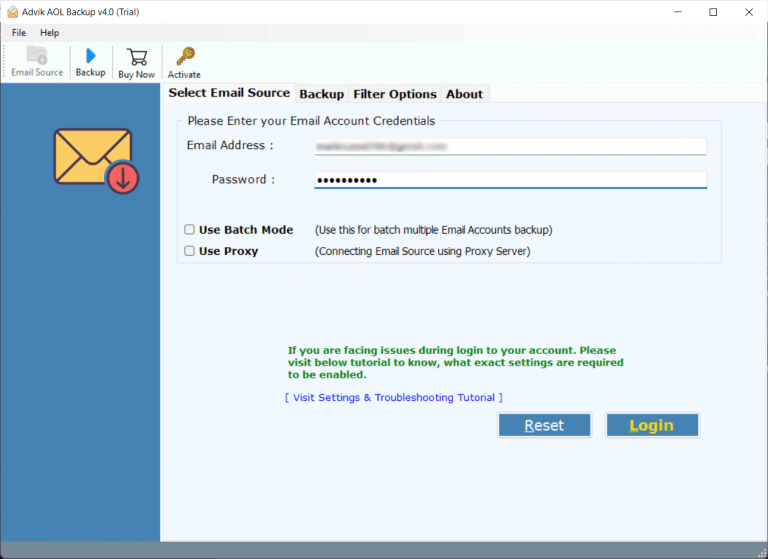
Step 2. The tool will load your AOL mailbox; select required folders.
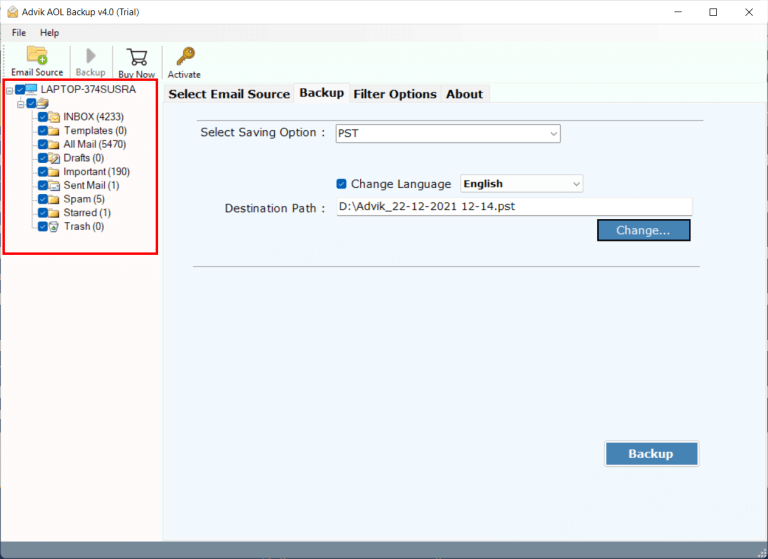
Step 3. Choose Thunderbird as a saving option.

Step 4. Click Backup to start uploading AOL emails to Thunderbird.
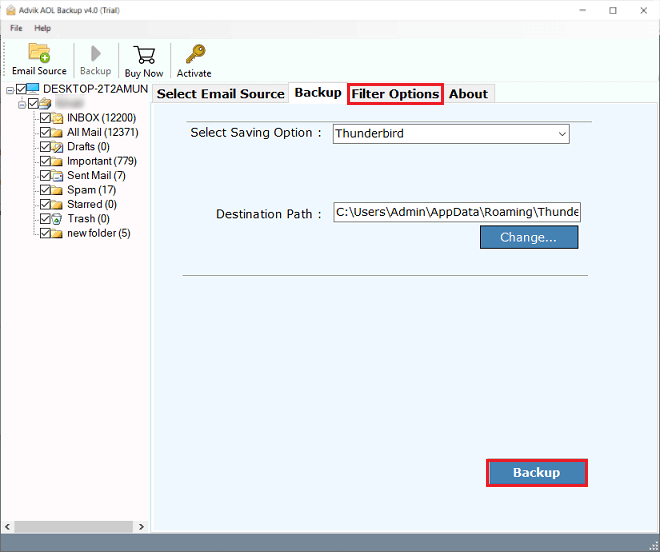
Relax and let the tool handle the process. In a few minutes, all your AOL emails will be in Thunderbird.
Advantages of Using the Best AOL Mail to Thunderbird Migration Tool
- The AOL Mail to Thunderbird Import Software is easy to use, even for non-technical users.
- It transfers all AOL data, including emails, attachments, folders, and contacts.
- The software preserves the original email formatting during the transfer.
- You can select specific folders or emails to import based on your needs.
- It maintains the original folder structure from your AOL account.
- The tool is fast and efficient, moving large amounts of emails quickly and accurately.
- Also, easily transfer AOL emails to Gmail, Yahoo Mail, Zoho Mail, Zimbra, etc.
- Strong algorithms ensure the safety and security of your emails during the transfer.
- You can transfer emails from multiple AOL accounts into a single Thunderbird profile.
Final words
In this article, we’ve shared two easy methods to import AOL Mail to Thunderbird. You can choose any method based on your needs. Each method is useful in different situations, so pick the one that works best for you. We’ve covered all the details on how to transfer AOL emails to Thunderbird. If you still have any questions, feel free to reach out to our support team for help.


