How to Import Emails to GoDaddy Email in Easy Steps?
Jackson Strong | September 30th, 2024 | Email Migration
Summary: If you’re switching to GoDaddy Email or just need to import emails from another provider, you are in the right place. This guide will walk you through the best ways to import emails to GoDaddy mail account without losing any important data. Transferring emails from existing account can be a bit challenging if you don’t know where to start. So, this blog will assist you in completing this method in easy steps.
If you are fed up using other email service providers then without a single doubt switch to GoDaddy now. It’s because it offers a reliable and user-friendly platform for managing your emails. With features like 24/7 customer support, built-in security tools, and easy integration with other GoDaddy services, it’s a popular choice for businesses and individuals alike.
The challenge arises when you can’t find a reliable method to complete the email transfer quickly and easily. So, why wait? Start reading this blog to discover the solution you’ve been looking for.
Methods to Transfer Emails to GoDaddy Mail Account
There are a few methods you can use to import your emails into GoDaddy email account, depending on your previous email service provider. The most common methods include using the manual IMAP setup with an email client or using automated software. Let’s go through these methods step by step.
How to Move Emails to GoDaddy Mailbox Manually?
If you use Outlook or another email client, you can import your emails from your previous provider directly into GoDaddy Email.
- Run Outlook and click File >> Add Account option.
- Now, enter your email account address from which you want to transfer emails.
- Provide your password and other IMAP account details and click Connect.
- After that Outlook will verify your account details and add them.
- Now, set up GoDaddy email account by following the same steps.
- Next, Navigate to your previous email account in Outlook, and select the emails or folders you want to transfer.
- You can also drag them to your GoDaddy account or right-click and choose the option to copy or move them.
Outlook will sync the changes, and your emails will be available in your GoDaddy Email account.
Not satisfied with using this solution? Try an alternate solution to complete the whole process in just 4 simple steps.
How to Transfer Multiple Emails to GoDaddy Account Easily?
Every person can’t be a tech expert. For those Advik Email Backup Wizard is the best choice. This automated approach will transfer emails directly from your mailbox into GoDaddy account with no data loss. Also, you can choose to move multiple email accounts to GoDaddy With its simple and user-friendly interface, any beginner can navigate through the importing with ease. Moreover, it will protect your data from any corruption while importing them.
Download the free version of the software and analyze its working.
Steps to Import Emails to GoDaddy Mail Account
1. Open the migration tool on your system.
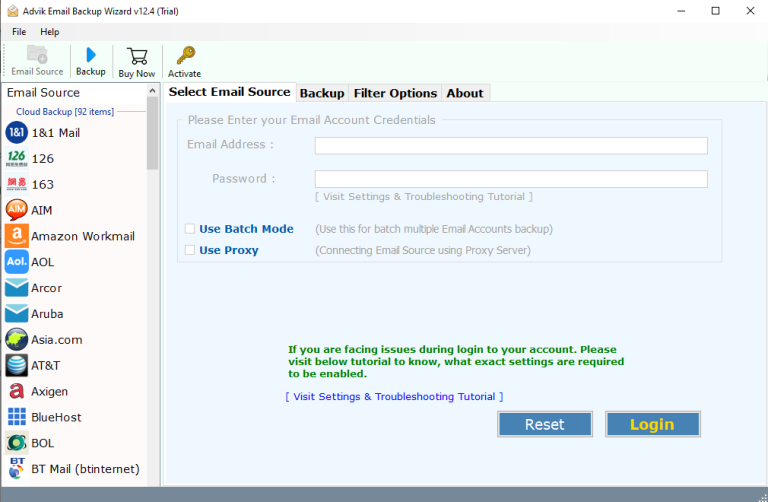
2. Select your email account from the email source and log in.
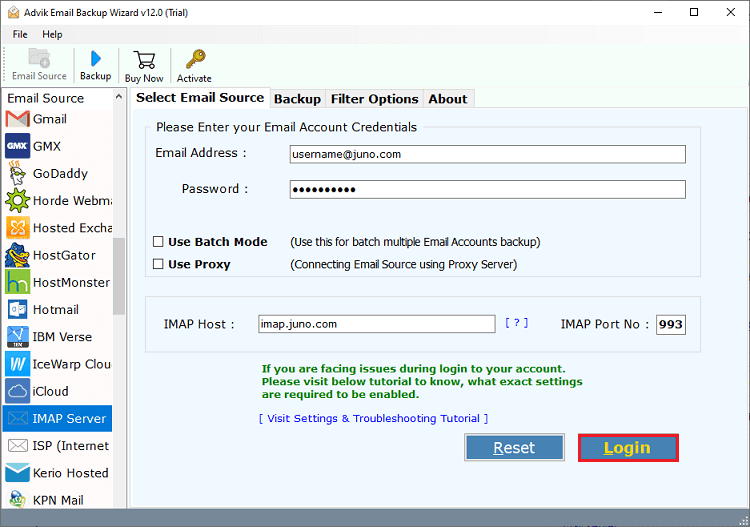
3. Choose the email folders you want to import.
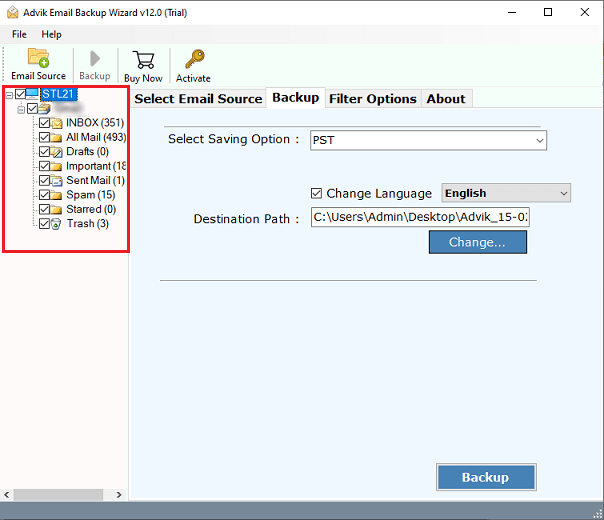
4. In saving options, scroll down and choose IMAP.
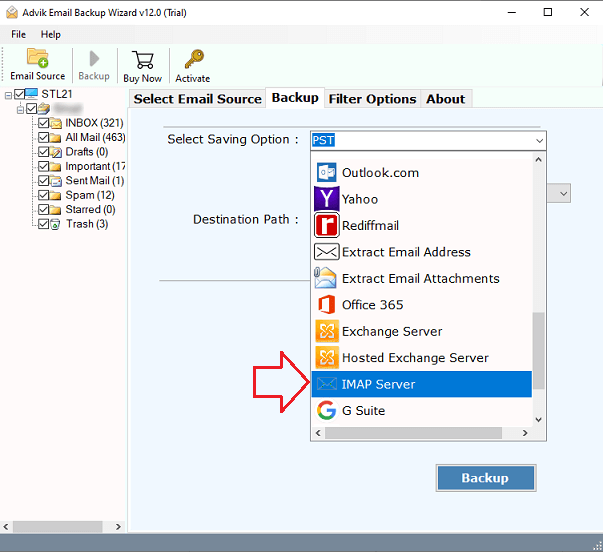
5. Enter your GoDaddy email account login details and hit the Backup button.
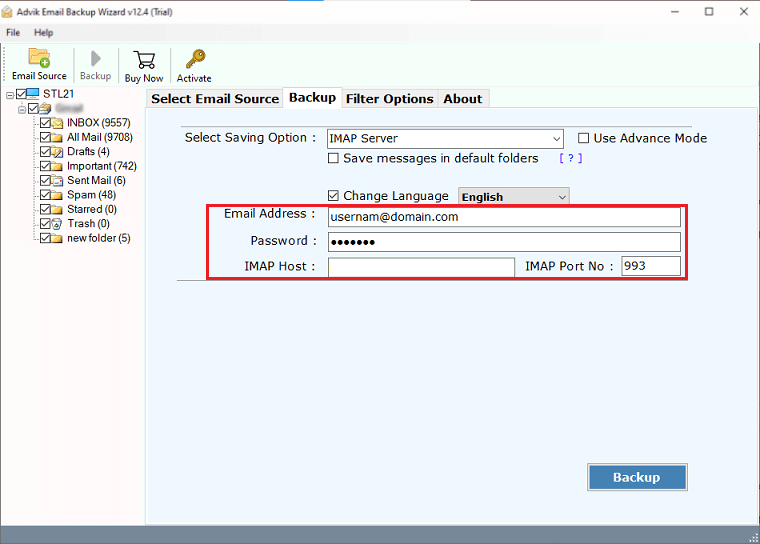
Here we go! The tool will start the importing of your emails into GoDaddy mailbox. With, this tool you can import emails from 90+ email sources as well.
Watch How to Import Emails to GoDaddy
Why Choose Automated Tool?
There are various benefits offered by this automated tool, some of them are –
- Allow you to import emails from different sources to GoDaddy mailbox.
- While importing emails, the tool maintains the email folder and subfolder hierarchy and structure.
- Compatible with Windows and Mac OS all versions.
- Option to select email folder to email folders to import only important data.
- Advance filter options – to, from, subject, cc, bcc, date range, etc.
- It can also import emails to various email accounts as well.
- Preserve email key elements and attributes – attachments, inline images, hyperlinks, etc.
- A free demo version of the software that helps in understanding the software functions.
Conclusion
Exporting your emails to GoDaddy is one of the straightforward processes with the right solution. This post outlined the secure, efficient, and flexible tool to complete the importing without any hassle. If you still have some doubts, then try out the free version of this software and analyze its working process. The trial software will only import 25 emails from each folder.


