How to Import Emails to Rogers Email?
Jackson Strong | July 30th, 2024 | Email Migration
As someone who sends and receives emails every day, Rogers Mail can be beneficial as it offers ample storage space for emails and attachments. Additionally, it provides advanced security features and an easy-to-use interface. If you want to utilize these features, it is essential to know how to import emails into Rogers Mail. To simplify this process, we have created a complete guide for transferring emails to Rogers email account. So, read this blog until the end to better understand how to do this.
Nowadays, every new email service offers lots of new features, so users often want to move their data to a different platform. This includes all types of emails, regardless of their file format or the email service they come from.
Before stepping into the methods, we must tell you that there are no manual methods to move emails to Rogers webmail account. Therefore, we will use an automated solution that helps you migrate your emails from any email source directly to Rogers mailbox.
How to Transfer All Emails to Rogers Mailbox Automatically?
With Advik Email Migration Software one can transfer all emails from mailing account to Rogers mailbox. It gives an option to select desired email folders to transfer into Rogers Mail account. It has a batch mode that will let you import emails from multiple email accounts to Rogers Mail at once. Additionally, there are various email filters to import selective emails based on to, from, cc, bcc, date ranges, etc.
Download the free version of the software and analyze its working.
Note: The demo version will import 25 emails from each folder for FREE.
Steps to Import Emails to Rogers Mail
Step 1. Launch the migration tool on your system.
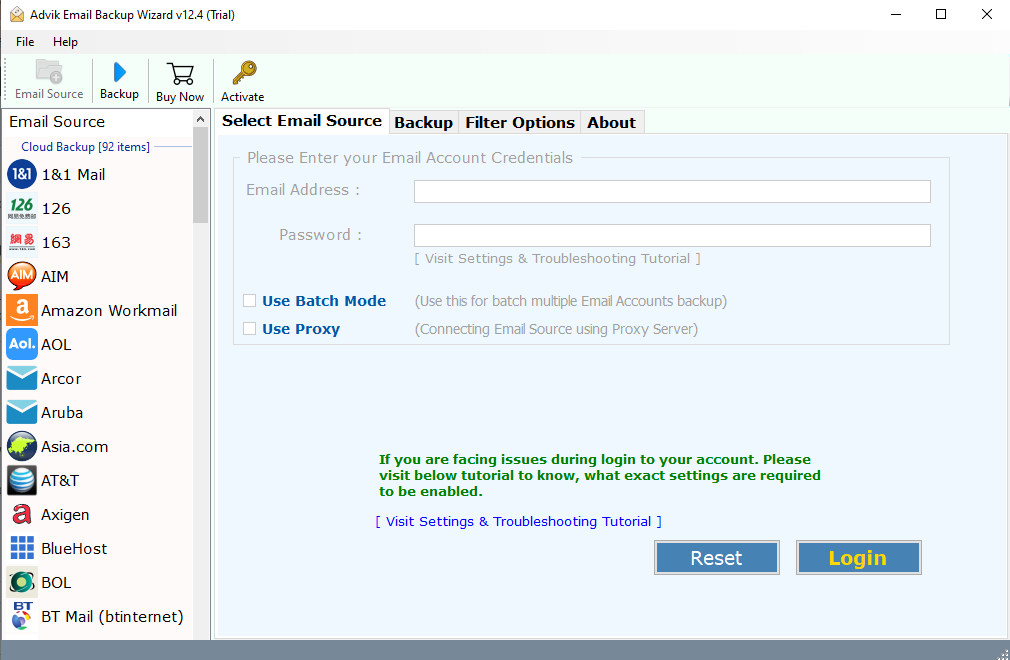
Step 2. Enter your email account details and login.
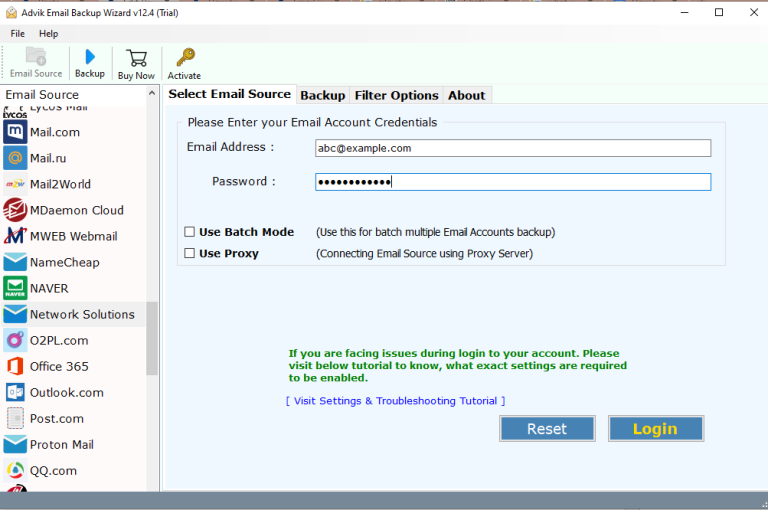
Step 3. Choose the email folders you want to import.
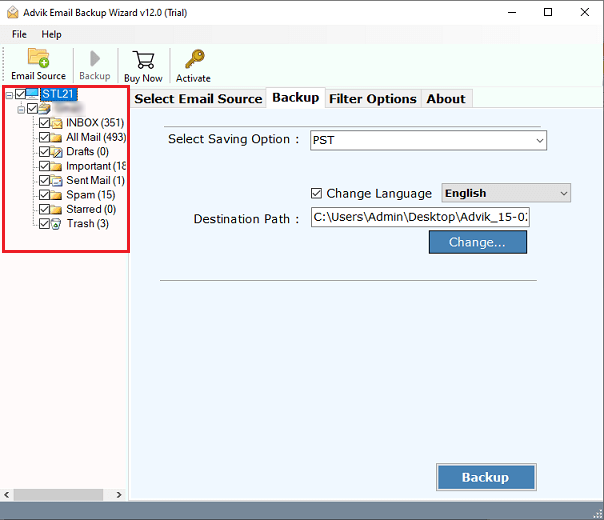
Step 4. In saving options, scroll down and choose IMAP.
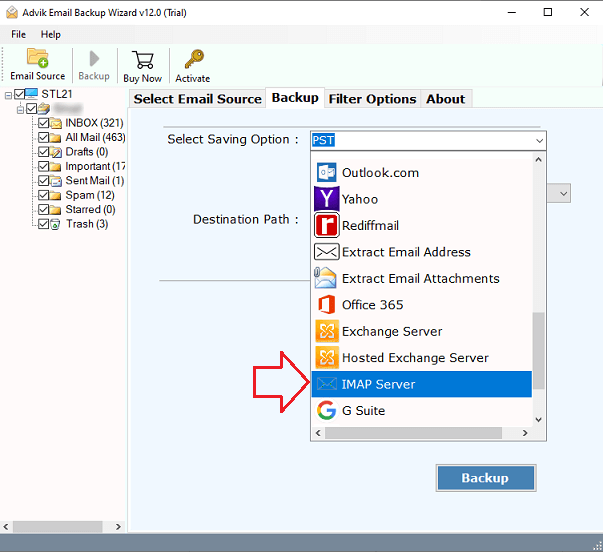
Step 5. Enter your Rogers Mail login details and hit the Backup button.
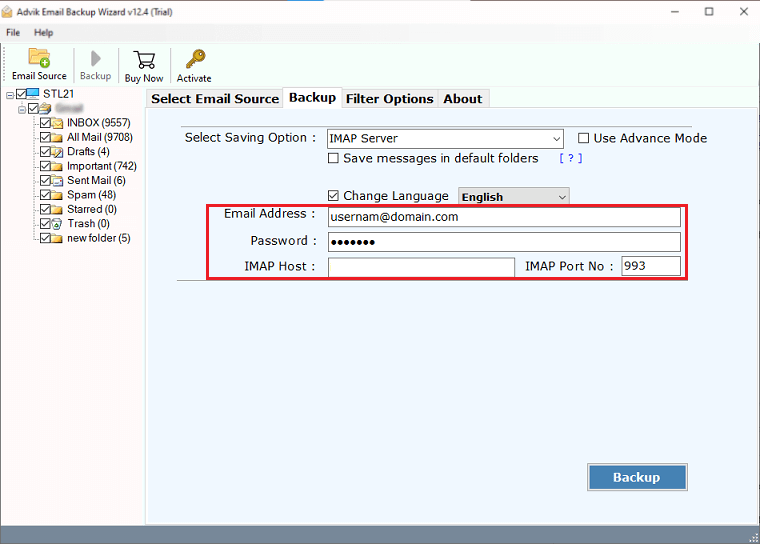
After that, the tool will start transferring your selected email data to Rogers email account.
Once completed, you will get a log report consists a detailed process.
Now, log in to your Rogers mail account and check all the transferred emails there.
Watch How to Transfer Emails to Rogers Email Account
Why Use Automated Tool? Benefits & Uses
The software offers various benefits while importing emails to Rogers Mail account. Some of the prominent ones are –
- It will allow to import of emails from different email sources.
- Preserve email key elements and attributes while transferring emails to Rogers Mail.
- 100% secure and safe tool that imports emails without corruption.
- Options to import emails to multiple file formats.
- Maintain email folder and sub-folder hierarchy and structure during importing.
- Email filters to import selective emails.
- It also transfer emails to BlueHost and other email accounts.
- Compatible with all versions of Mac and Windows OS machines.
Conclusion
In the above article, we discussed the secure and efficient way to import emails to Rogers Mail account. Although many tools can transfer your emails, this blog has one of the best solutions with step-by-step video tutorials. A free demo version is available to check the working steps and features of this tool. The trial edition will import 25 emails from each folder to your Rogers mail account at no cost. Hope this article helps you to complete the importing process.
Frequently Asked Questions
Q1. How do I transfer all emails to Rogers Mail?
Ans. By using Advik software, you can upload multiple emails to Rogers Mail account in a single attempt. The software offers a Batch mode feature that will let you transfer emails from multiple accounts. Just create a CSV file consisting of multiple email addresses along with their password and upload it into the software in the login step.
Q2. Can I save my emails in other file formats also?
Ans. Yes, the Advik Software offers more than 20+ different file formats that you can use to save your emails as well.
Q3. I wanted to import my 2 months old emails into Rogers account. Can I do this using this software?
Ans. Of course! The software can transfer any emails existing in your mailbox into Rogers Mail account without any issues.


