How to Import Emails to SiteGround Email?
Jackson Strong | July 30th, 2024 | Email Migration
Know how to import emails to SiteGround account with the simple and easy-to-use method. This ultimate guide provides step-by-step instructions to transfer multiple emails to SiteGround with complete mailbox items.
SiteGround has gained access due to its large user base. It can host up to 500 applications and has established itself as the best hosting service provider. You can also use its email service to send and receive emails. When you host your website with SiteGround, you will also get an emailing feature. You can use it with your domain name (e.g., username@yourdomain.com).
It includes webmail access, spam protection, email forwarding, and easy integration with various email clients. Most importantly, the SiteGround emails allow you to have professional & personalized email addresses with your domain.
Are you guys also searching for the same solution? If yes, then read this article completely. Here are the simple steps you need to follow to understand the whole process.
How to Transfer Emails to SiteGround Mail Account?
Try out the Advik Email Migration Tool to import emails to SiteGround account directly. This software lets you move all emails to SiteGround mailbox in a single attempt. Also, you can choose selective email folders to transfer into SiteGround. Such as it provides email filters to select emails based on to, from, cc, subjects, date ranges, etc. Rest assured about the folder hierarchy as it will maintain and preserve while transferring email folders.
Now, click on the Free download link and check its performance;
Import Emails to SiteGround Step by Step
Step 1. Run the software and choose your email source.
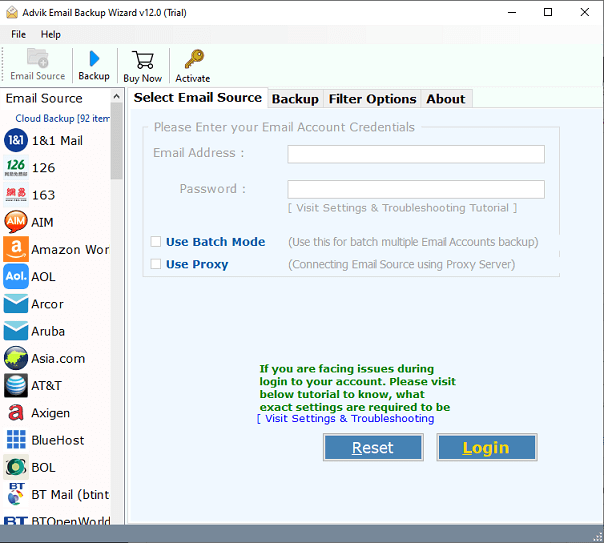
Step 2. Enter your email account credentials and sign in.
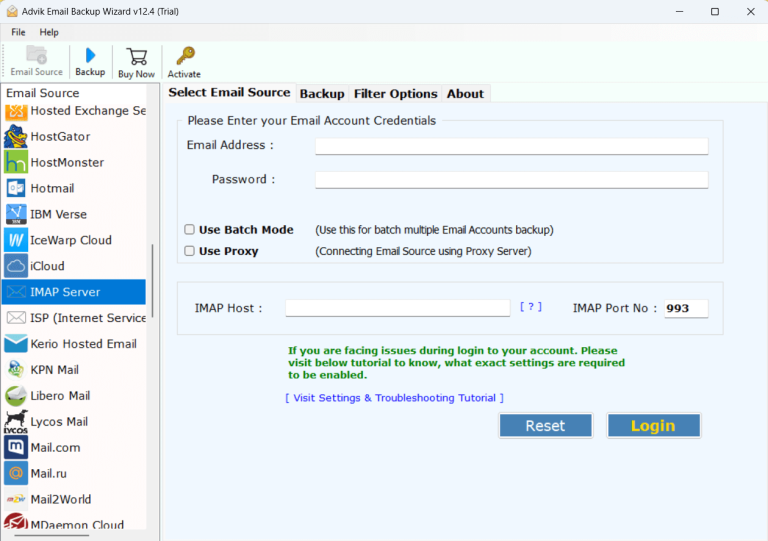
Step 3. Select mailbox folders to transfer.
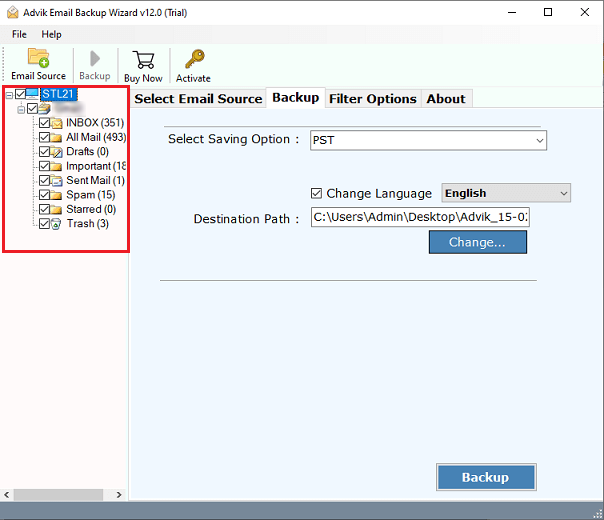
Step 4. Select IMAP as a saving option from the menu.
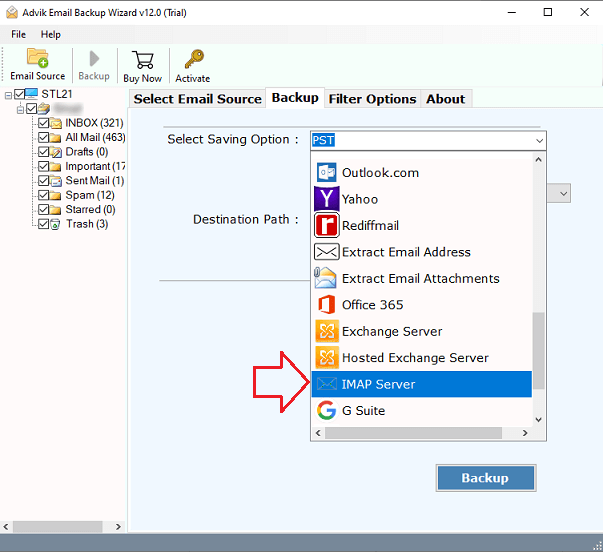
Step 5. Enter the targeted email account details and click the Backup button.
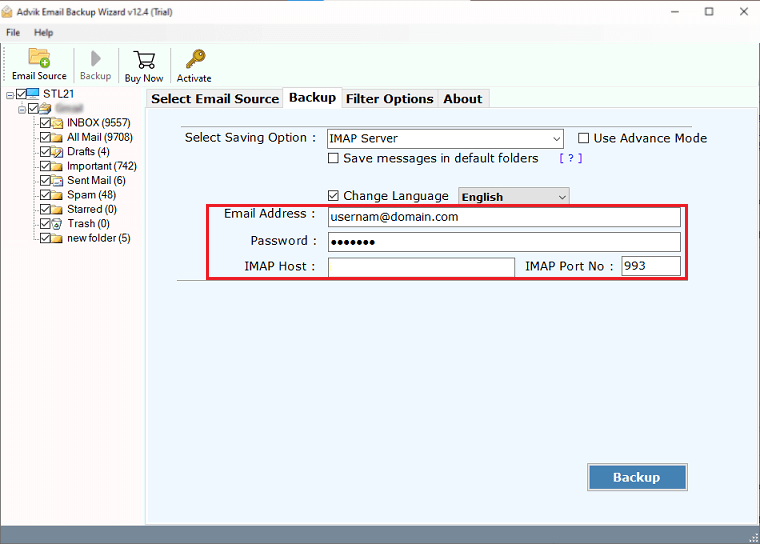
It has started transferring emails from your source email to your destination account.
Once completed, you will receive a log report that consists of the complete procedure details.
Then, log in to your SiteGround email account and check all the transferred emails there.
Watch How to Import Emails to SiteGround
Why Choose an Automated Software?
- Migrate Emails with Advanced Filters: This tool offers advanced filters to transfer only the necessary emails to SiteGround. It is highly flexible and customizable that lets you adjust the email transfer as per your need.
- Maintains Data Integrity: The original emails, including their metadata, are fully preserved during the migration to SiteGround mail. The source emails remain unchanged after the migration is complete.
- Simple and Intuitive Interface: This solution is intuitive, powerful, and reliable. It provides a positive migration experience and allows users to migrate single or multiple emails to SiteGround using batch mode.
- Supported Data for Migration: You can migrate all your emails, along with attachments and complete mailbox items to the SiteGround email account.
- Compatible with 90+ Cloud Services: This tool supports transferring emails from over 90 cloud-based email services. You can choose any email service available worldwide from the list.
Let’s Wind Up
In this blog, we have briefly explained the complete procedure to import emails to SiteGround account. Users will find here the automated solution to transfer all emails to SiteGround mailbox. With this software, you can choose any email service from the 90+ sources. Plus, you can try out its FREE demo version to check the working steps and import the first 25 emails from each folder to your SiteGround mail folder. We hope that we were able to solve your query which you were looking for.


