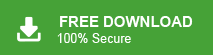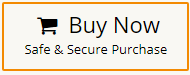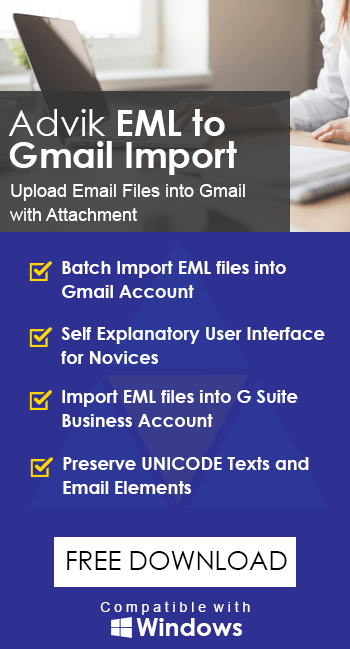How to Import EML Files to HCL Notes?
Jackson Strong | January 2nd, 2024 | Data Conversion
HCL Notes, formerly known as IBM Notes is an email client with robust and versatile collaboration tools. It continues to be the popular choice for business communication. That’s why many users looking for a secure and efficient way to import EML files to HCL Notes. Here in this blog, we will discuss the easy and accurate way to open an EML file in Lotus Notes mailbox without any hassle.
However, you may encounter some issues while importing the EML file into HCL Notes.
- EML file may vary in their structure and certain features might not be supported by HCL Notes.
- If your email has a large attachment, then it causes the error. Email Clients have limitations on attachments that can cause errors.
- There are risk of data loss while you import EML files to Lotus Notes.
These are the few restrictions you can face while migrating EML files to HCL Notes. You can avoid such loopholes using a professional tool for efficient import.
How to Migrate EML Files to HCL Notes Efficiently?
Use Advik EML Converter software and efficiently import EML files to HCL Notes NSF file format. The software gives the option to select file or folder for importing. With its advanced filter options, one can import emails from any particular sender or date. Morover, the toll make sure to preserve email key elements and attributes while transferring EML files to Lotus Notes profile. The software is capable enough to repair corrupted EML files and import the data files without any data loss. Try the demo version of the software and know its working process.
Steps to Import EML Files to HCL Notes in Bulk-
1. Run the automated tool on your sysetm.
2. Add the EML files to the software interface.
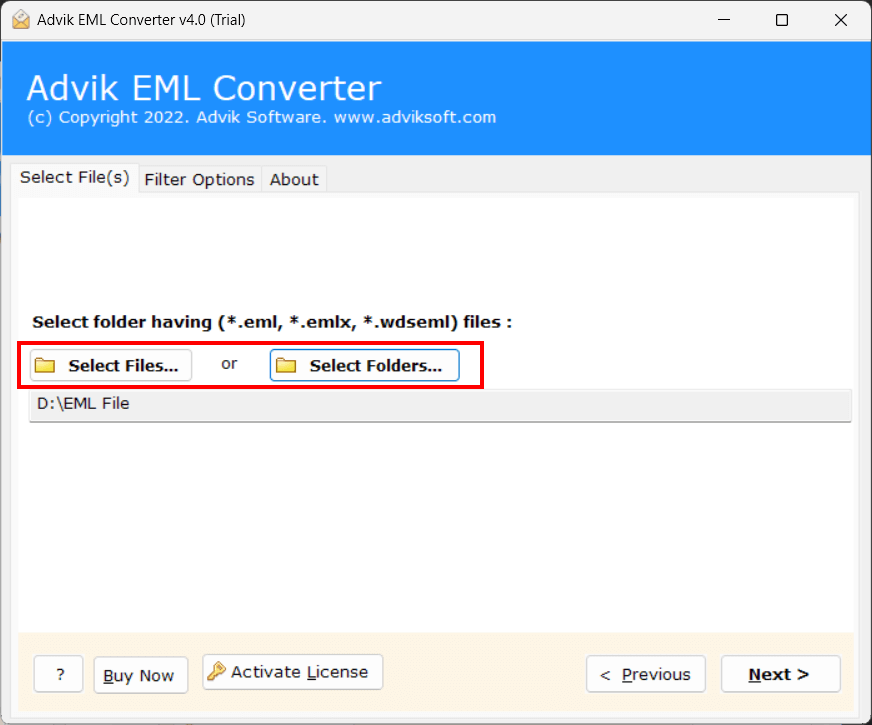
3. Select the email you want to import.
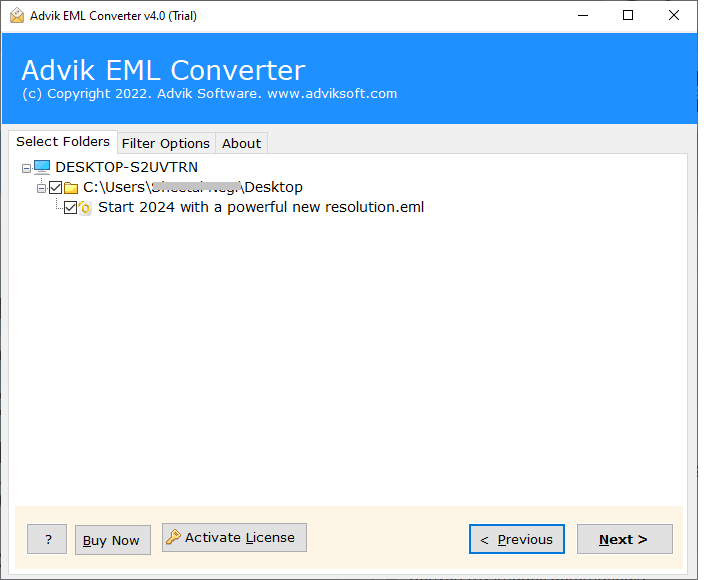
4. In the saving option, select Lotus Note from the list
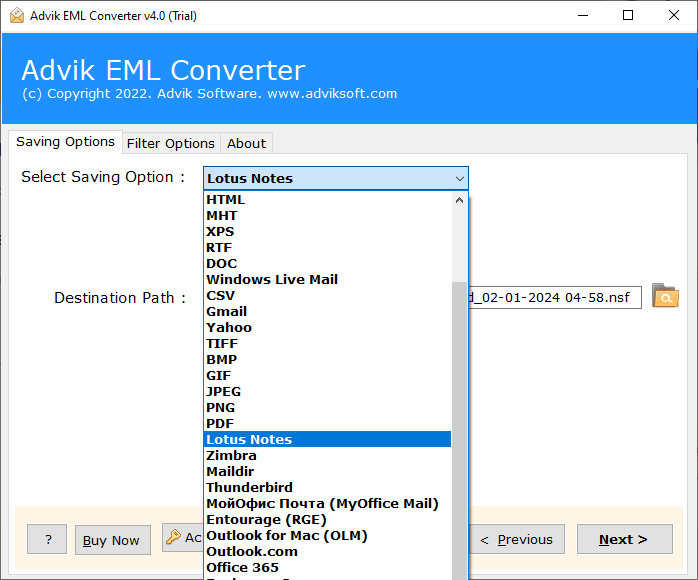
5. Browse the targeted location and click on the Convert button.
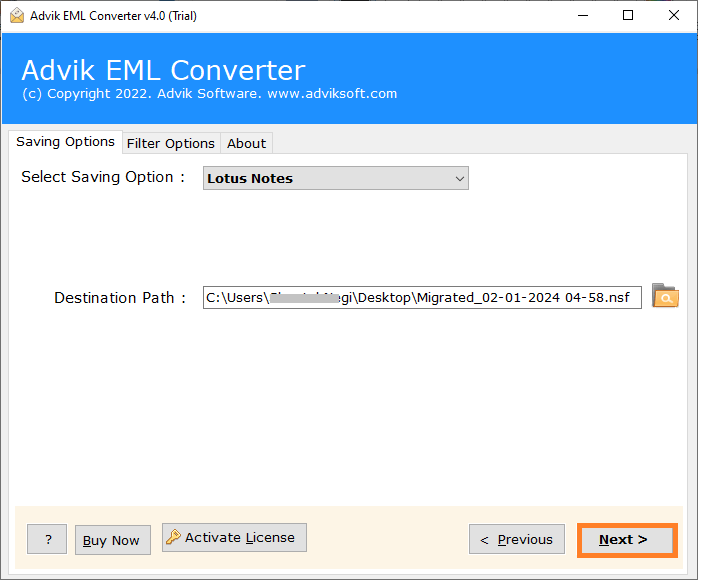
6. Open your HCL Notes interface and go to the File option.
7. Then select Import, choose the .nsf file and click on Import.
8. At last, click on the OK button to start the import process.
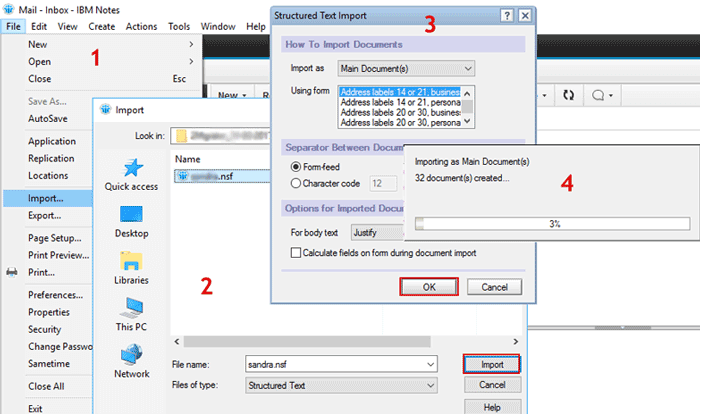
Done! Here you import EML files to HCL Notes without any hassle. While importing EML files using this tool, there will be no limitations and restrictions. Additionally, there are various additional features offered by this tool. Some of them are –
- Date Range filter to import selective email files.
- After importing, one can open EML files without Outlook installation.
- Preserve email key elements and attributes.
- This tool can efficiently print multiple EML files in bulk without any data loss.
- Import corrupted or damaged EML files with ease.
Watch Video Tutorial
Conclusion
Importing EML files to HCL Notes is not a difficult task to perform with the right approach. Here in this blog, we discuss the best way to open EML files in HCL Notes without any loopholes. The automated tool will securely perform the task without losing a single bit of your data. To better understand the import process, try the demo version of the software.