How to Import EML Files to Office 365 in Batch?
Jackson Strong | March 20th, 2024 | Data Conversion, Email Migration, Office 365
This informative article explains how to import EML files to Office 365 account. You can easily migrate EML data to Office 365 by configuring your email account in desktop-based email clients. Or, you can bulk import EML files into Office 365 directly using automated software.
Office 365 is a cloud-based service and EML file is an offline file format. It requires its supported email client applications to access EML file content. That’s why, many users want to migrate EML to Office 365 to access their emails anytime.
So, walk through this complete guide and learn the methods to complete this task easily.
Why Choose Microsoft Office 365?
- Office 365 is a cloud-based email service that you can easily access anytime, anywhere.
- It also offers a diverse set of business tools to help you manage your work effectively.
- It includes Word, PowerPoint, Excel, Access, SharePoint, Outlook 365, and many more.
- Office 365 gives you more data storage space along with the ability to upgrade or expand.
- The best thing about Office 365 is its security features. It easily protects your data and keeps it safe.
Now, let’s check out workable methods to easily import eml to Office 365 account.
How to Import EML Files into Office 365 Free?
- Install & Run Outlook on your computer.
- Go to the folder where you want to keep your EML file.
- Find the EML files you want to move and select them.
- Drag and drop the EML file into Outlook.
- Now, you can see your EML file in Outlook.
- Next, Click on File >> Open & Export and choose Import/Export.
- Select Export to a file and click Next.
- Choose Outlook Data File (.pst) and click Next.
- Select the required folders to export into PST.
- Click Browse to decide where to save the PST file. click Finish.
- Your PST file will be saved in the location you picked.
- Now, click File >> Add Account and configure Office 365 with Outlook.
- Once added, select the email and right-click>> choose Move to.
Done!! This is how you can easily transfer EML files to Office 365 account.
How to Transfer EML Files to Outlook 365 Account in Bulk?
Download and install the Advik EML Converter tool to directly import EML to Office 365 account. This utility enables users to transfer all EML files created by any supported email application to the O365. It also provides freedom for importing multiple EML files to Outlook 365 in a single attempt.
Moreover, it supports almost all Windows OS versions including the latest Windows 11/10.
Tap on the FREE Download button and give it a try now!!
Steps to Import EML to Office 365 Account
Step 1. Run EML to Office 365 Converter and add EML files or folders.
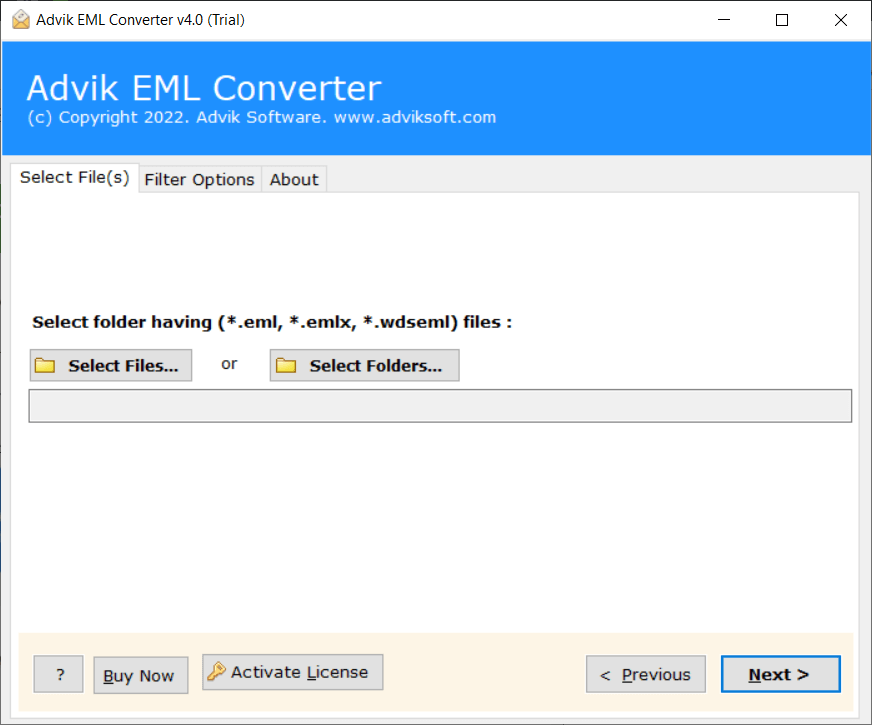
Step 2. Choose the needed EML files and click the Next button.
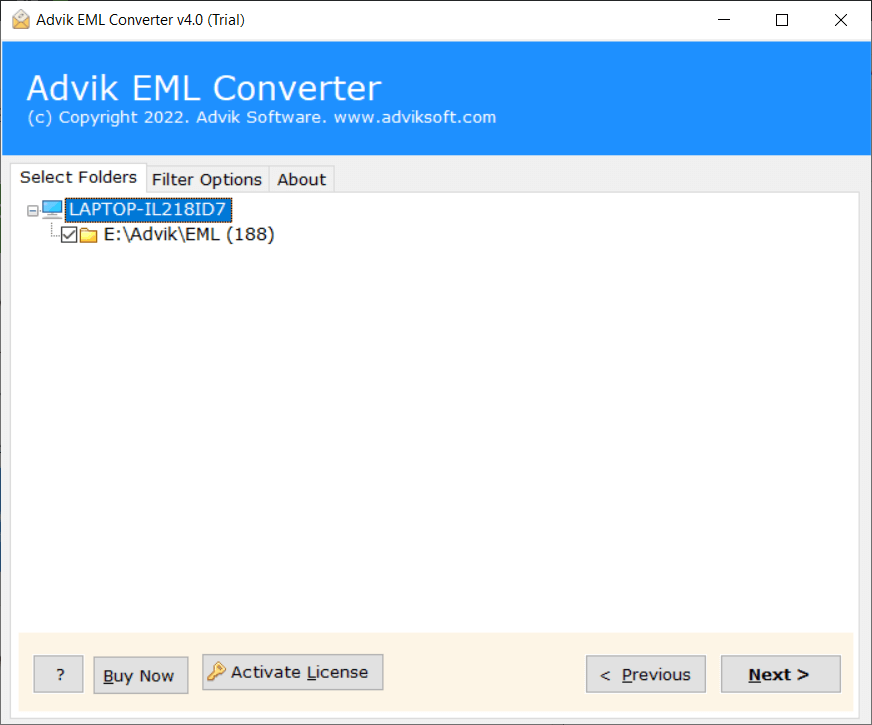
Step 3. Select Office 365 as a saving option from the list.
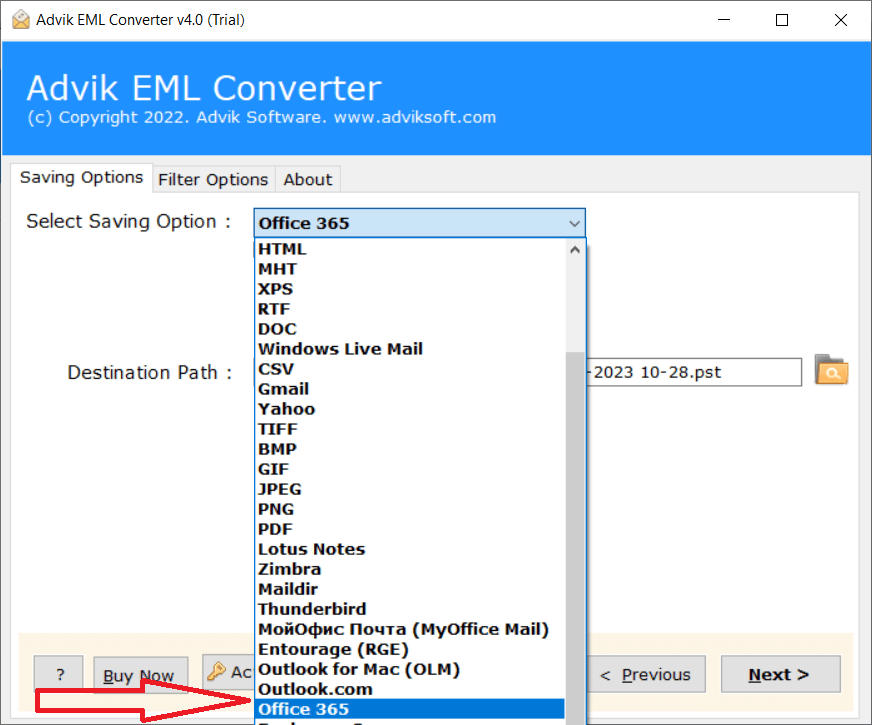
Step 4. Enter your Office 365 email address and click Next.
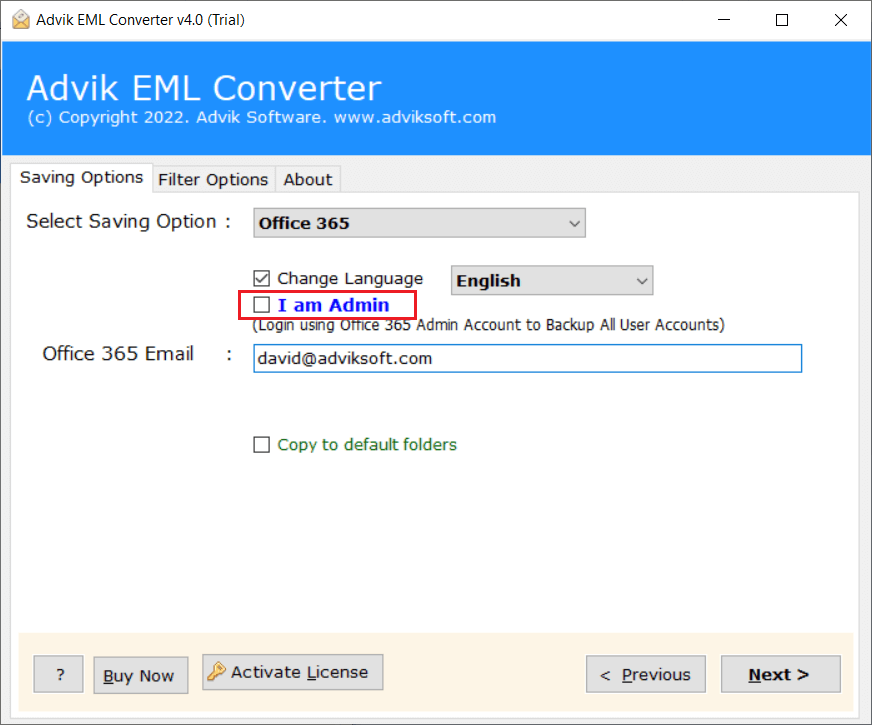
Step 5. A pop-up Window will appear, enter your password here to Sign in.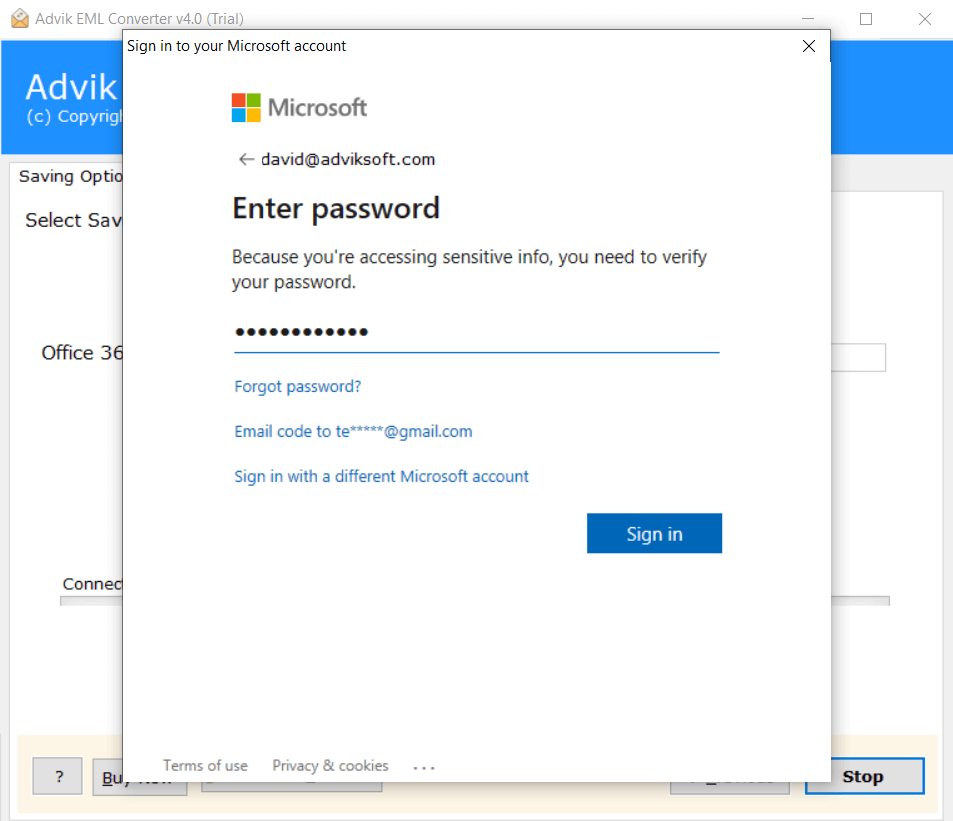
Step 6. Now, the software will start transferring emails from EML file into Outlook 365 admin account.
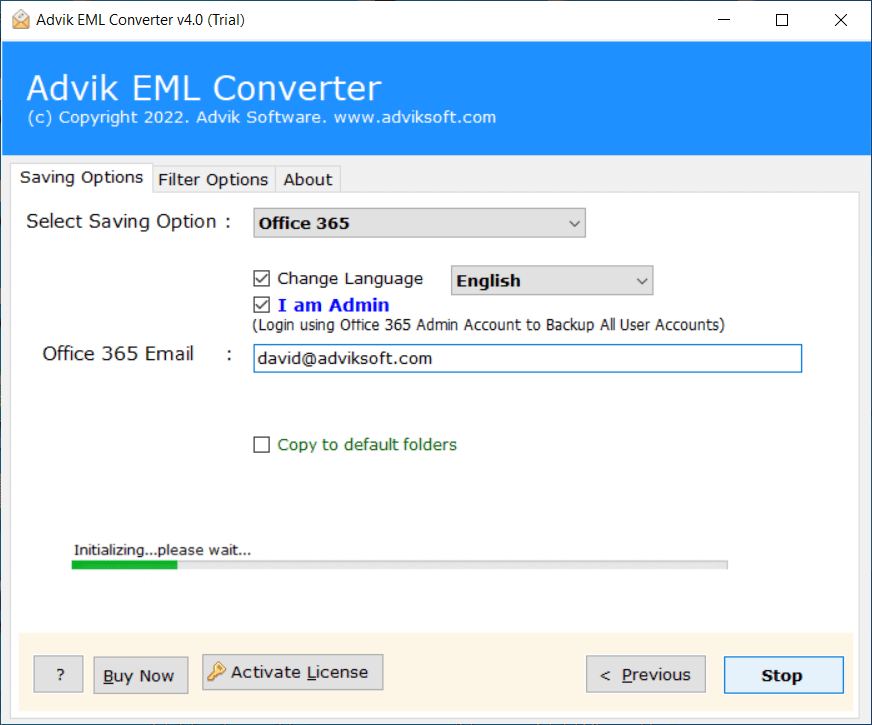
Done! You can view the live progress report in the software window.
After the process is complete, you can sign in to your Office 365 account and review the imported emails.
So, this was the simplest solution for any user looking to open an EML file in Outlook 365.
Watch How to Import EML Files to Office 365
Final Words
Many users want to know how to open .eml file on Outlook 365 for more functionality and security. To help these users, we discussed the manual and automated solutions to import EML files to Office 365 account. The manual method is very tedious as it consists of two parts. As per the Expert’s suggestion, EML to Office 365 Converter is a perfect choice. The tool safely transfers .eml files into Outlook 365 account.
Frequently Asked Questions
Answer: Run Advik EML to Office 365 Converter and click Add Folder. Now locate folder having .eml files. This option will export unlimited eml files in single attempt. This is the simplest way to open EML file in Outlook online.
Answer: No, the software doesn’t require .eml supported client.
Question 3. How to Open an EML File in Office 365?
Answer: The software simply import .eml file into O365 account. A new folder will be created named Advik. There you will find your email file.
Answer: There are more than 35+ email export options available.
Answer: Yes, you can export EML files into Outlook 365 using the same software.


