How to Import EML Files to Outlook?
Christopher Plummer | February 16th, 2025 | Outlook
Summary: This article will guide you on how to import EML to Outlook with complete data safety. We’ll walk you through the best methods to add EML files to Outlook 2021/2019/2016/2013 with clear, step-by-step instructions. You’ll also learn about the reasons and benefits of making this transfer. Let’s dive in and explore the topics covered in this blog!
But before we dive into the steps, let’s understand why users often need to move their EML files to Microsoft Outlook.
Why Do Users Want to Import EML Files to Outlook?
Microsoft Outlook is a popular email client known for its advanced features and functionality. Many users prefer consolidating their email accounts in Outlook to improve email management and overall productivity.
Since Outlook uses PST as its default storage format and doesn’t offer a direct way to import EML files, users need to convert EML files into a format that Outlook supports.
Benefits of Importing EML Files to Outlook
- Access emails on a unified platform for better organization.
- Easy integration with Microsoft productivity tools like Excel, PowerPoint, and Word.
- Advanced features for managing emails, tasks, schedules, and custom rules.
Now, let’s explore the methods to safely and reliably import files into Outlook.
Methods to Import EML File into Outlook 2021/2019/2016/2013
There are multiple ways to import EML to Outlook but we’re here to give you the best of them. That is why we have come up with two best and most selective methods that have been tried and tested by our team to give you the desired results you have been looking for.
One of them is the manual solution, but we recommend using it only until you have some technical skills. Otherwise, you can opt for the expert-recommended solution, which we will discuss first.
How to Open EML File in Outlook Free?
1. Go to the location where you have stored your EML files.
2. Right-click the EML file you want to import into Outlook.
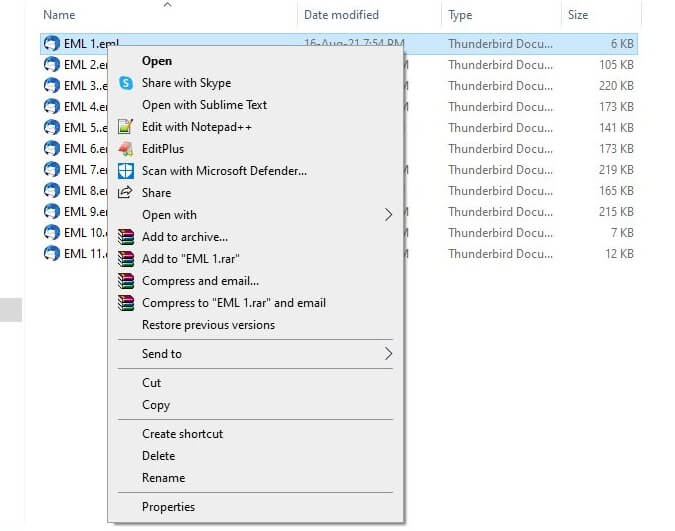
3. Now, choose the Open With option in the Explorer menu and select Outlook to open EML files.
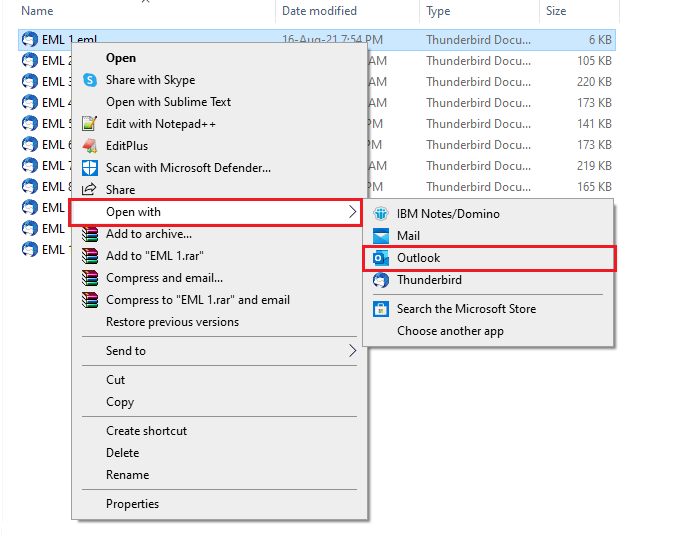
4. Now, Click on Move and select the folder where you want to import the EML file.
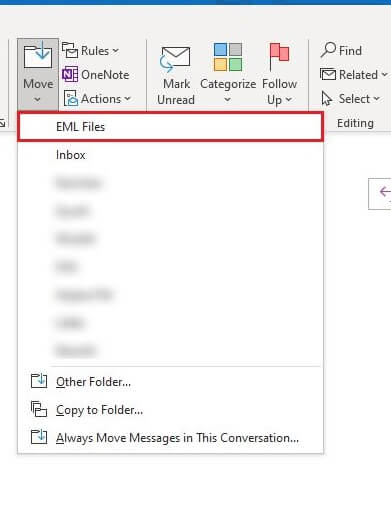
Done!! This is how you can manually transfer EML files into Outlook.
However, dealing with manual methods is ineffective with a large number of EML files. It has numerous disadvantages, including:
- Users have to go through numerous steps as you can only import a single EML file at a time.
- When you need to import a large number of EML files to Outlook, the manual method is not feasible.
How to Transfer Multiple EML Files to Outlook Easily?
The manual method mentioned above is only suitable for importing a few emails, not for bulk EML files. It’s not recommended for this task. Instead, we recommend using trusted third-party software to avoid any data loss. Advik EML Converter is a reliable tool to import multiple EML files into Outlook format. It can easily convert EML to PST which you can use to import to Outlook. Users can easily migrate unlimited EML files to Outlook PST file using this converter.
The tool offers a Select Files or Select Folders option for batch EML to Outlook migration. It maintains the folder hierarchy of the source EML file even after conversion. Besides, this tool is also compatible with all the latest and previous versions of Outlook 2021, 2019, 2016, 2013, 2011, etc.
Now that you have a better understanding of this tool, you will learn about it more practically through the simplest working steps that will surely amaze you while reading EML files in Outlook.
Steps to Import EML Files into Outlook Client
1. Run the software and upload EML files to the software interface.
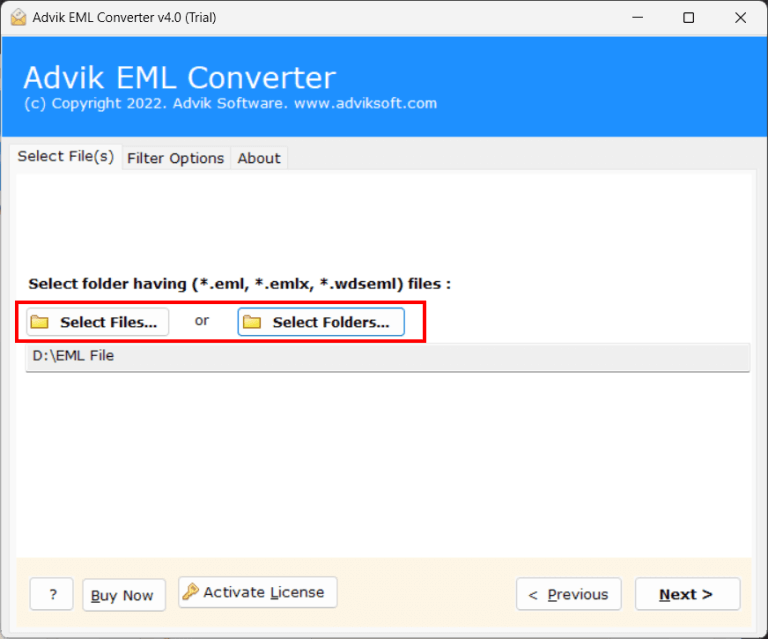
2. -Select the required EML files and go to the next step.
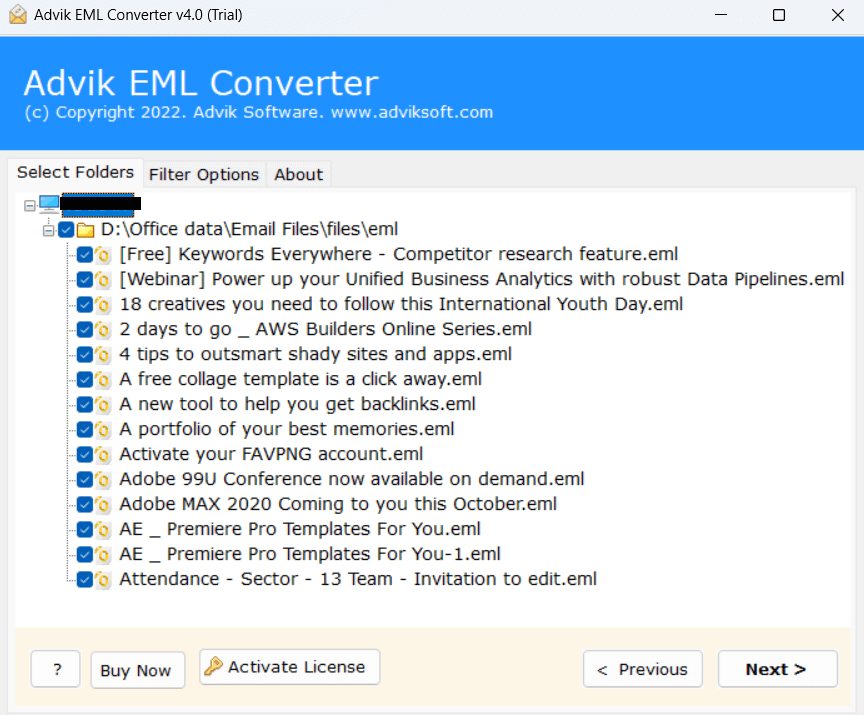
3. Now, select PST as a saving option from the list.
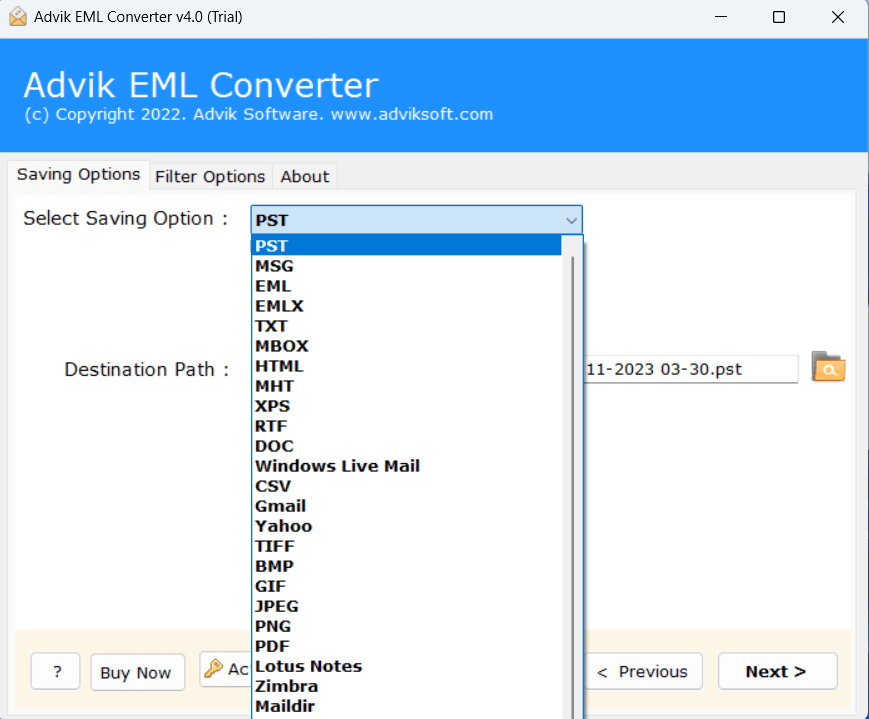
4. Select your desired destination path and click on the Convert button to start.
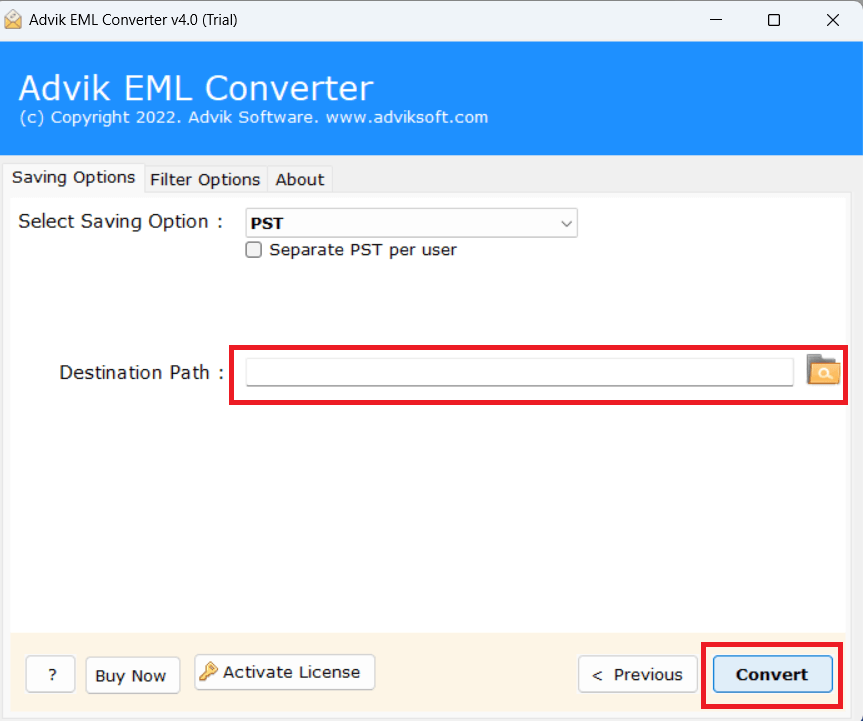
5. Now, open the Outlook Email Client Application.
6. Go to the File tab and click Open & Export >> Import/Export.
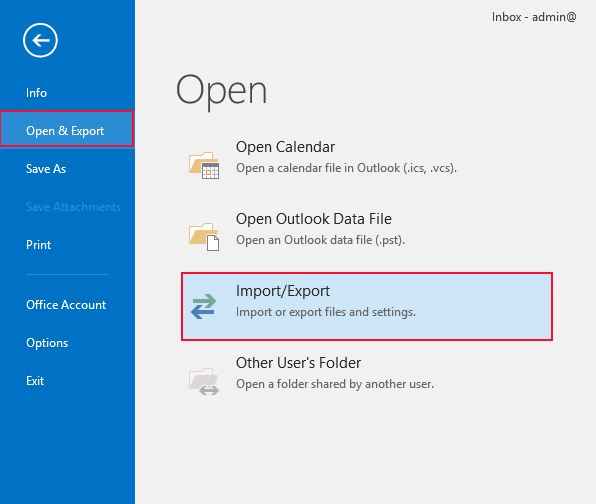
Done!! In this way, you can bulk import multiple EML files into Outlook.
With this tool, there are various prominent features –
Watch How to Import EML Files into Outlook
Benefits of Using Automated Software
- User-Friendly Interface: The software offers an intuitive and easy-to-navigate interface so that any user can easily access it without any assistance.
- Bulk Conversion: Users can import multiple EML files to Outlook simultaneously. This software provides dual ways to either add EML files or EML folders to save time and effort.
- Maintains Email Integrity: The tool ensures that all email attributes, including attachments, formatting, and metadata, are preserved during the conversion process.
- Multiple Saving Options: Besides PST for Outlook, the converter supports various formats, including MSG, MBOX, PDF, DOC, and more, offering flexibility based on user needs.
- No Need for Outlook Installation: The converter operates independently and allows users to convert EML to PST without requiring Microsoft Outlook installed on their system.
- Advanced Filters and Options: Users can filter emails based on date, sender, and other criteria before conversion, ensuring only relevant emails are imported.
- Preview Functionality: The software provides a preview of EML files before conversion so that users can check and verify the files they need to convert.
- Destination Path Selection: Users can choose the destination folder for the output file which will be easy to organize and locate converted files.
- Compatibility: This software is compatible with all versions of Windows, including Windows 10, 8, 7, Vista, and more.
- Free Trial Version: A free demo edition is available that allows users to evaluate the software’s functionality before purchasing.
Conclusion
Importing EML files in Outlook 2021, 2019, 2016, and 2013 is the most common query we found and we decided to try our best to solve this query. To do this, we have given two of the best solutions that have proved to be beneficial for everyone, but the manual solutions have some disadvantages that we have also discussed in the previous section. One must be very careful when using these solutions. However, with an automated solution, you can import EML to Outlook in batch without hassle.
Got questions? We have answers!
Q1. Can Outlook directly import EML files?
Ans. No, Outlook does not support importing EML files directly. To transfer EML files to Outlook, you need first to convert them to PST format using a conversion tool or drag and drop them into Outlook one by one.
Q2. What are the free ways to import EML files into Outlook?
Ans. Free methods include using the drag-and-drop feature. You can import EML files into Outlook by IMAP feature to sync emails with an Outlook-configured account.
Q3. Is there a limit to the number of EML files I can import into Outlook?
Ans. Most third-party tools don’t restrict the number of EML files you can import, but importing a large number of files may take more time. Also, keep in mind that Outlook PST files have a size limit (50 GB in newer versions), which could affect the amount of data you can import at once.


