How to Import EML Files to Windows 10 Mail App?
Jackson Strong | July 5th, 2023 | Data Backup
This blog will explain how to import EML files to Windows 10 Mail App. Here, we have compiled a list of the top 2 ways to open EMl files in Windows 10 Mail.
EML is a file format that is used by various email applications to store individual email messages along with their header, body, dates, and other details. Whereas, Windows 10 Mail app is an email client exclusively available on Windows 10 OS platform. It enables users to effectively manage mailbox content by configuring email services like Gmail, Yahoo, iCloud Mail, and more.
How do I Import EML files into Windows 10 Mail App. There are two different methods to open EML file in Windows 10 Mail App. You can manually import EML files using any IMAP-supported email client such as Thunderbird, Outlook. The other one is an automated solution that directly completes the importing process in a few simple clicks. We will discuss both methods in detail in the upcoming section. Let’s start without any further delay.
How to Import EML Files to Windows 10 Mail App Manually?
Using Thunderbird email client, you can import EML to Windows 10 Mail. Follow the below-given steps for importing EML files to Windows 10 mail-
- Launch Thunderbird email client on your system.
- Now, set up a Windows 10 Mail account using IMAP account settings.
- Create a new folder in Thunderbird.
- Now, Drag & drop EML file in this newly created folder.
- Then, to synchronize the file and folder, open Windows 10 mail and select the Sync this view option.
Hence, you can manually upload EML file in Windows 10 Mail but this is suitable if you have a limited number of EML files. Users must have technical knowledge to set up email account.
How to Import EML to Windows 10 Mail Effortlessly?
Users can apply the direct solution to open EML files in Windows 10 Mail app. Advik EML Converter is an automated tool that can be used effectively and efficiently to execute this process. It is enriched with advanced features that allow users to import EML files to Windows 10 Mail app directly. The application makes the process smooth and error-free. You can also bulk import EML files through dual ways; i.e., Select Files or Select Folders option. So that, users can easily import unlimited EML files into Windows 10 Mail email account.
Steps to open EML files in Windows 10 Mail email account in bulk.
- Install and Run this automated tool on your Windows PC.
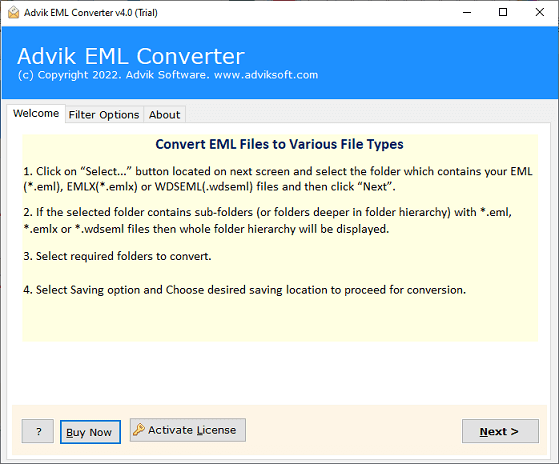
- Click on Select Folders or Select Files option to upload the EML files into the software. Then, tap on the Next button.
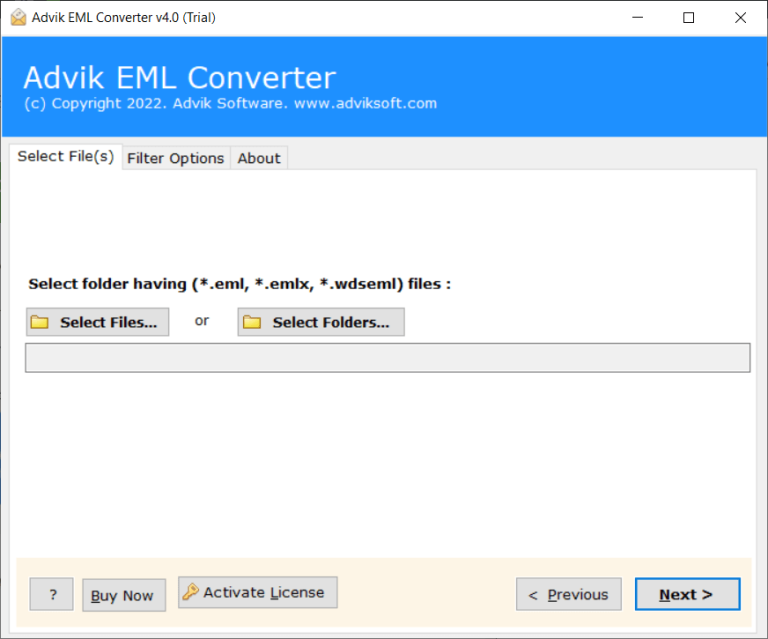
- Select the required folders from your EML file that you need to import into Windows 10 mail app.
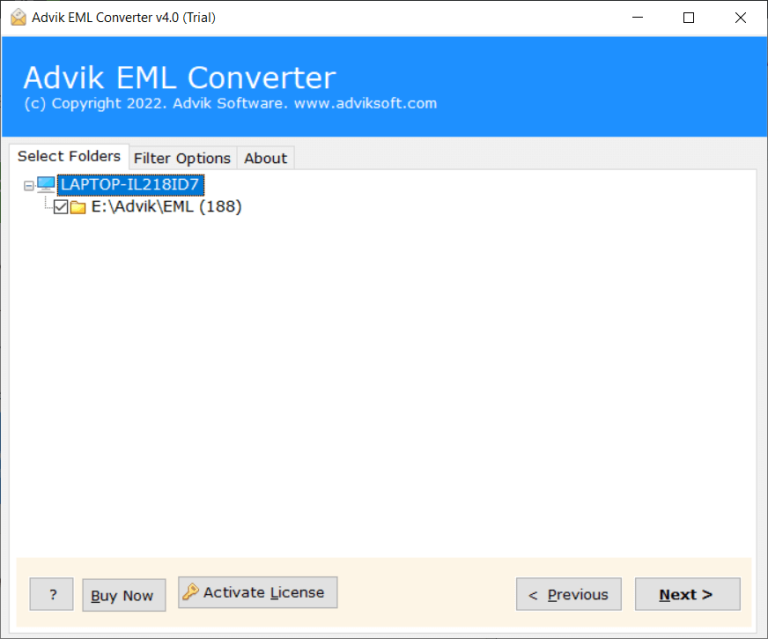
- Select IMAP as saving option from the list.
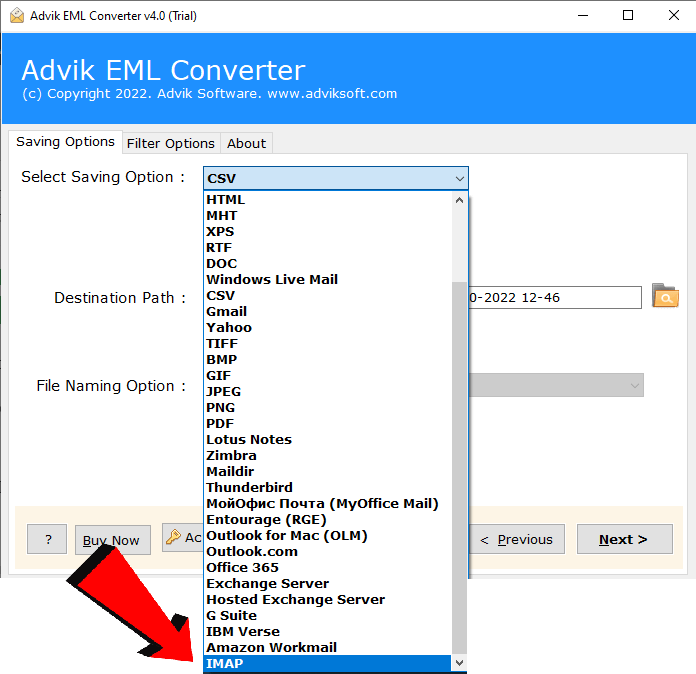
- Now, enter the details of the IMAP account in the respective field and press the Convert button to start the process.
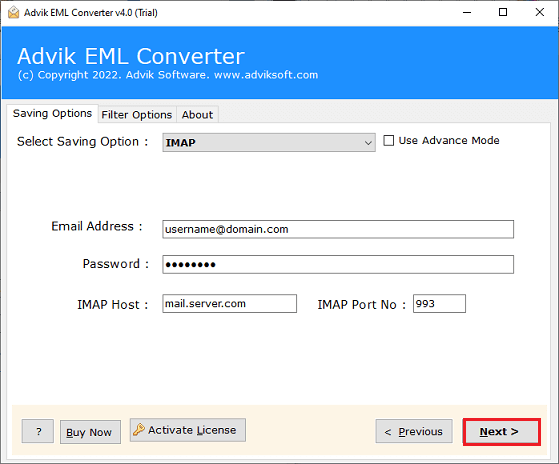
Done!! You can actually see how easy it was to import EML files to Windows 10 Mail app.
After that, open Windows 10 Mail application on your PC and click on the Add Account option and configure the IMAP-based email service to which you have recently transferred your EML files.
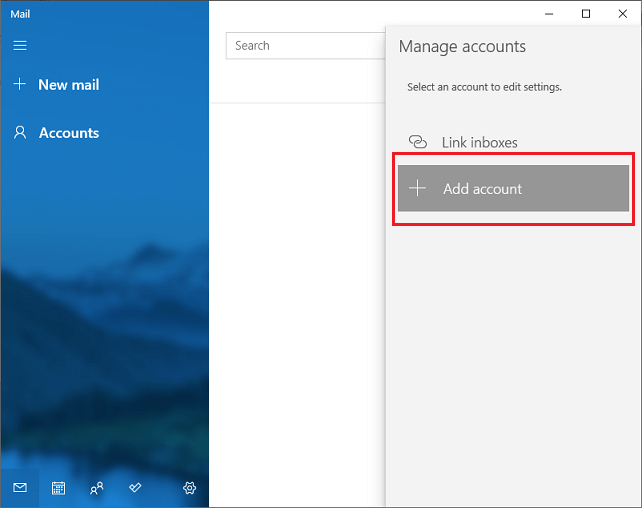
Watch Video Tutorial
Key Features of EML to Windows 10 Mail App Converter Tool
- Flexible Selection Options: The software provides dual selection options so that you can choose either a single or multiple EML files or folders. By using the “Select Folders” option, you can export unlimited EML files to Windows 10 mail simultaneously.
- Various Export Options: The tool has various saving options that enable you to convert EML to PST, PDF, MBOX, TXT, CSV, and many other formats. You can choose any format according to your needs.
- Preserve Email Metadata & Properties: The software uses an advanced algorithm to maintain email properties throughout the import process. Consequently, after completing the process, you will hav emails of EML file with all their properties intact, including attachments, subject, formatting, and email addresses.
- Maintain Folder Hierarchy: This utility ensures the preservation of email properties and folder structure. Thus, upon completing the EMl to Windows 10 mail import process, you will find the original folder hierarchy maintained.
- Import EML to Webmail Accounts: With this utility, you can directly import EML files to Office 365, Gmail, Yahoo Mail, Hotmail, Outlook.com, Zoho Mail, and many more email accounts.
- Secure Interface Panel: The software includes a completely secure interface panel, ensuring a 100% secure environment. Users, both technical and non-technical, can easily import EML files to Windows 10 Mail app without requiring any technical guidance.
- Windows Compatibility: The software supports all editions of Microsoft Windows, including Windows 10, Windows 8.1, Windows 8, Windows 7, Windows Server 2019, Windows Server 2016, Windows Server 2012, Windows Server 2008, and more.
- FREE Trial Version: The software offers a free trial edition that allows you to transfer 25 emails from each EML file to Windows 10 Mail app. This enables you to test the application before deciding to purchase a licensed version.
e the original
Conclusion
In the above article, we have explained the complete way to import EML files to Windows 10 Mail app. You can choose any method to easily import EML to Windows 10 mail app. However, the tool also offers a DEMO version which is completely FREE to check all the features along with its easy steps.


