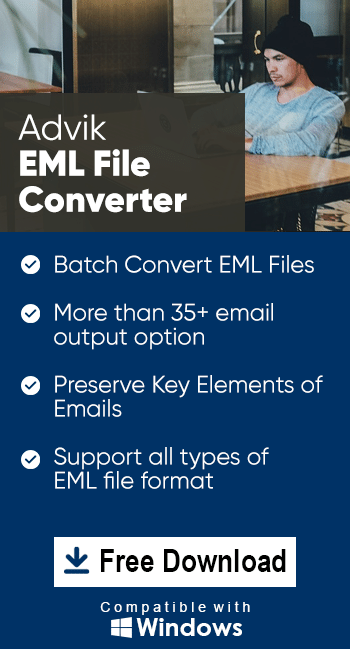How to Import EML Files to Zimbra Client?
Jenny Lowrence | September 18th, 2024 | Email Migration
Zimbra client is a desktop-based email server for email management, calendar scheduling, and collaboration. If you have emails in EML format and wish to import them into Zimbra, this guide will walk you through manual and automated methods. So, without any further delay let’s start this article.
EML is a widely-used file format that stores individual email messages. Each file contains the content of an email, including attachments, metadata (To, From, Date, etc.), and formatting. Also, it is used by common email clients like Outlook Express, Mozilla Thunderbird, Windows Live Mail, etc.
On the other hand, Zimbra is an email and collaboration platform in which you can manage multiple email accounts through a single interface. It supports various formats and allows users to manage emails, contacts, and tasks easily.
To maintain easy accessibility and better organization of your emails importing EML files into Zimbra will be beneficial. Zimbra not only supports easy access to emails but also enhances collaboration through shared tasks and contacts.
Now, if we talking about the methods to transfer EMl files to Zimbra, users can use several techniques. All of the methods include manual and automated solutions which are listed below along with step-by-step instructions.
How to Open EML File in Zimbra Desktop Manually?
To import EML files into Zimbra, follow these steps:
- Open the Zimbra client and go to the Preferences tab.
- Next, click the Import/Export option.
- Here, you can import individual EML files or an archive of emails.
- Simply select the EML files or ZIP archive you wish to import.
Now, Zimbra will process them into the designated folder in your account.
Note: We usually don’t recommend you to use this method if you have multiple .eml files. It may not be feasible to transfer multiple .eml files to Zimbra server manually.
For a safe, secure, and bulk EMl file to Zimbra import process, we suggest you use an automated method explained below.
How to Transfer EML Files to Zimbra Easily?
The manual method described above is only suitable for importing a few emails and doing this multiple times is a consuming time. Thus, we recommend using the Advik EML Converter. With this software, you can transfer multiple EML files into Zimbra format in a single attempt. This software provides dual ways to add .eml files or folders to the software directly. Also, it will preserve all the email details such as to, from, cc, bcc, attachments, hyperlinks, etc.
Additionally, the EML to Zimbra converter is fully compatible with all the latest & previous versions of Windows OS.
Steps to Import EML Files to Zimbra Client
Step 1. Run the software and add .eml files or folders.
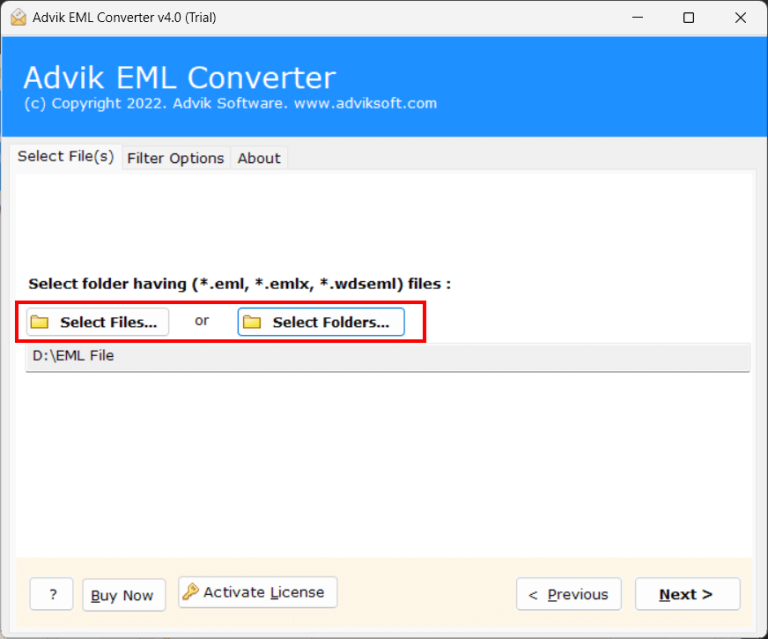
Step 2. Choose the required emails from the list.
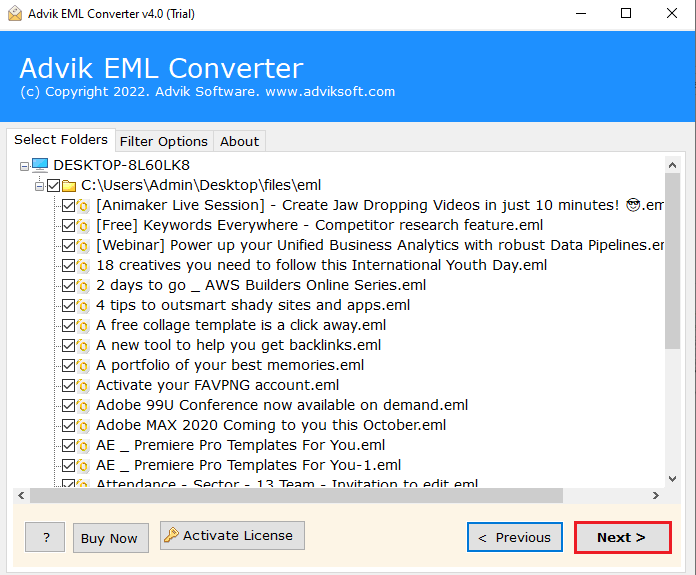
Step 3. Navigate to saving options and select Zimbra.
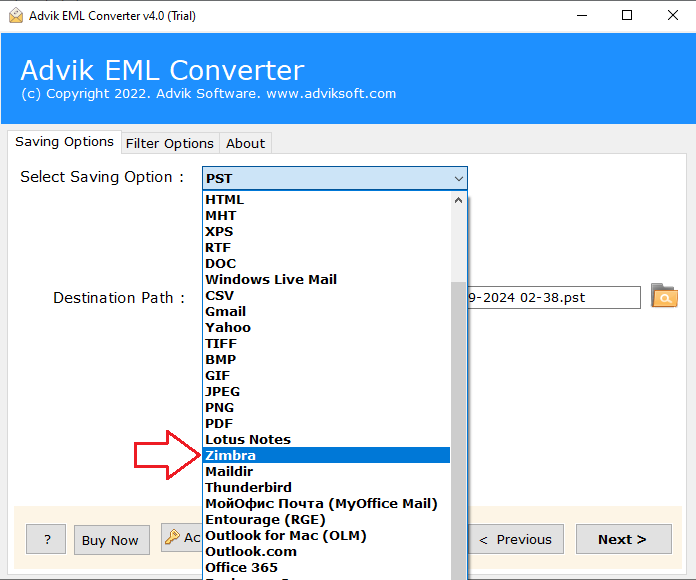
Step 4. Choose the output location & click the Next button.
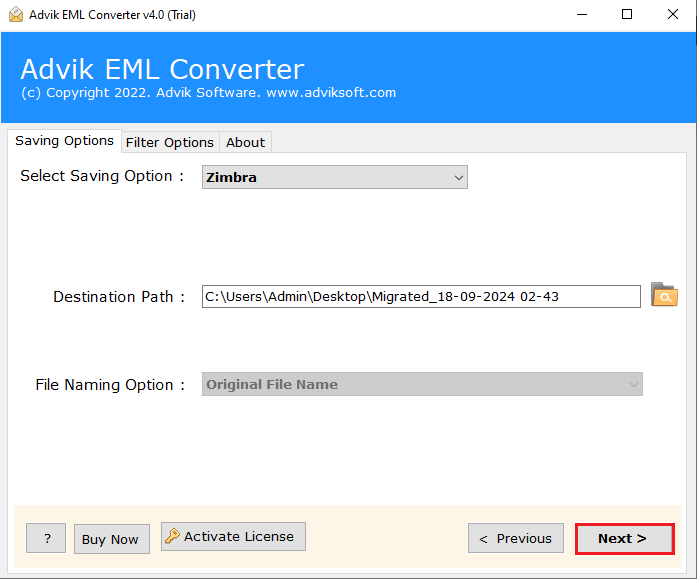
Step 6. Now, Open Zimbra >> preferences tab and import .tgz files.
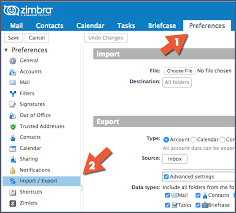
Watch How to Upload EML Files to Zimbra Client
Key Benefits of EML to Zimbra Converter Tool
- Batch Import EML Files: The tool allows users to convert multiple EML to Zimbra format in one go. This feature is ideal for those who need to quickly transfer large numbers of EML files to save both time and effort.
- Supports EML Files of 20+ Email Clients: This software is compatible with EML files from a wide range of email clients, including Thunderbird, Windows Live Mail, Outlook Express, and more.
- Direct EML to Cloud Import: In addition to transferring EML files into Zimbra, the tool also offers to import EML files to Gmail, Yahoo Mail, Office 365, Yandex Mail, iCloud, Roundcube, and many more.
- Compatible with all Windows OS: The software works on all the Windows operating systems. It supports all versions of Windows, including the latest Windows 11, 10, 8, 7, XP, and many more to ensure a smooth conversion experience.
- Preserve Data Integrity During Conversion: The tool is designed to maintain the original quality of email properties during conversion. It retains all email details, such as to, fro, cc, bcc, attachments, hyperlinks, and other relevant information.
Conclusion
In this article, we have explained two easy methods to import EML files to Zimbra client. While the manual drag-and-drop method works for a small number of emails, it can be time-consuming. For bulk transfer of multiple EML files to Zimbra using an automated method will be helpful. It also comes with a free demo version to check its working steps and features.
FAQs Section
Q1. Can I manually import EML files into Zimbra?
Ans. Yes, you can manually transfer EML files to Zimbra by dragging and dropping. However, this method has limitations, such as file size restrictions and the risk of errors.
Q2. Is there a batch process for importing multiple EML files into Zimbra?
Ans. Yes, you can use Advik software to import EML files in bulk. It provides dual ways to add multiple .eml files or folders at once.
Q3. How long does it take to import EML files into Zimbra?
Ans. The time it takes depends on the method used and the number of emails being imported. Manual methods can be slow, whereas automated software can process it quickly and efficiently.