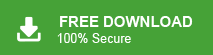How to Import EML to Exchange Mailbox?
Jackson Strong | September 26th, 2024 | Data Backup, Microsoft Exchange
Overview: In this article, you will learn how to easily import EML to Exchange mailbox. We’ll guide you through the best methods to open EML files in Exchange online, including attachments and other data. You will learn about manual methods, automated tools, and tips to make the process as easy as possible. Let’s dive in!
EML is a widely used file format for storing or backing up email messages. It’s a common format for saving emails, along with their attachments, on your local computer. Many applications still use this format to store email data, including details like the sender/receiver address, subject, date, and other metadata.
While, an Exchange account is an email service that helps you manage and sync your emails, calendars, contacts, and tasks across multiple devices. It is widely used by businesses and organizations because it offers features like shared mailboxes, real-time synchronization, and secure access to email data from anywhere.
Whether you’ve been using a different email service or need to consolidate email data into your Exchange account, importing EML files can be an essential task.
Now, we will discuss two easy ways to import EML to Exchange online account.
How to Open EML File in Exchange Mailbox Free?
If you want to import a few EML files, you can use Microsoft Outlook. Although it’s not the fastest solution for bulk importing, it’s a simple and reliable way to import EML files into your Exchange mailbox.
Here’s how you can do it:
- Launch Microsoft Outlook on your computer.
- Ensure that your Exchange account is configured and connected.
- Locate the EML files on your system.
- Open Outlook and create a folder (if necessary) to store the EML emails.
- Simply drag and drop the EML files into the Outlook folder.
- This will automatically convert the EML files into Outlook messages.
- Once the EML files are added to Outlook, they will sync with your Exchange mailbox.
- The emails will now be available in your Exchange account.
While this method works well for small batches of EML files, it can be time-consuming when dealing with hundreds or thousands of files.
How to Import EML Files to Exchange Online Automatically?
To implement the process accurately, make use of the secure and advanced Advik EML Converter as the strong, reliable as well as one the easiest methods to batch import EML files to Exchange mailbox at once. The application is built up with four easy steps to complete the whole process in minimum time.
The features included in the application help users access EML files in Exchange mailbox as per requirement. And, the process can be tested using the FREE download edition of the tool. It will give you the exact idea of how the entire conversion process will take place and help explore the advanced options equipped with the software.
Click below to check how it works;
Steps to Import EML Files to Exchange Mailbox
- Run the software and add the required .eml files.
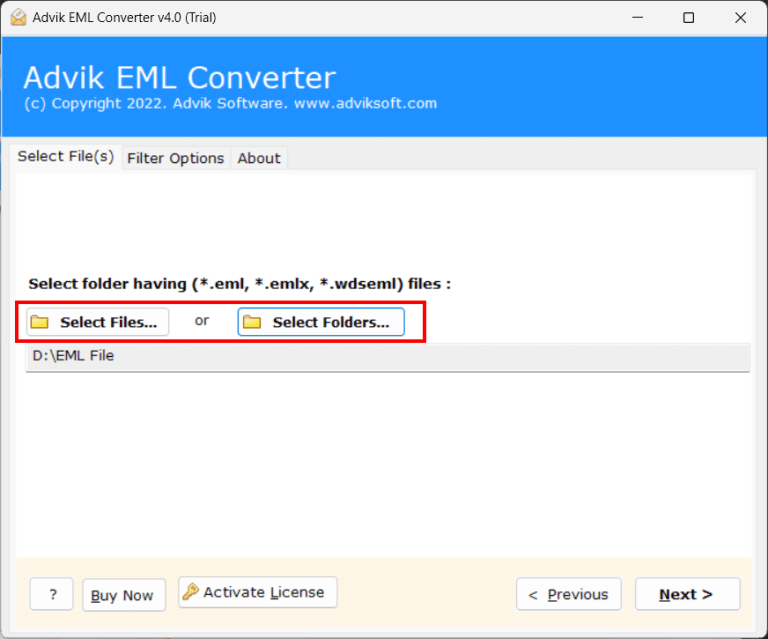
- Choose the needed email folders and click on the Next button.
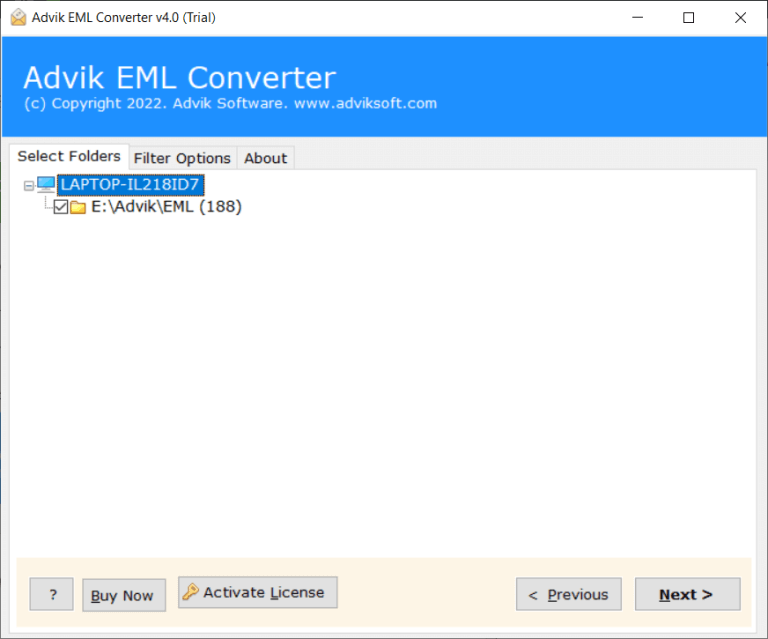
- Then, from the various list of saving options, choose Exchange Server.
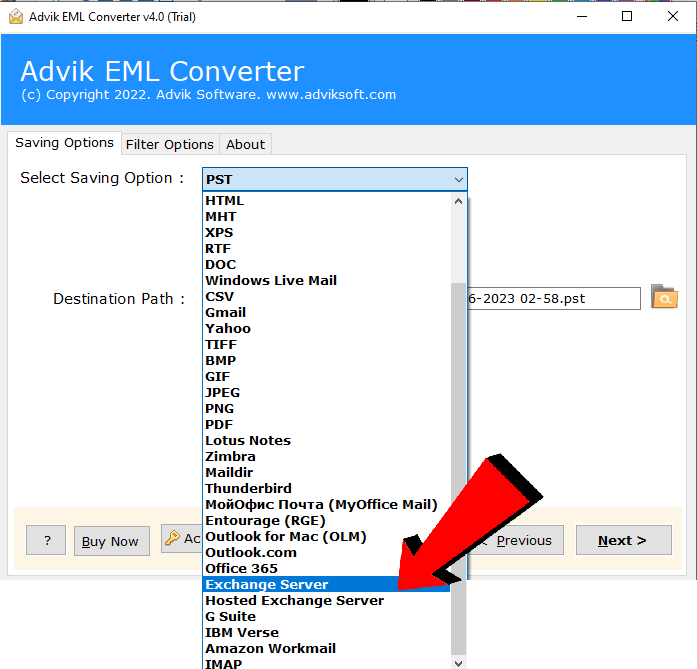
- Enter the details of your email account and click on the Next button.
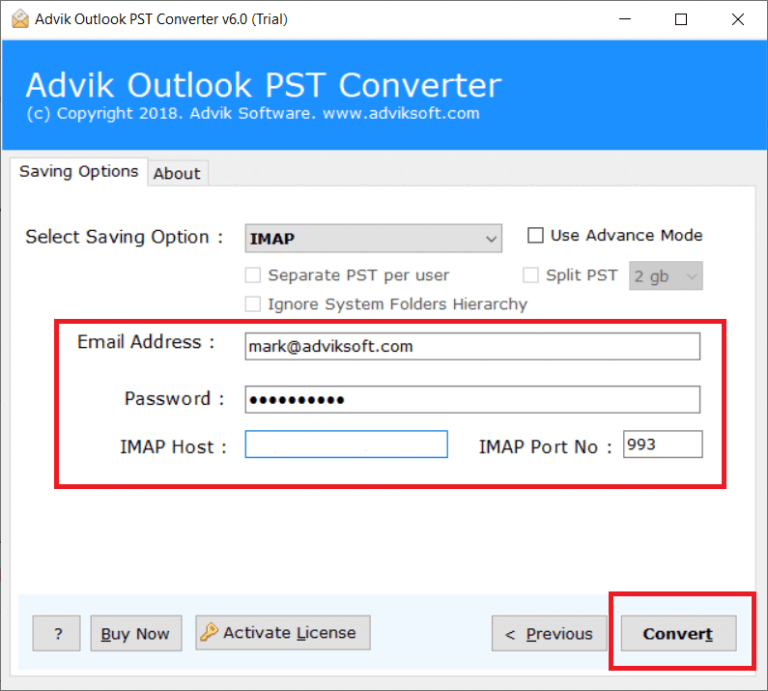
Done!! The tool will lastly end with the message “Conversion Completed” successfully.
Now, log in to your Exchange mailbox to access all your transferred email messages.
Advanced and Powerful Features of Automated Tool
- Batch Export of EML Files Simultaneously: This application offers dual options to upload single or multiple EML files which allows users to gather all the necessary EML files in a single folder. By selecting this option, you can effortlessly load the entire folder into the application to save valuable time.
- Convert EML Files to Various Formats: The software has various saving options that allow you to export EML files to various formats. With this utility, you can convert EML to PDF, PST, MBOX, CSV, TXT, HTML, and 20+ formats.
- Smart Migration Steps: This software provides a user-friendly GUI that can be easily operable by technical and non-technical users. They will not need any support from an external source to import EML files into Exchange mailbox. Also, it offers a five-step implementation process without taking a lot of user time.
- Direct Migration of EML Files: Our advanced solution offers an IMAP Server saving option. Once this option is selected, users will be prompted to enter their Mac Outlook login details, including the IMAP Host and Port Number. Subsequently, the tool will directly transfer the EML files to the specified Outlook for Mac account. Using this tool, you can import EML files to Outlook.com, Gmail, Office 365, and many more email accounts.
- Live Conversion and Log Report: We have included two built-in options, Live Conversion, and a log report. The Live Conversion report provides real-time updates on the ongoing process, while the log report displays essential information.
- Windows Compatibility: This tool supports the import of EML files on a wide range of Windows OS versions. Whether you’re using Windows 11, 10, 8, 8.1, 7, XP, Vista, or any other arrangement. Our app is designed to export EML files on your preferred operating system.
Final Words
The complete write-up discussed a method to import EML files to Exchange mailbox. We have mentioned two easy and simple approaches that perform the entire migration process without any data loss. By using the methods outlined above, whether you choose the manual method for smaller batches or an automated tool for larger imports you can easily migrate EML data to your Exchange account. For faster and more efficient bulk imports, we highly recommend using an automated tool. Also, it offers a FREE download version to transfer 25 emails to Exchange account at no cost.