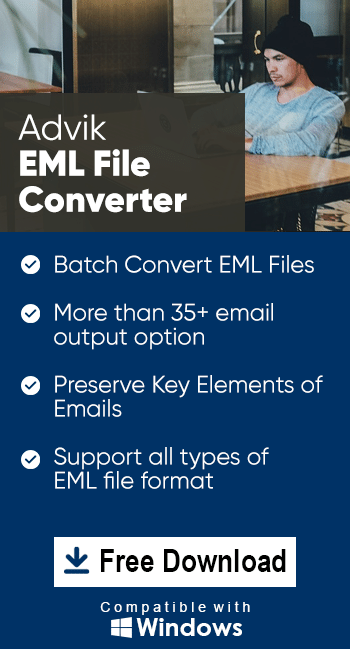How to Import EML to Rackspace Account?
Margot Robbie | March 31st, 2025 | Import Emails
Overview: Many users are looking for the best method to import EML to Rackspace account. If you are also one of them and want to transfer your EML files to Rackspace, then you can stop here to have a look at detailed instructions for the entire process. This article will provide two different methods to open EML file in Rackspace account.
EML is a standard text file format for storing email messages. It stores individual email messages consisting of email headers, attachments, and text formatting. It is compatible with a variety of email platforms such as Windows Live Mail, Thunderbird, Outlook, Apple Mail, etc. On the other hand, Rackspace is a popular email service that is widely used by professionals as well as individuals for secure and safe communication. Importing the .eml file into Rackspace is one of the upmost choices to access, share, and transfer email data easily.
Let’s start the process without any further delay.
How to Open EML File in Rackspace Account Manually?
Rackspace does not in-built option to import .eml files. Using email clients like Outlook, Thunderbird, etc. you can do it.
- Launch the Outlook application on your system.
- Click on File >> Add Account.
- Enter your Rackspace account login details to set up with Outlook.
- After configuration, create a new folder in Outlook.
- Now, go to the location where EML files are stored on your system.
- Drag and drop them in the newly created folder.
- Wait for Outlook to sync EML files with the Rackspace account.
In this way, you can manually import EML files to Rackspace account but this is not suitable if you have a large number of files to import. Also, it is a lengthy and complicated process.
How to Transfer EML File to Rackspace Automatically?
To overcome all the limitations of the manual approach try the Advik EML Converter tool on your system. The software can directly import EML to Rackspace account in just a few simple clicks. It can import multiple .eml files at once. Additionally, it offers various email filters to upload selected emails from EML folder based on date range, to, from, subject, etc. It keeps the original structure of emails and all metadata properties while importing files.
Download the FREE demo version and import 25 EML files without any cost.
Steps to Import EML to Rackspace Account
1. Run the tool on your Windows PC.
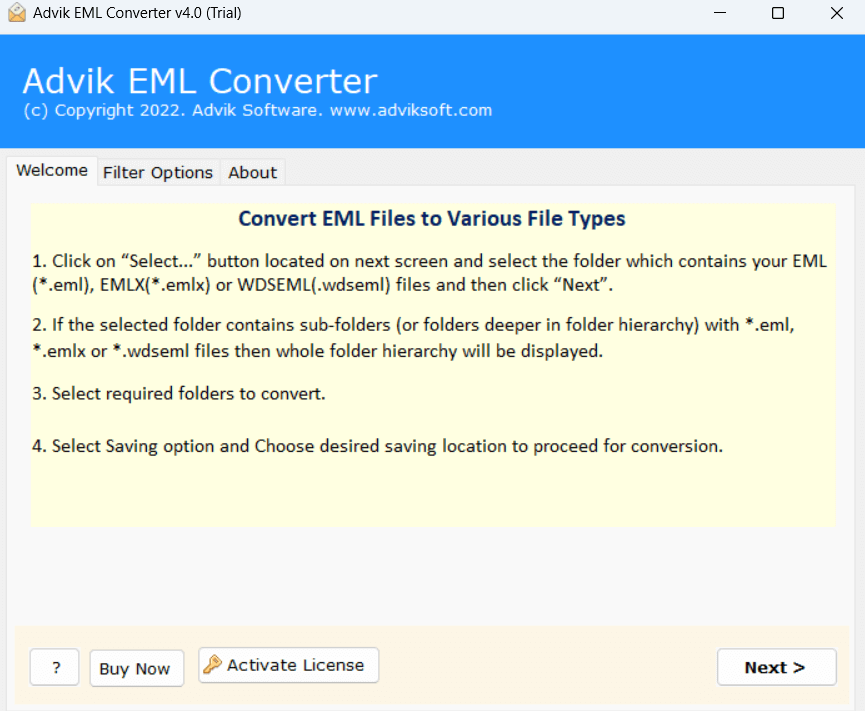
2. Click on Select Files or Select Folders to add .eml files and click Next.
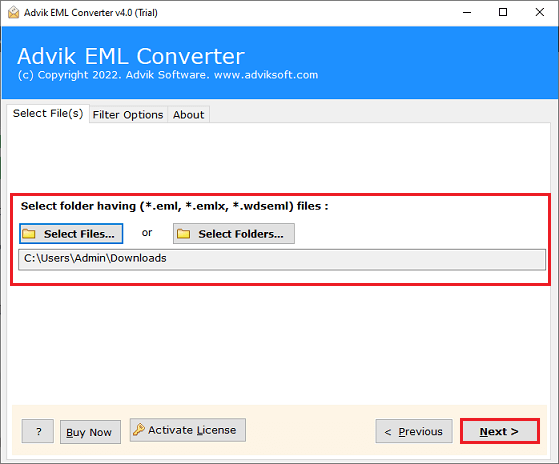
3. Choose the required files and press Next button.
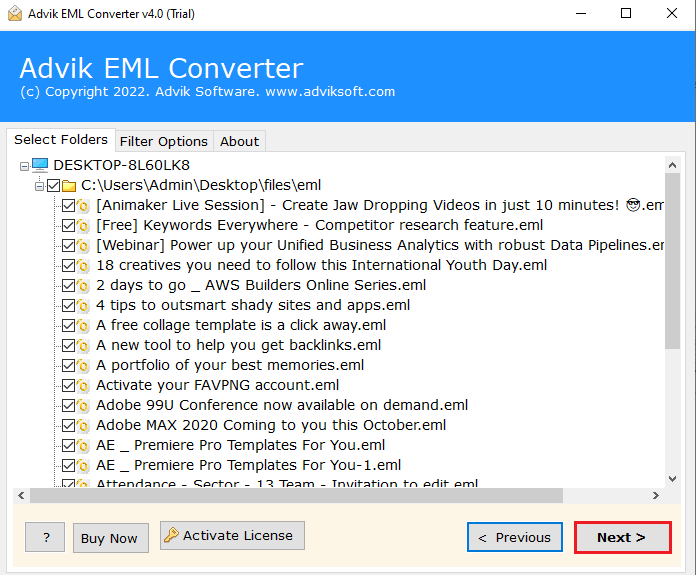
4. Now, select IMAP as a saving option.
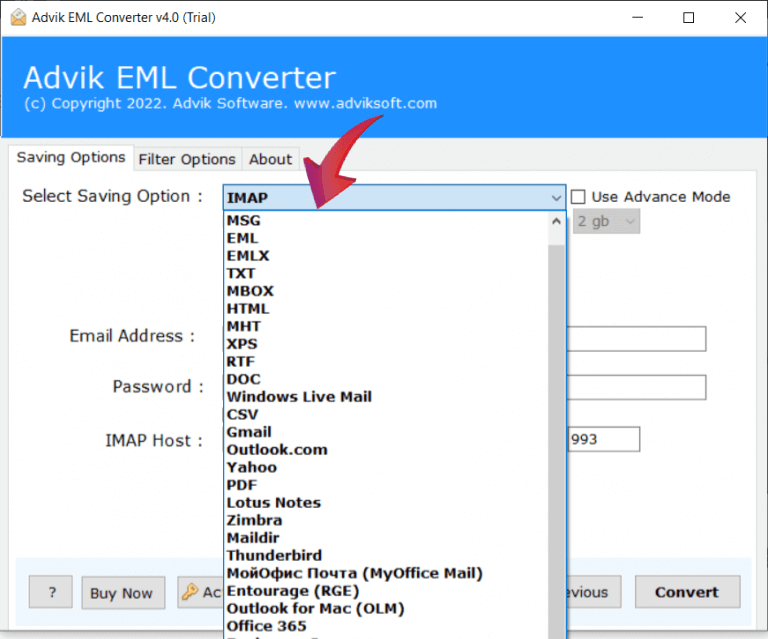
5. Enter Rackspace account login details and click Convert.
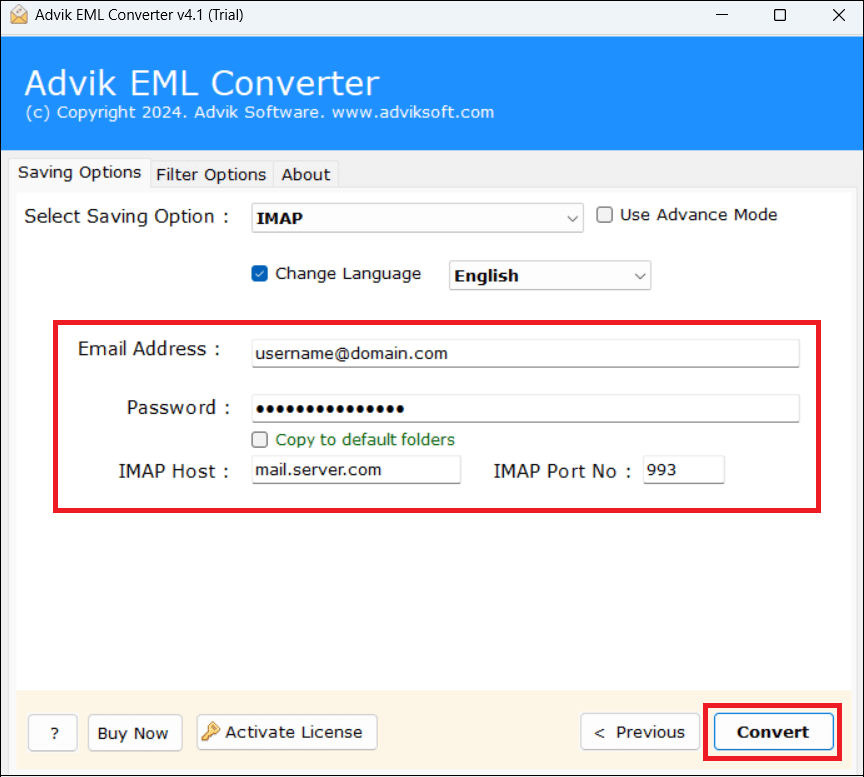
6. The software will start importing EML files into your Rackspace account.
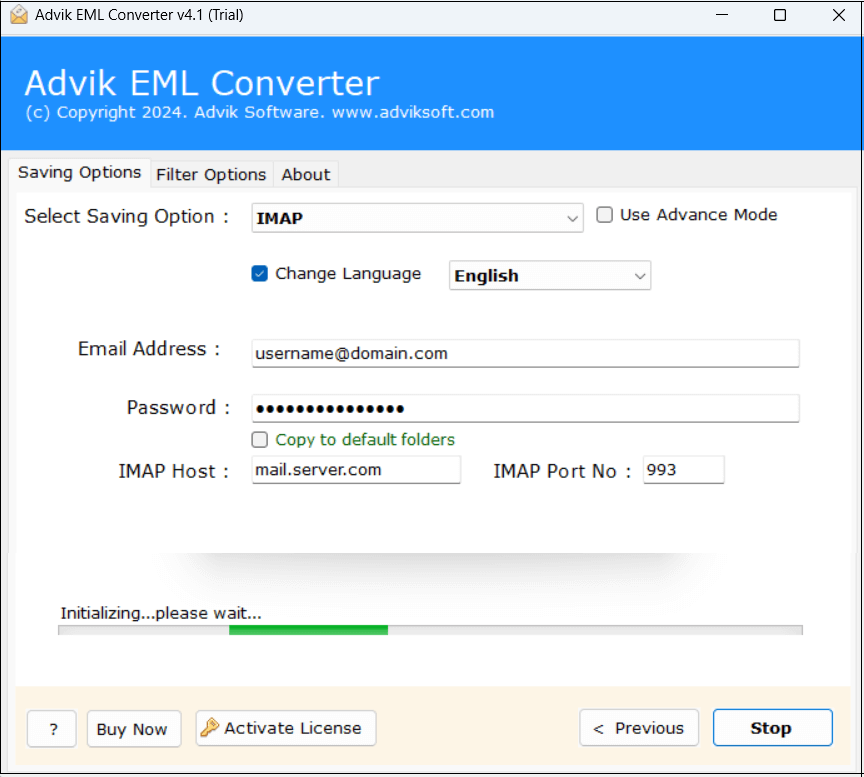
Now sit back and relax! The software will complete the importing process in a few seconds.
Highlighted Features of Automated Tool
The software offers various advanced features. Some of them are given here;
- Import EML Files in Bulk: The software has a dual mode to upload single or multiple EML files. There are no restrictions on the number of files. It can transfer unlimited files with full accuracy.
- Multiple Saving Options: With this utility, you can export EML files into multiple file formats such as PST, PDF, MBOX, MSG, HTML, etc. Also, it can directly import EMLfiles to Office 365, Gmail, Yahoo, and other email accounts.
- Preserve Data Integrity: The tool ensures the integrity of EML email metadata properties such as To, From, Cc, Bcc, Attachments, Hyperlinks, etc. during the process. There will be no change in the internal structure of emails even after the process.
- Simple User Interface: The application offers a comfortable and user-friendly interface. No proper technical knowledge is required to operate this utility. Any novice user can easily transfer EML files to Rackspace account without facing any issues.
- Windows Compatible: This tool is based entirely on Windows. You can run it on all versions of the Windows platform, including Windows 11, 10, 8.1, 8, XP, Vista, and more.
Final Words
In this post, we have discussed how to import EML to Rackpace manually and automatically. Both methods are 100% workable. You can choose any method as per your needs. However, the manual process is suitable if you have only a few EML files. Hence, for bulk importing, you can take the help of an advanced method and save you time.