How to Migrate GMX Mail to Gmail Account? [2025]
Jim Backus | February 24th, 2025 | Email Migration, GMX
Summary: This post explains how to migrate GMX Mail to Gmail account while keeping all data intact. We’ll cover both manual and automated methods to transfer GMX email to Gmail accounts. Additionally, you’ll get a video tutorial to understand the GMX Mail to Gmail migration process comprehensively. Let’s get started!
GMX Mail.com is a web portal and cloud email service provider that is owned by German Internet Company United Internet. It offers many free services such as news, videos, articles, and webmail applications to its users. However, there are many users who want to forward their GMX email to Gmail for various reasons.
Why Choose Gmail Over GMX Mail?
There are several benefits to transferring GMX Mail to Gmail account.
- Gmail provides 15 GB of free cloud storage, much more than the 2 GB offered by GMX Mail.
- You can access Gmail from any platform or location, while GMX Mail has limited access.
- With Gmail, you get free support for various Google services like Google Sheets, Google Drive, and more.
- Gmail provides advanced security features to protect your data as compared to GMX Mail.
How to Import GMX Mail to Gmail Account Free?
Follow the below-given steps to forward GMX email to Gmail account.
1. Log in to your Gmail account.
2. Go to the Gear icon and click on Settings.
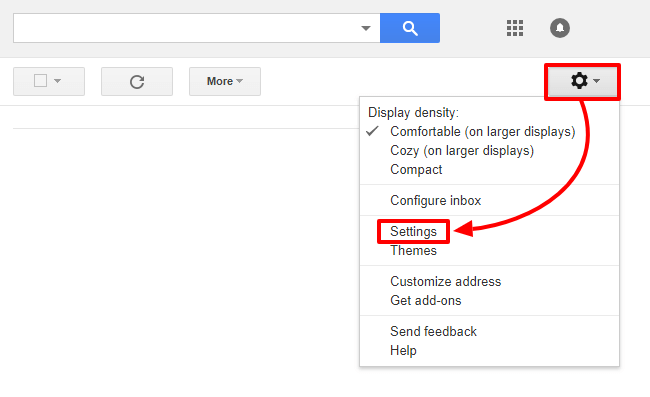
3. Click on the Accounts and Import tab.
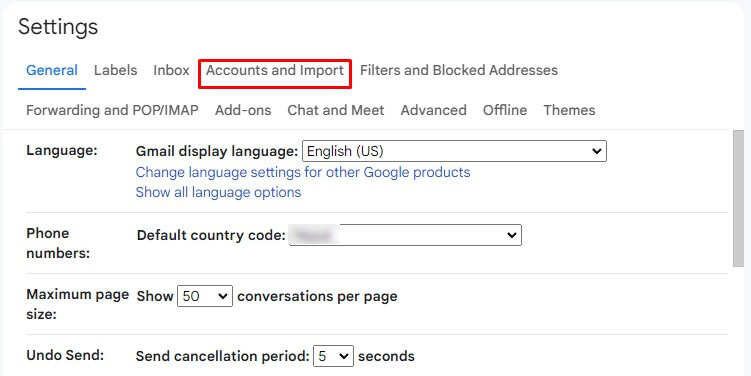
4. Scroll down to Check mail from other accounts and click on Add a mail account.
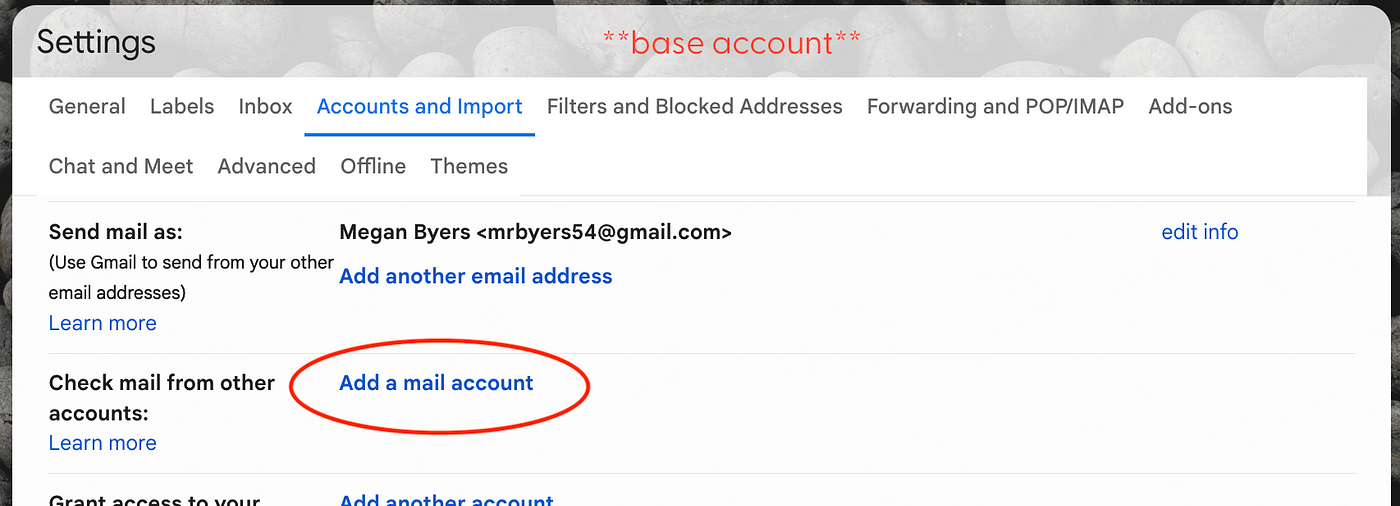
5. Enter your GMX Mail email address and click Next.
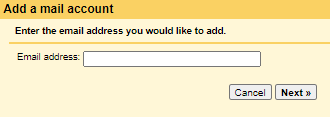
6. Choose Import emails from my other account (POP3) and click Next.
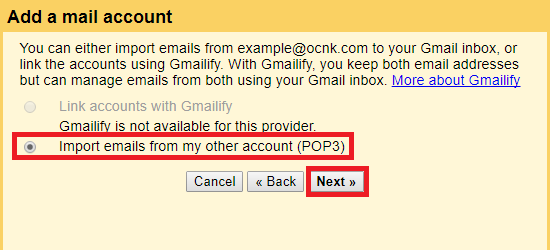
7. Enter your GMX account details and click Add Account.
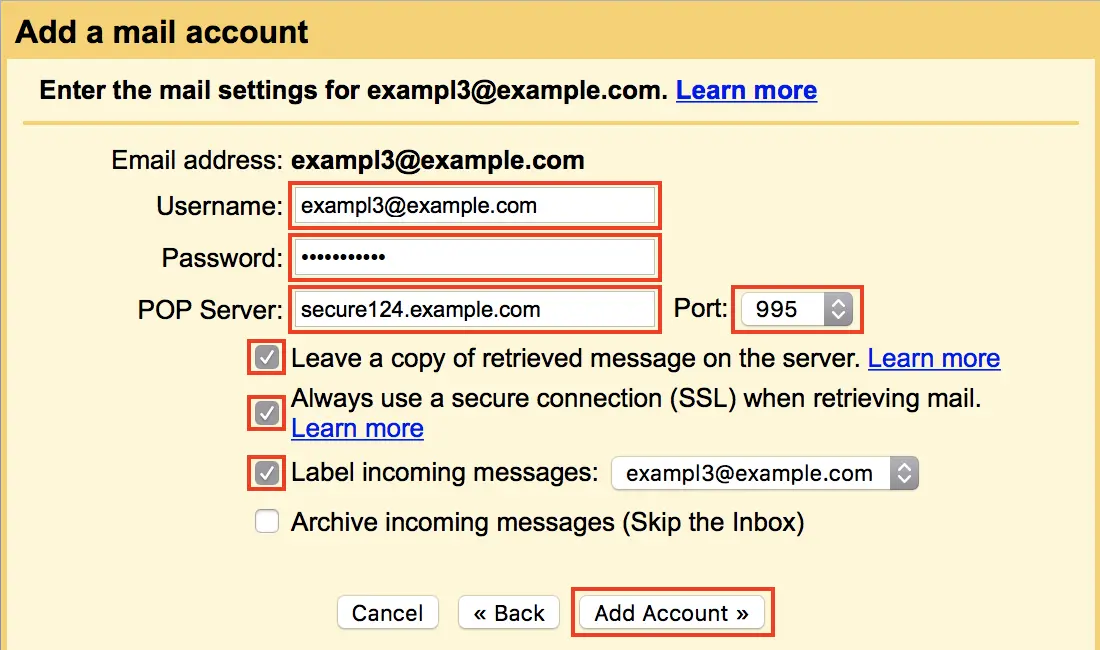
Now, you can access GMX emails directly in your Gmail account.
Note: With this approach, you can transfer emails from only GMX inbox folder. Also, it does allow to import only selected emails.
How to Migrate Emails from GMX Mail to Gmail Automatically?
Download and Install the Advik GMX Backup Tool on your Windows system. This software is specially designed to transfer GMX Mail to Gmail account in a few simple steps. The tool allows you to transfer all emails, including attachments from your GMX account to Gmail without losing any data. With its simple interface and fast processing, you can securely complete GMX to Gmail migration process. No technical knowledge is needed to operate this handy tool.
Click on the Free Download button and try it for a hassle-free email migration!
Steps to Transfer GMX Email to Gmail Account
Step 1. Launch the software and enter your Login Credentials.
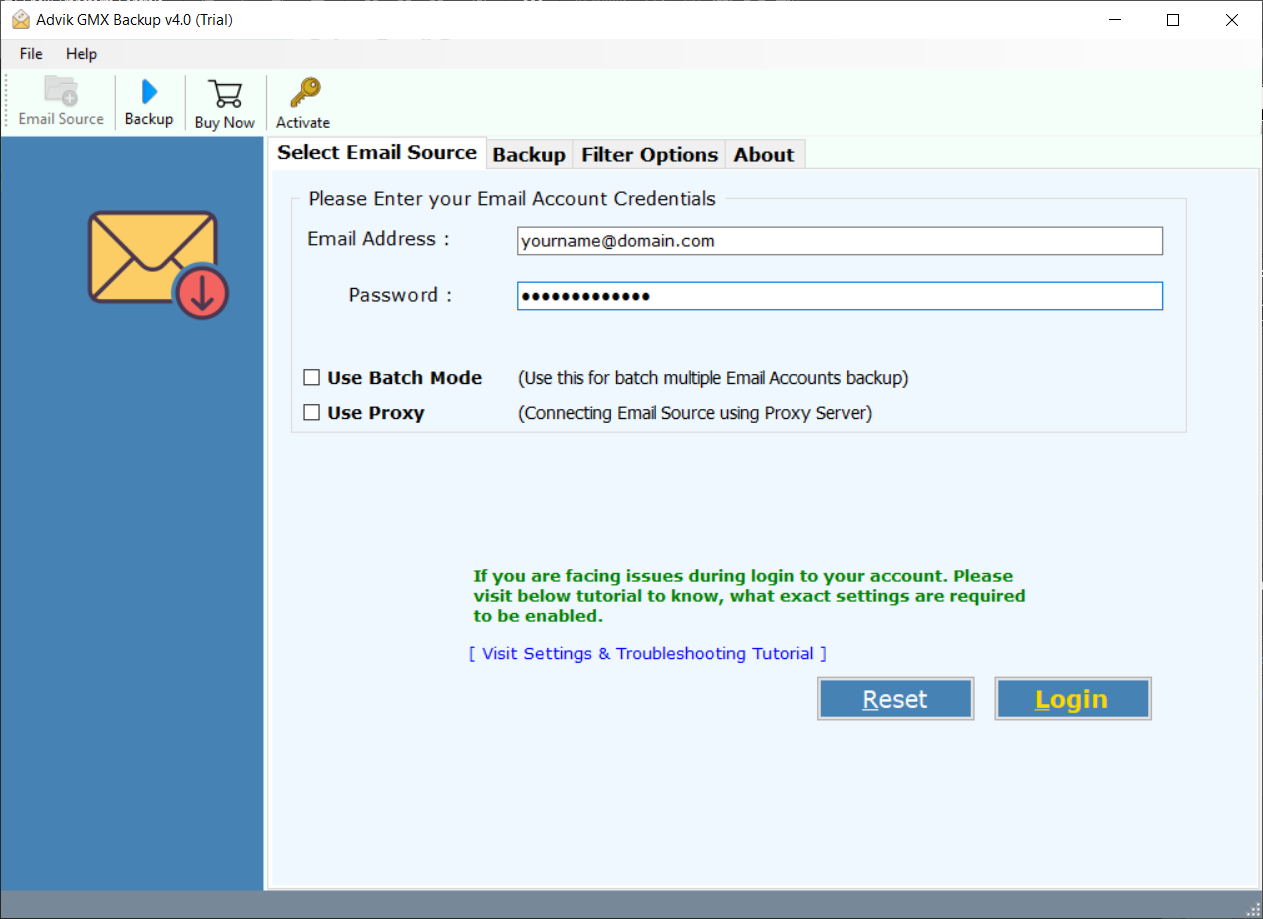
Step 2. Select folders that you want to migrate to the Gmail account.
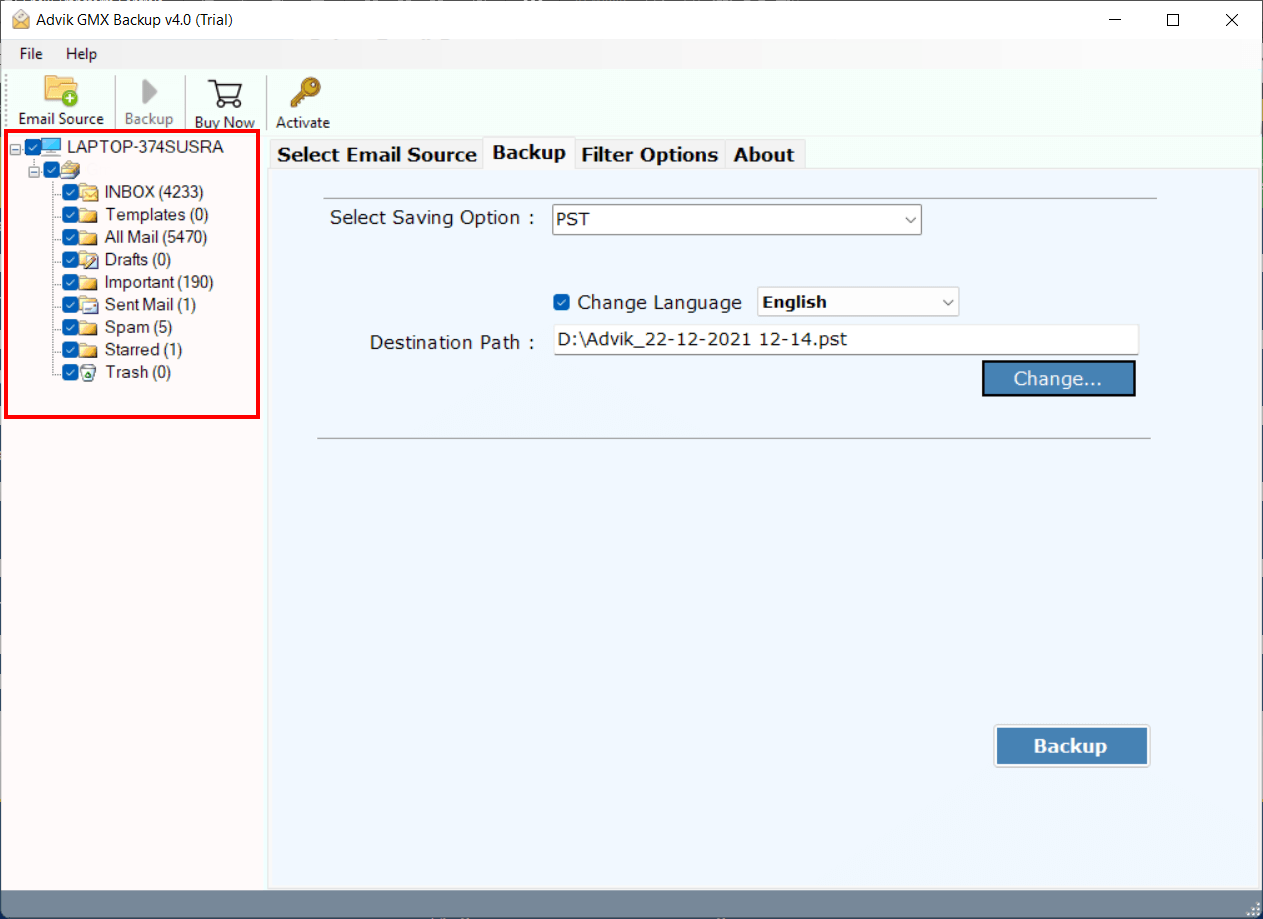
Step 3. Select the Saving option as Gmail from the list.
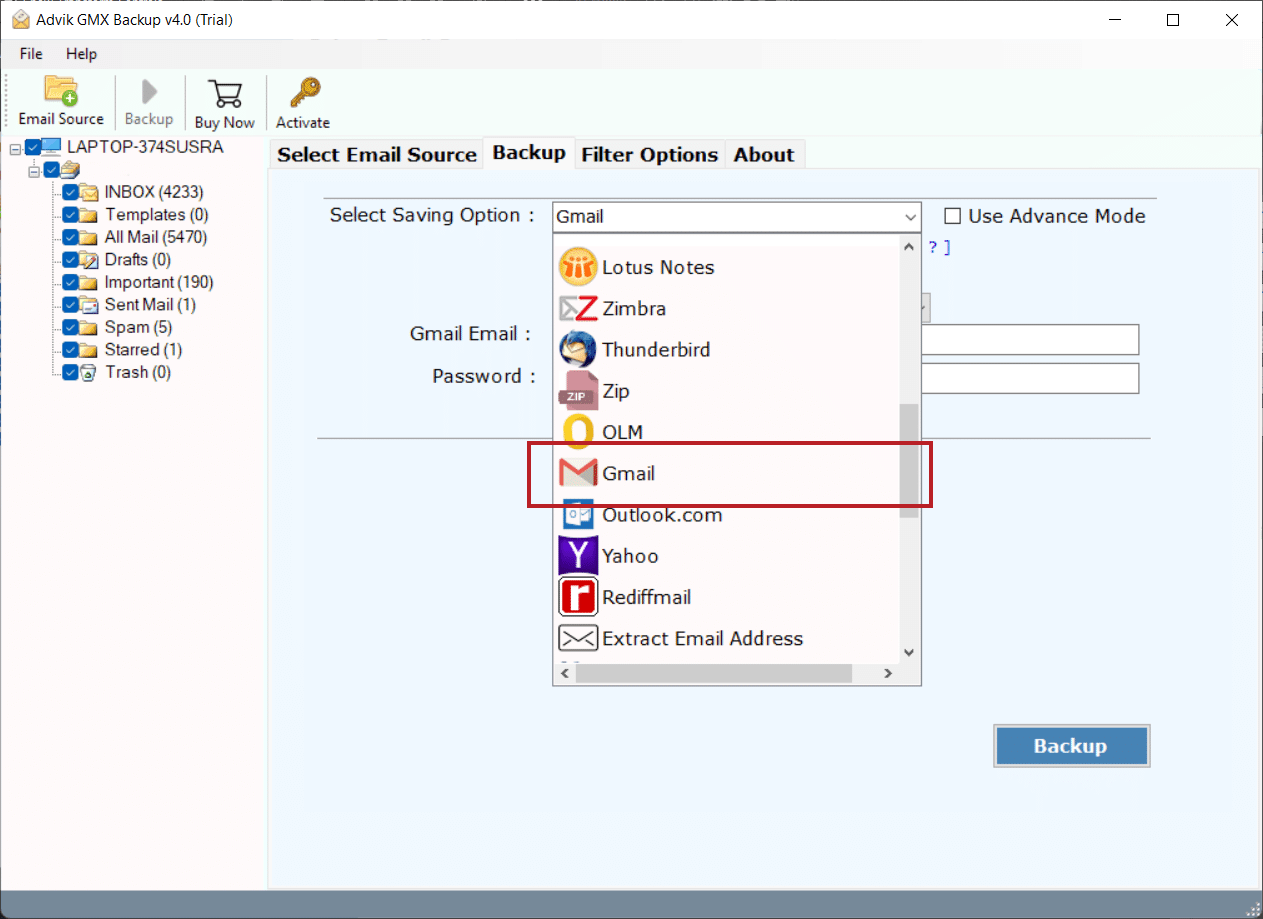
Step 4. Enter your Gmail credentials and click Convert.
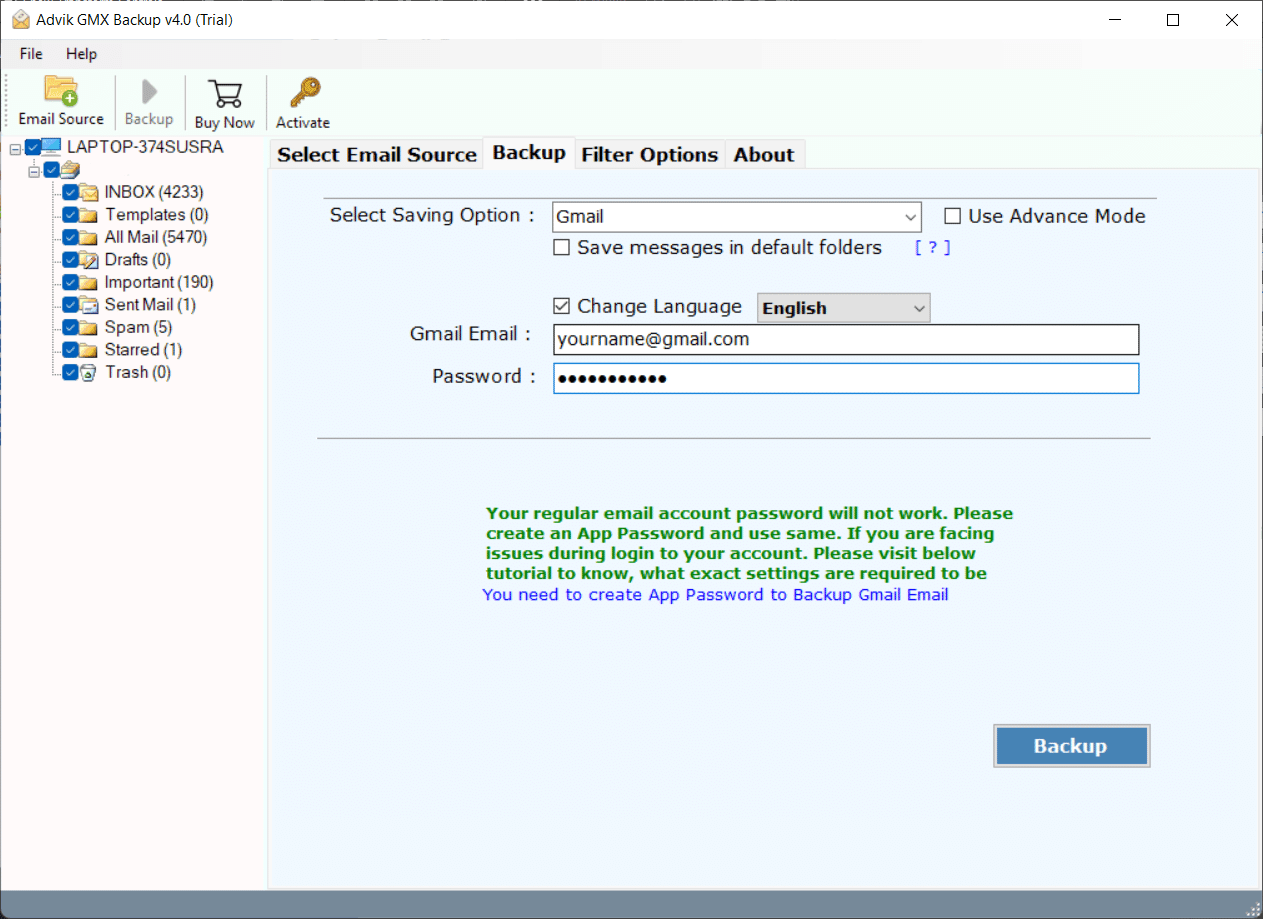
That’s it! The software will migrate GMX Mail to Gmail account in just a few seconds.
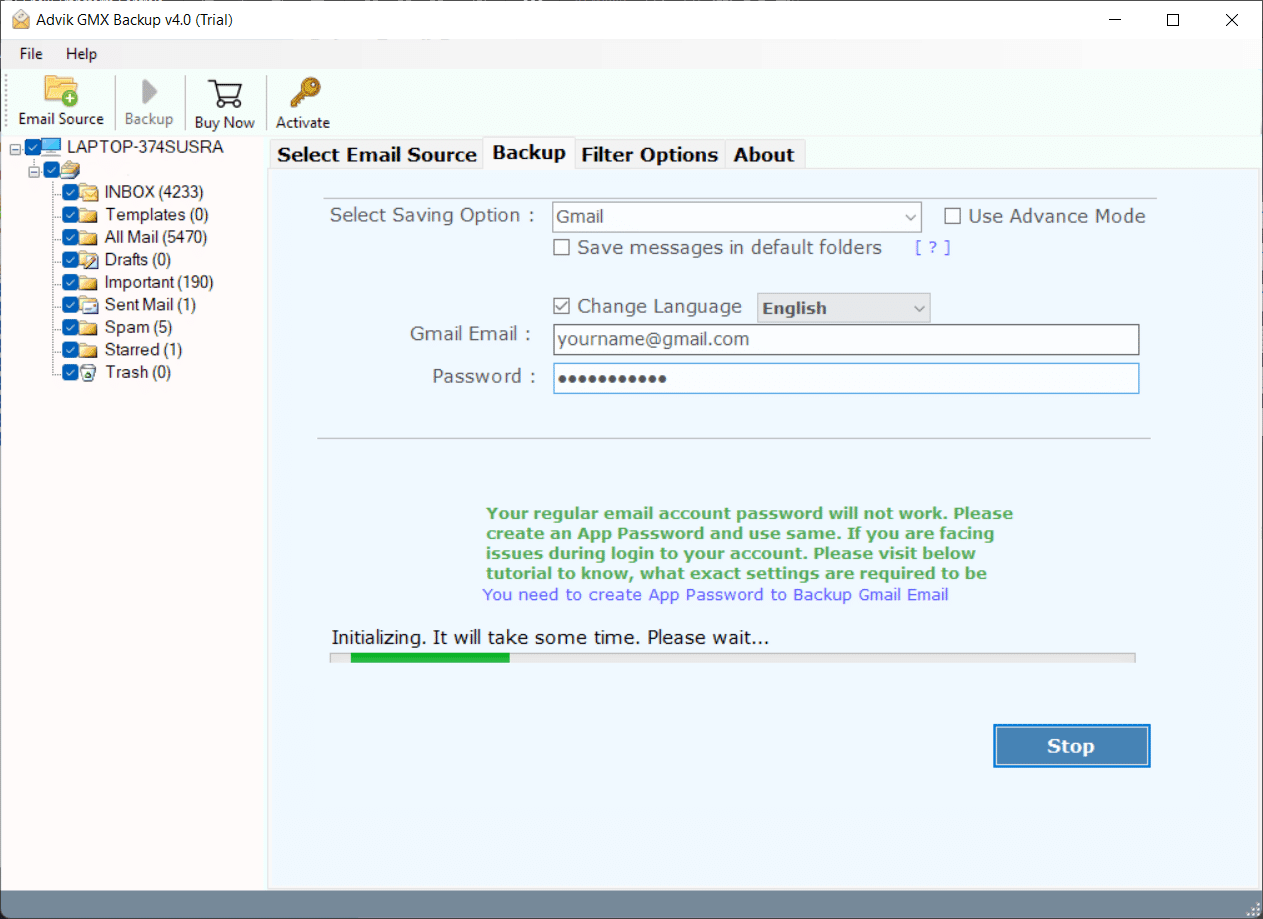
Watch How to Transfer Emails from GMX Mail to Gmail
Why Choose Automated Tool Instead of Manual Solution?
There are various advantages of using this GMX to Gmail migration tool. Some of them are given below;
- Direct Migration: In the manual approach, you need to configure GMX Mail account with Gmail to import emails. On the other hand, the software can directly forward GMX email to Gmail without any configuration.
- Migrate All Email Folders: With the free solution, you can transfer only inbox folder from GMX Mail to Gmail. While, the tool allows you to migrate the entire GMX mailbox including inbox, sent, draft, and other folders.
- Preserve Folder Structure & Key Elements: The software preserves data integrity and mailbox folder hierarchy during GMX Mail to Gmail migration. Whereas the manual approach does not give a guarantee of safe migration.
- Selective Migration: The native approach does not offer any option to migrate selected GMX emails to Gmail. On the other hand, the tool provides various advanced email filter options to transfer selected emails from GMX Mail to Gmail as per your needs.
- Easy to Use: In the manual method, non-technical users face difficulty to add GMX Mail to Gmail. While the software is designed in such a way any novice user can easily use it without any technical knowledge.
Final Words
Till now, we have discussed the two best ways to import GMX Mail to Gmail account. Both methods are 100% workable and give accurate results. However, if you only have a few emails in your GMX mailbox, you can use the manual method. Otherwise, it’s safer to use automated software in all scenarios. Download the FREE trial to easily migrate 25 emails from each GMX mailbox folder to Gmail account.
Frequently Asked Questions
Q1. Will my old emails in GMX Mail be deleted after using a professional tool with Gmail?
Ans. No, your old emails will stay on the GMX Mail server. You can access them anytime by logging into your GMX webmail.
Q2. Do I need technical skills to transfer GMX Mail emails to Gmail?
Ans. No, you don’t need any technical skills. The recommended tool and manual method are very easy to use and provide step-by-step guidance throughout the process.
Q3. What settings do I need to transfer emails from GMX Mail to Gmail?
Ans. There are no complicated settings required. Just have IMAP settings for GMX and Gmail accounts.
Q 4. Can I forward GMX email to Gmail with attachments?
Ans. Yes, the software will transfer GMX email to Gmail with attachments and other key elements.


