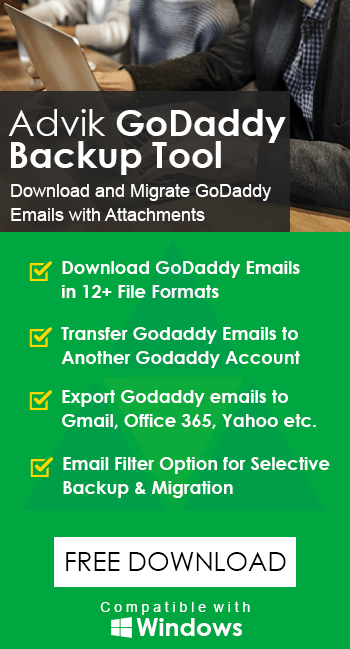How to Import GoDaddy Email to Apple Mail?
Jackson Strong | May 23rd, 2024 | Data Backup
Summary: This article guides on how to import GoDaddy email to Apple Mail. The users having trouble moving data from GoDaddy to Apple Mail can follow this blog to get easy steps. We will explain the manual as well as an automated method to transfer emails from GoDaddy to Apple Mail client. So, go through this article and find the solution you have been looking for.
GoDaddy is the most popular domain registrar and web hosting company. It also offers webmail services that allow users to send and receive emails. However, many users want to import emails from GoDaddy to Apple Mail for various reasons.
Apple Mail, which is an email client application built into Mac OS, offers a user-friendly interface that enhances the GoDaddy email experience. It integrates well with other Apple services like iCloud, iMessage, and Contacts, which is beneficial for those in the Apple ecosystem. Additionally, Mac Mail offers advanced security features such as end-to-end encryption and two-factor authentication, addressing users’ concerns about email security.
On the other side, GoDaddy email plans are expensive, while Mac Mail is a free desktop email client. GoDaddy stores mailbox data in the cloud, Apple Mail stores data locally. These could be the possible reasons why users want to transfer emails from GoDaddy to Apple Mail. In addition to these, there may be more depending on the needs of the users.
Let’s get into this article to know more about these solutions.
How to Transfer Emails from GoDaddy to Apple Mail?
Step 1. Open the Apple Mail app on your Mac.
Step 2. Go to the Mail menu and select Add Account.
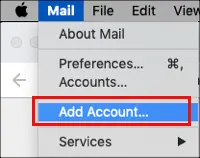
Step 3. Choose Other Mail Account and click Continue.
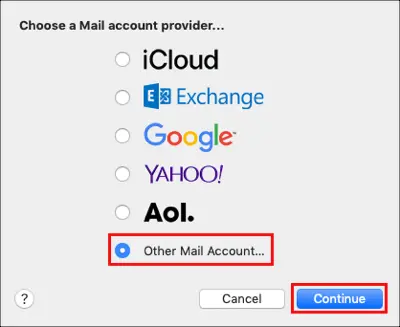
Step 4. Enter your GoDaddy email login details and click Sign In.
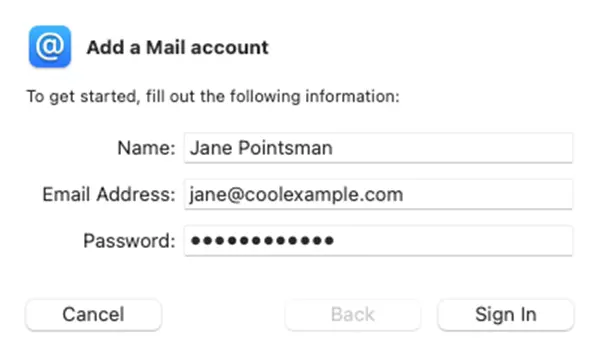
Step 5. Provide your GoDaddy IMAP settings and click Sign In again.

Step 6. Select the apps you want to use with this account and click Done.
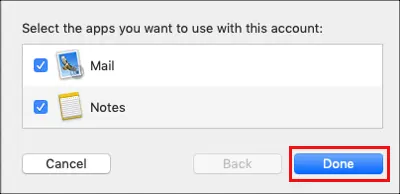
Step 7. Now, it will start syncing the GoDaddy mailbox with Apple Mail.
Done!! This is how you can easily import emails from GoDaddy to Apple Mail.
Note: It only works if you have a few emails in your GoDaddy account. To do bulk transfer, follow the below solution.
How to Migrate GoDaddy Emails to Apple Mail Automatically?
Manually importing GoDaddy emails to Apple Mail is a difficult task. Using an automated tool like Advik GoDaddy Email Backup Tool is suggested. It allows you to download GoDaddy emails to Apple Mail-supported MBOX file. Then, import the same into Apple Mail easily. Also, it maintains the folder hierarchy of the GoDaddy mailbox throughout the process.
Let’s have a look at how this tool works effectively. To do this, just tap on the FREE download button and analyze its working process.
Steps to Import GoDaddy Email to Apple Mail
Step 1. Run Software on your PC & sign in.
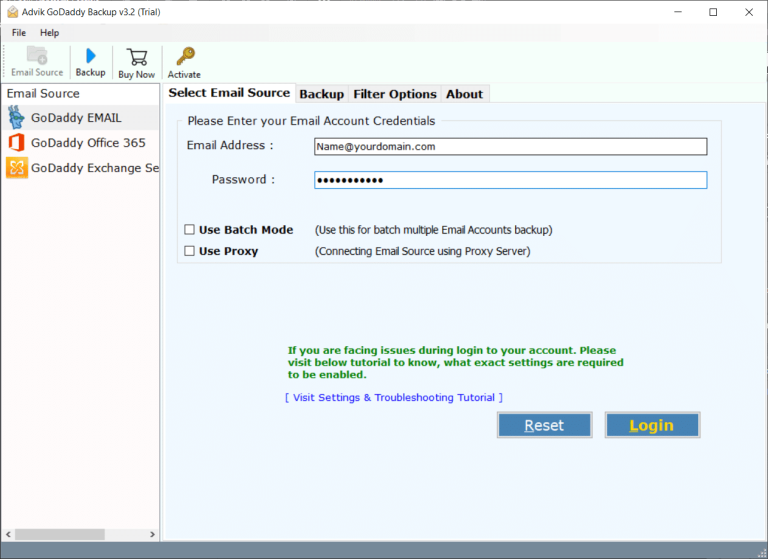
Step 2. Choose mailbox folders to transfer.
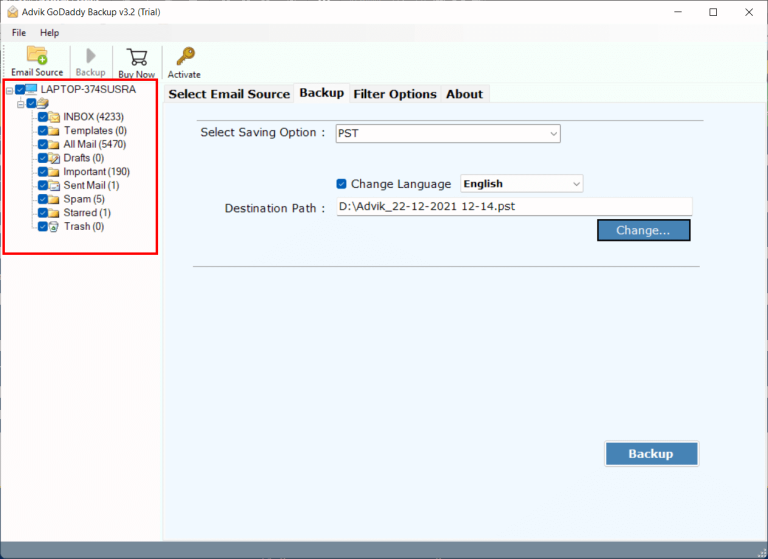
Step 3. Select MBOX as a saving option from the menu.
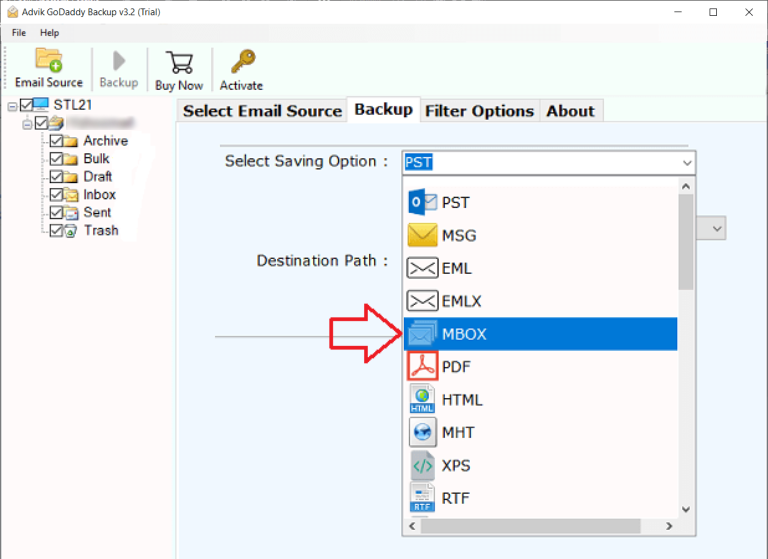
Step 4. Choose the target location and click the Backup button.
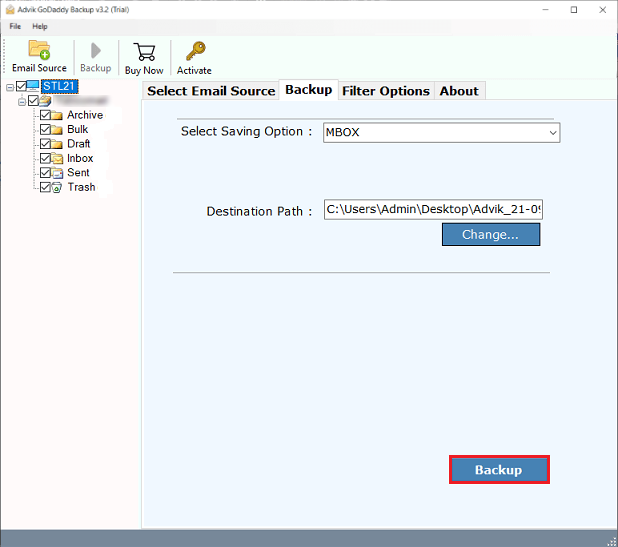
Step 5. The software will quickly export Godaddy emails to MBOX file.
Step 6. Next, open Apple Mail and click File >> Import Mailboxes.
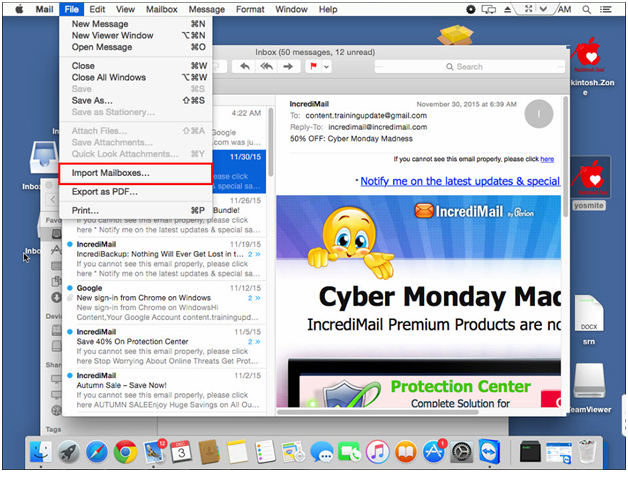
Follow the further instructions and you will be able to access your complete GoDaddy emails into Apple Mail.
Why Choose an Automated Tool over Manual Approaches?
- Use Batch Mode: This option lets you migrate emails from multiple GoDaddy accounts at once. Just upload a CSV file with the login details for all accounts.
- Selected & Bulk Migration: The tool allows you to migrate selected folders in bulk which will save your time and effort with no limits.
- Support All GoDaddy Services: This software works with all GoDaddy email services, including GoDaddy Email, GoDaddy Office 365, and GoDaddy Exchange Server.
- Advanced Filter Option: This feature lets you move specific emails based on Date Range, To, From, Subject, and more. You can also exclude unwanted folders like Spam, Deleted, and Junk Mail.
- Preserve Hierarchy and Components: The tool also keeps the original folder structure and email components intact, including Bcc, Cc, To, From, Subject, Date, Formatting, Images, Inline, and Signatures.
Conclusion
Even with the availability of multiple methods, transferring emails from GoDaddy to Apple Mail is not an easy task. Until and unless you have the right guidance and strategy. This blog is specifically made to help users import GoDaddy emails to Apple Mail. You can choose any of the methods explained in this article. Check the advantages and disadvantages of using both solutions before implementing each.