How to Import Google Takeout to iCloud Account?
Christopher Plummer | February 1st, 2025 | Gmail
Overview: Want to import Google Takeout to iCloud email account? You’re in the right place! This guide will show you simple and effective ways to upload Google Takeout data into iCloud mail. We’ll walk you through the direct way to complete the migration smoothly. This method is perfect for those who need to transfer emails from Google Takeout to iCloud mailbox without hassle. Plus, we’ll highlight the benefits of using iCloud and advanced methods to make the process even easier.
Both Google and iCloud offer cloud storage, but differences in devices, services, subscriptions, and security are making more users switch to iCloud. As a result, many are looking for ways to migrate their Google Takeout data to iCloud account.
iCloud is a cloud storage service that comes pre-installed on all new Apple devices. It lets users store and access their music, photos, calendars, contacts, and documents from anywhere. With a simple interface, iCloud makes it easy to keep notes and files safe and accessible at any time. One of iCloud’s biggest advantages is its strong privacy protection.
In this regard, let’s explore some additional benefits of exporting Google Takeout to iCloud account.
Why Choose iCloud Over Google Takeout?
iCloud is preferred by many users because it offers three key benefits:
- Automatic Backup: iCloud keeps your data safe by automatically backing it up. Many people forget to back up their devices regularly, and if something goes wrong, they lose important files. iCloud ensures your data is always protected.
- Seamless Syncing: iCloud syncs your data across all your Apple devices. Your contacts, photos, calendars, and even game progress stay updated without manual effort. If you start a game on your iPhone and later switch to your iPad, you can continue from where you left off.
- Storage Management: iCloud helps free up space on your device by storing files in the cloud, preventing storage issues.
While Google Takeout is free, iCloud offers a more secure and private experience. After the free 5GB storage, iCloud requires a small fee, whereas Google uses your data for targeted ads. This makes iCloud a better option for users who value privacy.
How to Transfer Emails from Google Takeout to iCloud Automatically?
Download and Install the Advik Google Takeout Converter on your Windows system. It is a powerful and automated solution to transfer Google Takeout emails to iCloud effortlessly. This tool eliminates the need for manual configurations or additional plugins. With its direct import feature, users can quickly import Google Takeout MBOX to iCloud account without data loss.
Additionally, it maintains a complete mailbox folder hierarchy throughout the process. Its user-friendly interface ensures anyone with less experience in the technical field can use it without any issues. Thus, it is an ideal choice for both beginners and professionals looking to import Google Takeout to iCloud securely.
For a step-by-step guide on how this tool works, follow the instructions below.
Steps to Import Google Takeout to iCloud Account
Step 1. Firstly, extract emails from Google Takeout and open this tool.
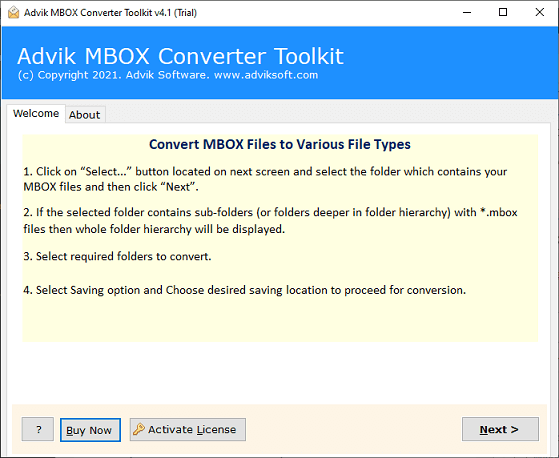
Step 2. Next, click Select Files or Select Folders to add Google Takeout .mbox file.
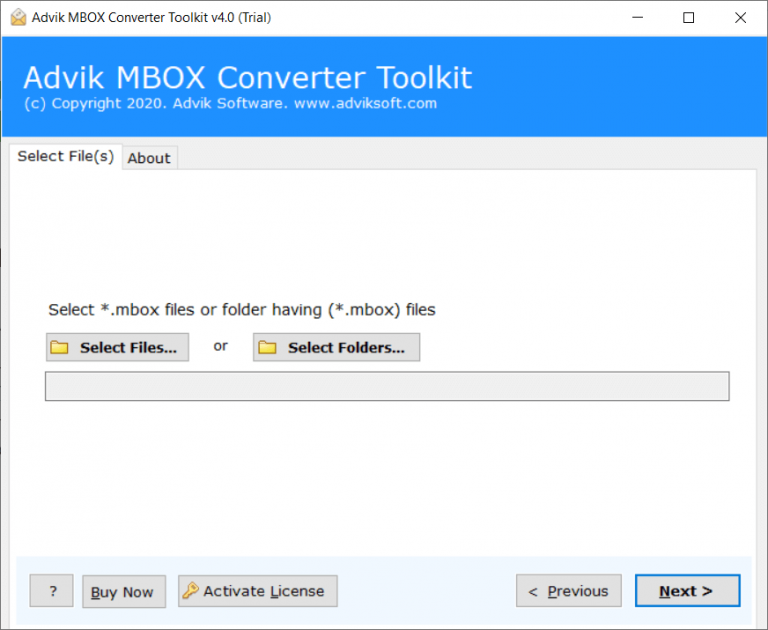
Step 3. Choose the required mailbox folders and click Next to proceed.
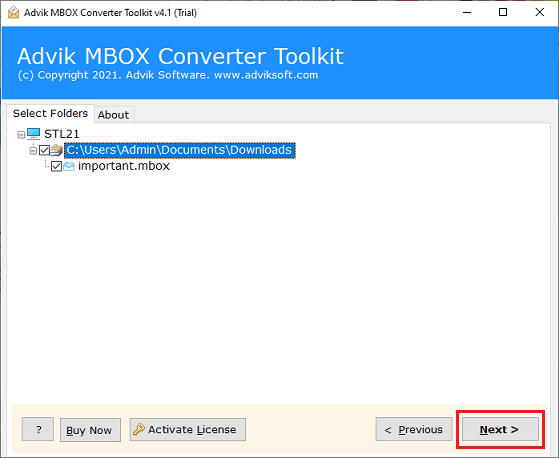
Step 4. Select IMAP Server as the saving option.
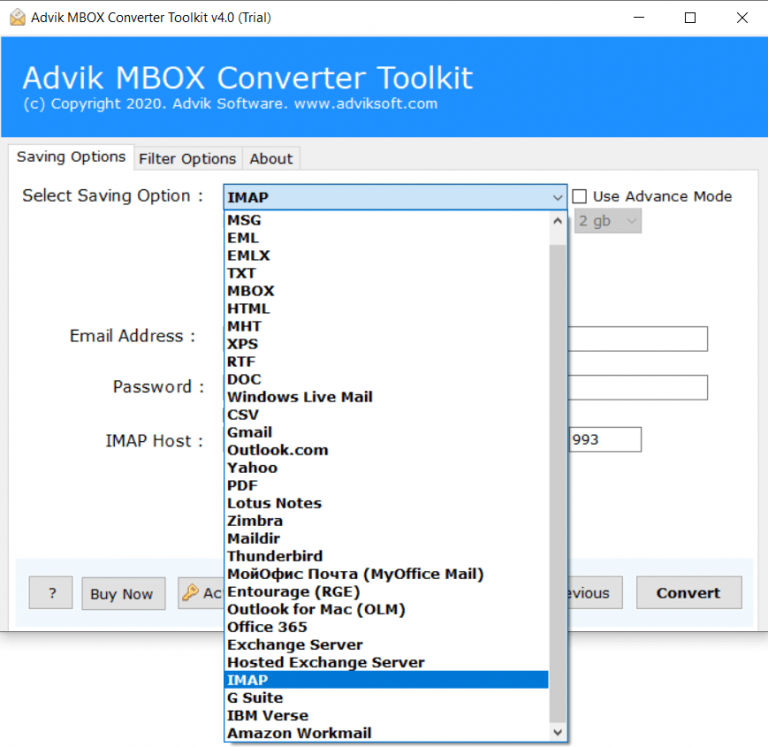
Step 5. Enter the following iCloud account details on the Convert button.
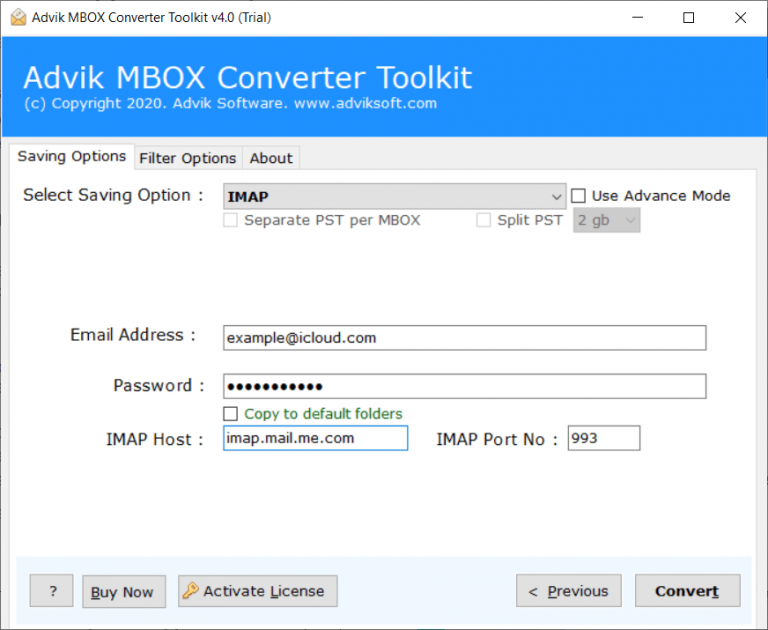
Wait for the process to complete and review the migration status.
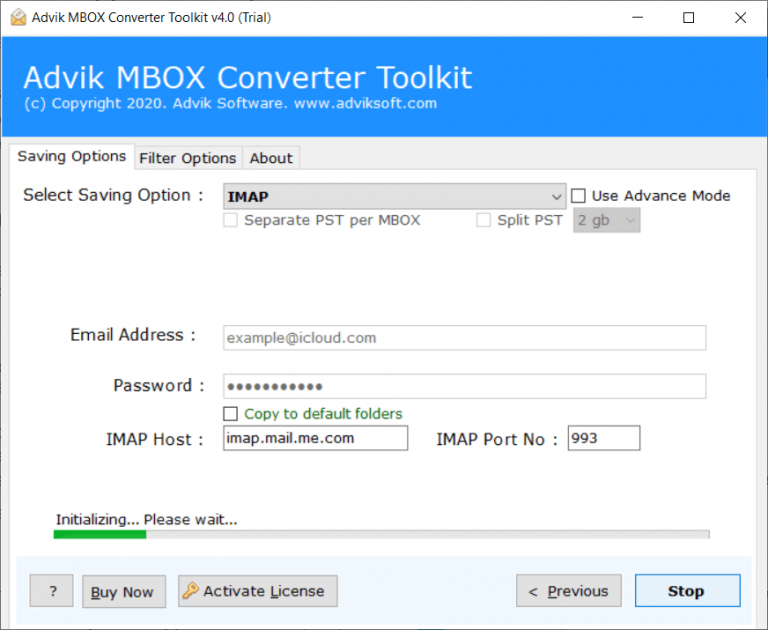
That’s it! Your Google Takeout emails will be imported to iCloud automatically in just a few simple steps.
Watch How to Upload Google Takeout to iCloud
Why Choose Advik Google Takeout Converter?
This software is designed to directly transfer Google Takeout emails to iCloud without any extra settings or plugins. Here are its key features:
- Direct Import to iCloud: No need for complex steps; the tool transfers your emails easily. It makes the process faster and easier by automatically handling everything, so you don’t need to worry about technical details.
- Supports Multiple Platforms: Apart from iCloud, it can also import Google Takeout to Gmail, Office 365, Yahoo Mail, Outlook, and many other email services.
- Simple User Interface: The software is designed with a user-friendly interface. Whether you’re a beginner or experienced, you can easily navigate through the process without any issues.
- Preserve Email Data: During the migration, all your emails, including attachments, are preserved without any loss of data. This ensures that your email history remains intact.
- No Need for Manual Configuration: Unlike other methods, you don’t need to configure any complicated settings. The software handles everything automatically to transfer Google Takeout emails to iCloud.
- Fast and Efficient Migration: The tool ensures quick email migration from Google Takeout to iCloud, so you can get back to using your email account without delays.
Final words
While Google Takeout export Gmail data in MBOX format, iCloud Mail does not directly support MBOX imports. The best way to upload Google Takeout to iCloud. In this article, we’ve shared an effective method to import Google Takeout to iCloud by using Advik software. With this tool, you can easily upload multiple Google Takeout files to iCloud account quickly.
Frequently Asked Questions
Q1. Is there a way to move all Google Takeout emails to iCloud?
Ans. While there isn’t a direct manual method to move Google Takeout emails to iCloud, using the recommended approach in the article, you can successfully transfer multiple Google Takeout emails to iCloud account by using Advik software.
Q2. Can I directly upload Google Takeout emails to iCloud Mail?
Ans. Unfortunately, iCloud doesn’t offer a direct upload option for Google Takeout emails. However, the method described in the article offers a workaround that lets you successfully move your emails from Google Takeout to iCloud.
Q3. How long does it take to transfer Google Takeout emails to iCloud?
Ans. The time it takes depends on how many emails you’re transferring. But if you follow the steps in the article, it should be a quick process.


