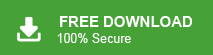How to Import Google Workspace Emails to Squarespace?
Jackson Strong | February 6th, 2025 | Email Migration
Summary: If you’re using Google Workspace for email and want to integrate it with Squarespace, you might be looking for how to import Google Workspace emails to Squarespace. While Squarespace does not provide built-in email hosting, you can still manage your Google Workspace emails alongside your website. This guide will show you how to do that.
Managing emails efficiently is crucial for businesses using Google Workspace (formerly G Suite) while running a Squarespace website. However, Squarespace does not provide built-in email hosting, meaning users often need to import or migrate emails for smooth communication.
Before moving ahead with the methods, let’s know why importing Google Workspace emails into Squarespace account is needed.
Why Migrate from Google Workspace to Squarespace Account?
Many users need to migrate their Google Workspace emails due to the following reasons:
- Switching to a Different Email Provider: Some users prefer managing emails from a different provider integrated with Squarespace.
- Business Rebranding: Companies changing their domain or rebranding might need to migrate emails to a new account.
- Managing Emails in One Place: Users want to consolidate email accounts while keeping their website and communication streamlined.
- Compliance & Data Backup: Businesses often move emails for data retention, legal compliance, or backup purposes.
Regardless of the reason, choosing the right migration method can help in securely transferring emails without data loss.
How to Import Google Workspace Emails to Squarespace Free?
Squarespace does not offer email hosting, but you can connect your Google Workspace emails with Squarespace by updating the MX records.
- Log in to your Squarespace account.
- Navigate to Settings > Domains and select your domain.
- Click DNS Settings and choose Google Workspace Email.
- Follow the instructions to add the required MX records.
- Save the changes and wait for the DNS settings to update.
- Next, open your Google Workspace email account.
- Go to Settings > Forwarding and POP/IMAP.
- Click Add a Forwarding Address.
- Next, enter the email where you want to receive messages.
- Lastly, verify the email and save the changes.
Limitations of Manual Method:
- Requires technical steps and DNS configuration.
- Takes time for MX records to update (up to 24 hours).
- Cannot transfer old emails automatically.
- Risk of email downtime if not configured correctly.
For users looking for a fast and hassle-free method, an automated solution is recommended.
How to Transfer Emails from Google Workspace to Squarespace Automatically?
Download and install the Advik Google Workspace Backup Tool on your system to import Google Workspace Emails to Squarespace effortlessly. The software enables you to directly migrate from Google Workspace to Squarespace in just a few simple clicks. Using this tool, you can move all email folders at once. It preserves all email attributes and folder hierarchy during Workspace Emails to Squarespace migration. Additionally, it also provides various advanced email filter options for selective email migration.
Steps to Import Google Workspace Emails to Squarespace
1. Launch software on your Windows PC.
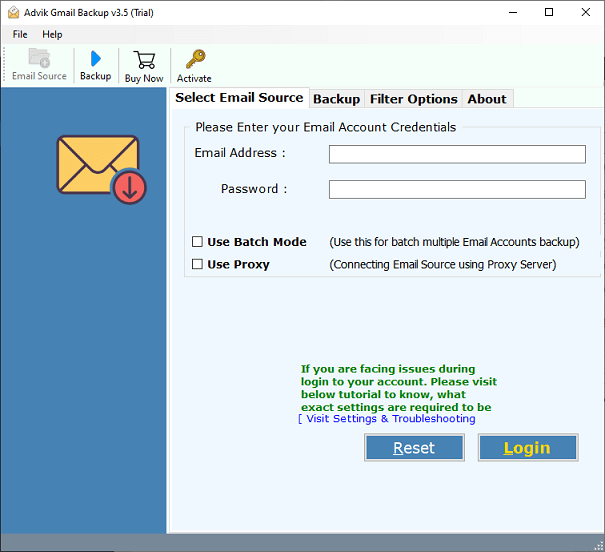
2. Enter Google Workspace login credentials and press Login to sign in.
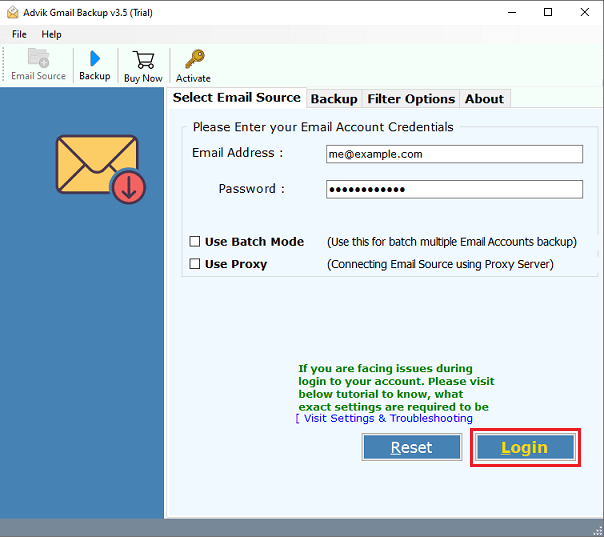
3. Choose the email folders & subfolders to transfer.
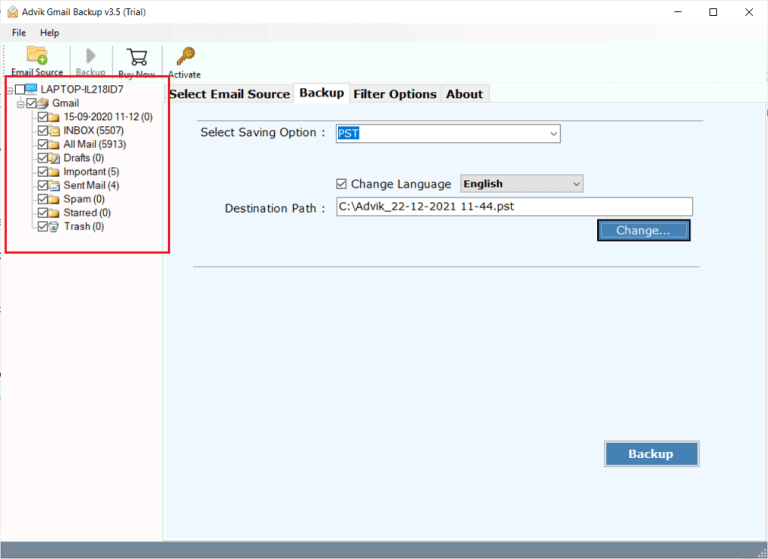
4. Select IMAP Server as a saving option.
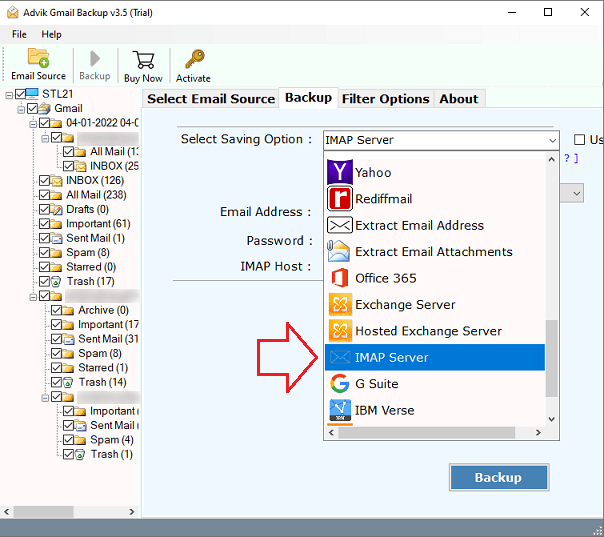
5. Now, enter Squarespace account login details and click the Backup.
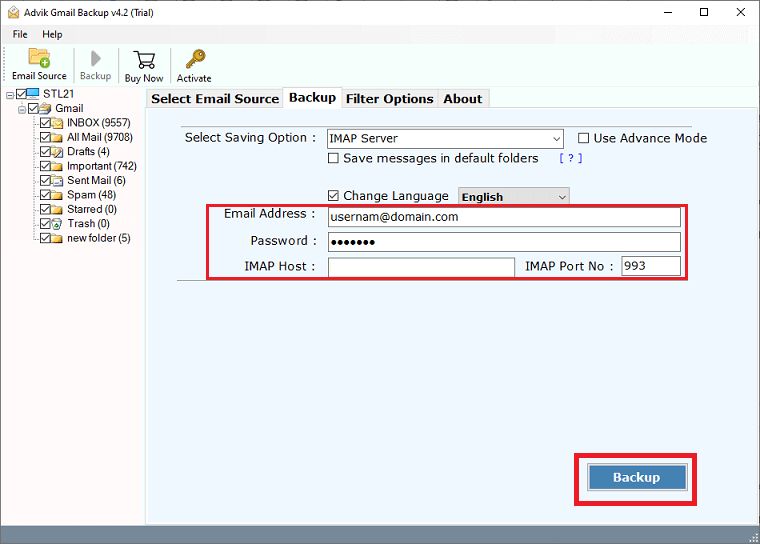
Now the software will start transferring emails from Google Workspace to Squarespace. After completing the process, log in to your Squarespace account to check transferred emails here.
Watch How to Migrate Google Workspace Emails to Squarespace
Prominent Features of Google Workspace to Squarespace Migration Tool
- Import Emails in Bulk: The tool can transfer all emails from Google Workspace to Squarespace in a single attempt. You do not need to repeat the steps again and again to move each email folder.
- Batch Mode: The software has a batch mode feature that enables you to migrate emails from multiple Google Workspace accounts to Squarespace at once. You just need to add a CSV file that contains login details of multiple accounts.
- Preserve Data Integrity and Folder Structure: This tool retains all email attributes while importing. Also, maintains the Google Workspace mailbox folder hierarchy even after the migration.
- Selective Importing: Sometimes, users do not want to move all emails from Google Workspace to Squarespace. The software provides various advanced filter options that will help you to transfer selected emails based on date range, to, from, subject, etc.
- Easy to Use: This utility is designed with a simple graphical user interface. both technical and non-technical users can easily operate it without having any technical guidance.
- Trial Version: The best feature of this utility is that it offers a free demo version to check its working procedure before purchasing its licensed version. The trial version allows you to migrate 25 emails from each folder.
Final Words
In this blog, we discussed Google Workspace and Squarespace and the reasons for transferring emails. We also explored the best ways to move emails from Google Workspace to Squarespace. You can choose the method that suits your needs. However, the manual process has some limitations that may cause issues. For a safe and smooth transfer, using a professional tool is the best option.