How to Import MBOX to Outlook Mac?
Christopher Plummer | February 10th, 2025 | Data Conversion, Outlook
Summary: This article explains two simple and effective ways to import MBOX to Outlook Mac. It covers the reasons why users need to transfer MBOX files and provides step-by-step solutions. If you are looking for an easy way to open MBOX file in Outlook Mac, this guide is for you.
Sometimes, users have MBOX files but don’t know how to access them in Outlook Mac. In this blog, we will provide a complete guide on how to import MBOX into Outlook for Mac.
Here, we will explain two methods: Manual and Automated. While the manual method requires extra steps and has some limitations, the automated solution makes the process quick and hassle-free. We will cover both options to help you choose the best method for your needs.
Why Import MBOX to Outlook Mac Client?
- Users need to import MBOX into Outlook for Mac when they need to change their working environment.
- Outlook for Mac offers users charming features that allow them to access and manage emails even when they are offline.
- The Outlook for Mac experience has been enhanced to improve efficiency and productivity.
- The new Microsoft Outlook for Mac uses sync technology to connect with various cloud-based email accounts.
- It includes improvements to the Mail, Search, and Calendar features.
Therefore, these were the needs of the users to import MBOX file into Mac Outlook. The cause for the migration of MBOX file data to Outlook for Mac could be official or personal.
How to Open MBOX File in Mac Outlook Manually?
Note: We do not recommend manual methods for importing MBOX to Outlook Mac. If you only have a small number of emails, you can try the manual method. However, for large MBOX files, using a professional tool is the best option. Also, always keep a backup of your MBOX file to avoid any data loss during the process.
Follow these steps to import MBOX to Outlook for Mac using an email account:
- Create an email account. If you already have a Gmail account, you can use it.
- Here, we will use Gmail as a required email account.
- Open Thunderbird (or Apple Mail) on your system.
- Go to Account Settings and choose Add Account.
- Select Gmail and enter your login credentials.
- Thunderbird/Apple Mail will now sync your mail inbox.
- Install the ImportExportTools NG add-on in Thunderbird (if using Thunderbird).
- Right-click on Local Folders and select Import MBOX File.
- Choose the MBOX file and import it into Thunderbird.
- Once imported, drag and drop emails from the MBOX file into your Gmail inbox or a newly created folder.
- Next, Open Outlook for Mac.
- Click Outlook > Preferences > Accounts.
- Click + (Add Account) and select Google.
- Log in with your Gmail credentials and allow permissions.
- Outlook will now sync all emails from your Gmail, including the imported MBOX emails.
Done! This is how you can easily import MBOX file into Mac Outlook.
Best for: Users who prefer a free method and do not want to use third-party software.
How to Transfer MBOX Emails to Outlook Mac Automatically?
Download and install the Advik MBOX Converter on your Windows computer. This tool is designed to help users easily import MBOX files into Outlook for Mac. With just a few simple steps, this software allows you to convert MBOX to OLM (Mac Outlook’s native file format). It preserves all email data, including attachments, folder hierarchy, and metadata, ensuring a smooth transition from MBOX to Outlook for Mac. The software supports batch conversion so that you can import multiple MBOX files at once.
Click on the FREE download button and check how it works.
Steps to Import MBOX to Outlook Mac
- Install and run the software and add MBOX files and folders.
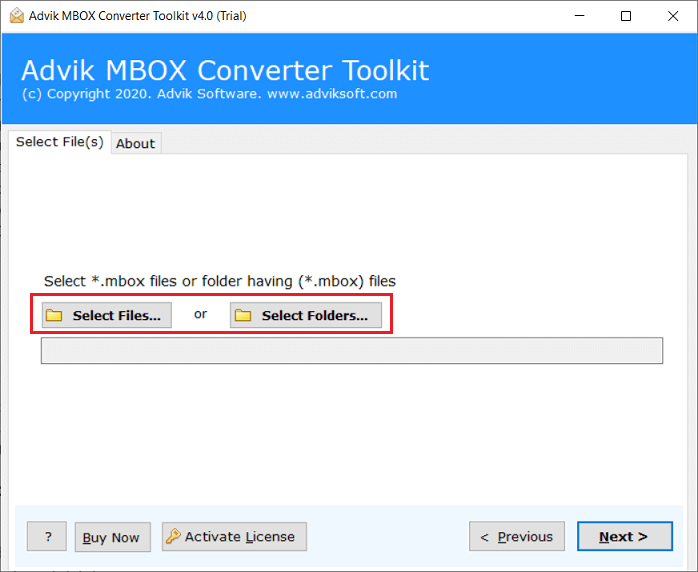
- Browse the desired MBOX file and upload it to the software panel.
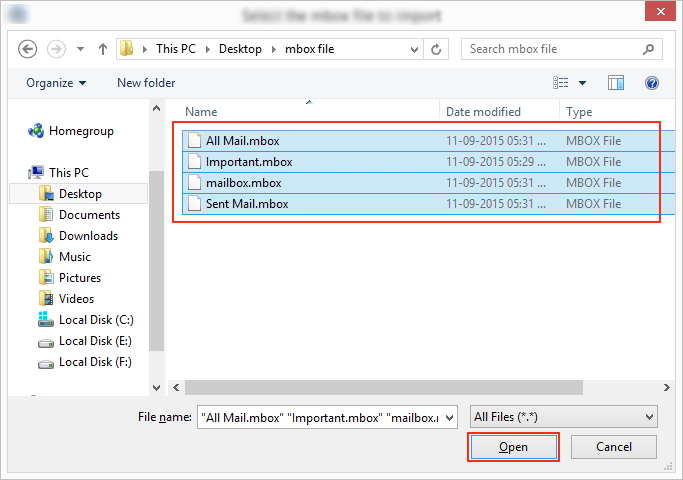
- The tool has now automatically fetched all your MBOX mailbox folders and selected the required one.
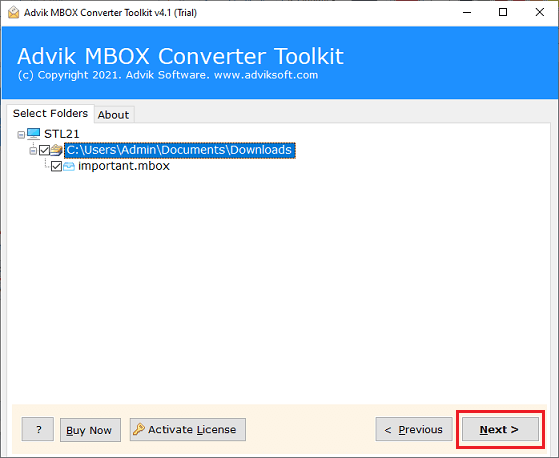
- Select “OLM” as the storage option from the list of multiple options.
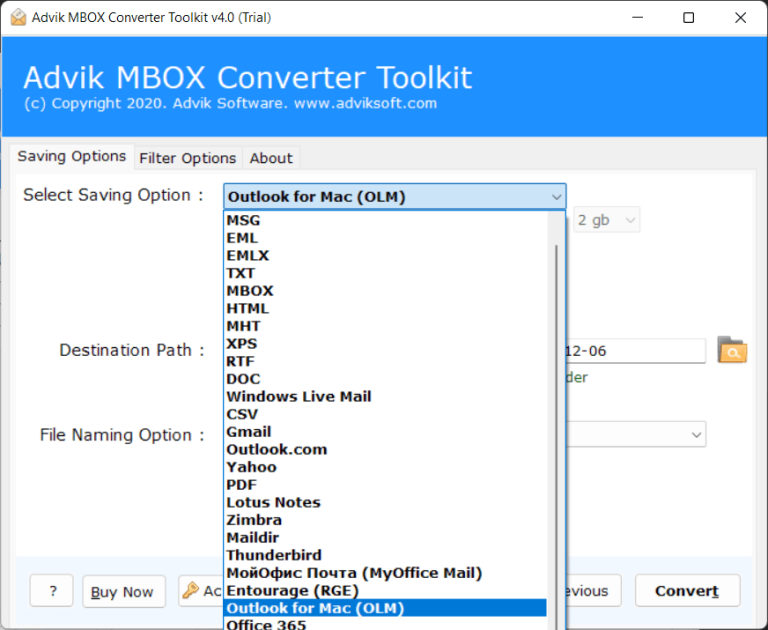
- Choose “Destination Path” and click on the “Convert” button to start.
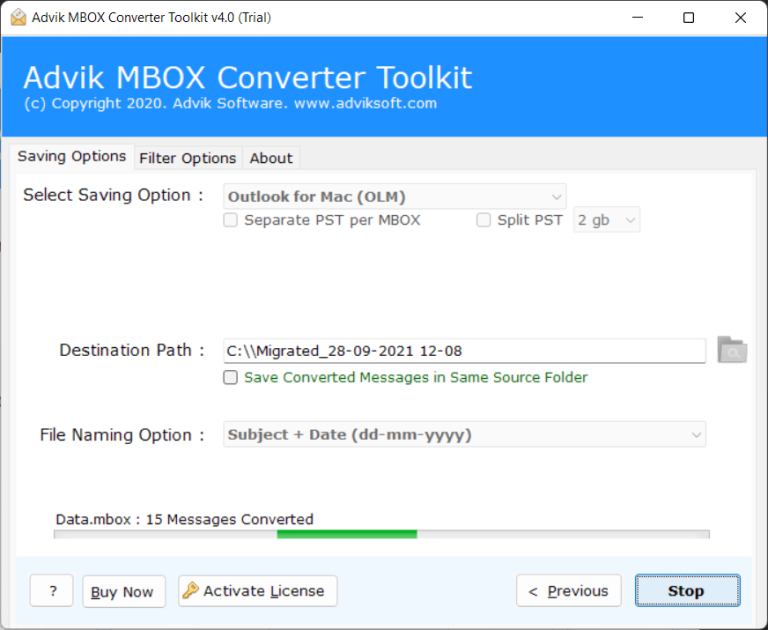
That’s it!! Thus, you can easily convert MBOX file to PST file format by preserving data integrity.
Now, the next step is to import PST file into Outlook for Mac;
Outlook for Mac can import Outlook Data Files(PST) created in the previous step.
- Select “Import” from the “File” menu in Outlook for Mac.
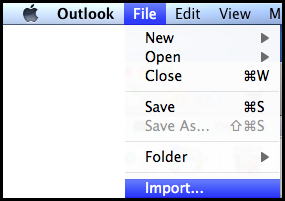
- Select “the Outlook for Windows archive(.pst) file” and tap the “Continue” button after selecting.
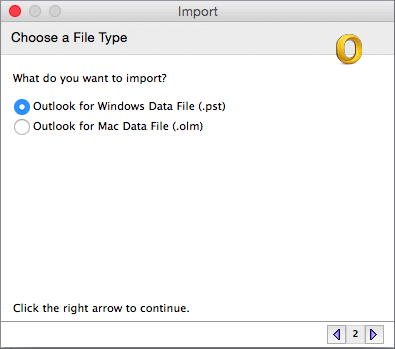
- Select Import after locating the data file on your computer.
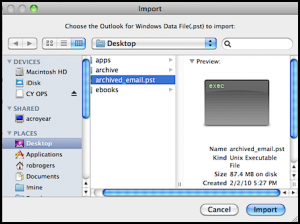
- Select Finish when the import process is complete.
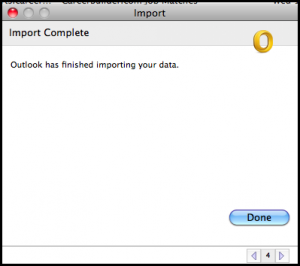
The imported PST file appears under On my computer in the navigation pane.
All of the data from the MBOX file that you selected is now exported to your Outlook for Mac.
This is the most popular method to transfer MBOX file to Outlook for Mac, along with emails, contacts, and other data.
Watch How to Open MBOX File in Mac Outlook
Why Automated Solutions Outperform Manual Methods?
- Support Batch Conversion: It allows users to import single as well as multiple MBOX files at once. Just click on the Select File or Folders options to add desired MBOX files into the software panel for conversion.
- Advanced Email Filters: The software allows to transfer of specific MBOX files to Mac Outlook with various email filters. You can choose selective mailbox folders based on selective Date Range, To/From, Subject, etc.
- Simple & User-Friendly Interface: The software supports a simple & user-friendly interface so anyone can smartly handle this application without any further assistance.
- Compatible with All MBOX Files: Works with MBOX files from Thunderbird, Apple Mail, Entourage, Postbox, Gmail, and more for hassle-free conversion.
- Supports Large Files: It easily handles large MBOX files without errors, making it perfect for bulk migrations without data loss.
- Maintains Data Accuracy: Ensures 100% data security during conversion. It keeps the folder structure, email formatting, and attachments intact.
- Complete Data Accuracy: This tool assures the 100% safety and security of your crucial data files throughout the conversion process. Also, it maintains the hierarchy and data structure.
Final Thoughts
In this article, we have shared two simple and effective methods to import MBOX to Outlook for Mac. Since there is no direct manual method, many users struggle to move their emails. To overcome this, we have provided the best solutions that help you transfer MBOX files quickly and securely. So, read both the methods carefully and choose the one that fits best to your needs.
Frequently Asked Questions
Q1. How long does it take to transfer MBOX emails to Outlook for Mac?
Ans. The time depends on the size of your MBOX file and the method used. The IMAP method may take several hours, while an automated tool can complete the process much faster.
Q2. What should I do if my MBOX file is not importing correctly?
Ans. Check if your MBOX file is corrupted. If so, repair it using an MBOX repair tool before trying again. Also, ensure that IMAP is enabled in your email settings if you’re using the manual method.
Q3. Does the manual method work for large MBOX files?
Ans. The manual method can be slow and may not work well for large MBOX files. If you have a large amount of data, it’s better to use an automated tool for a smooth transfer
Q4. Is there a free demo version available to test the software?
Ans. Yes, the software offers a free demo version that allows you to test its features before purchasing. However, it may have some limitations, such as a restricted number of MBOX files for conversion.


