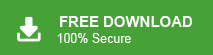How to Import MBOX to Airmail Account?
Jackson Strong | January 28th, 2024 | Data Backup
Learn how to import MBOX to Airmail account. In this blog, we will discuss two different ways to upload MBOX to Airmail. Here, you will get step-by-step instructions for importing MBOX file to Airmail account.
MBOX file format is an email storage data file. It stores multiple emails along with attachments. It is supported by various email applications such as Mozilla Thunderbird, Apple Mail, Opera Mail, Eudora Mail, and many others.
On the other hand, Airmail is an email application that is designed to provide users with a streamlined and customizable email experience. It enables users to maintain single or multiple accounts and integrate with various platforms including macOS and iOS. It provides a range of features such as unified inbox management, quick reply options, advanced search capabilities, etc.
How do I import MBOX file into Airmail account? To import MBOX file go to Preferences and select Accounts section to choose Add Local account option to create a local account. Once you create it then choose load messages option from Local Account and type the location of MBOX file. However, you can also do it with a professional solution. Both methods are explained in detail in the upcoming section.
How to Import MBOX to Airmail Account Manually?
Airmail email applications support both MBOX and EML file formats. You can manually upload MBOX file to Airmail. Follow the steps which are given below-
1. Open your Airmail account.
2. Now, navigate to Prefreences >> Accounts >> Sign >> Add Local account.
3. Then, create a local account.
4. After creating local account again go to Preferences >> Accounts >> Local Account.
5. Type the location in search bar ~/library/Mail.
6. Choose MBOX file that you want to import.
Done! Hence, you can upload MBOX file but if you are facing any issues with it then go with a professional approach and complete your task in just a few simple clicks.
How to Import MBOX File to Airmail Instantly?
Try Advik MBOX Converter on your system. The software is designed in such a way any novice user can easily import MBOX file without any technical knowledge. It has a dual mode that enables you to import multiple MBOX files at once. The tool preserves data integrity and folder hierarchy throughout the process. It also gives the freedom to choose selective email folder from MBOX file.
Moreover, the software is loaded with advanced algorithms that make the MBOX to Airmail import process easier and more convenient. It is a stand-alone application that does not require any external application installation.
Steps to Import MBOX to Airmail Account With Attachments
- Run this automated tool on your system.
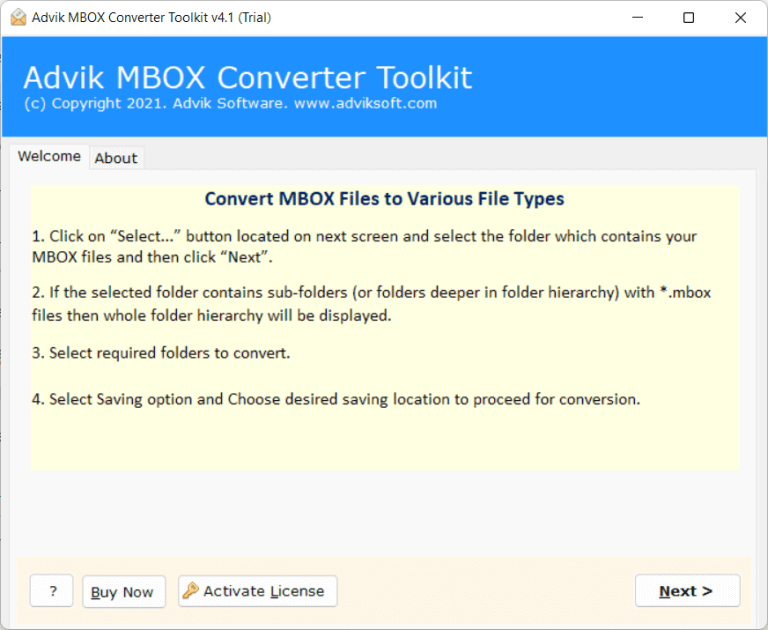
- Now, click on Select Files or Folders to add MBOX files.
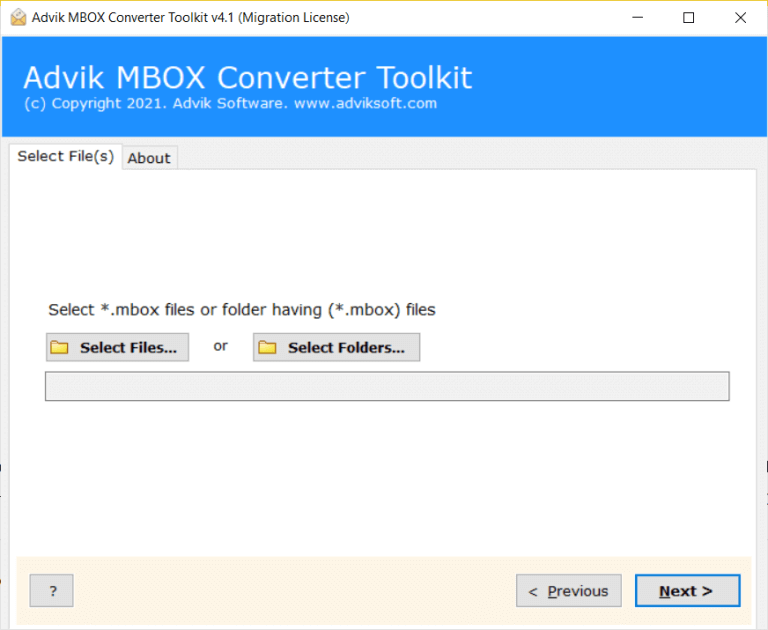
- Then, choose the required mailbox folders.
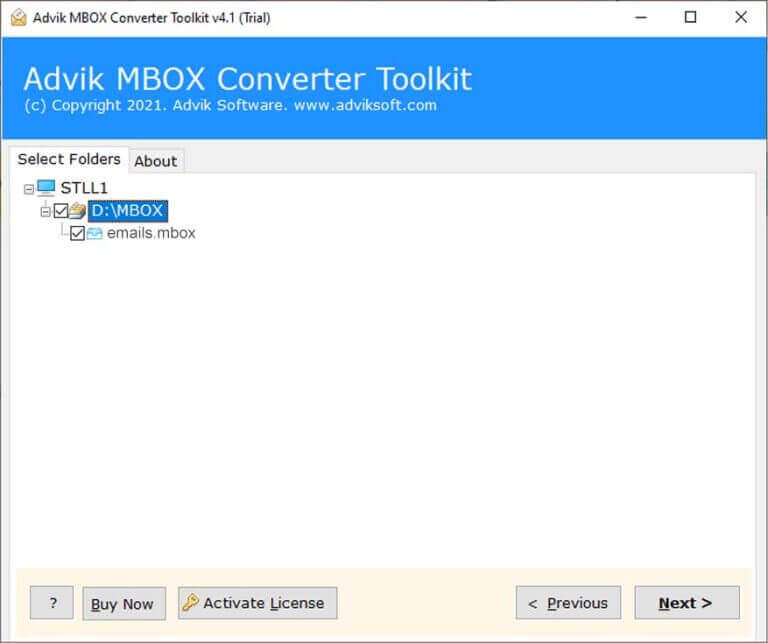
- After that, select IMAP as a saving option.
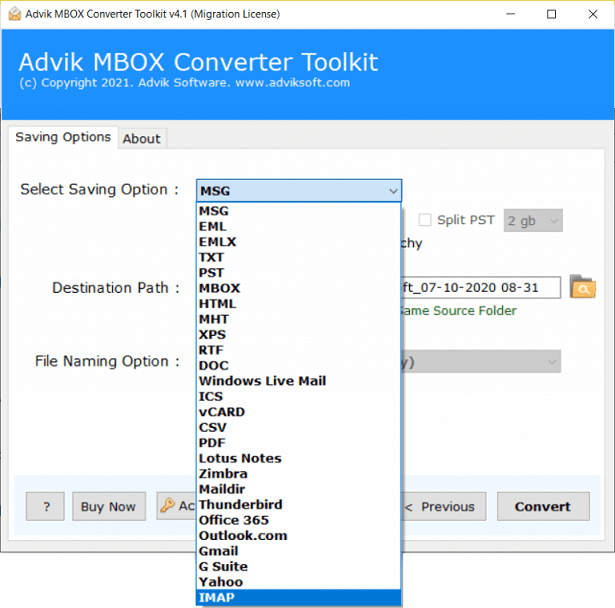
- Enter the login details of configured email service with Airmail.
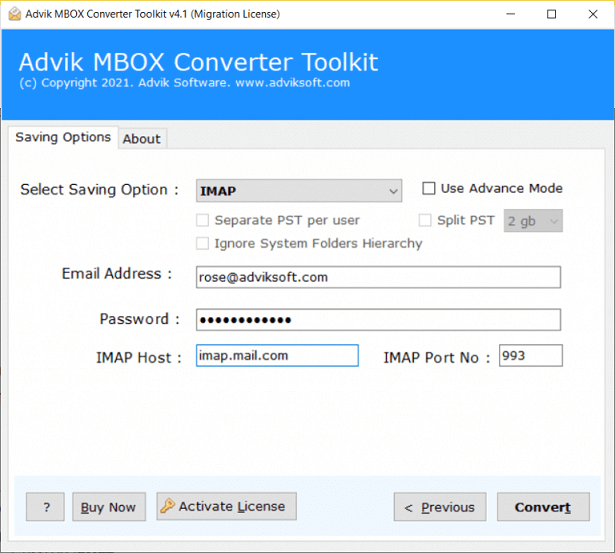
- Click on Convert button to start the importing process.
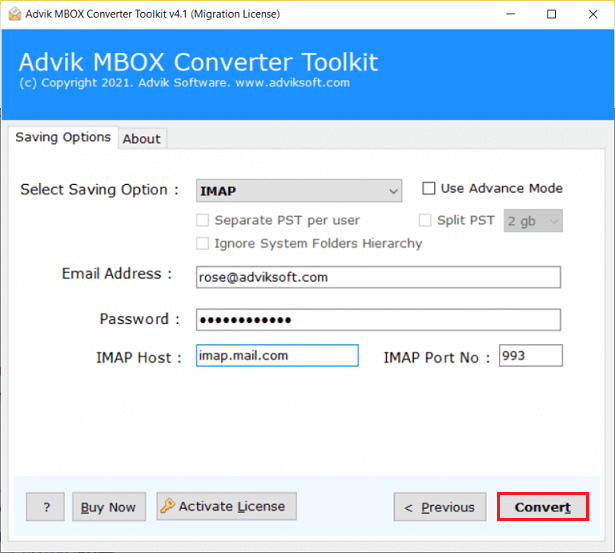
Finished! This is the easiest way that enables you to import MBOX file into Airmail in just a a few seconds. The software offers a variety of features that make the importing process so easy. Some of them are mentioned here-
- Secure and error free solution that does not lose any single bit of data.
- Import MBOX to Airmail in batch with full accuracy.
- Preserves data integrity and key elements during the process.
- Import MBOX to Gmail, Office 365, Yahoo, Zoho Mail, etc.
- Compatible with all Windows operating system versions.
Watch Video Tutorial
Conclusion
In this post, we have discussed how to import MBOX to Airmail account. Here, we have mentioned both manual as well as automated solutions. You can choose any one that is most suitable for you. However, manual approach is complex, so we have suggest you to choose an automated solution to complete the process in a simple manner.