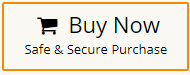How to Import MBOX to BlueHost Email Account?
Jackson Strong | June 10th, 2024 | Email Migration
Summary: This technical write-up will show how to import MBOX to Bluehost email account with complete mailbox items. Throughout the post, you will get an approachable method to open MBOX file in Bluehost mail. So, let’s start the blog to get the full information about the process.
MBOX is a popular email storage format that consolidates all the mailbox folders in a single file. Sometimes users find it difficult to manage it. Also, it can be only open with its supported email client. That’s why, it creates a need to import MBOX file into web-based email services like Bluehost email.
Bluehost is a web hosting company that also provides email services to its users. You can easily access Bluehost email services through any web browser. Importing MBOX files to your BlueHost email account can help you consolidate your emails in one place to manage and access them easily.
In the next part of this post, we will explain an easy-to-use method to import MBOX files into Bluehost account.
How to Transfer MBOX File to BlueHost Account Automatically?
Check out Advik MBOX Converter on your PC. The tool allows you to import emails from MBOX file to Bluehost email account with attachments. With this tool, users can upload single or multiple MBOX folders at once. Also, it will maintain the mailbox folder hierarchy without any modification. Plus it will let you choose selective MBOX emails based on various email filters. Such as date ranges
Click on the FREE download button and migrate the first 25 emails from each folder to the Bluehost email account at no cost.
Steps to Import MBOX to Bluehost Mail Account
Step 1. Run the software and add .mbox files and folders.
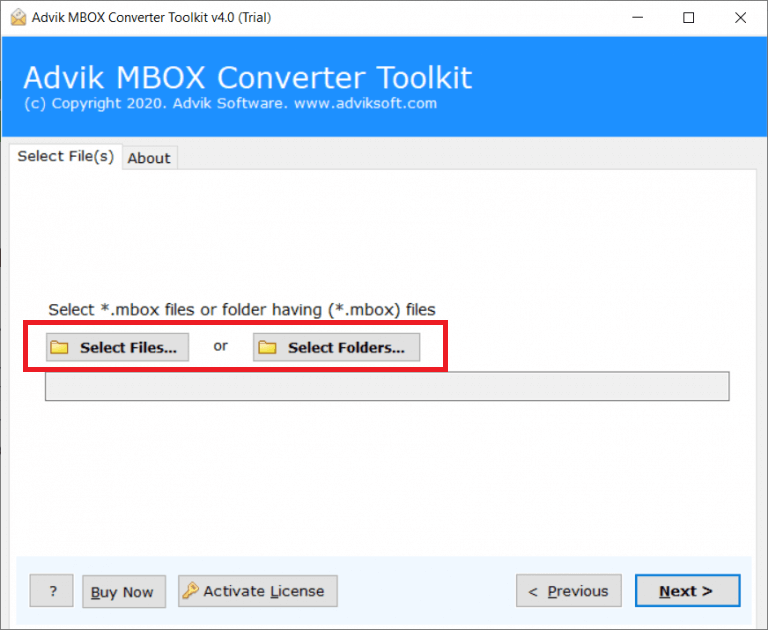
Step 2. Select the required mailbox folders.
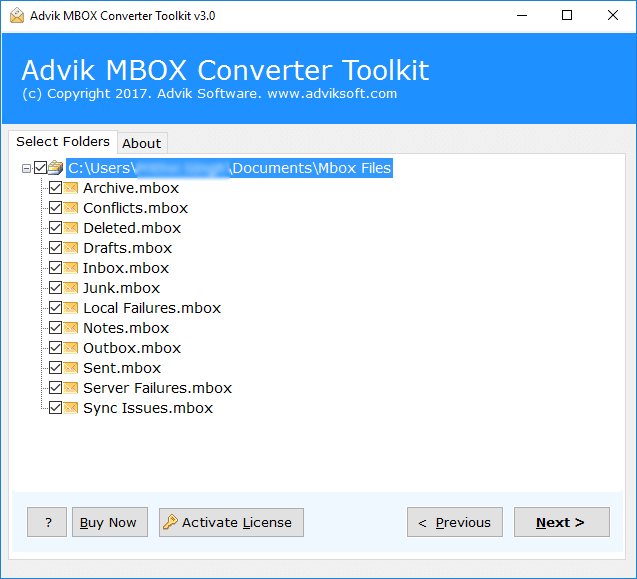
Step 3. Choose IMAP as a saving option from the list.
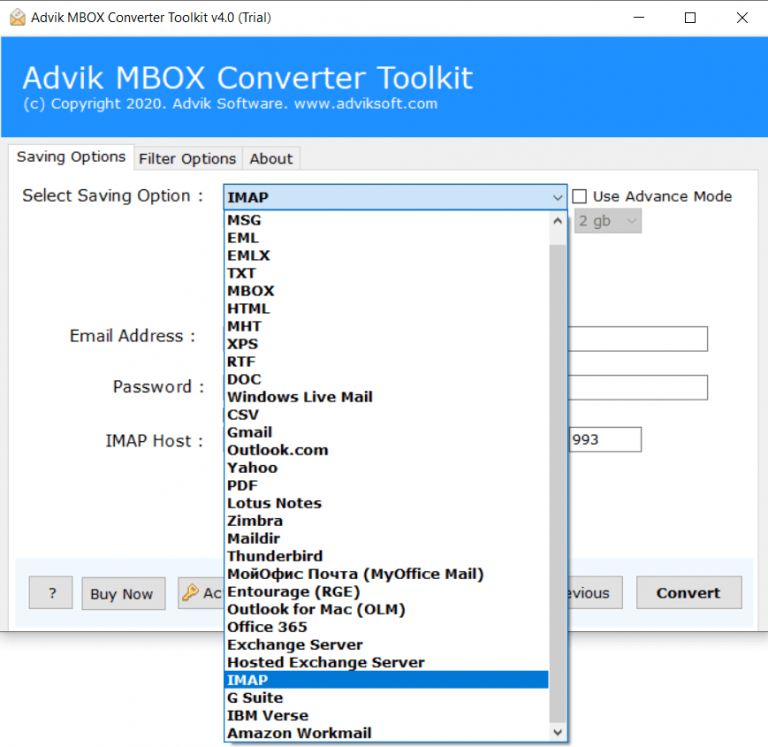
Step 4. Enter Bluehost email account details & click Convert.
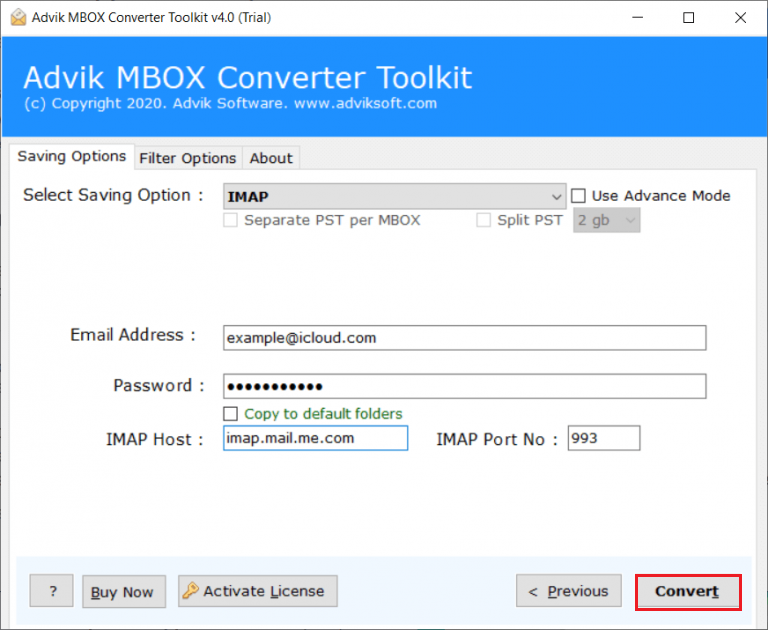
Now, the software will start importing MBOX folders to the Bluehost email account in bulk.
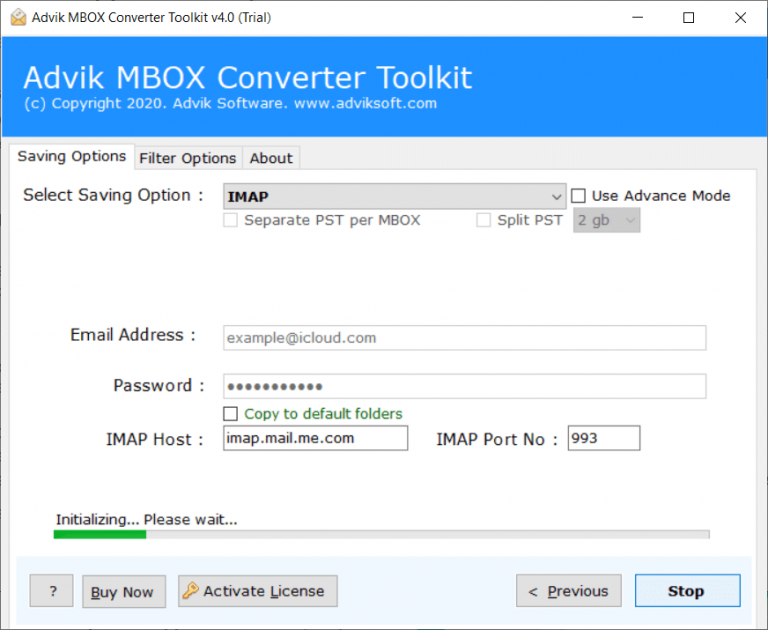
Once completed, you will get a log report of successful completion of the process.
Login to your Bluehost email account and check all the transferred MBOX emails there.
Features & Its Benefits of Using Automated Solution
- Easy-to-Use Interface: The simple and easy-to-use GUI is designed so that both technical and non-technical users can easily understand and use the software. Also, it has a highly secure GUI that ensures that your personal information is never stored in the software’s database.
- Dual Batch Selection Options: This utility provides batch import of multiple MBOX file or folders at once. With its select file or select folder otion, you can use do so. Thus, it will save you time and effort.
- Selective Email Filters: The software offers an advanced email filter feature to export selective MBOX emails to Bluehost mail account. You can quickly transfer MBOX emails based on criteria like date range, subject, and email addresses (to and from).
- Maintain Email Properties: This software also preserves all the elements of your emails, such as attachments, email addresses (to, cc, bcc, from), subjects, images, hyperlinks, text, and more.
- Compatible Editions: The program is compatible with all versions of Windows OS X. This includes Windows 11, Windows 10, 8.1, 8, 7, and Server editions 2019, 2016, 2012, and 2008.
Conclusion
We have shown you an easy way to import MBOX file to Bluehost email account. Due to the unavailability of any native solution by Bluehost for importing MBOX files, we are left with using an automated solution only. Try the demo version first to test the complete procedure including all advanced features for FREE. Then, purchase a license key to transfer MBOX emails to Bluehost mail account without any limitations.