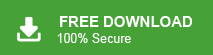How to Import MBOX to Carbonio Mail?
Jackson Strong | October 21st, 2024 | Data Backup
Summary: In this article, we will discuss how to import MBOX to Carbonio Mail account. Here, we will share the most reliable method to open MBOX file in Carbonio email account. Read this article till the end and get step-by-step instructions to complete the importing process.
In this digital era, most users want to utilize cloud benefits. Cloud services offer updates automatically, decrease security hazards, provide more versatility, and many more, That’s why they move their data to a safe platform like Carbonio Mail. It provides advanced features which makes it an excellent choice for users who want to transfer their emails from MBOX file. Here, we will provide a simple approach to complete this task.
Let’s start the process without any further delay.
Why Open MBOX File in Carbonio Mail Account?
Importing MBOX to Carbonio Mail can be beneficial for several reasons. Especially for users who want to consolidate their emails under a reliable and secure service. Some of them are given here;
- Carbonio Mail is known for its secure and privacy features, thus it protects your MBOX file data.
- One can access their imported MBOX file data in Carbonio on any system connected to the internet.
- The User-friendly and intuitive interface of Carbonio Mail helps you to manage your important data without data loss.
How to Upload MBOX to Carbonio Mail?
Download and install Advik MBOX Converter on your system. The software can directly import MBOX to Carbonio Mail in 5 simple steps. You just need to run the tool, add .mbox file, choose IMAP, enter Carbonio Mail account login credentials, and click Convert to begin the process. With this utility, you can transfer multiple MBOX files to Carbonio Mail at once. It will preserve data integrity and the structure of email folders throughout the process, Additionally, you can import selected emails from MBOX file based on date range, to, from, subject, etc.
Click on the FREE download button and analyze its working procedure at no cost.
Steps to Import MBOX to Carbonio Mail
1. Run the software on your system.
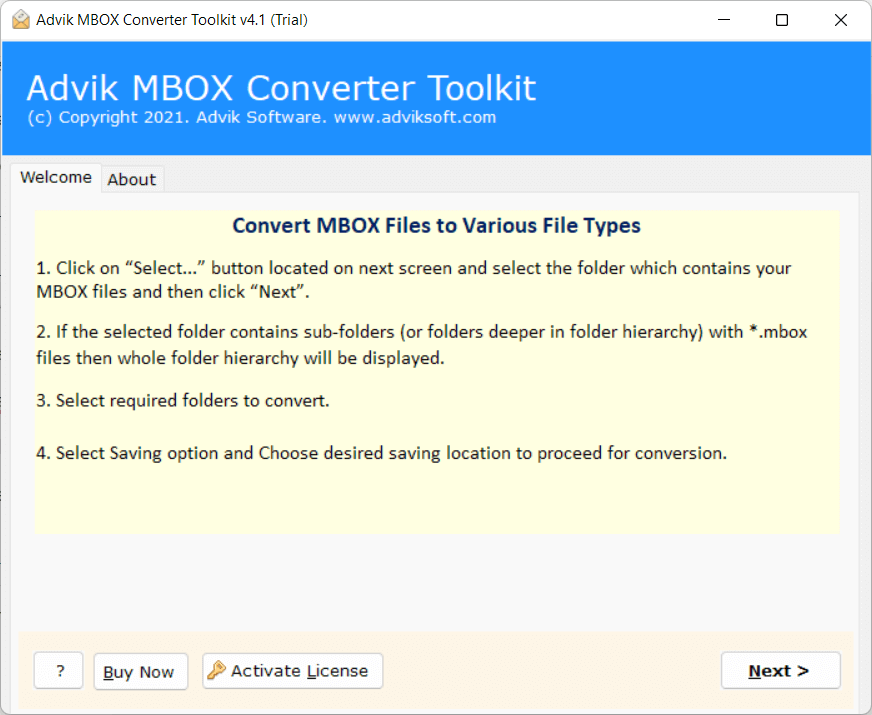
2. Click on Select Files or Folders to add .mbox file and press Next.
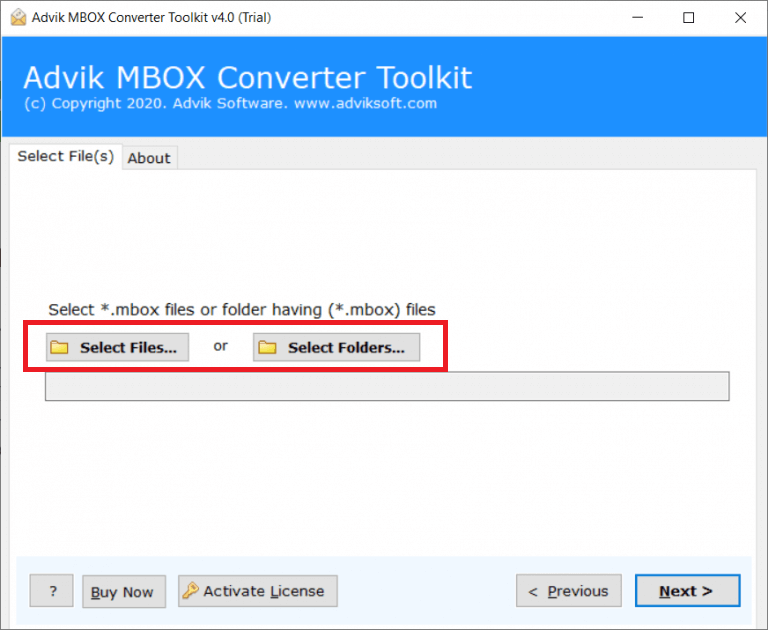
3. Choose the folders that you want to import and click Next.
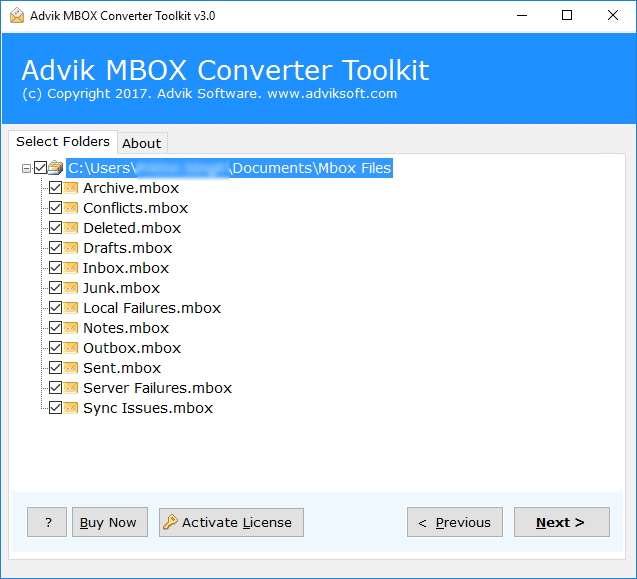
4. Select IMAP as a saving option from the given list.
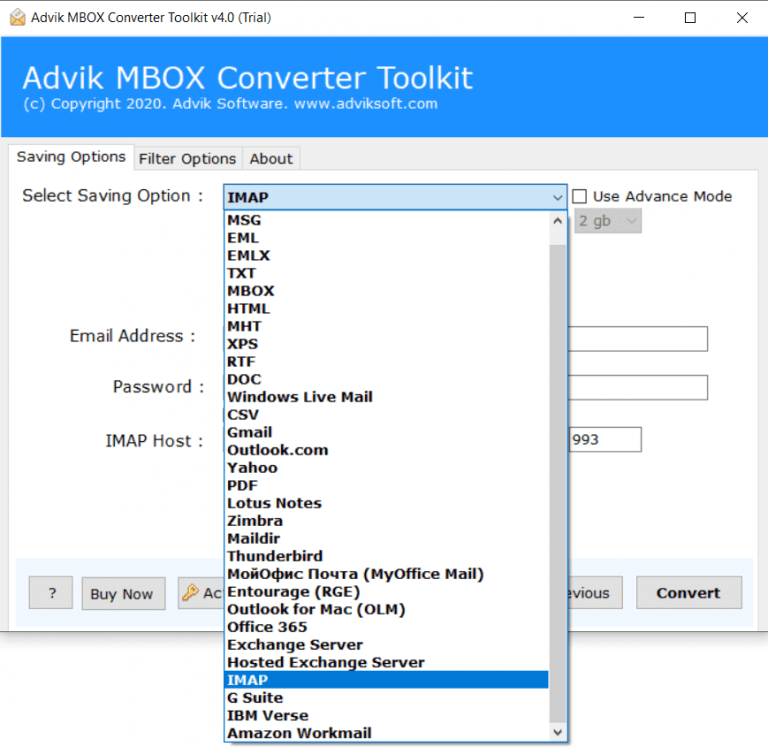
5. Enter Carbonio Mail account login details and click Next.
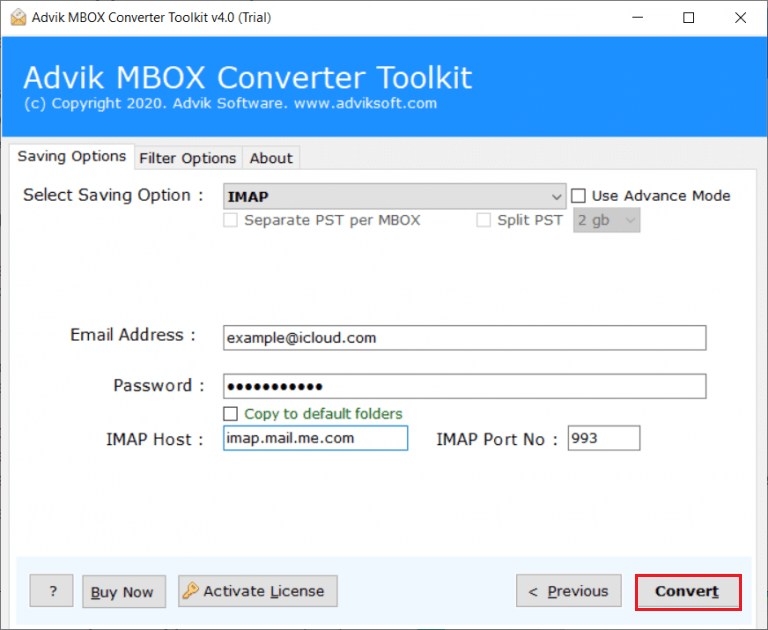
6. The software will start importing emails from MBOX file.
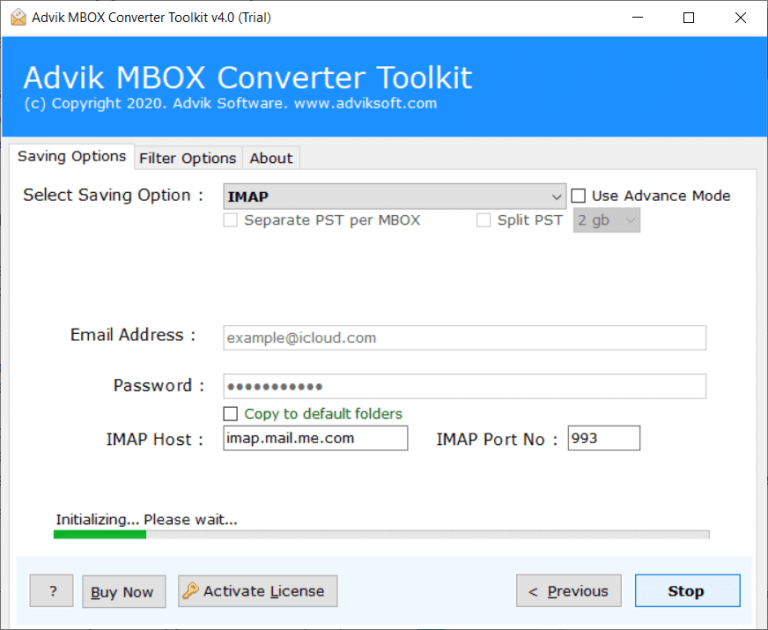
Done! Now, sit back and relax! The importing process will be complete in a few seconds.
Watch How to Transfer MBOX to Carbonio Mail
Prominent Features of MBOX to Carbonio Import Tool
There are various advanced features of this tool which are given here;
- No File Size Limitations: There are no size or quantity limits for importing multiple MBOX files to Carbonio mail. You can transfer large MBOX file without any data loss.
- Bulk Importing: The software has a dual mode – Select Files or Select Folders. Using these options you can import single or multiple MBOX files in a single attempt.
- Preserve Key Elements and Email Attributes: During the importing process, the utility efficiently preserves all email attributes and properties, including metadata, formatting, message content, images, and more.
- Advanced Email Filters: The tool offers advanced filter options to import MBOX emails to Carbonio email account by date range, to, from, subject, exclude folders, etc.
- Windows Supportive: You can run this application on any version of Windows operating system. It supports all latest and old versions of Windows OS including Win 11.
Final Words
In conclusion, users can easily import MBOX to Carbono Mail with the right approach. In this blog, we have discussed an easy-to-use solution to open MBOX file in Carbonio email account. You can download its FREE version. the demo version allows you to transfer the first 25 emails from each folder without any cost.