How to Import MBOX to GoDaddy Email Account?
Jackson Strong | March 9th, 2025 | Import Emails
If you are looking for a simple and effective way to import MBOX to GoDaddy email account, this blog will guide you through the process. Since GoDaddy does not provide a direct MBOX import option, you need a reliable method to move your emails easily. Here, we introduce an efficient way that allows you to transfer MBOX emails to GoDaddy securely without data loss.
By the end of this tutorial, you will be able to migrate your MBOX files to GoDaddy Business Email with ease. Let’s get started!
How to Import MBOX to GoDaddy Business Email Automatically?
Download and Install the Advik MBOX Converter on your Windows PC. This powerful tool ensures a direct and secure migration while maintaining email formatting, attachments, and folder hierarchy. It supports bulk conversion which allows you to import multiple MBOX files at once without data loss.
With advanced email filters, you can selectively transfer emails based on date, subject, or sender. The software is easy to use, even for beginners, thanks to its simple interface. Just add your MBOX file, choose IMAP as the saving option, enter your GoDaddy email login details, and start the migration with a single click.
Try the FREE Demo: Import 25 emails per folder to GoDaddy Email for free!
Download Now & Get Started!

Steps to Import MBOX File to GoDaddy Mail
Step 1. Launch the software on your Windows PC.
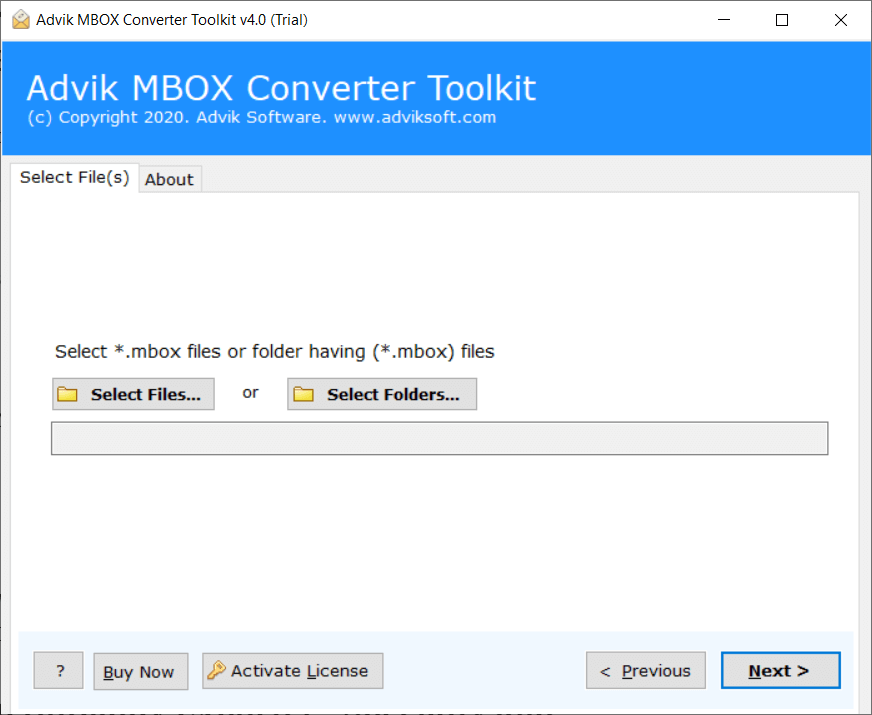
Step 2. Click “Select File” and locate .mbox file into panel.
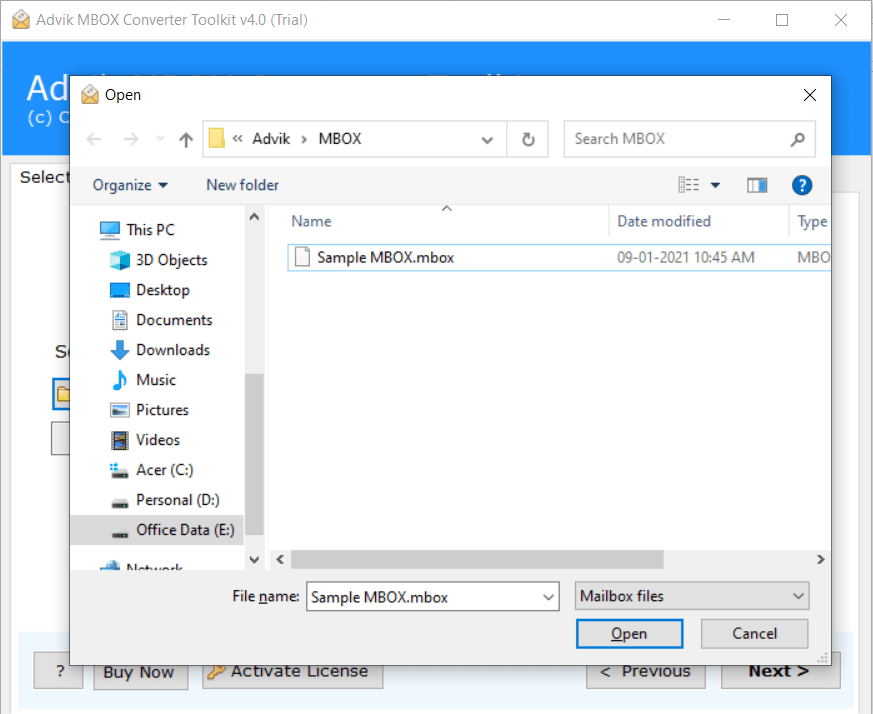
Step 3. Choose IMAP as Saving Option from the list.
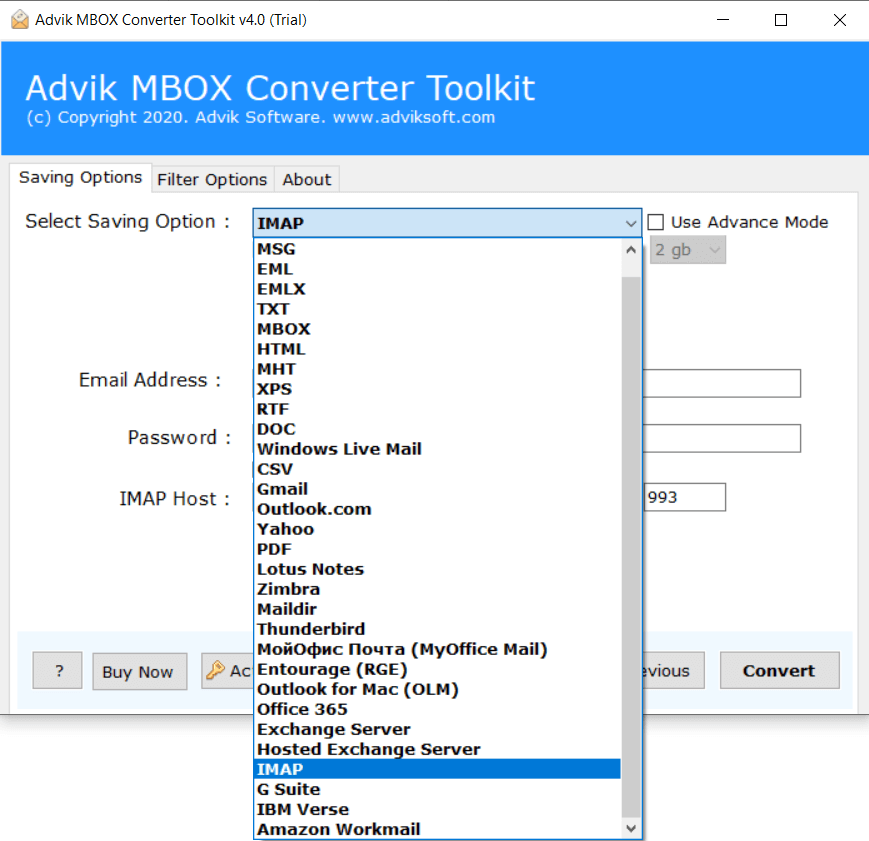
Step 4. Enter your GoDaddy Email account credentials.
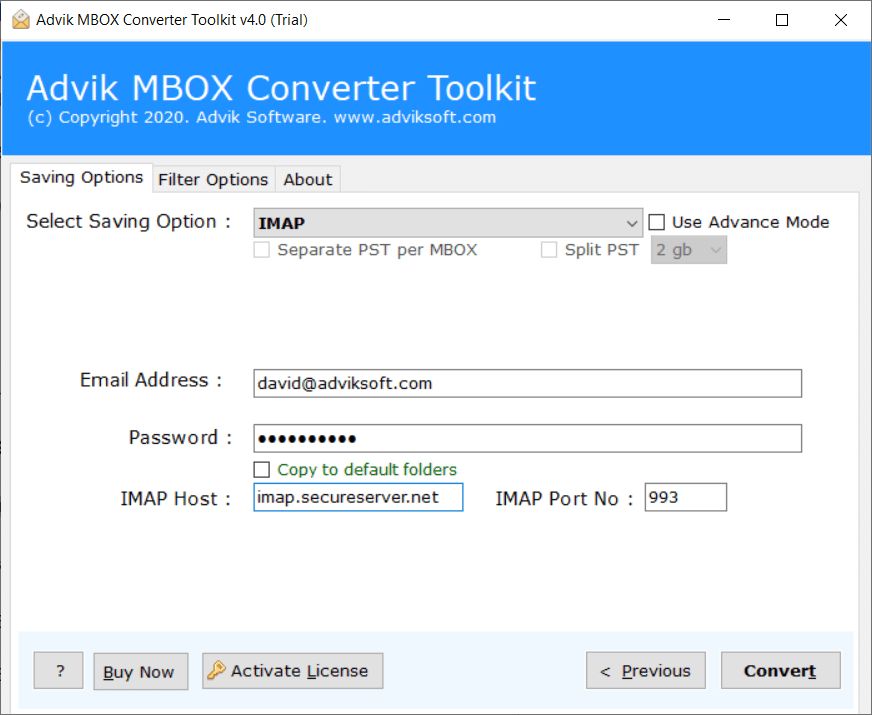
Step 5. Click Next button to start migration process.
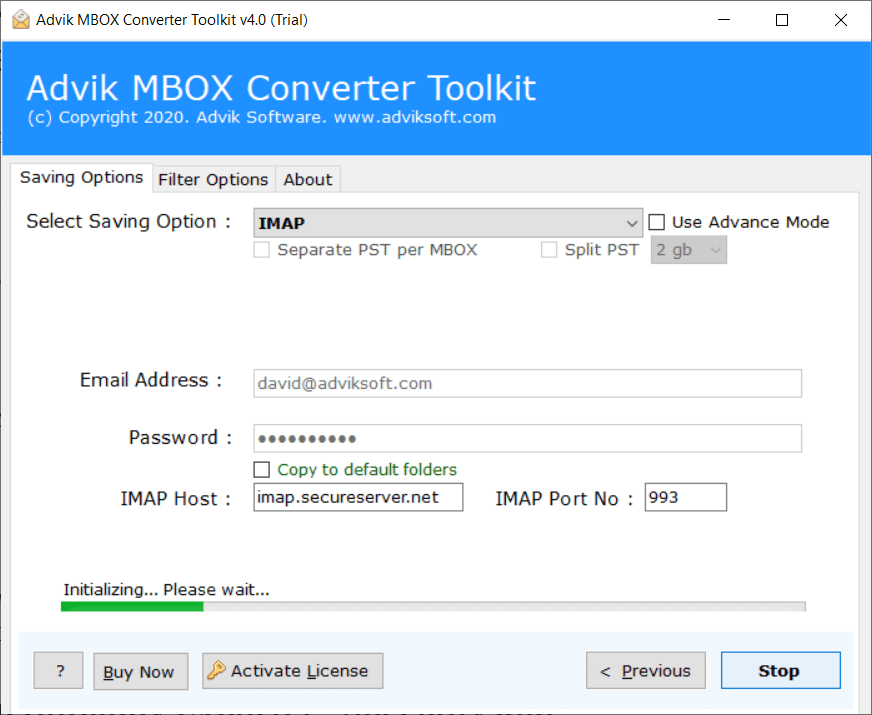
Note: Enable IMAP option from GoDaddy Business Account Security Setting for Sign in.
Finished! Now sit back and relax the software will start converting MBOX emails to GoDaddy account.
Watch How to Open MBOX File in GoDaddy Email Account
Benefits of Using an Automated Software
This utility is very simple and easy to operate. Anyone with little to no technical knowledge can easily import .mbox file to GoDaddy. Below are a few key highlights of the software that make it unique from the rest.
- Convert MBOX to CSV, EML, MSG, PST, PDF, 15+ file formats.
- Upload MBOX file into almost any email service provider.
- Retain email properties such as attachments, hyperlinks, etc during migration.
- Transfer multiple MBOX files to GoDaddy business account in a single attempt.
- Also, migrate MBOX emails to iCloud, Office 365, Yahoo Mail, etc.
- Transfer .mbox emails to GoDaddy with Attachments.
- The tool ensures quick migration without compromising data security.
- Purchase once and enjoy free software updates for a lifetime.
- Fully compatible with Windows 11, 10, 8, 7, and previous versions.
Final Words
We understand the needs of the users to access MBOX file on a cloud-based platform. Since there is no official method to import MBOX to GoDaddy directly, using a professional tool like Advik software is the best solution. The software offers a FREE trial version to help you test its features before making a purchase.
