How to Import MBOX to Google Workspace?
Jackson Strong | April 15th, 2025 | Email Migration, Workspace
In this guide, we will provide a step-by-step process to import MBOX to Google Workspace. We’ll also explore the reasons why users prefer Google Workspace over desktop-based email clients and discuss both manual and automated methods to complete the migration smoothly.
So, what are the solutions available to import MBOX file to Google Workspace?
Users can transfer MBOX file to G Suite mailbox in manual and professional ways. There are two ways to import MBOX to Google Workspace:
- Manual Method using Thunderbird
- Automated Solution with MBOX to Google Workspace Migration Tool
Let’s explore both in detail.
How to Open MBOX File in Google Workspace Manually?
You can manually transfer MBOX emails to Google Workspace using Thunderbird as an intermediary email client.
- Install Thunderbird on your system if not already installed.
- Open Thunderbird and go to “Tools” > “Settings”.
- Navigate to “Account Settings” > “Account Actions”.
- Click on “Add Account” and configure your Google Workspace account via IMAP settings.
- Install the ImportExportTools add-on in Thunderbird.
- Use the add-on to import your MBOX files into local folders.
- Drag and drop the imported MBOX emails to your Google Workspace account.
- Thunderbird will sync the emails with Google Workspace.
Done! This is how you can manually move MBOX files to Google Workspace account.
However, there are some limitations to this method. You should know about them to avoid any problems while using it.
- Time-consuming, especially for bulk migration.
- Complex setup, requiring IMAP configurations and add-on installations.
- No guarantee of success, as errors may occur during synchronization.
- If you need a faster, hassle-free solution, the automated approach is highly recommended.
How to Import MBOX File to Google Workspace Automatically?
Now, try Advik MBOX Converter software on your Windows system. This program is designed to import complete emails from MBOX to Google Workspace in just a few simple clicks. With this tool, you can easily upload multiple MBOX files to Google Workspace in a single attempt. During the email transfer process, the software will maintain email elements and attributes as well. Plus, it offers an option to choose selective emails based on various email filters to initiate a selective email transfer process.
Download the software now and try it for free.

Note: Enable Less Secure Apps and Use Gmail App Password to Sign in.
Steps to Import MBOX to Google Workspace Account
- Launch the software on your Windows PC.
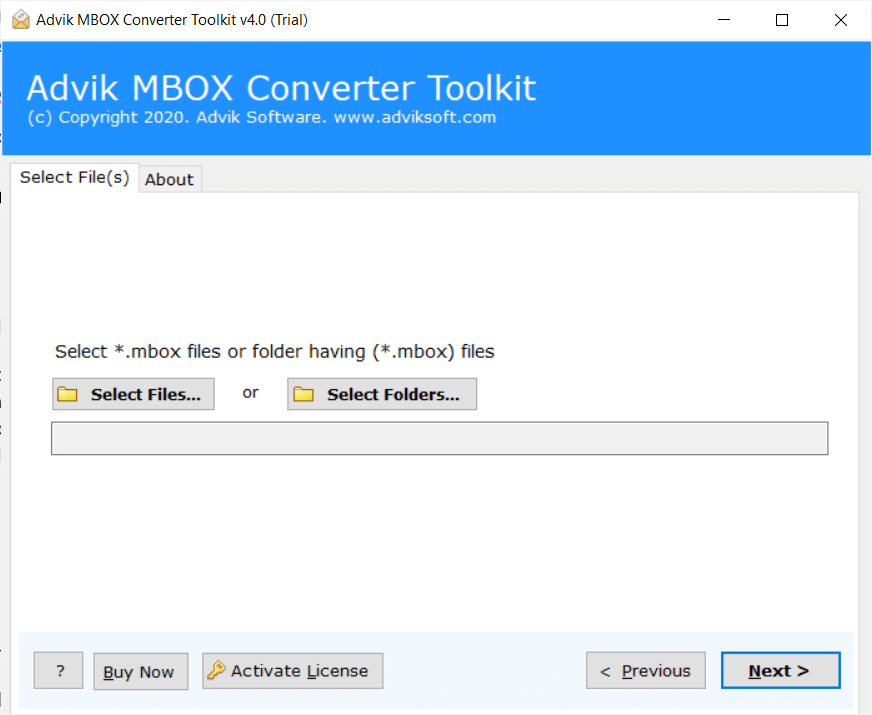
- Click Add File and add .mbox file into the software.
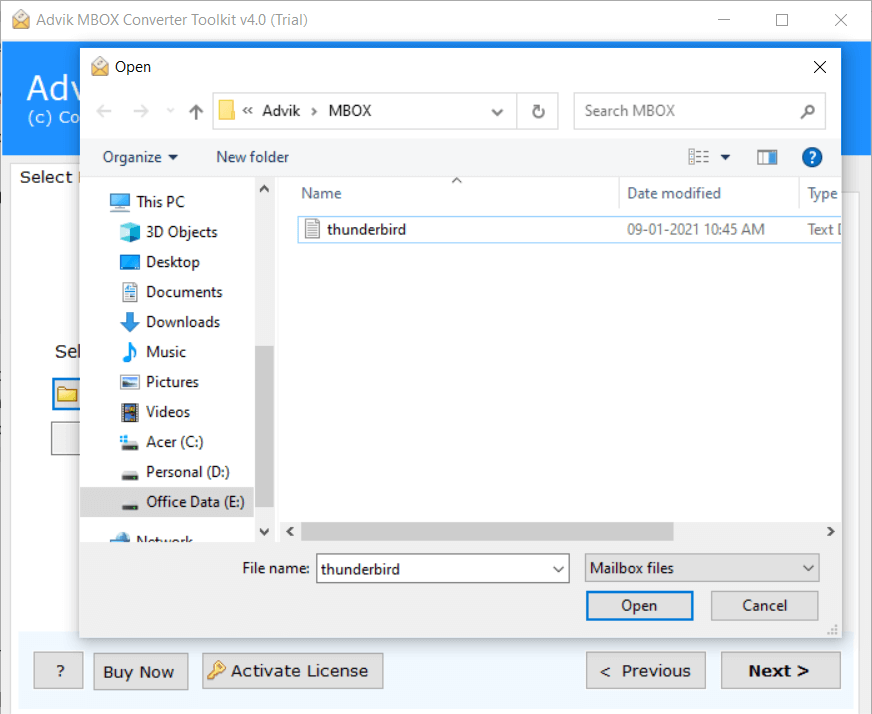
- Select G Suite as a saving option from the list.
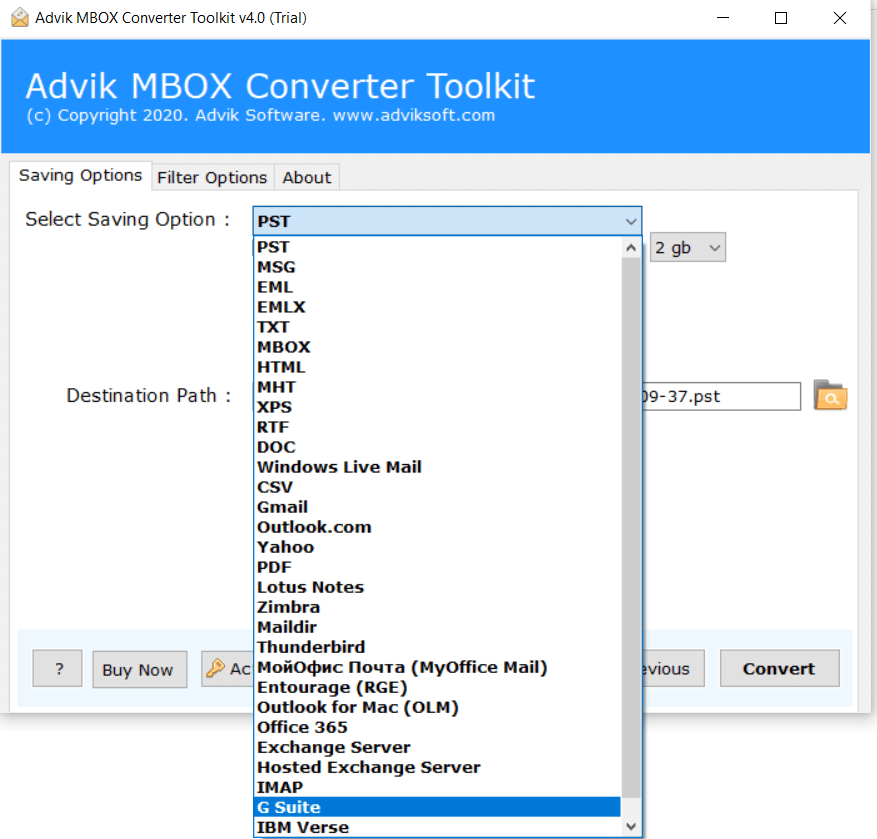
- Enter your Google Workspace/G Suite login credentials.
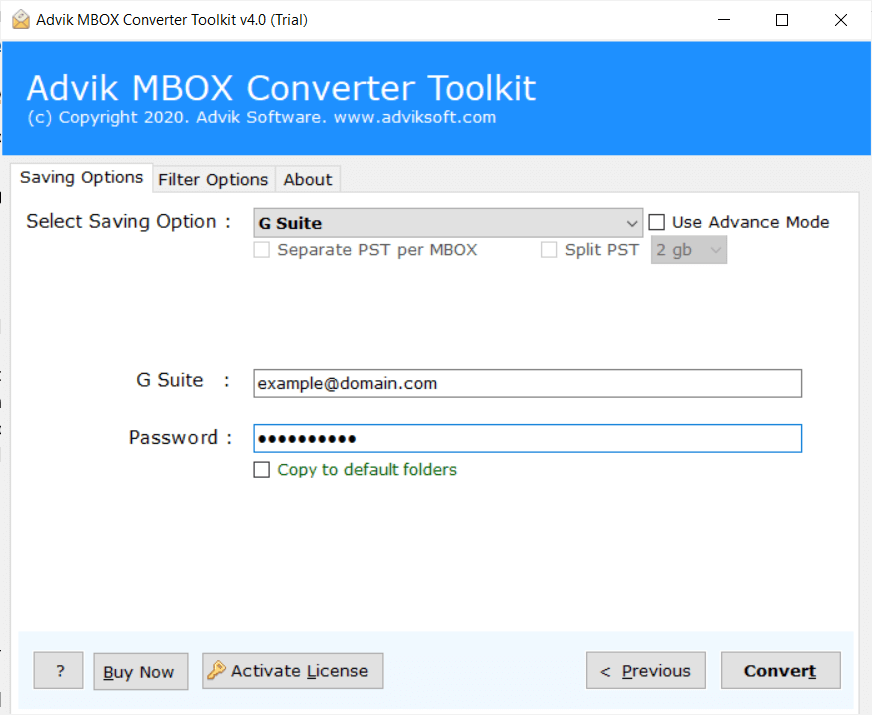
- Click the Next button to start the email migration process.
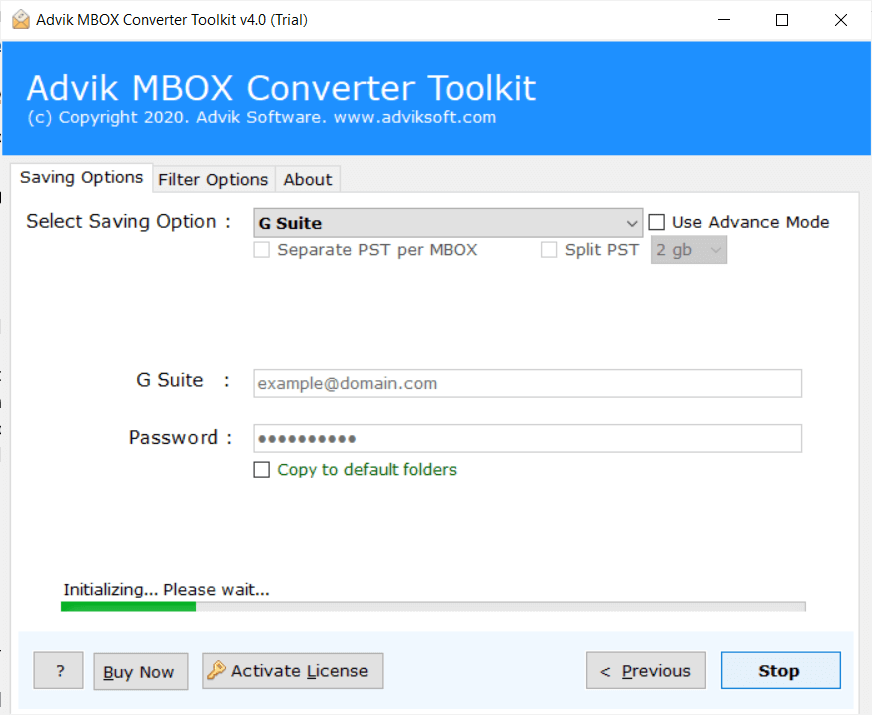
Now the software will start exporting emails from .mbox file into G Suite email account.
Once completed, log in to your Google Workspace account and check all the transferred emails there.
Watch How to Open MBOX File in Google Workspace
Advanced Features of Software
- Import MBOX File in Bulk: With this software, users can upload large .mbox files without facing any errors. This tool provides dual ways to choose MBOX files so that users may not face any difficulties while loading multiple mailbox folders at one time.
- Preserve Key Elements: The tool maintains the data integrity of your emails during the transfer of MBOX file to Google Workspace account. It preserves key elements of MBOX emails like formatting, attachments, batch migration, and metadata.
- Upload MBOX to Webmail Services: Users can also use this utility to transfer MBOX mailbox into other cloud services such so that users can import MBOX to Office 365, Yahoo Mail, iCloud, Yandex Mail, etc.
- Multiple File Formats: This tool gives accessibility to save MBOX file in various other file formats, such as that users can convert MBOX to PDF, EML, MSG, DOC, HTML, etc. Thus, you have the flexibility to export MBOX into 20+ file formats.
- Self-Intuitive GUI: The user interface of this utility is so simple and clear that users can utilize this tool on their own. Anyone with the least knowledge can use this tool without any assistance.
Conclusion
To save your valuable time and energy, it is highly recommended to use automated software. This tool will import MBOX to Google Workspace in a few easy clicks. Install this software in Windows 11/10 or older versions without any error. All your emails will remain in their original format, thus no data modification will take place.
Frequently Asked Questions
Q1. What is the best option to import 50+GB MBOX file to Google Workspace?
Ans. It is recommended to use automated software only. For instance, the Advik software can easily migrate large MBOX file to Google Workspace in a few simple steps.
Q2. Does your software allow adding MBOX file to Google Workspace with attachments?
Ans. Yes, Advik Software maintains all email properties during the import MBOX files to Google Workspace. So that you will get all email details such as to, cc, bcc, from, Google Workspace, images, etc.
Q3. Can I set up Advik software on Windows Server 2022 edition?
Ans. Yes, this software supports all the latest & previous versions of Windows OS.
Q4. Can Google Workspace import MBOX file?
Ans. Yes, Google Workspace can import MBOX files, but you need to use an email client or automated software to complete the process.
