How to Import MBOX to Hotmail Account?
Christopher Plummer | March 23rd, 2025 | Import Emails
Emails are an important part of communication, and many users store their emails in MBOX files. However, if you use a Hotmail account, you may find it difficult to access these emails directly because Hotmail does not support MBOX files. So, how can you import MBOX to Hotmail?
In this article, I will explain how to transfer MBOX emails to Hotmail account. Many users are switching to Hotmail because of its easy accessibility and integration with Microsoft services. Whatever your reason is, this guide will help you move your MBOX emails into Hotmail without losing any data.
Let’s start discussing each method one by one.
How to Open MBOX File in Hotmail Free?
As we had mentioned earlier Hotmail doesn’t have any import feature. You can now install the Mozilla Thunderbird email client in your system.
Follow the below steps to upload .mbox file into Hotmail.
- Open and Run Mozilla Thunderbird email client application on your system.
- In the menu bar, tap “Account Settings” in the left side pane of the interface.
- Now, in the new tab, click “Add Account”.
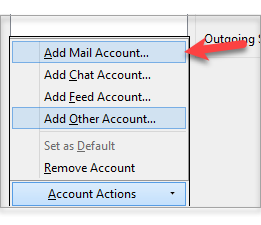
- Now Enter Your Name, Hotmail email address and password.
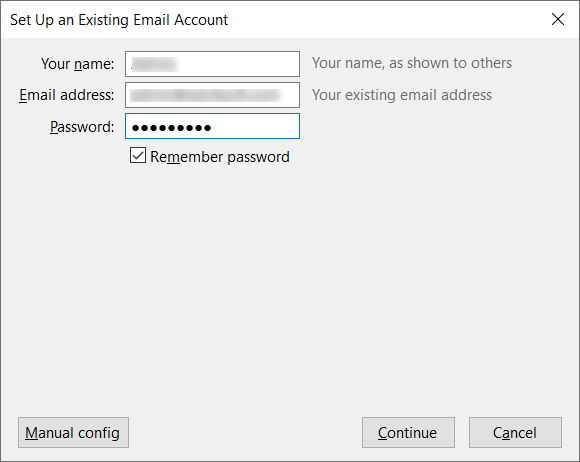
- Click the “Continue” button it will automatically detect the Hotmail server details.
- Tap the “Finish” Button and Thunderbird will now scan and display all your Hotmail folders.
- Now re-open your Thunderbird and click on the Import button.
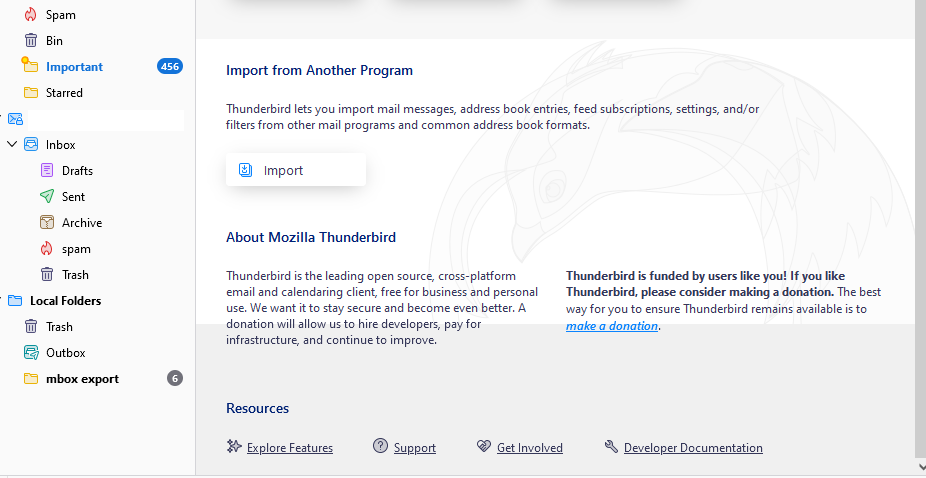
- After that follow the instructions and upload the .mbox file.
- After that, move the import file under your Hotmail email ID.
Finally, you have imported .mbox file into Hotmail account.
Limitations:
- This method is free but may take time depending on the email size.
- Also, a time-consuming process.
- Won’t work if Thunderbird Import Export Tools not working.
How to Import MBOX Files to Hotmail Automatically?
Download and Install Advik MBOX Converter Software. This tool is specially designed to instantly import .mbox file into Hotmail account. The tool is free to try and easily gives you a complete solution to copy emails form .mbox file into Hotmail. During the data transfer process, the software will maintain and preserve email key elements. Hence, no data loss will take place.
Download the software and try it for free.
Steps to Import MBOX to Hotmail Account
- Run this automated tool on your computer.
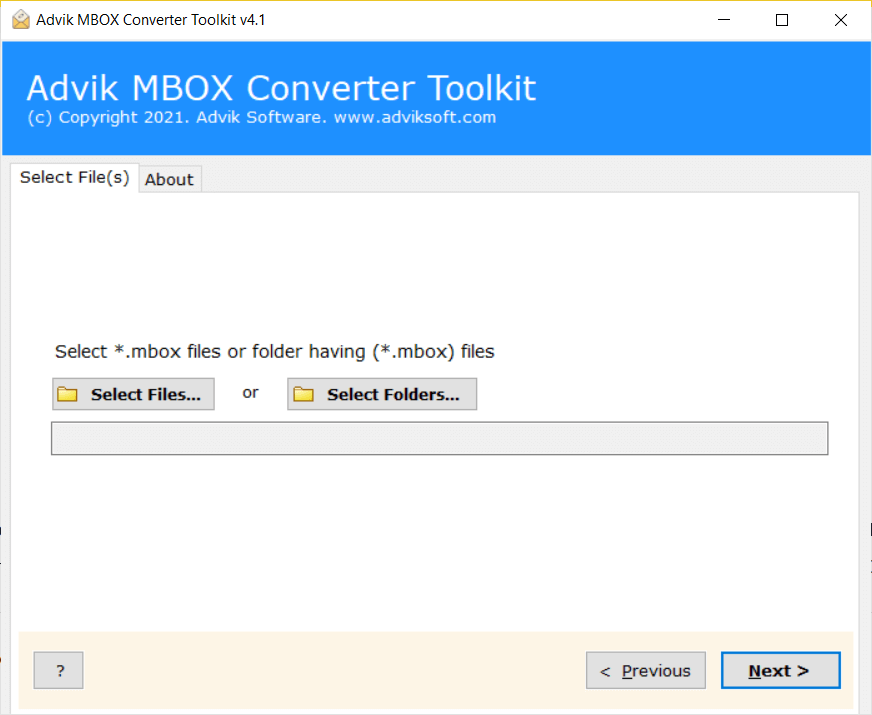
- Now, Choose Select File to add the .mbox file in this tool.
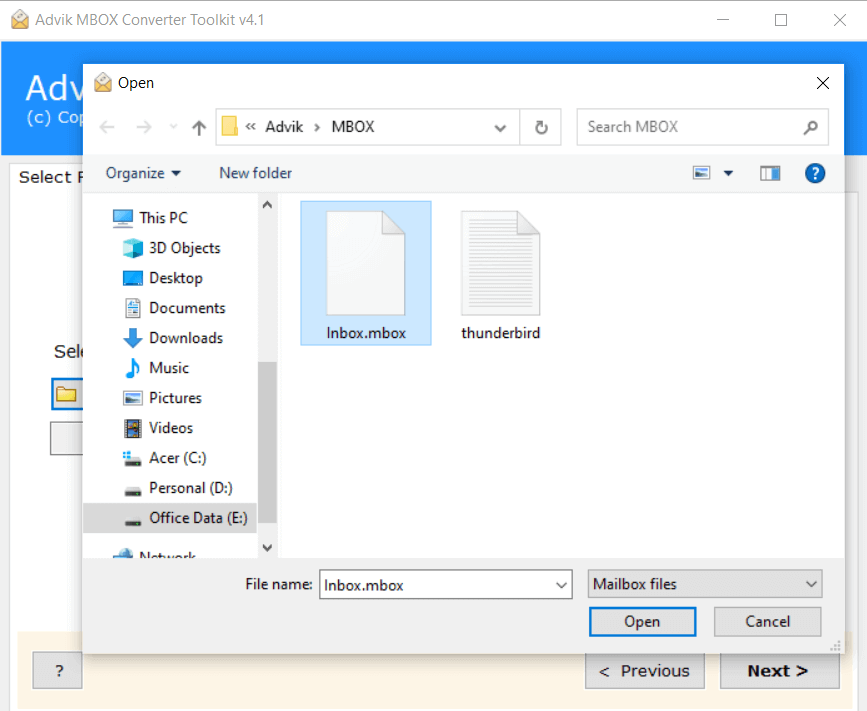
- In the next step, choose Outlook.com as a saving option.
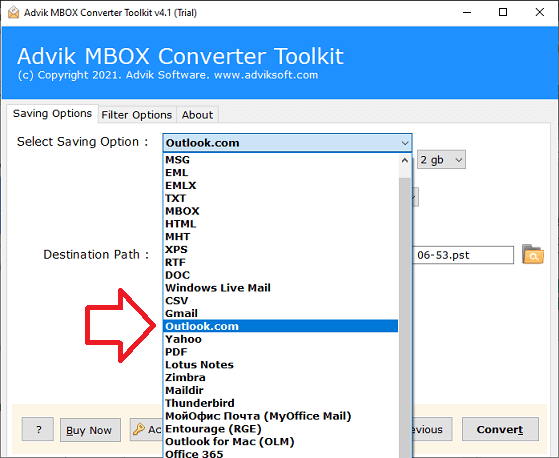
- Enter your Hotmail login credentials.
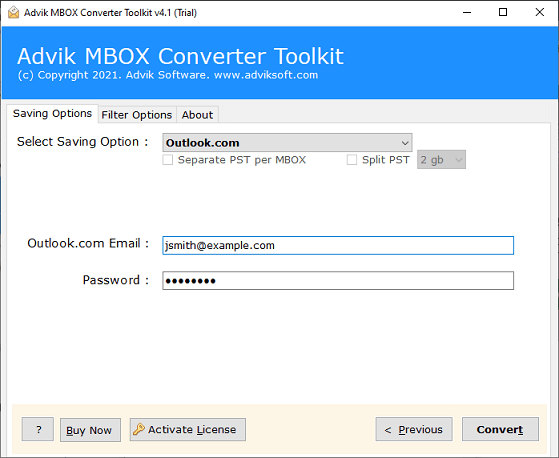
- You can also Apply email filters using to import any specific emails.
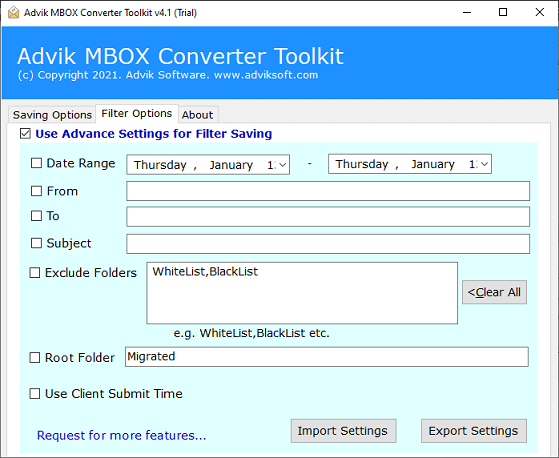
- Tap the Convert button to start uploading the .mbox file to the Hotmail account.
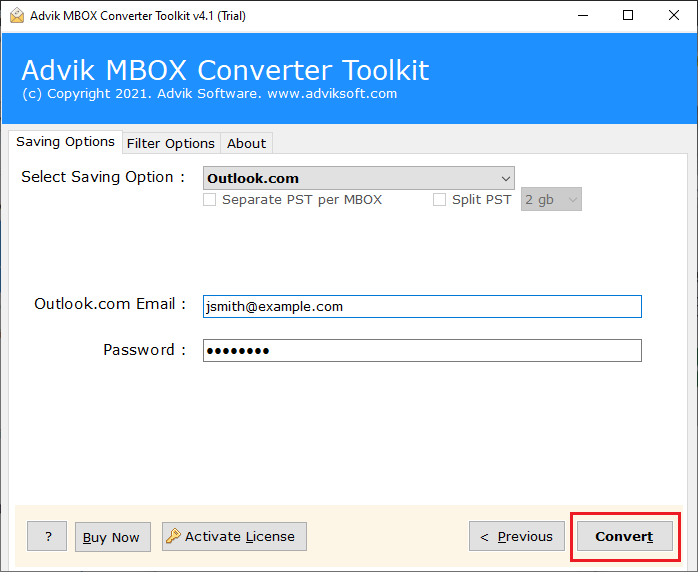
After completing the process, you get a pop-up message of completion.
Thereafter, log in to your Hotmail to check all the transferred MBOX files in the actual folder hierarchy.
Completed!! This process is completed now without any errors.
Watch How to Upload MBOX File to Hotmail Account
Top Reasons to Choose an Automated Solution Over Manual Methods
Apart from performing the above functions the tool also provides some helpful benefits. Some of them are;
- Fully automated and user-friendly it only requires your Hotmail account login details.
- Import MBOX files to Hotmail account with complete mailbox data and email components.
- Retains email formatting, inline images, and special characters.
- Filter emails by date, sender, subject, and other criteria for precise import.
- Import large MBOX files without any restrictions.
- Preserves original folder structure while transferring emails to Hotmail.
- There are no size or quantity limitations for importing MBOX files, depending on your license edition.
- You can choose specific folders based on various email filters for the importing process.
- Also, maintain mailbox folder hierarchy while transferring into Hotmail account.
- Directly imports emails from MBOX to Hotmail without additional software installation.
- Advanced filter options are available to open MBOX files in Hotmail with different criteria.
- Works on all the latest and previous versions of Windows OS for convenient migration.
- 24/7 customer support is available to get assistance anytime.
Final Words
Importing MBOX emails to Hotmail is not possible directly, but you can use alternative methods to complete the task. In this guide, we covered two effective methods – using Thunderbird (manual method) and an automated tool (quick & easy solution). If you have a few emails and don’t mind manual effort, Thunderbird is an option. However, if you want a reliable, accurate, and time-saving solution, an MBOX to Hotmail Converter is the best choice.
Choose the method that suits your needs and start importing your MBOX emails to Hotmail account easily.
FAQs – Open MBOX File in Hotmail
Q1. Can I import selective emails from MBOX to Hotmail instead of the entire file?
Ans. Yes, Advik software offers advanced filters that allow you to choose specific emails based on date, subject, sender, or other criteria before importing them.
Q2. Do I need to enable any settings in my Hotmail account before importing MBOX files?
Ans. Yes, if you’re using an automated tool, you may need to enable “Less Secure Apps” or “App Password” in your Hotmail security settings to allow third-party applications to access your account for migration.
Q3. Can I directly open MBOX file in my Hotmail account?
Ans. No, Hotmail does not support MBOX files directly. You need to use an email client or an automated tool to migrate MBOX emails into your Hotmail account.

