How to Import MBOX to iCloud with Attachments?
Jackson Strong | July 7th, 2024 | Email Migration
Overview: Many users want to import MBOX to iCloud for better accessibility and security. iCloud offers an easy way to access your emails from any device. Thus, this guide will show you how to transfer your MBOX file to iCloud using manual and automated methods. So, let’s begin now.
MBOX is a mailbox file that stores the email messages of a particular email client. This file is created and exported from various email service providers like Mozilla Thunderbird, Google Takeout, Spicebird, The Bat, and many more. As per the query, iCloud doesn’t offer any official method to open .mbox file. You cannot import or migrate emails from MBOX file into iCloud webmail account officially.
Importing MBOX files to iCloud gives you access to a secure and advanced platform. Many users want to import MBOX to iCloud account for its easy access from anywhere and its free online storage. Also, iCloud has strong security measures for a safer experience. Since it’s web-based, there’s very little risk of losing data.
We have mentioned both methods with step-by-step instructions to export MBOX emails to iCloud account. If you also want to import MBOX to iCloud email account. Here, we have shared the step-by-step guide to transferring MBOX file to iCloud accounts.
How to Open MBOX File in iCloud using Thunderbird?
1. Run Mozilla Thunderbird on your computer.
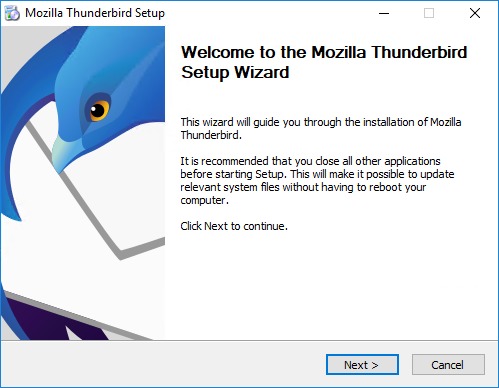
2. Set up your iCloud account.
3. Once you have added iCloud email to Thunderbird, go to Ad Ons.
4. Search for ImportExport NG Plugin and install it.
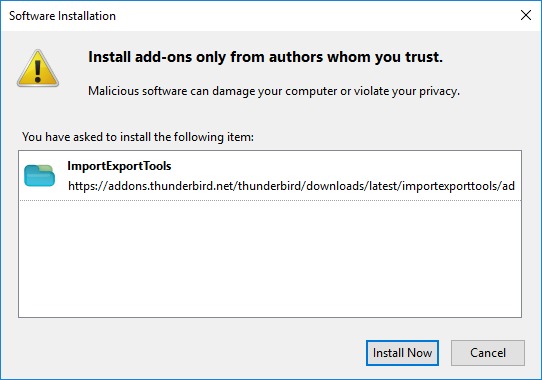
5. Enable the plugin and go to the dashboard.
6. Right-click any folder and select the “Import folder” option.
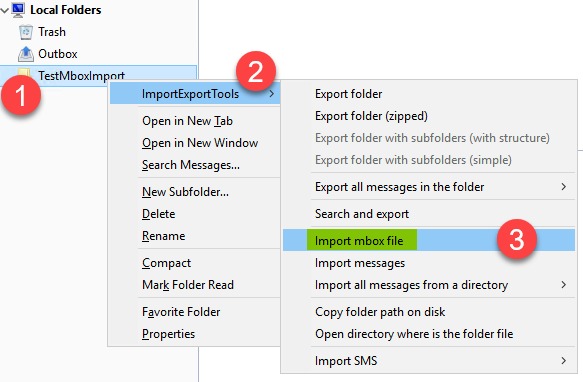
7. A pop-up window will appear, browse and add .mbox file into Mozilla Thunderbird.
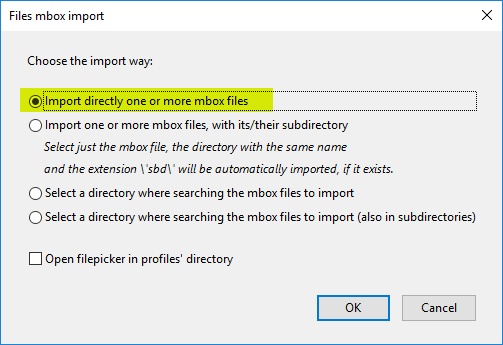
Done! This is how you can access or import MBOX file in iCloud account using Thunderbird Client.
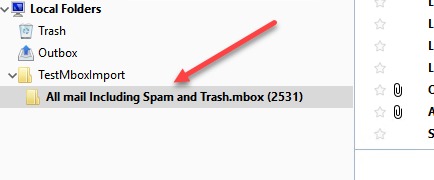
This solution is free of cost. However, the free solution does have a few drawbacks like the risk of data loss, data modification, and many more. Thus, it is not suggested by tech geeks.
How to Import MBOX to iCloud Email Account Automatically?
Install Advik MBOX Converter on your Windows PC. With this tool, you can migrate MBOX to iCloud account directly. This utility is capable of uploading multiple MBOX files into iCloud account in a single attempt. Also, the software maintains the mailbox folder hierarchy and preserves key elements. The best feature of this tool is that it supports MBOX file of all the email clients that store data in .mbox format. So that you can use any type of MBOX file to transfer into iCloud account.
Just tap on the below download button to check if it’s working steps for FREE.
Note: Enable IMAP from the iCloud Setting Option.
Steps to Import MBOX to iCloud Account
- Run the suggested tool and click Select Files and Folders.
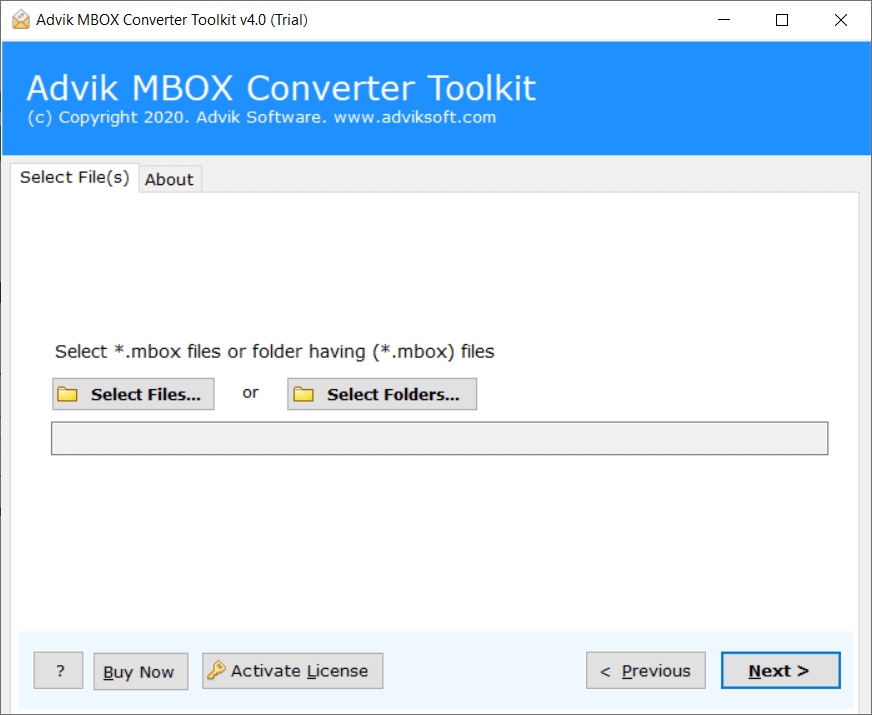
- Locate and add .mbox into the software panel.
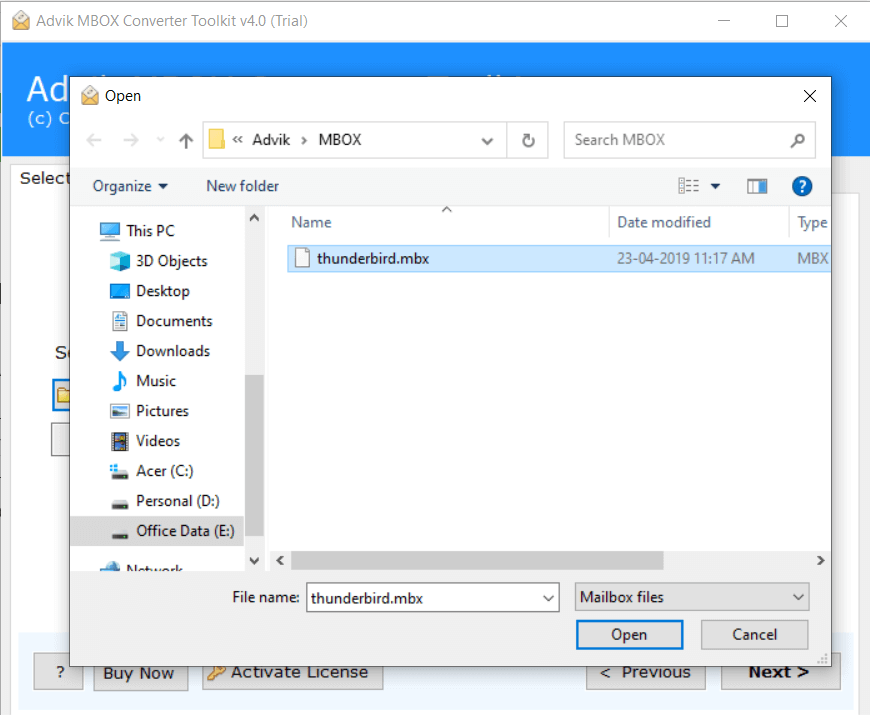
- Next, choose IMAP as a saving option from the list.
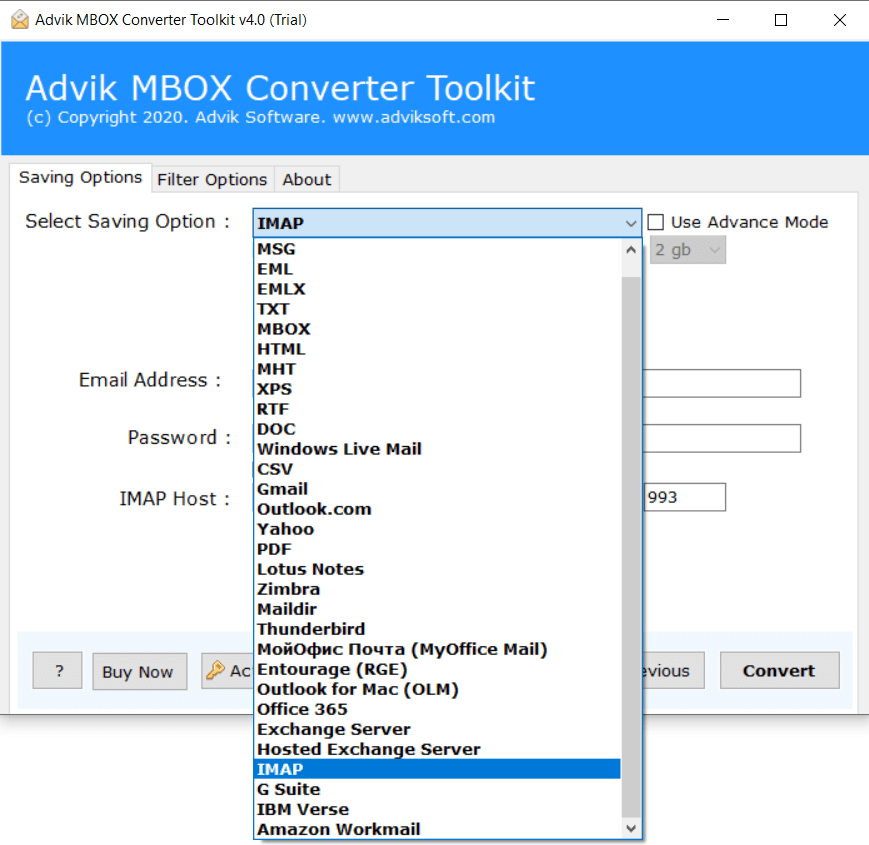
- Enter your iCloud login credentials with IMAP settings.
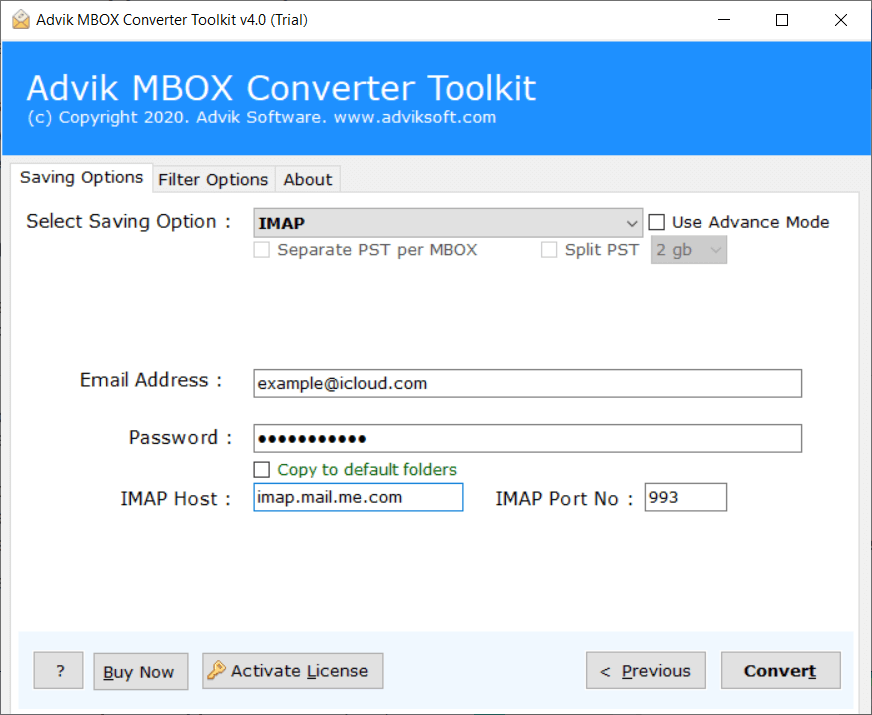
- Lastly, click the convert button to start the migration process.
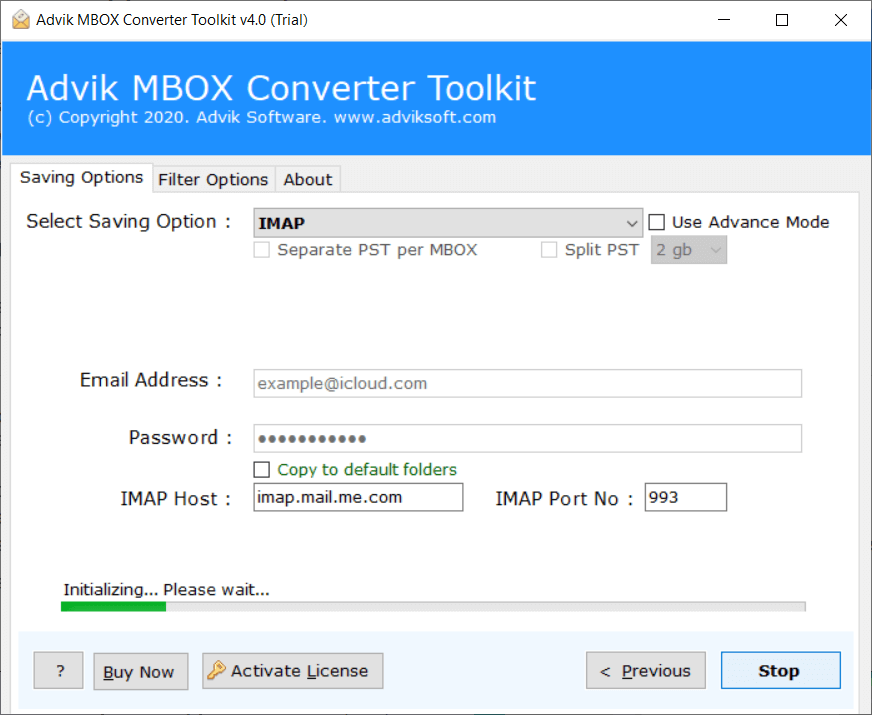
Finished! This is how you can import .mbox to iCloud with attachments.
Now, open your iCloud mail account and check all the imported emails there.
Watch How to Open MBOX File in iCloud Mail
Why Automated Tool is Better Than a Manual Solution?
You can use both manual and professional tools to import MBOX to iCloud account. However, the manual solution is quite lengthy and might not be able to deliver the desired results. On the other side, an automated tool comes with various advanced features that will ease to transfer MBOX to iCloud account. Some of them are;
- Import MBOX to iCloud account with attachments directly
- Maintains folder hierarchy of MBOX file while transferring into iCloud account
- Advanced email filters to choose selective MBOX emails based on To, from, Cc, Bcc, etc.
- Also, you can convert MBOX to PDF, PST, EML, MSG, TXT, DOC, etc.
- In addition, you can import MBOX to Gmail, Yahoo, Office 365, Outlook.com, etc.
Wrapping Up
Till now, we had discussed how to import MBOX to iCloud account. The above-suggested solution is the best way to minimize your manual efforts and save time. The software will safely transfer emails from MBOX to iCloud with attachments. Download the free trial version to check the performance and reliability of the utility.
Frequently Asked Questions
Q1. How do I import the mailbox into iCloud?
Ans. You have two ways to upload .mbox file into iCloud account: manually or with automated software. Read the above article for a step-by-step explanation.
Q2. Can I import MBOX to iCloud without third-party software?
Ans. Yes, but it involves a complex manual process using Thunderbird.
Q3. Is there any risk of data loss while importing MBOX file?
Ans. Using the Advik software minimizes the risk of data loss.
Q4. How do I Import MBOX to iCloud free?
Ans. Follow these simple steps to transfer your MBOX file to iCloud for FREE.
- Download and install Thunderbird.
- Set up your iCloud mail account in it.
- Add the ImportExportTools NG add-on.
- Use the add-on to import MBOX file to Thunderbird’s local folders.
- Drag and drop the imported mailbox file into iCloud.
- The MBOX files will start syncing with iCloud account.
- Sign in to your iCloud account to see the imported MBOX files.


