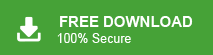How to Import MBOX to Naver Mail Account?
Jackson Strong | October 15th, 2024 | Data Backup
Summary: In this technical write-up, we are going to discuss how to import MBOX to Naver Mail account. Here, we will explain the best way to open MBOX file in Naver Mail. Let’s get started to know more about this method in detail.
MBOX is a popular file format that consolidates all emails in a single file. It is supported by various email clients such as Thunderbird, Opera Mail, Apple Mail, etc. On the other hand, Naver Mail is an email service provided by South Korea’s leading internet company, Naver Corporation. It is known for its simplicity and efficiency. It offers a variety of features including support for up to 10GB of storage, email aliases, and a customizable interface. Naver Mail is available in both Korean and English, making it a convenient option for international users.
Sometimes, users want to transfer their MBOX file to Naver mail account. There can be various reasons for importing emails from MBOX file to Naver mail account depending on their needs. It is easy to manage emails, making it easy to access emails on any system connected to the network. Moreover, it provides better security for your important data.
Now, without any further delay, let’s move ahead and import MBOX file into Naver Mail account without any hassle.
How to Open MBOX File in Naver Mail Account?
Download and install Advik MBOX Converter on your system. The software can import MBOX to Naver Mail account in just a few simple clicks. You just need to run the tool, add .mbox file, choose IMAP and enter Naver mail account login credentials, and click Convert to begin the process. It has a dual mode that enables you to transfer single or multiple MBOX files in one go. Plus, it maintains the email folder and sub-folder hierarchy without affecting the originality.
Tap on the below link to download it for FREE.
Steps to Import MBOX to Naver Mail Account
1. Run the software on your system.
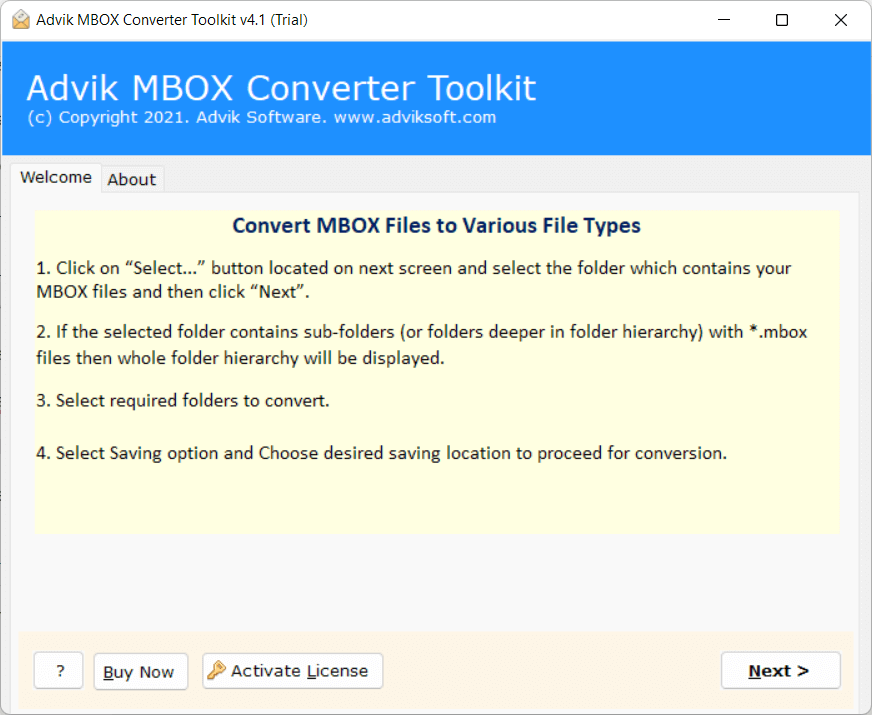
2. Click on Select Files or Folders to add MBOX files and click Next.
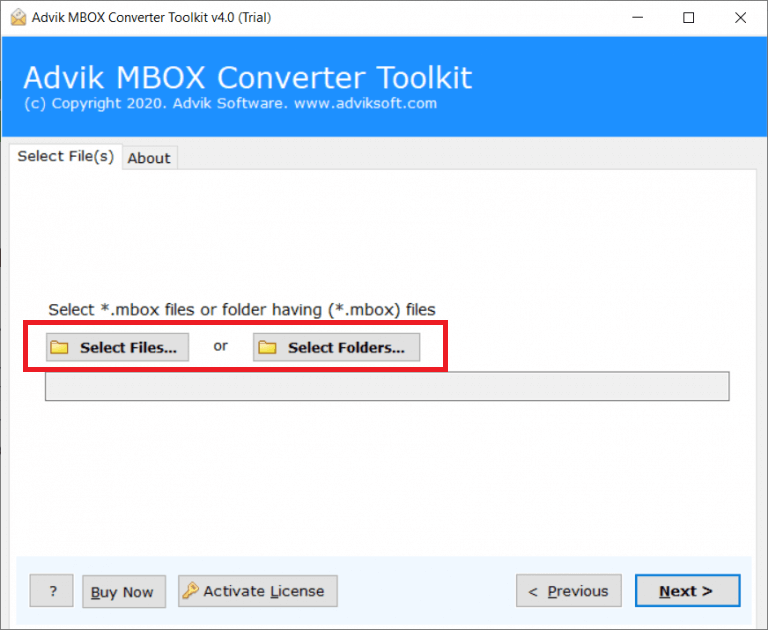
3. Select the email folders you want to import.
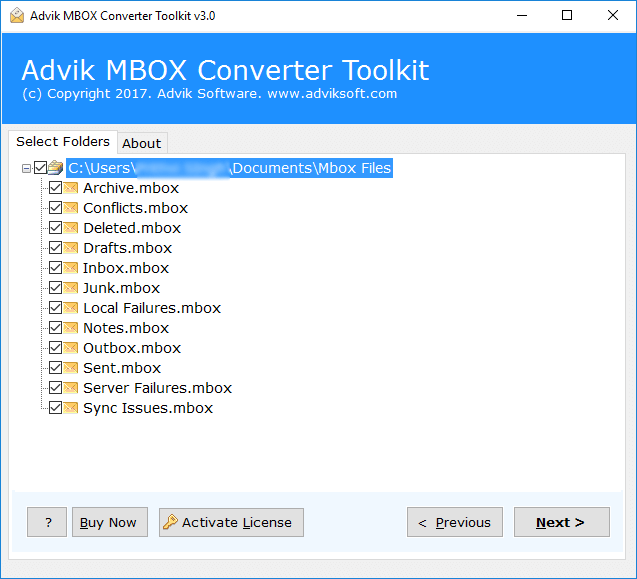
4. Choose IMAP as a saving option.
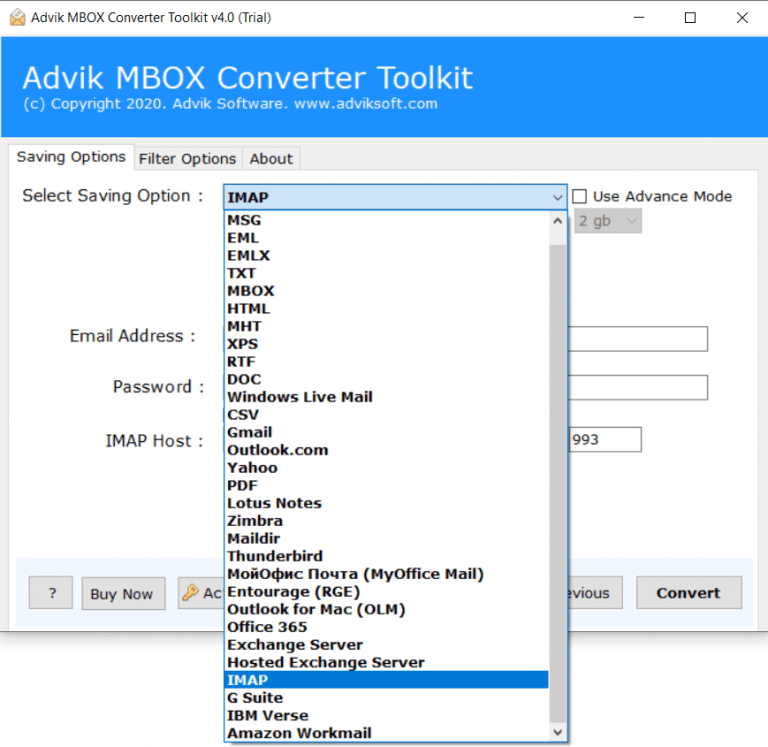
5. Enter Naver Mail account login details and press Next.
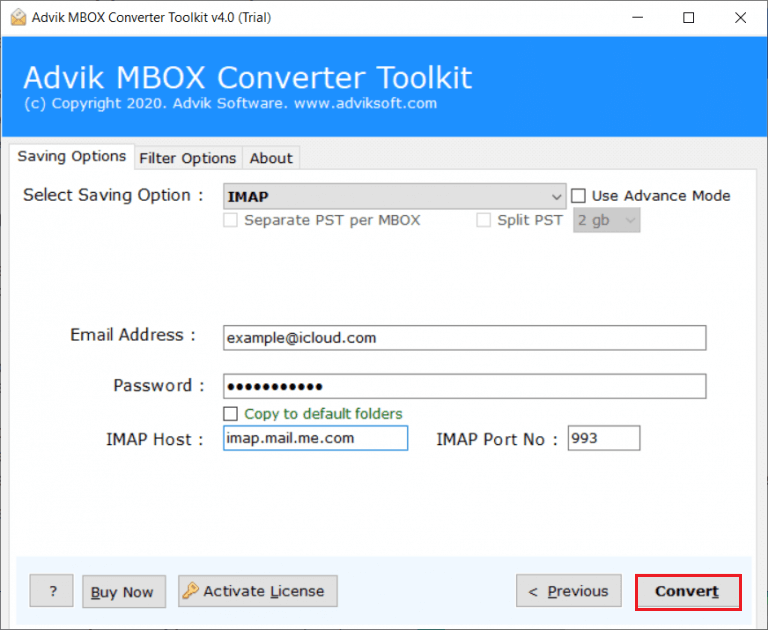
6. The software will start importing MBOX emails to Naver Mail account.
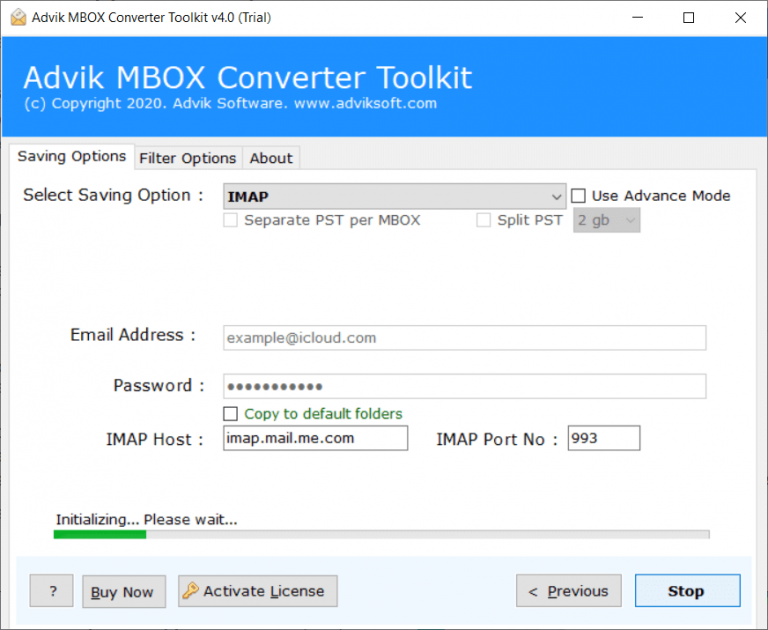
Done! That’s how you can easily import MBOX to Naver Mail account.
Watch How to Transfer MBOX to Naver Mail
Key Features of MBOX to Naver Mail Import Tool
The tool has various advanced features that make the importing process simple. Here are some of them;
- Bulk Migration: The tool has a dual mode – Select Files or Select Folders. Using these options you can import single or multiple MBOX files at once.
- Preserves Email Properties: The software preserves all the elements of your emails such as attachments, sender/receiver info, hyperlinks, etc. while importing.
- Maintains Folder Hierarchy: The tool maintains the original folder structure and hierarchy during the process. You will get the same organized folder layout without any changes when importing MBOX files into Naver Mail.
- Advanced Email Filters: It offers advanced email filter options to import selected emails from MBOX file. With these filters, you can transfer MBOX emails based on date range, to, from, subject, etc.
- Easy-to-Use Interface: The software is designed with simple graphical user interface. Both technical or non-technical users can easily operate it without any technical guidance.
Conclusion
Till now we have discussed the process to import MBOX to Naver Mail account. Here, we have discussed the automated tool that helps to upload MBOX to Naver Mail in a few simple clicks. You can download the free version of this utility to check its working procedure. The trial version imports 25 emails from each folder without any cost.