How to Import MBOX to Office 365 Account?
Jackson Strong | March 15th, 2025 | Email Migration, Office 365
Learn how to import MBOX to Office 365 account with complete mailbox items. Here, 2 easy ways are explained to migrate emails to Office 365 from MBOX file. Go through this complete blog to know more.
MBOX is a common format used by many email clients to store multiple emails in a single file. However, Office 365, a cloud-based productivity suite from Microsoft, does not directly support MBOX files. Therefore, the need to migrate or convert MBOX to Office 365 arises when users want to move their emails to a more secure, centralized, and accessible platform.
Let’s understand some more benefits of transferring emails from MBOX file to Office 365 account.
Why Import MBOX to Office 365 Account?
- Access Emails Anywhere: By importing MBOX files into Office 365, you can access your emails from any device with an internet connection. Office 365 is cloud-based and can let you access your emails, whether you’re using a computer, phone, or tablet.
- Better Organization: Office 365 offers tools like folders, tags, and filters to help keep your emails organized. Importing MBOX files allows you to manage your emails more easily and efficiently.
- Improved Security: Office 365 provides strong security features, including encryption and multi-factor authentication. Importing MBOX into Office 365 ensures that your email data is protected against unauthorized access.
- Sync Across Devices: Once your MBOX emails are imported, they sync automatically across all your devices, so you never have to worry about missing important emails.
- Easy Collaboration: Office 365 integrates with other Microsoft apps like Word, Excel, and Teams. Importing MBOX emails allows for better collaboration with colleagues and clients.
There are several ways to import MBOX files into Office 365, but manual and automated solutions are the two most common methods. Let’s explore both.
How to Open MBOX File in Office 365 for Free?
The only manual solution is to import MBOX from Thunderbird to Office 365. As we know, Thunderbird can easily import MBOX files to its account.
So let’s start with the step-by-step process.
1. Launch and run Mozilla Thunderbird in your system tap Skip and use your existing email.
2. Enter your name, Office 365 email address and password. Click the Next button.
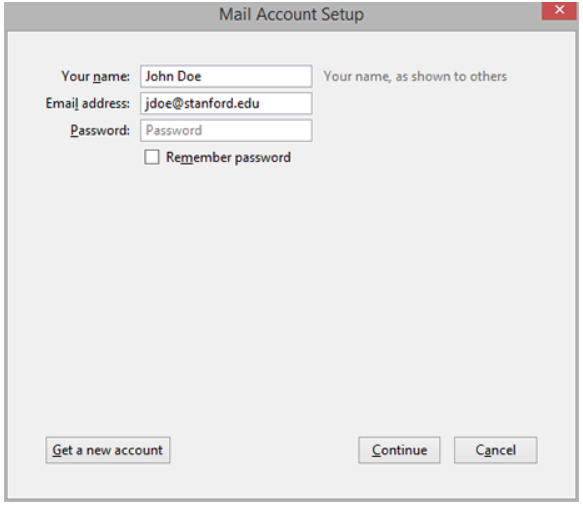
3. Now, provide the details to configure it manually, and click on the Done button.
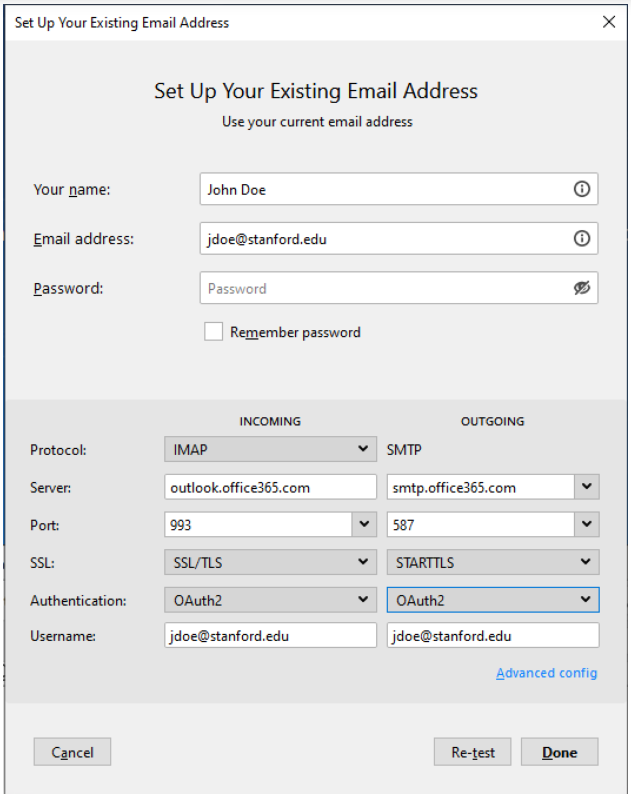
4. Once completed, restart Thunderbird and install the importExportTools NG plugin.
5. Then, Go to the local folder & right-click on it.
6. Next, choose importExportTools NG>> Import MBOX File.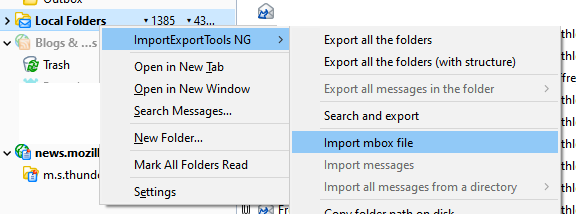
7. Now navigate to the MBOX file and upload it to Office 365.
8. Select this MBOX file and click Copy to >> Office 365 Account.
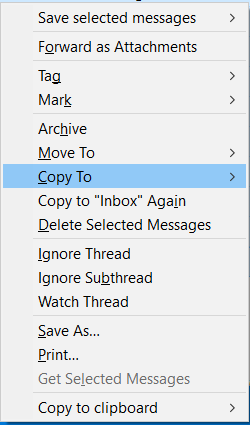
In this way, you can manually migrate MBOX to Office 365 via Thunderbird.
Demerits of Manual Method
- The described solution is lengthy and time-consuming.
- Non-technical users will find this solution difficult to implement.
How to Migrate MBOX Files to Office 365 Automatically?
As there you can see in the above method, it is very complex and lengthy. Anyone can easily get fed up by implementing this solution to upload MBOX file in Office 365 Account. Those seeking a direct way to import MBOX file to Office 365 must try the Advik MBOX Converter. This handy tool easily handles mbox to Office 365 migration in bulk. You can upload an unlimited number of MBOX files to Office 365 account using this utility.
Even, you can import large-sized .mbox files without facing any glitches. Also, it maintains a complete folder hierarchy of MBOX file throughout the process. It is an easy-to-use tool that can easily complete the whole process in just four simple steps.
Try the FREE demo version of this tool to check its working steps on your Windows machine at no cost.

Note: Enable Less Secure Apps in Office 365. Click here for the instructions.
Steps to Import MBOX to Office 365 Email Account
Step 1. Run the MBOX to Office 365 Tool and add .mbox file.
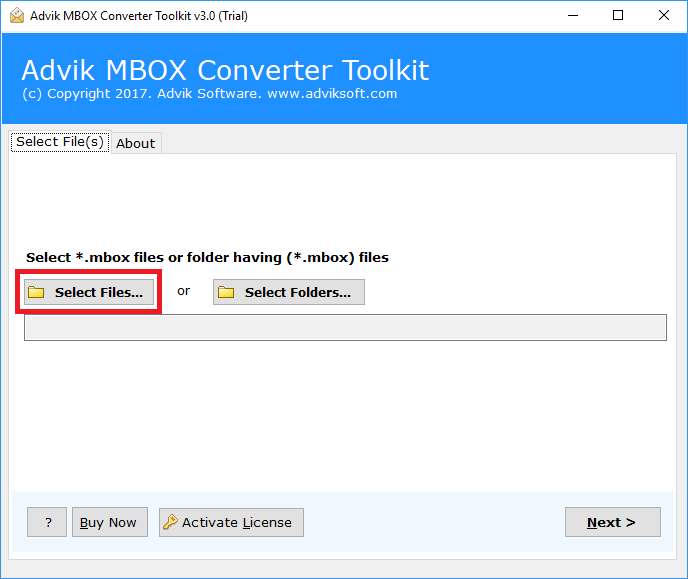
Step 2. Choose the required MBOX email folders of your choice.
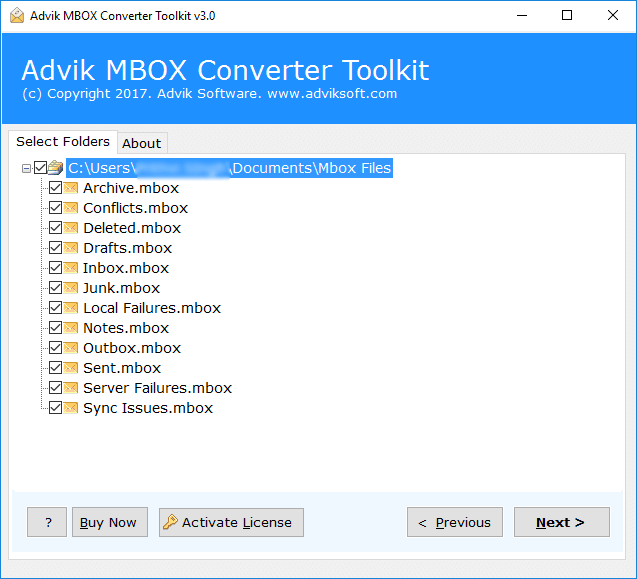
Step 3. Next, select Office 365 as a saving option from the list.
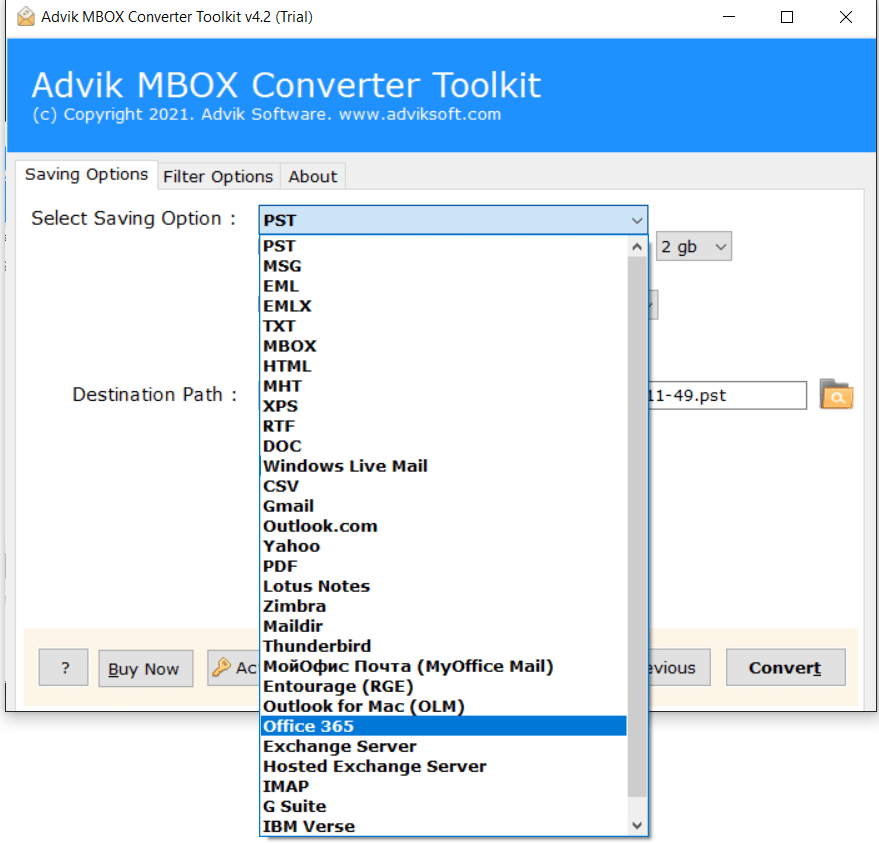
Step 4. Enter Office 365 login credentials & click the Convert button.
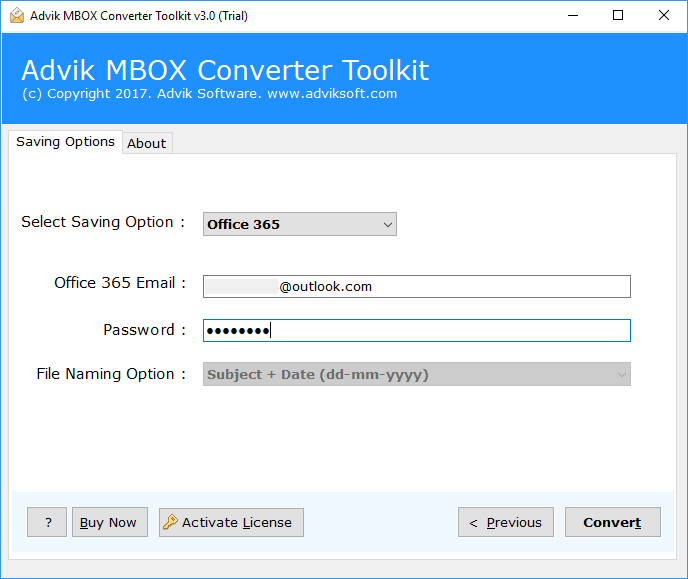
Step 5. Now, analyze the live MBOX to Office 365 migration process.
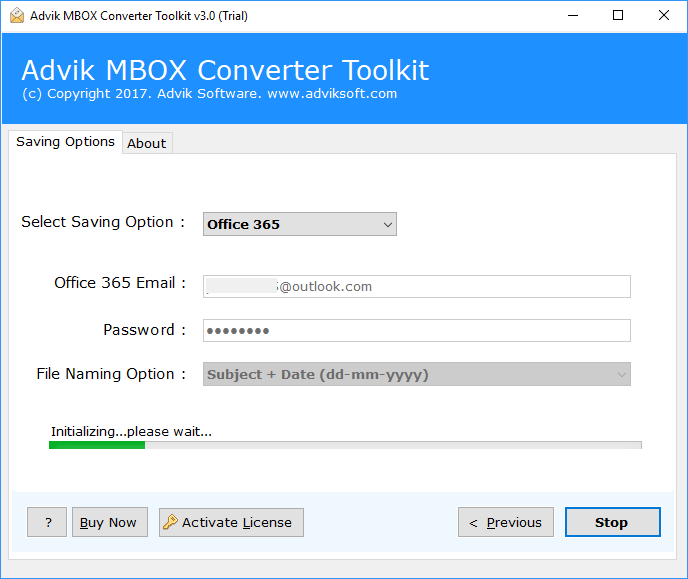
Done! This is how you can import MBOX file to Office 365 account.
Open your Office 365 webmail account and access the complete data of the Mailbox archive.
Watch How to Open MBOX File in Office 365 Account
Overall, this software is the ultimate solution to transfer data from mailboxes.
Why Choose MBOX to Office 365 Migration Tool?
Let’s check out some other benefits of using this utility. Some of them are;
- The simplest user interface for technical and non-technical users.
- Batch import MBOX to Office 365 account in a single attempt.
- Maintain mailbox folder hierarchy and key elements of MBOX file.
- Also, this tool offers to repair MBOX file whether it is damaged or corrupted.
- Export MBOX to 20+ file formats; convert MBOX to PST, EML, PDF, MSG, etc.
- Preserve Metadata and other mailbox items such as To/from, subject, Cc, etc.
- Also, extract emails from MBOX file with attachments.
- Unlimited migration with no maximum file size limitation.
Conclusion
The write-up offered two easy ways to import MBOX to Office 365 account. Both manual and professional solutions are thoroughly explained with step-by-step details. However, if you find a manual solution a bit difficult and lengthy, give an automated tool a try. It is an advanced and ultimate approach that provides the desired output in less time.
Frequently Asked Questions (FAQs)
Q1. I have Opera Mail MBOX files, can I use this utility to transfer Opera Mail to Office 365?
Ans. Yes, this tool supports more than 20+ MBOX-supported email clients. Thus, you can easily migrate email from Opera Mail to Office 365 Account.
Q2. I have a large number of MBOX files and I want to know how to import multiple MBOX files into Office 365 account using this utility.
Ans. Yes, this MBOX to Office 365 Converter gives complete freedom to import an unlimited number of MBOX files immediately.
Q3. Is it possible to choose selective folders from MBOX file?
Ans. Yes, you can select desired folders before transferring them to your Office 365 email account.
Q4. Does Office 365 support MBOX files?
Ans. No, Office 365 does not natively support MBOX files. To import MBOX files into Office 365, you need to either use an email client or an automated software.
Q5. Is it possible to resume import of files if interrupted?
Ans. Yes, Advik software offers the ability to resume the import process if it gets interrupted. So that you don’t lose your progress and can continue from where the process left off without having to start over.
Q6. Does the tool provide me with a detailed report of the conversion process?
Ans. Yes, Advik MBOX to Office 365 Converter provides a detailed report of the conversion process. After the conversion is complete, you can view the report, which includes information about the number of files imported, any errors encountered, and a summary of the migration.
