How to Import MBOX to ProtonMail Account?
Jackson Strong | June 1st, 2024 | Data Backup
Read this article to learn how to import MBOX to ProtonMail with complete step-by-step instructions. Here, we will explain an automated solution to transfer MBOX file to ProtonMail. If you have a similar query, check out this blog and solve your issue now!
As you know MBOX is a well-known file format that contains mailbox data locally. Many people have MBOX files because they’ve saved emails from different email programs and online email services. It stores all your emails and any files attached to them in a text-based format.
However, if you have only MBOX file then it creates a dependency on accessing its email data with an email client only. To solve this issue, importing MBOX to Protonmail seems a good idea. After all, ProtonMail is a web platform where you can easily send and receive emails with just internet connectivity.
How to Open MBOX File in ProtonMail Automatically?
Download and Install the Advik MBOX Converter on your PC. It helps to batch import MBOX files to Protonmail in a single time. It provides a direct way that easily transfer MBOX emails to ProtonMail account. Also, it maintains the complete folder hierarchy of MBOX emails with attachments. Moreover, the software provides an easy-to-use and self-intuitive GUI.
Download the FREE demo version to check the step-by-step process.
Steps to Import MBOX to ProtonMail
- Run the software and add MBOX files.
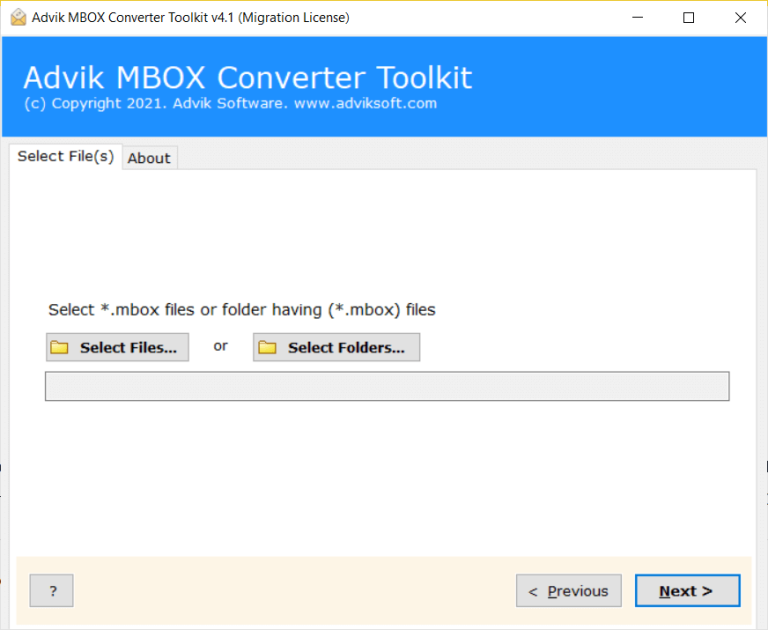
- Choose the required MBOX files and click Next.
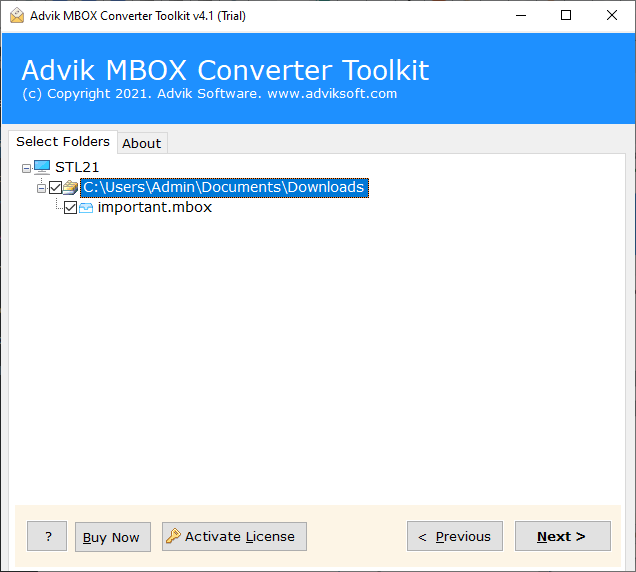
- Now, select IMAP as a saving option from the list.
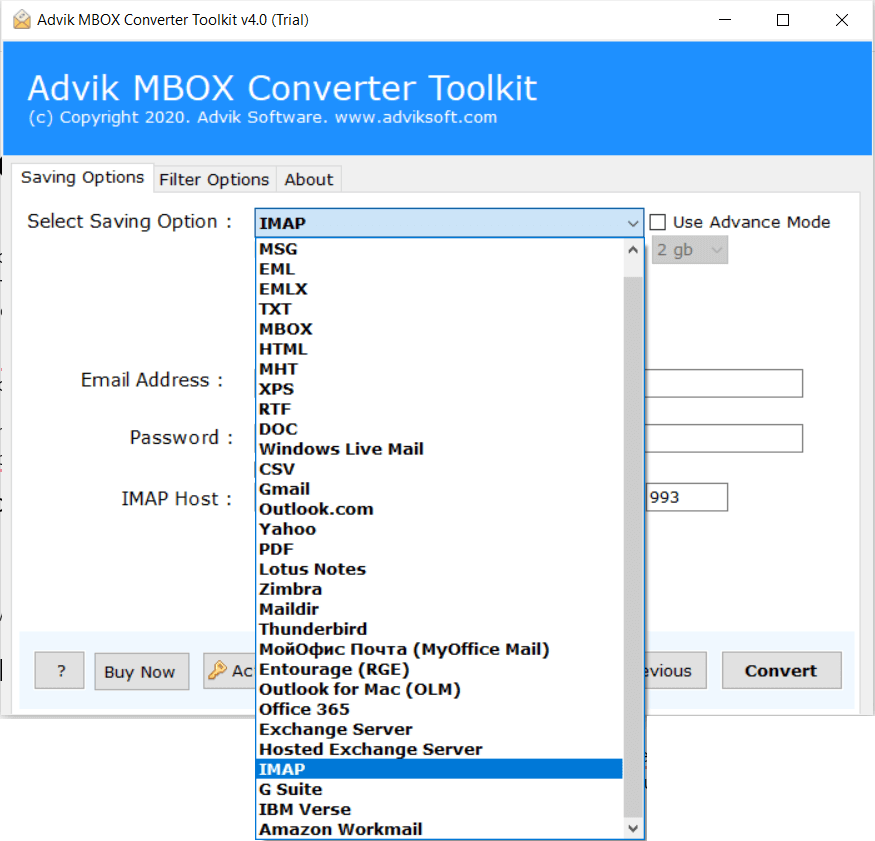
- Enter ProtonMail email account details with the password.
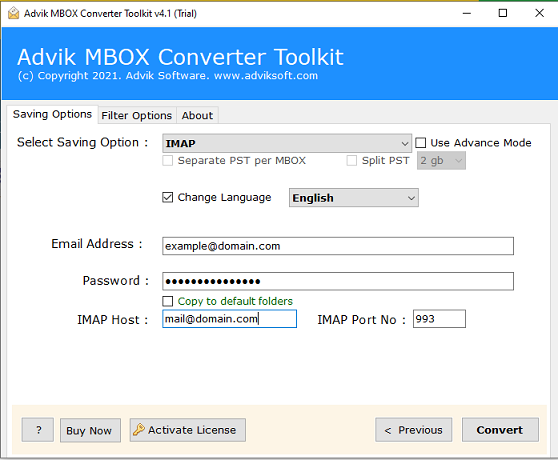
- Press the Convert button to start the process.
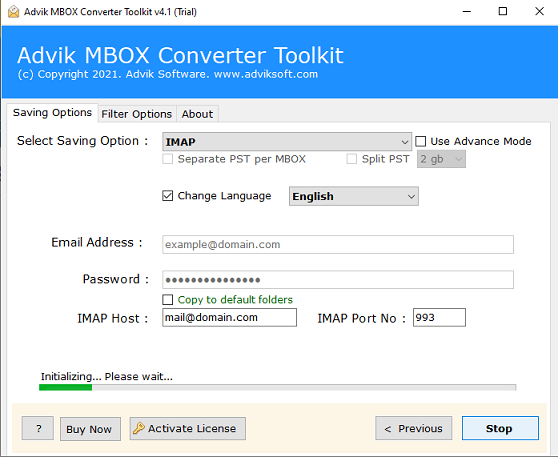
Done!! In a few seconds, all of your MBOX files will be transferred into your ProtonMail account.
After this, log in to the ProtonMail account and check the resultant emails there.
Watch How to Open MBOX File in ProtonMail
Additional Features of the Automated Software
- Batch MBOX Migration: This software lets you move multiple MBOX files to PrototonMail together. You can put all the MBOX files you want to transfer into one folder. Then, use the “Add Folder” option in the software to import all of them at once.
- 100% Safe and Secure: No matter how many MBOX files you’re moving, this tool ensures that your data stays accurate. It’s smart and takes care of the conversion process. It not only brings in your MBOX files but also keeps their original structure intact.
- Dual Ways to Add MBOX Files: The software offers two options: “Add Files” and “Add Folder.” “Add Files” lets you select specific MBOX files for conversion. “Add Folder” allows you to import an entire folder full of MBOX files at once. This saves time and gives you precise results quickly.
- Directly Import MBOX to ProtonMail: You can use this tool to directly transfer MBOX files to ProtonMail client. Just choose the “IMAP Server” option, and provide your login details, IMAP Host, and Port Number. The tool will then start the export process and export all your MBOX files into ProtonMail account.
- Compatible with All Windows OS Versions: This tool works on all versions of Windows OS. So, you can use it to import MBOX files into ProtonMail whether you have Windows 11, Windows 10, Windows 8.1, Windows 8, Windows 7, XP, Vista, or any other version.
Conclusion
This post has discussed a reliable technique to import MBOX file to ProtonMail client. The solution provided here offers smooth workable options with a user-friendly interface. Also, it can be easily used by technical and non-technical users without any issues. Try its free demo version to import the first 25 emails from each MBOX folder to ProtonMail at no cost.
Frequently Asked Questions
Q1. Does your software support MBX files exported from Eudora Mail?
Ans. Yes, the Advik Software is compatible with all the variants of MBOX file. Such as MBOXO, MBOXRD, MBOXCL, and all.
Q2. Can I uplaod MBOX files to ProtonMail with attachments?
Ans. Yes, the software will transfer MBOX file to ProtonMail along with all the attachments embedded in it.


