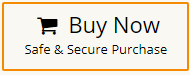How to Import MBOX to Rackspace Email Account? – Updated 2024
Jackson Strong | February 15th, 2024 | Email Migration
Read this article till the end to learn how to import MBOX to Rackspace email account. At the end of this article, you will find out two possible methods to transfer MBOX emails into Rackspace.
We are going to discuss manual and automatic solutions. Let’s move ahead and continue reading this article.
How to Open MBOX File in Rackspace Free?
This method is completely free and will be done by manual configurations. You have to install Mozilla Thunderbird on your machine. Now, follow the steps below to import MBOX file to Rackspace email account.
- Open Mozilla Thunderbird client.
- In the Thunderbird menu bar, click Tools and select Account Settings.
- A pop window will appear, click Add account from the bottom left corner.
- Now enter your Rackspace email address and password.
- Click the Continue button and it will automatically detect the server details.
- Click the Finish button, and Thunderbird will load all your Rackspace email folders.
- Go to Ad-Ons and install the import/export plugin.
- After installing and enabling the plugin.
- Right-click any email folder and select “import MBOX file”.
- Now browse for .mbox file and add it to Thunderbird.
Done! This is an alternate way to import MBOX to Rackspace that worked very well for me. In case you feel any technical difficulties or are unable to attempt configuration, try the automated tool transfer .mbox emails into Rackspace email.
How to Import MBOX to Rackspace Automatically?
Check out the most reliable and effective solution i.e., Advik MBOX Migrator Software. This tool will transfer emails from the .mbox file into Rackspace email account. The software is free to try and easily run on the Windows operating system.
You can transfer or upload multiple MBOX files to Rackspace in one go. In addition, the software also allows you to export MBOX file into various email servers as well.
Download the software from below and try it for free.
- Launch software on your PC.
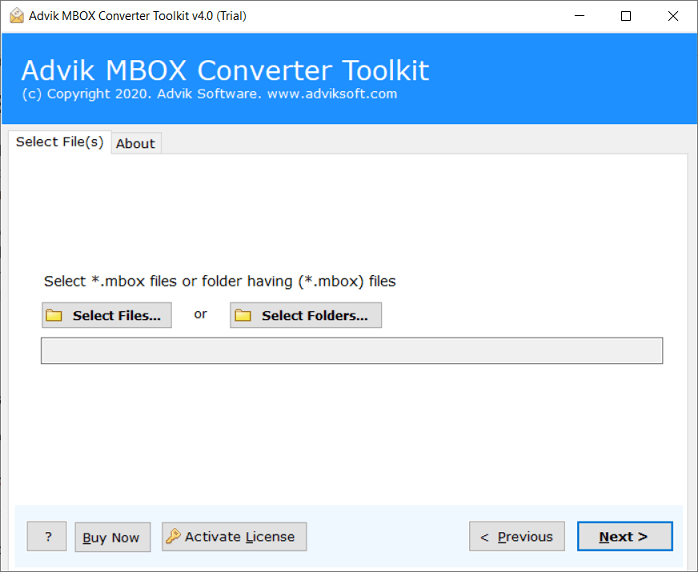
- Click “Select Files” and add .mbox file to the software.
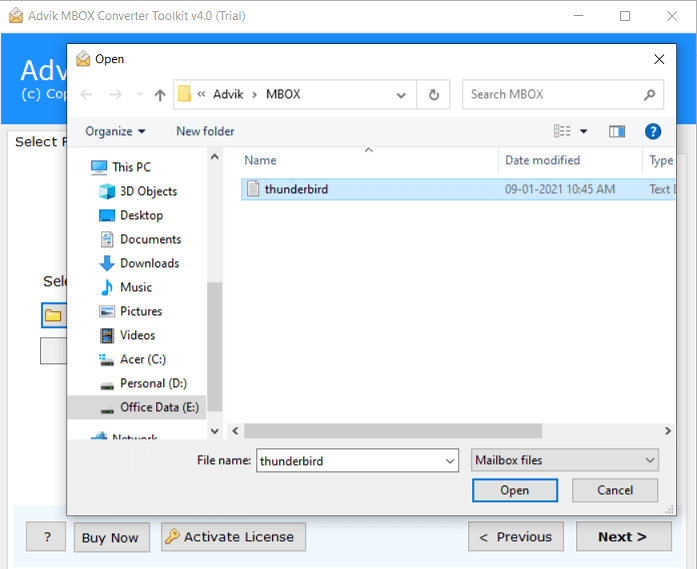
- In the next step, choose IMAP as a saving option.
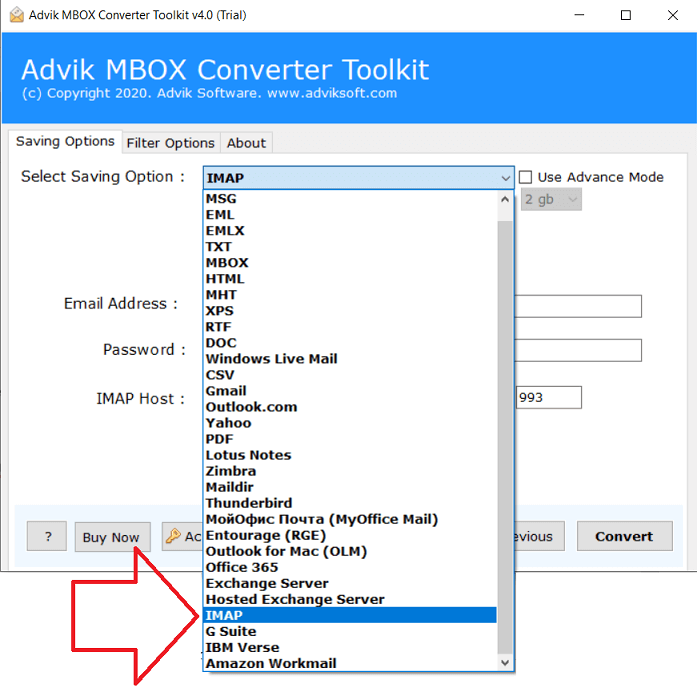
- Enter your Rackspace mail login credentials.
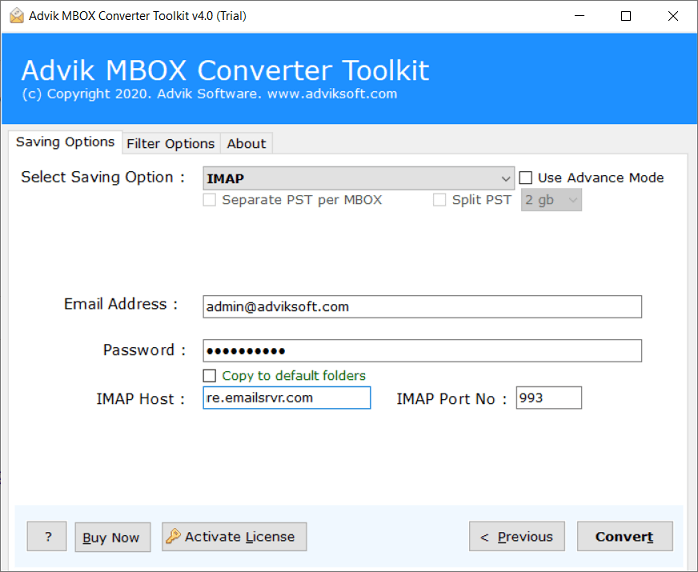
- Apply email filters from the “Filter Option” to import only specific emails.
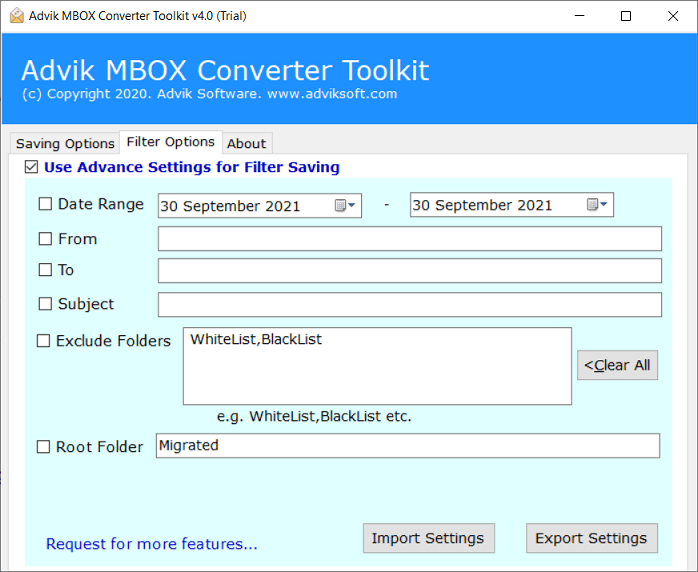
- Click the Convert button to start the email migration process.
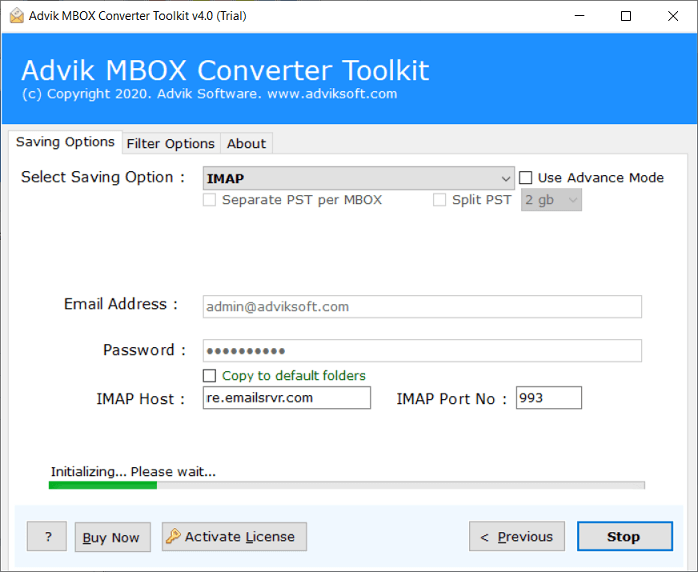
Finished! The software will start transferring MBOX emails to Rackspace account without facing any error.
Note: Click the “Add Folder” option when you have multiple MBOX files. So that you can upload several mailbox files in one attempt.
Watch How to Import MBOX File to Rackspace Mail
Why Choose Automatic Solution
The software is loaded with dozens of useful features like;
- Maintain mailbox folder structure: The tool not only import MBOX to Rackspace but also ensures data protection. Whether you have a single MBOX file or an entire folder, the application safeguards the original MBOX file database throughout the process. Additionally, the folder structure remains intact after the MBOX file transfer is complete.
- Preserve key elements and email attributes: During the conversion of MBOX file, the utility efficiently preserves all email attributes and properties, including Meta Data (to, bcc, cc, subject, received/sent, date), Formatting (links, font size, font style, background, etc.), message content, images, and more.
- Migrate MBOX to any email server: The application offers to open MBOX file in various webmail accounts. Users can transfer MBOX emails to Gmail, Outlook.com, Yahoo Mail, Office 365, Zoho Mail, G Suite, etc.
- Unlimited mail transfer: This tool doesn’t have any file size limitation to load a limited-size MBOX file. Users can upload MBOX file to the software panel as per their needs and requirements.
- Convert MBOX to 20+ file formats: Also, users can convert MBOX to various file-saving formats such as you can convert MBOX to PDF, MBOX, MSG, EML, HTML, MHT, HTML, DOC, and more.
- Advanced Email Filter Option: With this tool, users can apply various email filters to selectively import MBOX to Rackspace account. Such as that you can choose specific MBOX email folders based on selective Date range, To/From, Subject, etc.
Wrapping Up
As there are now two ways to transfer MBOX emails to Rackspace mail, you can select any of them. Both methods had been practically executed. However, to save manual time and need an instant precise solution I would like to refer Advik MBOX Migrator tool over the manual method. As manual way may have a risk of data loss. Download the free tool and give it a try.