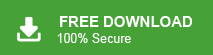How to Import MBOX to SmarterMail Account?
Jackson Strong | December 3rd, 2024 | Email Migration
Summary: SmarterMail is a robust and feature-rich email platform that fulfills all the requirements of large collaborations and enterprises. It provides various advanced features such as email account management, calendar, and many more. If you have email data in MBOX file and want to transfer it into SmarterMail then this post is for you. In this write-up, we will discuss how to import MBOX to SmarterMail account. Here, we will explain two easy ways to migrate MBOX files to SmarterMail account. So, read this blog till the end and choose any method that best suits your needs.
How to Open MBOX File in SmarterMail Manually?
Using the Thunderbird email client, you can manually import MBOX to SmarterMail email account.
Follow the below instructions to complete the MBOX to SmarterMail migration process.
- Install and run Thunderbird application on your system.
- Click on Tools and choose Account Settings option.
- Go to Account Action and select Add a Mail Account.
- Enter your SmarterMail login credentials and press Continue.
- Thunderbird will automatically configure the Smartermail IMAP settings.
- Once added, install ImportExportTools NG plugins.
- Now, go to Local Folder and right-click on it.
- Select ImportExportTools NG >> Import mbox file.
- Browse and choose .mbox file that you want to upload into SmarterMail.
- Next, right click on this MBOX file and select Move To >> SmarterMail email account folder.
Done! That’s how you can manually import MBOX emails to SmarterMail account but this is a lengthy and complicated process. Nontechnical users face difficulty in implementing it.
How to Transfer MBOX File to SmarterMail Automatically?
Try Advik MBOX Converter on your system to directly import MBOX to SmarterMail without any configuration. The software also offers a dual-mode feature to upload single or multiple MBOX files at once. This program maintains the mailbox folder hierarchy and preserves key elements while importing. Moreover, it can import large .mbox files without losing any single bit of data.
Download the software now and try it for FREE.
Steps to Import MBOX to SmarterMail Account
Step 1. Run this software and add .mbox files.
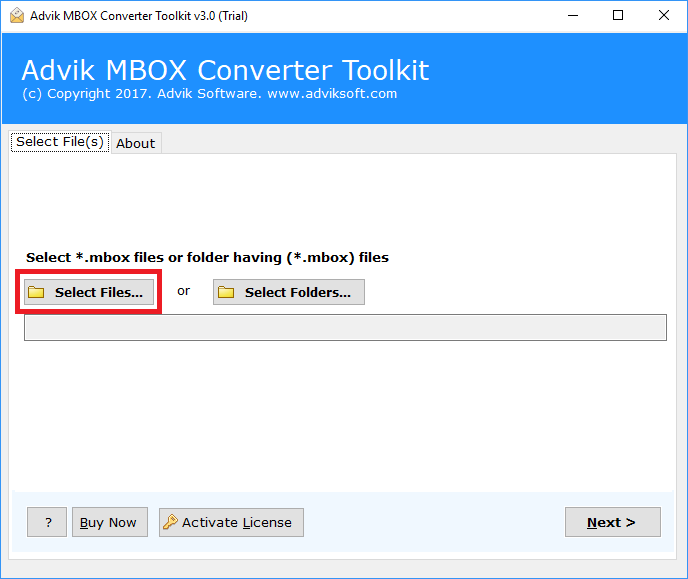
Step 2. Choose the required MBOX email folders and click Next.
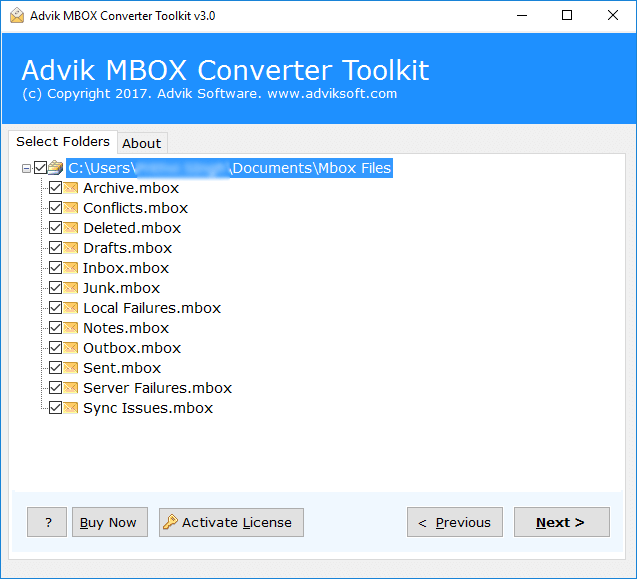
Step 3. Select IMAP as a saving option from the given list.
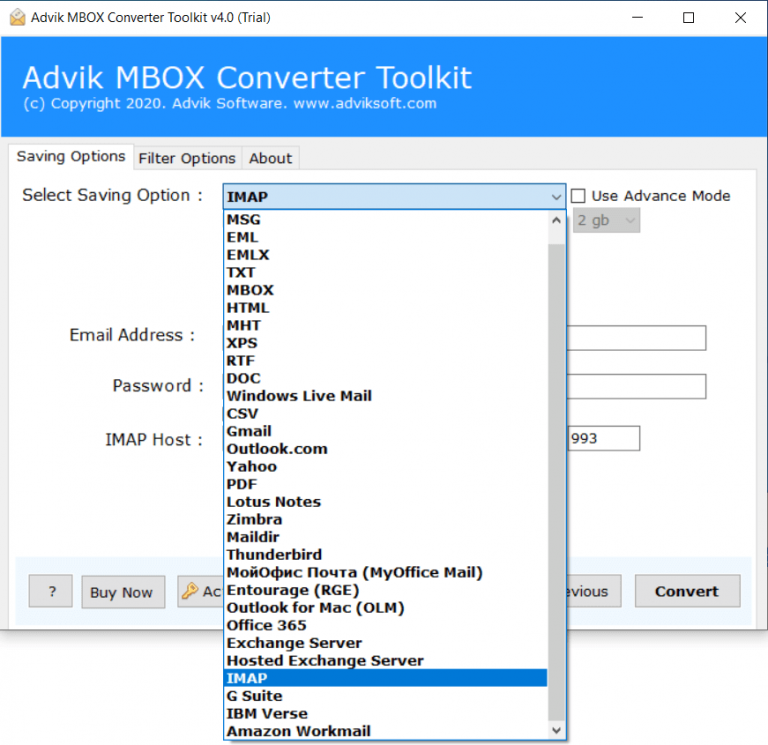
Step 4. Enter your SmarterMail account login credentials and press Convert button.
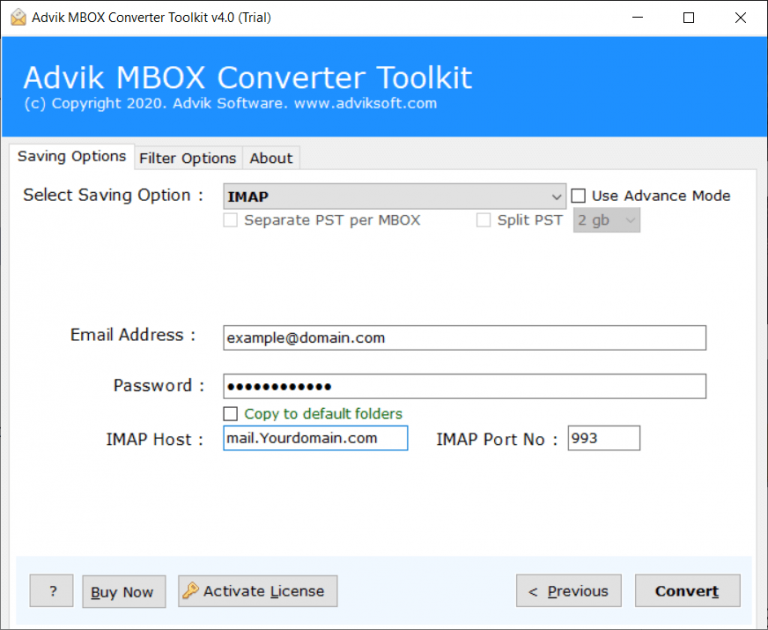
The software will start importing emails from MBOX file to your SmarterMail account. Once the process is complete, log in to your Smartermail account and check transferred emails here.
Additionally, the software has many advantages that help you to easily complete the MBOX to SmarterMail importing process. Some of them are given below;
- Easily import multiple MBOX files to SmarterMail in a single attempt.
- Preserves folder hierarchy and metadata properties even after the process.
- Advanced filter options to transfer selected emails from MBOX file.
- Simplified user graphical interface for all types of users.
- Compatible with all versions of Windows operating systems.
Conclusion
In this post, we have discussed how to import MBOX to SmarterMail account. Here, we have mentioned both manual and automated solutions to transfer MBOX file to SmarterMail. Both methods are 100% workable and give accurate results. However, with the above-suggested tool, you can directly upload MBOX to SmarterMail without any configuration.