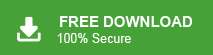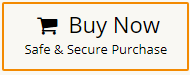How to Import MBOX to Spark Mail?
Jackson Strong | March 18th, 2025 | Import Emails
This post will show you how to import MBOX to Spark Mail account. Read on to learn the simple steps for importing emails from MBOX file to Spark Mail with just a few simple steps.
MBOX is a common email storage format used by many email clients, including Thunderbird, Apple Mail, and Postbox. It stores multiple email messages in a single file. While, Spark Mail is a popular email client known for its intuitive interface, smart inbox, and cross-platform support.
In the next sections, you’ll find clear reasons and step-by-step methods to transfer MBOX emails into Spark Mail safely and effortlessly.
Why Import MBOX to Spark Mail?
- Migrate Your Emails: Bring years of emails stored in MBOX files into your new Spark Mail account.
- Access Old Emails: Manage all your old emails in one place.
- Enjoy Spark Mail Features: Use Spark Mail’s modern, smart inbox and collaboration tools.
- Organize Better: Arrange your emails in folders and labels easily.
- Improve Search: Find emails faster with Spark Mail’s powerful search.
- Keep History Safe: Ensure your past emails remain secure and accessible.
Unlike some older email clients, Spark Mail doesn’t let you import MBOX files directly. You’ll need to use a different method to move your emails. Here are the best options for various situations; check them out and choose the one that works best for you.
How to Open MBOX File in Spark Mail for Free?
Spark Mail supports IMAP-based email accounts. By importing MBOX emails to an IMAP-supported email service, you can access them in Spark Mail.
- Set up an IMAP email account, if you don’t already have one.
- Use an email client that supports MBOX import.
- Now, import MBOX file in that particular mail client.
- Move the imported emails into an IMAP-enabled folder.
- Wait for the emails to sync.
- Next, open Spark Mail and go to Settings > Add Account.
- Sign in with your IMAP email credentials.
Now, your imported emails will now appear in Spark Mail.
Note: This method is reliable, though it might be time-consuming for large mailboxes.
How to Transfer MBOX Emails to Spark Mail Directly?
If you prefer not to set up an additional IMAP account and follow the complex manual steps, try Advik MBOX Converter now. It is the perfect solution to import MBOX file to Spark Mail. It is a stand-alone utility which means you do not need to install any other applications to complete the importing process. The software has a dual mode that allows you to import multiple MBOX files in a single attempt. Also, it provides various advanced filters that enable you to import selected email folders according to your needs. Plus, it preserves data integrity and the original structure of emails throughout the process.
Download the software and try it for free.
Steps to Import MBOX File to Spark Mail
- Run this automated tool on your system.
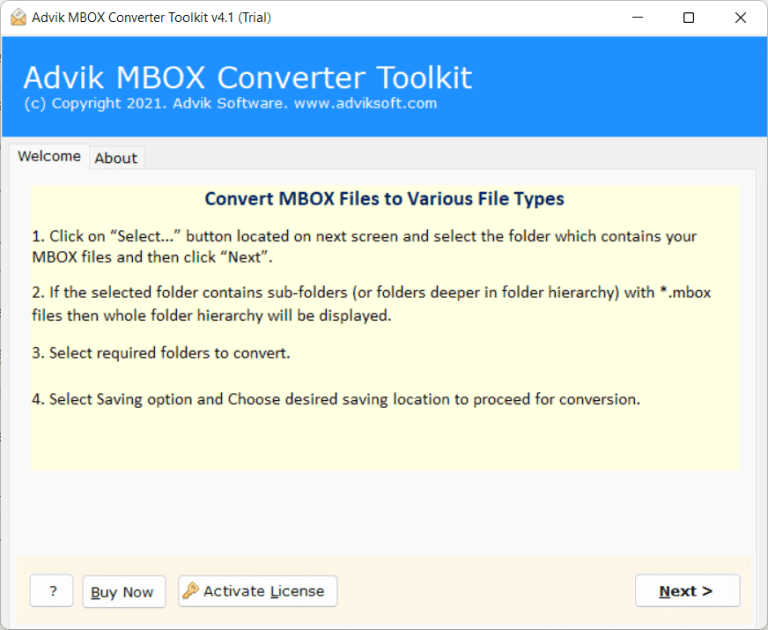
- Click on Select Files or Select Folders to add MBOX files.
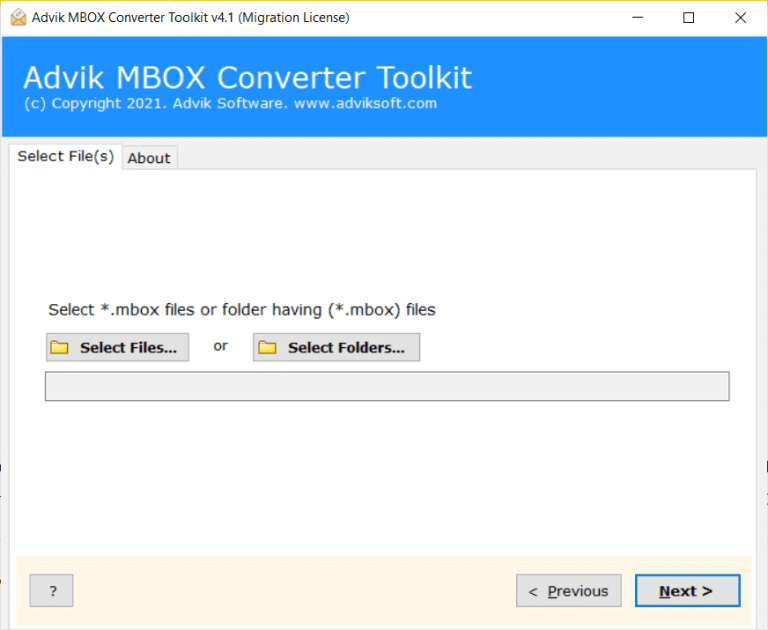
- Choose folders and sub-folders that you want to import.
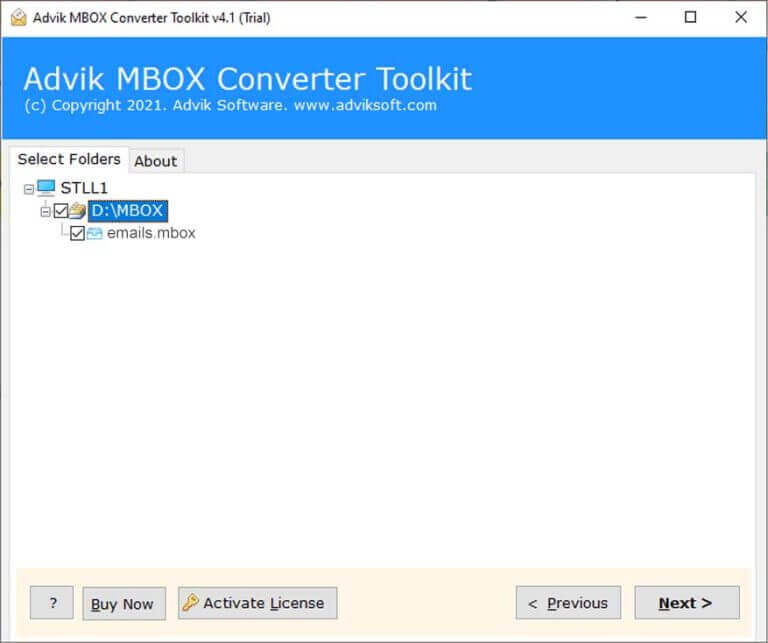
- Select IMAP as saving option from given list.
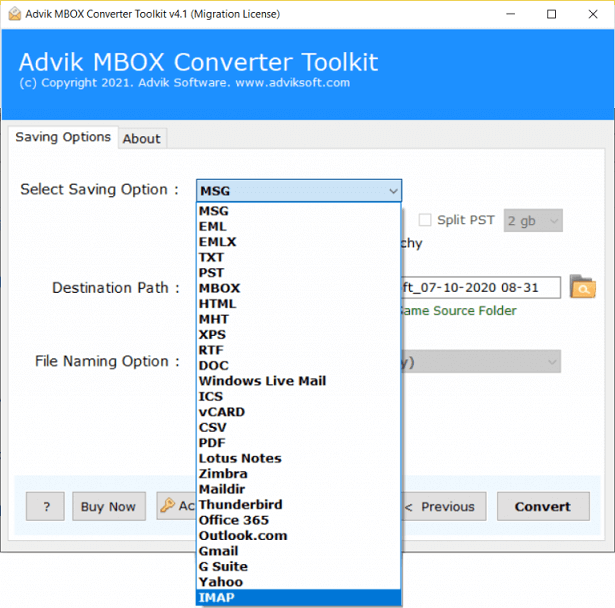
- Enter Spark Mail app configured email account login details.
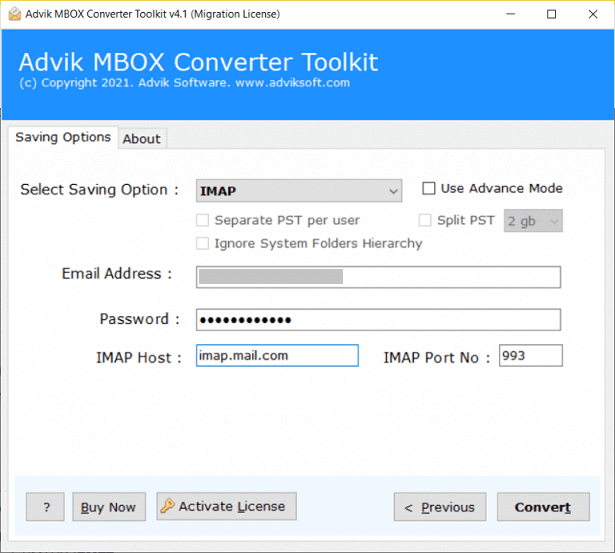
- Click on Convert button to start importing process.
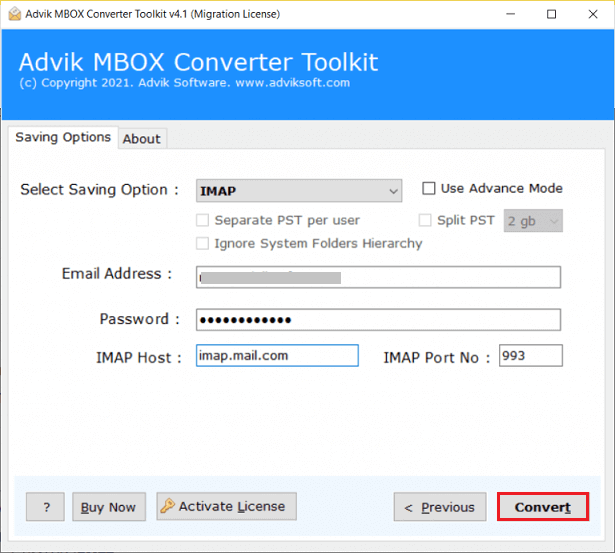
In this way, one can import MBOX emails to Spark Mail client. Now, open your mail app and check the transferred emails there.
Watch How to Open MBOX File in Spark Mail
Why Automated Solutions are Better Than Manual Methods?
The software provides various features that make the importing process so simple. Some of them are given below-
- Import MBOX to Spark Mail in bulk with full accuracy.
- Maintains all key attributes of emails during the process.
- Convert MBOX to PST, PDF, TXT, EML, and 10+ formats.
- Supports all MBOX file types from Thunderbird, Apple Mail, Postbox, etc.
- Secure and error-free solution that does not lose any single bit of data.
- Preserves folder hierarchy and email formatting during migration.
- Various advanced filters to import selective emails.
- Import MBOX to Gmail, Office 365, Yahoo Mail, etc.
- Designed with an advanced and simple graphical interface.
- No file size limitation – import large MBOX files without any issues.
- Ensures 100% data integrity with no email modifications.
- Fast processing speed with minimal user effort.
- Provides detailed migration reports for tracking the process.
- Free trial version and 24/7 technical support team.
Conclusion
In this guide, we explored how to import MBOX to Spark Mail. Since there is no direct manual method available, we recommended an automated solution for a hassle-free import process. With the suggested tool, you can efficiently transfer MBOX emails without any technical expertise. To evaluate its performance, you can try the free version before making a decision.