How to Import MBOX to Thunderbird 145?
Christopher Plummer | November 10th, 2025 | Import Emails
Looking for a way to import MBOX to Thunderbird 145 and older versions? If yes, then this post is for you. Here, we are going to try some manual solutions to open MBOX file in Thunderbird as well as with a professional tool. So, get ready to discover the Thunderbird import MBOX process.
An MBOX file is a mailbox storage format that stores multiple email messages in a single file. Many email clients use it to store mailbox data. Sometimes, users need to import MBOX into Thunderbird for various reasons, this guide will show them how to do it easily.
In the sections below, we have shown multiple methods for importing MBOX file into Thunderbird directly. Whether you have emails from Apple Mail, Google Takeout, or another MBOX-supported client, this guide will help you restore them to Thunderbird in just a few steps.
So, let’s start understanding each method in more detail.
How to Import MBOX to Thunderbird 145, 144, 143?
First of all, make sure that you have installed the Thunderbird application on your system. Then, you can follow these steps and make your Thunderbird import mbox file.
Follow the step-by-step guide below to manually open MBOX file in Thunderbird.
1. Launch the Thunderbird application on your system and navigate to the 3-line menu icon.
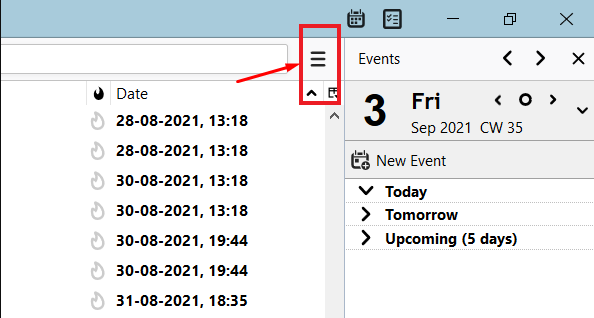
2. Now, click on that and choose “Add-ons and Themes” and proceed further.
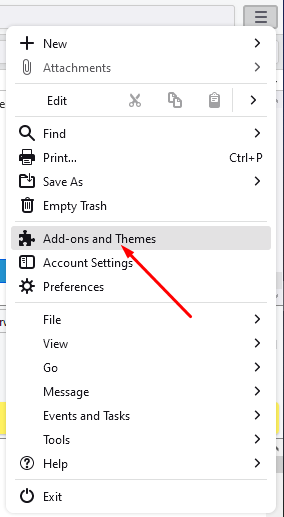
3. After that, enter “Importexporttools” in the search bar and press the enter button.
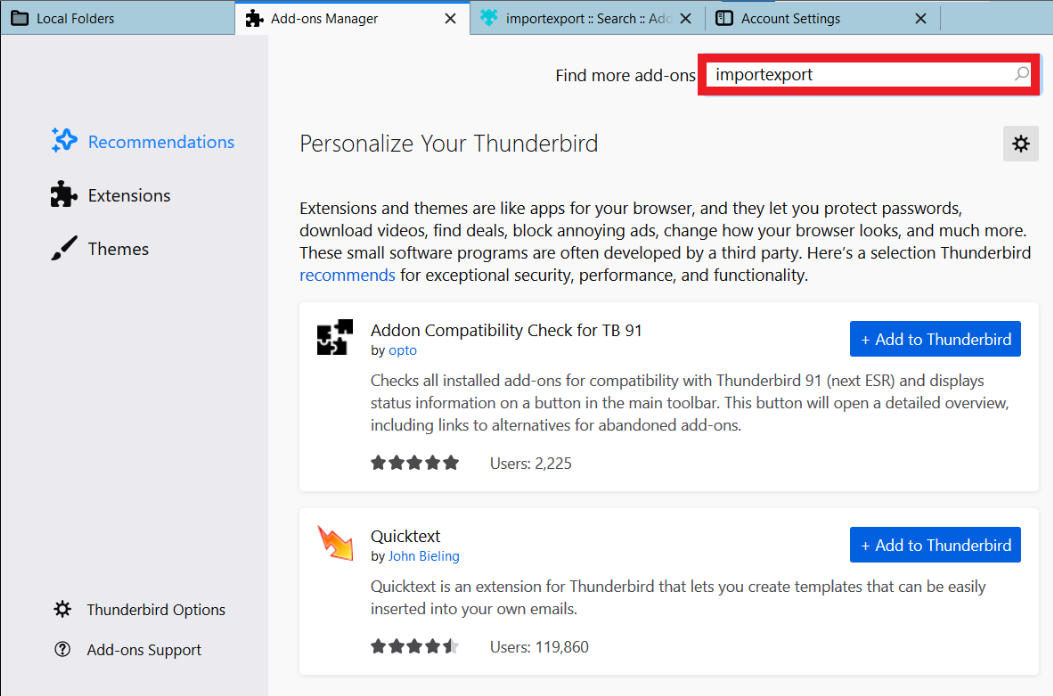
4. Now, in the new tab, click on the “+Add to Thunderbird” option.
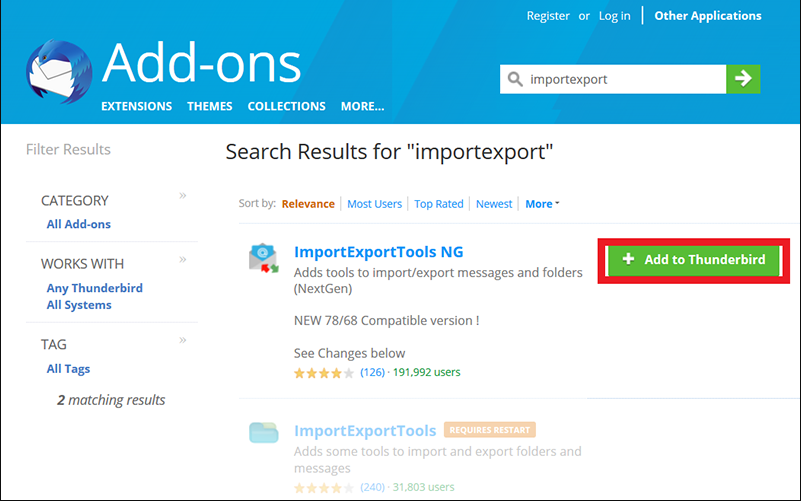
5. Thereafter, tap on the “Add” button to insert it into your Thunderbird application.
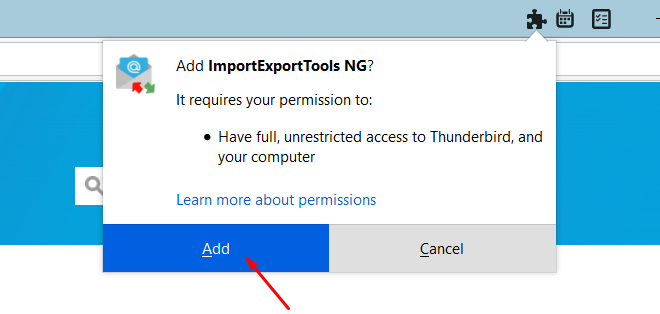
6. Now restart the Thunderbird client and then, go to Tools > ImportExportTools > Import mbox file.
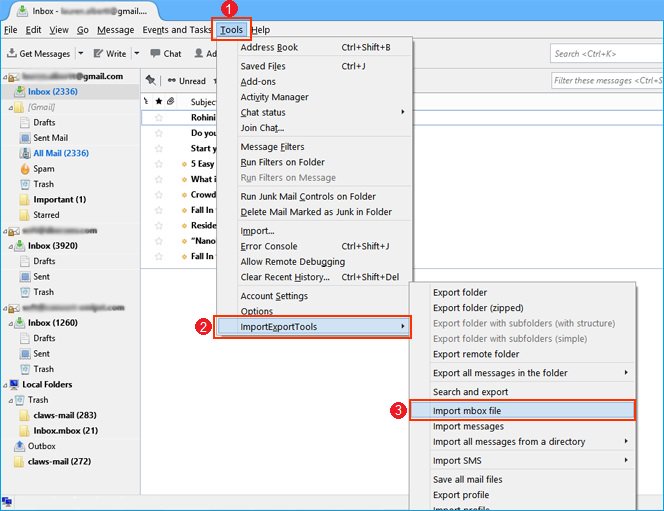
7. Browse and select the MBOX file to add to Mozilla Thunderbird.
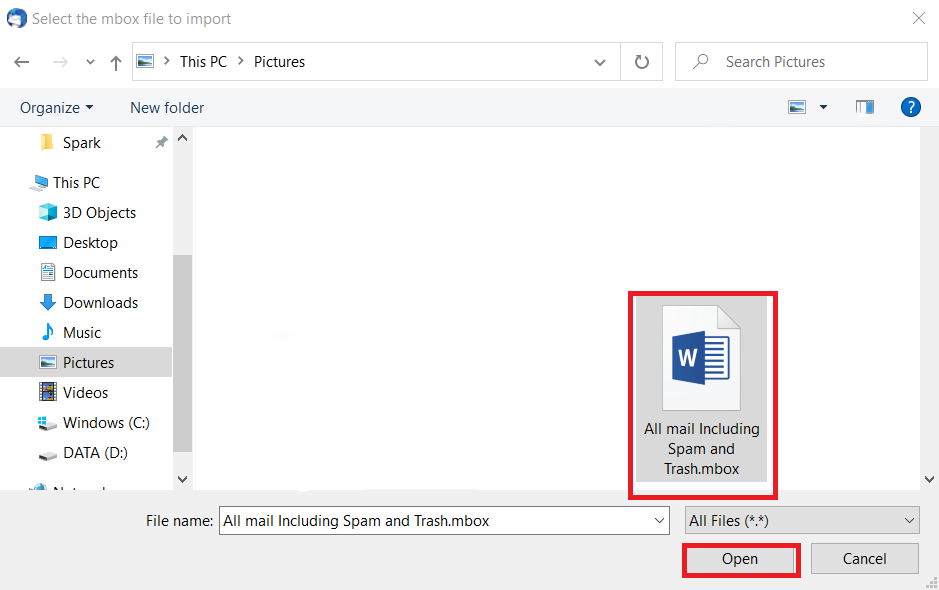
Done!! This is how to use Thunderbird import MBOX file.
Note: If import MBOX File is disabled in Thunderbird, you can’t be able to use this method. So, users need to be careful while performing these steps.
How to Open MBOX File in Thunderbird Manually?
If you are using Thunderbird 115 on your system, then there is an import option in your profile. It allows you to import MBOX into Thunderbird. Let’s check out the process.
- Run the Thunderbird application and go to the dashboard.
- Here, choose the Import option in Import from another program.
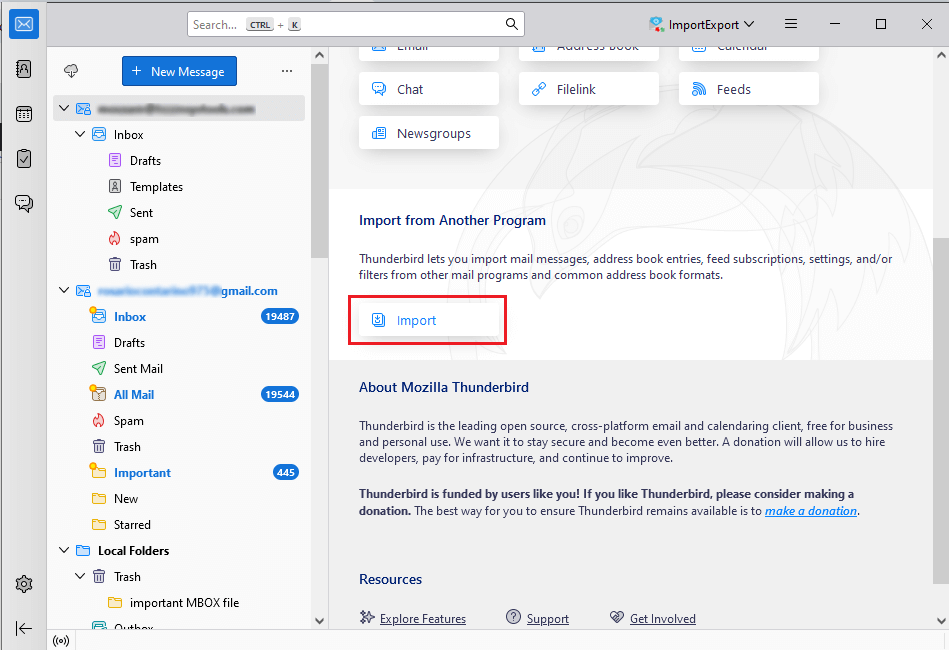
- Next, select Import from a file and click Continue.
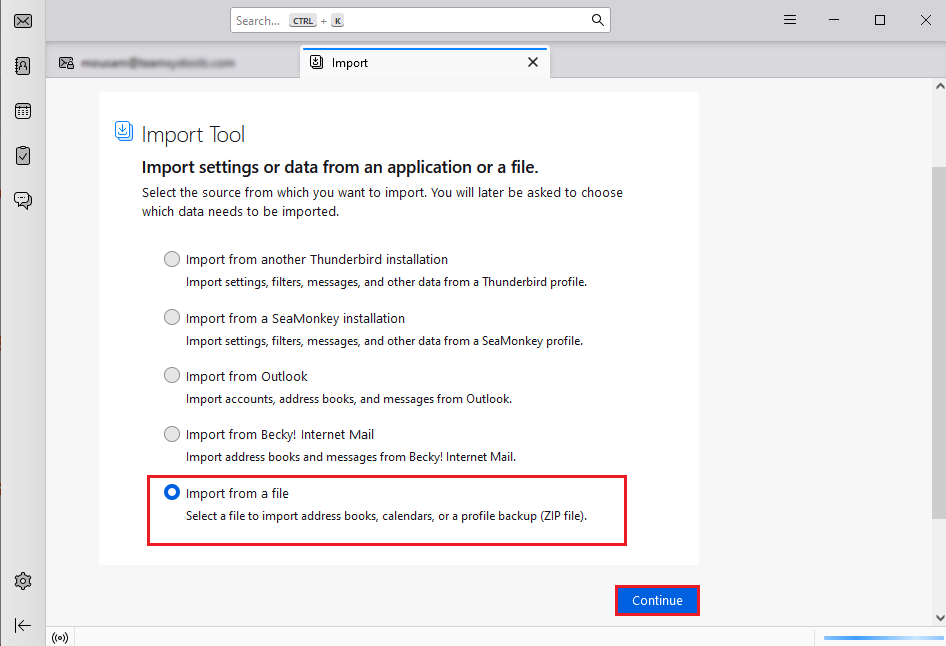
- After that, choose Import Backup profile and tap continue.
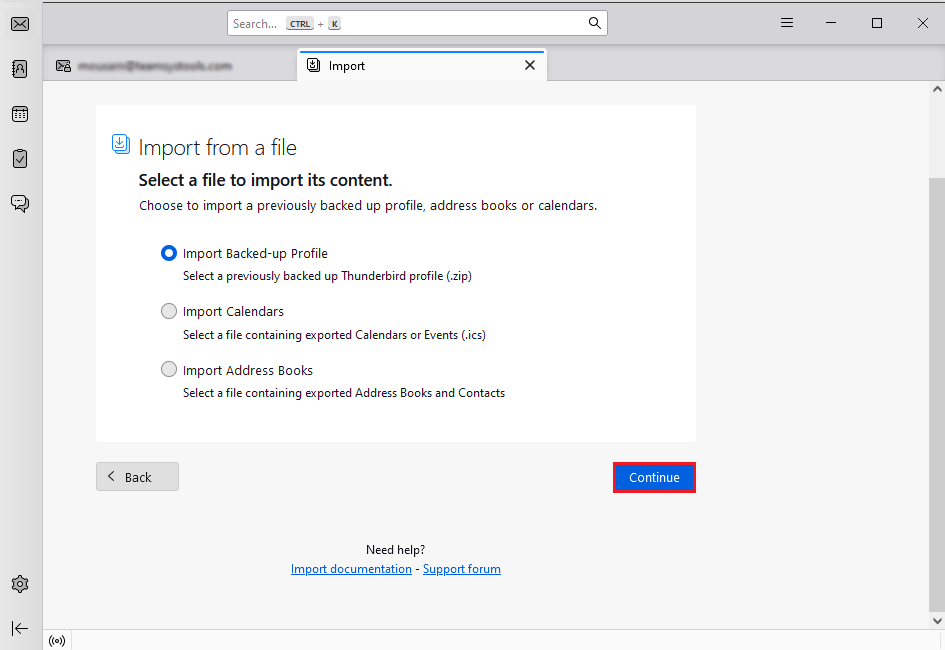
- Next, click on choose a ZIP file >> continue.
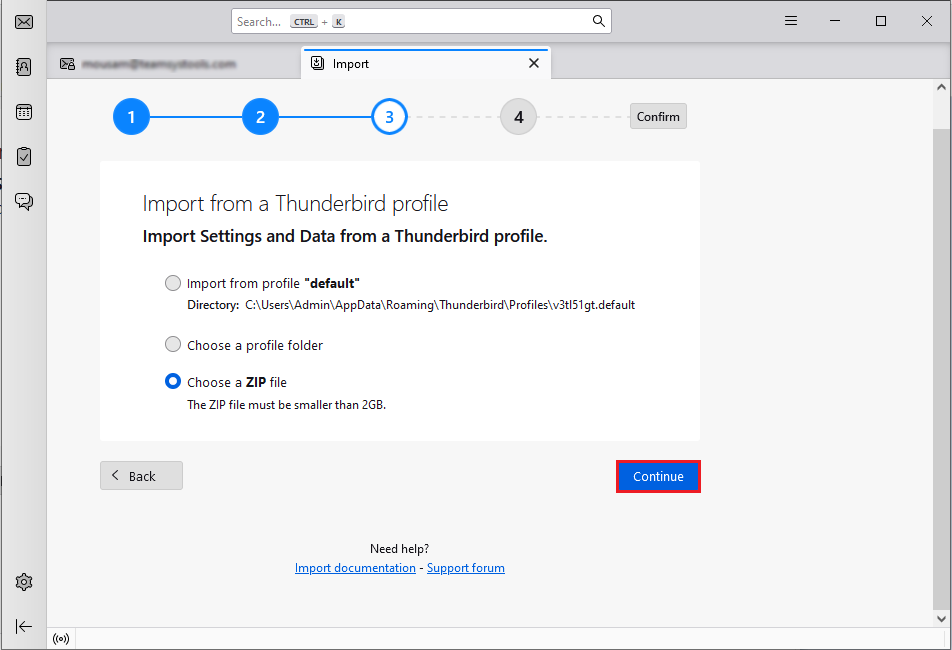
- Browse a zip file consisting of MBOX files and click open.
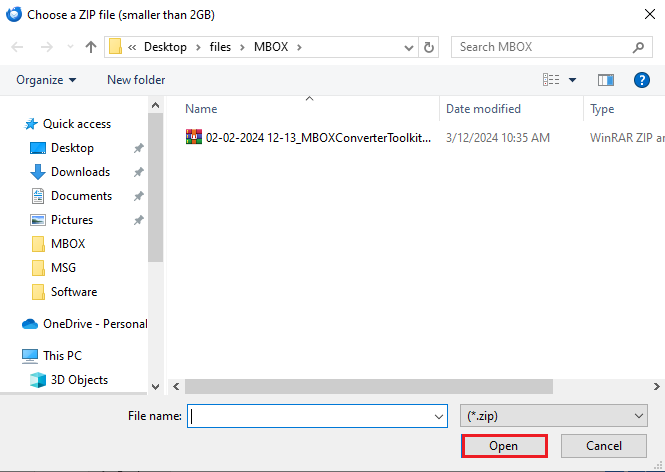
- Now, choose the items to import and click Continue.
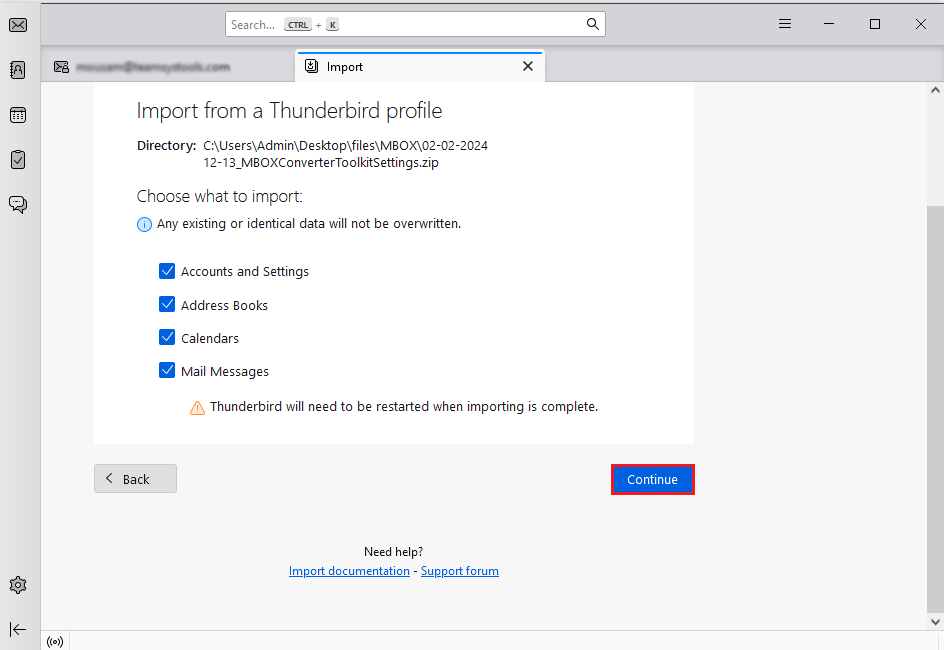
- Lastly, recheck the data and click Start Import.
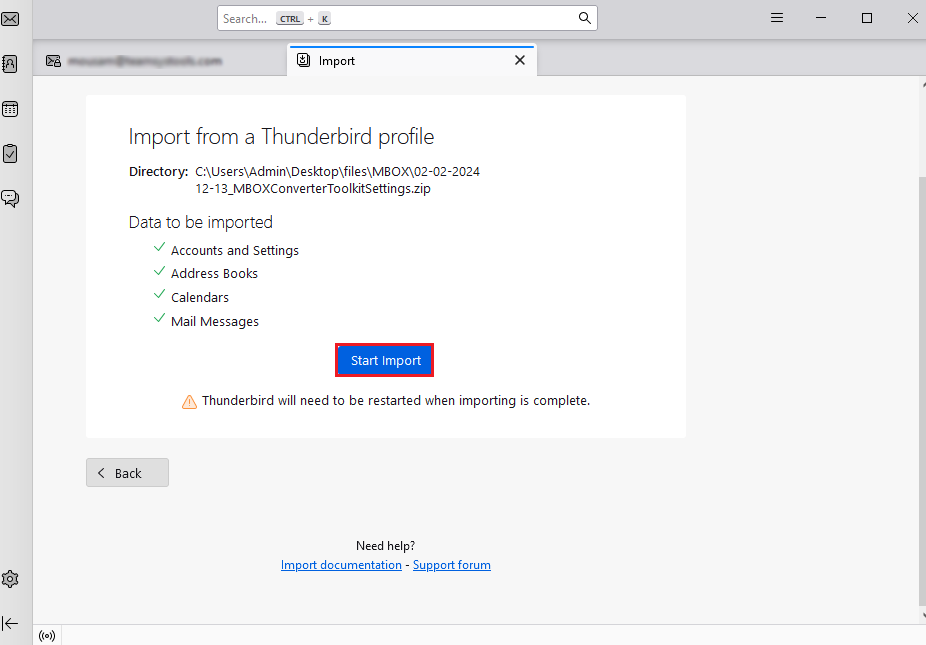
Now, Thunderbird will import the ZIP (.mbox) file.
Situation you can face – Sometimes, in certain conditions Thunderbird Import/ExportTools NG doesn’t work, thus not allowing you to import MBOX file. This situation can only be faced if you are using an old version of Thunderbird. Although Thunderbird 115 has an in-built import feature, it is a time-consuming process. For a hassle-free import, try out the automated tool mentioned below.
How to Import MBOX into Thunderbird Automatically?
If you want a simple, direct, and secure solution, then try the Advik MBOX Converter on your PC. With this tool, you can transfer emails from MBOX to Thunderbird directly.
This software can:
- Import MBOX to Thunderbird 145, 144, or previous versions.
- Maintain the folder hierarchy as well during the email transfer process.
- Upload MBOX to Thunderbird in bulk.
- Advanced email filter options to transfer selected emails.
- Also, import MBOX to Gmail, Office 365, and many more.
Click below to download and try it for free.
Steps to Import MBOX to Thunderbird 145, 144, 143
Step 1. Run the software and add MBOX files & folders.
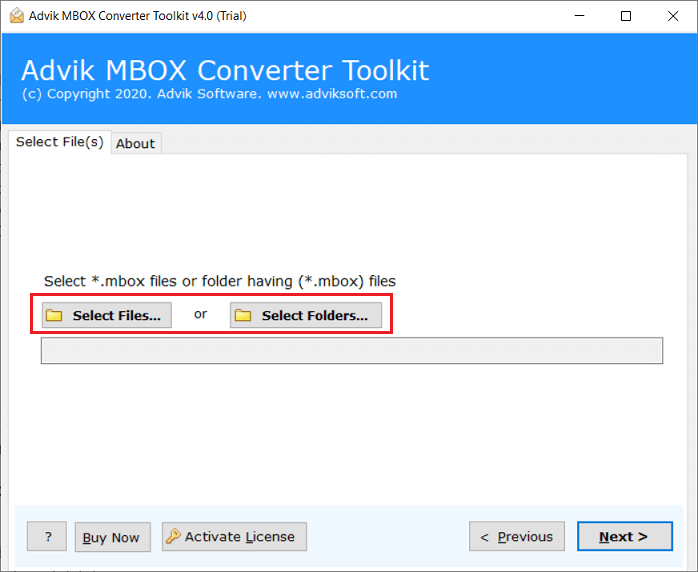
Step 2. Choose mailbox folders and then click the Next button.
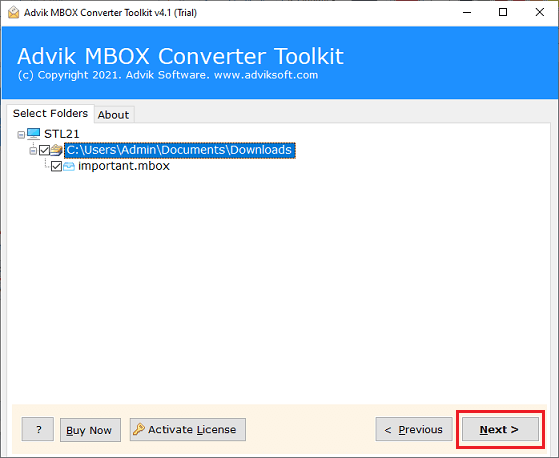
Step 3. Now Select Thunderbird as a saving option.
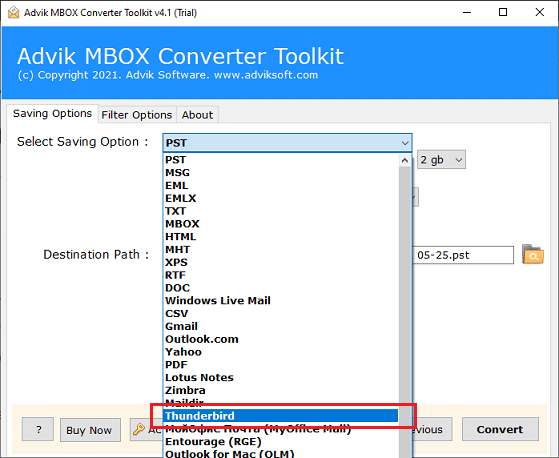
Step 4. Click on the Convert button to start the process.
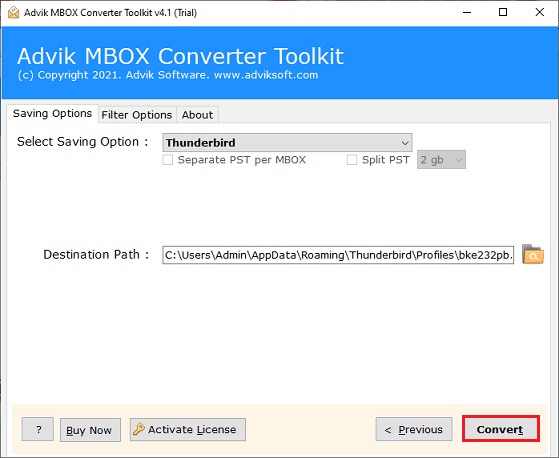
Done! The software will start copying or migrating emails from MBOX file to Mozilla Thunderbird.
Once the importing process is complete then open Thunderbird and check the imported MBOX file.
Watch How Thunderbird Import MBOX File
Top Benefits of Choosing an Automated Solution Over Manual Methods
Additionally, this tool also offers various advanced features that make the importing process so easy. Some of them are-
- Import MBOX to Thunderbird in bulk with full accuracy.
- Maintains the original structure of emails during the process.
- Allow to import multiple MBOX files at once without data loss.
- Various advanced filters to import selective emails.
- Directly import MBOX into Thunderbird’s user profile.
- Preserves data integrity and folder hierarchy.
- Simple GUI and 24/7 technical support team.
- Supports opening MBOX file in Thunderbird 145, 144, 143 versions.
Final Words
Thus, how to convert MBOX to Thunderbird blogs comes to an end. You can now understand how easy it was to upload MBOX to Thunderbird using the manual and professional solution. After going through the above manual vs. automated solutions comparison table, you can understand which is better to choose. The manual methods are free, but some drawbacks are unavoidable. To overcome these limitations, we have offered an instant approach that will directly import MBOX to Thunderbird 145/144/143 and more previous versions easily.
Frequently Asked Questions
Q1. How can I transfer Gmail mbox to Thunderbird?
Ans. You can transfer Gmail MBOX file to Thunderbird using the ImportExportTools NG add-on.
Q2. How do I import files into Thunderbird inbox?
Ans. To import files into Thunderbird’s inbox, you can simply drag and drop the files into the inbox folder in Thunderbird.
Q3. How to add MBOX file to Thunderbird in bulk?
Ans. The software allows you to add multiple MBOX files at once.
Q4. Can I import Apple Mail MBOX to Thunderbird using this application?
Ans. Yes, this tool supports MBOX file of more than 30+ email clients, including Apple Mail.
Q5. Is it possible to transfer selected emails from MBOX files to Mozilla Thunderbird?
Ans. Yes, using filters, you can import selected emails based on Date Range, Sender, Recipient, etc.
Q6. Does Thunderbird automatically detect MBOX files from my system?
Ans. No, Thunderbird does not automatically detect MBOX files. You need to manually import them using ImportExportTools NG or move them to Thunderbird’s profile folder.

