How to Import MBOX to Windows 10 Mail App?
Jackson Strong | February 17th, 2024 | Email Migration
Importing MBOX emails to your Windows 10 Mail app requires a secure approach. Here in this post, we will discuss one of the secure and efficient solution to import MBOX to Windows 10 Mail application. Continue reading to know the whole import process.
Windows 10 Mail app is the email client that primarily comes with your OS system. you can easily add any of your email accounts with it and access your mailbox data. It will be easy when you want to read your emails in offline mode. Since it is a default email app on your system, many other user prefer to upload their data file into it. Here the same situation we will discuss where the user wants to import MBOX emails to Windows 10 Mail application.
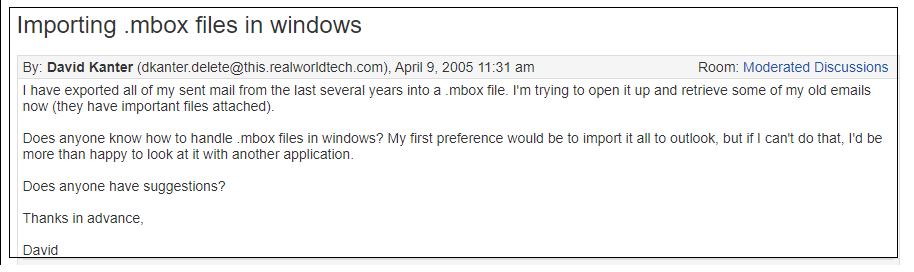
If you have the same query as above, don’t worry. Today, we will show you how to open MBOX file on Windows 10 Mail app in an easy and simple way. Keep reading this informative post to better understand it.
How to Open MBOX File in Windows Mail App?
Advik MBOX Converter tool is the best way to import emails from MBOX file to Windows 10 Mail account. The tool will import single as well as multiple MBOX files to Windows 10 Mail mailbox without affecting data integrity. With its simple and user-friendly interface, it is easy to complete the importing for any beginner.
Additionally, it also allows you to select an email folder and import selective data only. To do that, add the MBXO file, select the email folder and choose the email account that is added in Windows 10 Mail. After that, the tool will start importing your emails. Let’s check out the complete process in detail.
Click the link below and download the free version of the software.
Steps to Import MBOX to Windows 10/11 Mail
Step 1. Launch software on your PC.
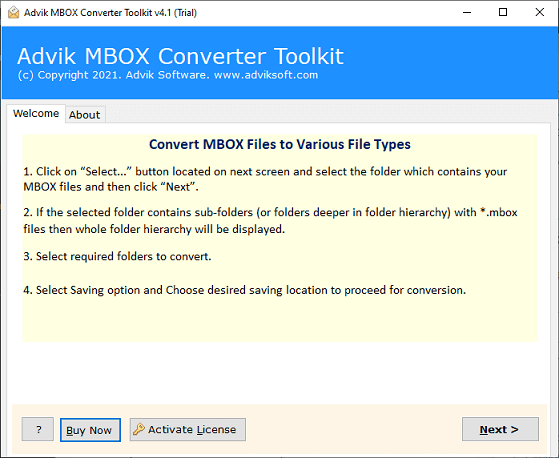
Step 2. Click Select Files to load .mbox file into software.
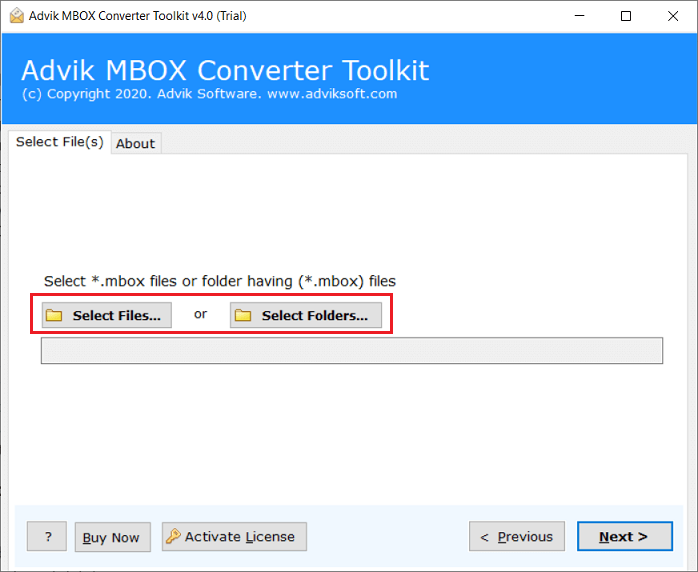
Step 3. Select email folders from .mbox file and click Next.
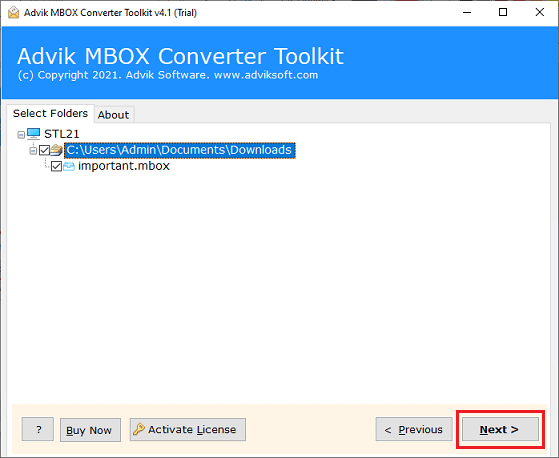
Step 4. Then, choose IMAP as a saving option from the list.
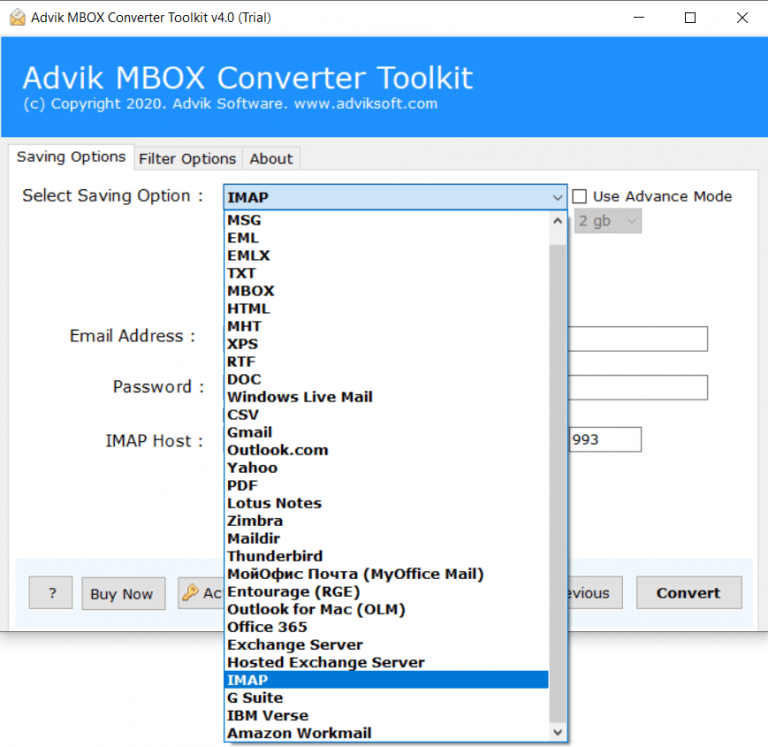
Step 5. Enter your Windows 10 Mail login credentials and click Convert.
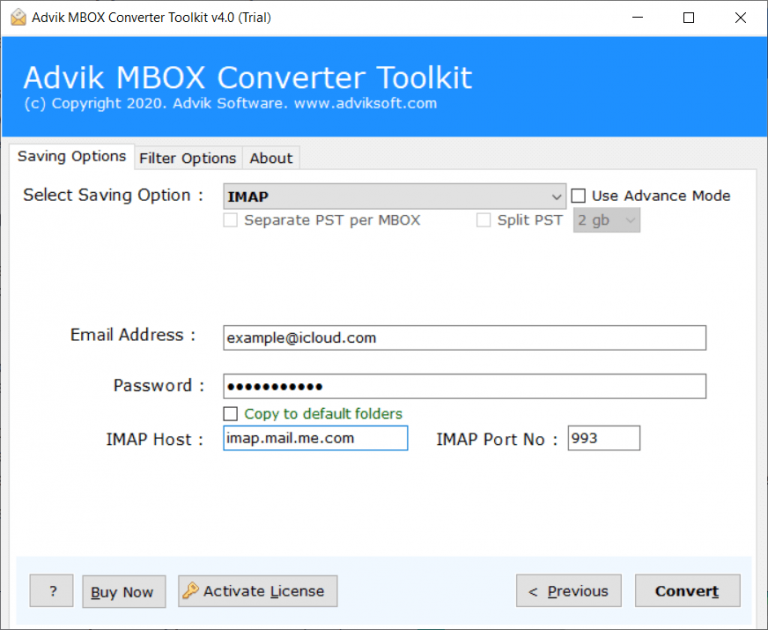
Done!! In a few seconds, process completion will get notified through a message.
Now, open the Windows 10 Mail app on your PC. A newly created folder will be shown under mailboxes. This is quite a simple and easy way to import MBOX to Windows 10 Mail App.
Watch How to Import MBOX to Windows 11 Mail
Why Advik Software the Most Suitable Approach?
There are various reasons for choosing this application to simplify the whole process in just a few simple steps. Some of them are discussed below;
- Import MBOX Files in Bulk: By using this application, users can effortlessly export emails from MBOX file to Windows 10 Mail app directly. With its dual-mode option to upload MBOX files or folders, users can add an unlimited number of MBOX emails as per their needs and requirements. As there is no limitation on MBOX file size, you can easily add large MBOX files also.
- Preserve MBOX Emails Integrity: This tool not only offers a direct email migration solution but also ensures the preservation of the originality of emails throughout the conversion process as the tool safeguards crucial data elements such as hyperlinks, images, email headers, and more, maintaining their integrity.
- Multiple Saving Options: The software allows you to import MBOX to Gmail and many other email accounts. All you need to do is to enter your webmail login credential and the rest of teh work will be done by teh tool.
- Selective Email Conversion: The Tool provides an advanced Filters feature that allows users to enhance their email conversion. By using options such as Date Range, Subject, To, From, and others, users can import MBOX emails to Windows 10 Mail based on specific dates, months, subjects, email addresses, and more, according to their individual requirements.
- Intuitive Interface: This Tool is a breeze that requires no specialized skills. With its simple-to-user interface both technical and non-technical users can open emails from MBOX file to Windows 10 Mail accounts.
- Windows Compatibility: This software supports all Windows Operating System versions. Users can smoothly import MBOX to Windows 10 mail app on Windows 11, 10, 8, 8.1, 7, and other compatible operating systems.
Final Words
The mentioned blog has highlighted an ultimate solution to import MBOX to Windows 10 mail app. As there is no other method available to make this process happen, software plays a crucial role in executing this procedure. It has a user-friendly GUI and easily move MBOX emails to Windows 10 Mail app with 100% accuracy. Also, the tool is designed with a FREE demo version as well so you can quickly check the practical working of the software at no cost.


