How to Import MBOX to Windows Live Mail?
Jackson Strong | April 7th, 2025 | Email Migration
Scroll down for an easy guide on how to import MBOX to Windows Live Mail. Have you ever had multiple .mbox files that you needed to import into Windows Live Mail? We know Windows Live Mail is no longer supported, but if you’re still using it, this guide will help you import your MBOX files.
Follow the steps in this article, and you’ll be able to do it easily.
How to Open MBOX File in Windows Live Mail Free?
- Open the MBOX file in a text editor (like Notepad) and copy the content of each email.
- Save each email as an individual .eml file using the format emailname.eml.
- Organize all the saved EML files in a separate folder.
- Launch Windows Live Mail on your computer.
- Go to File > Import > Messages, select EML files, and import the saved EML files.
This method allows you to manually import MBOX messages to Windows Live Mail by converting them into EML files.
Why is the Manual Method not recommended?
- Manual conversion of each email can be slow, especially for large MBOX files.
- There’s a chance of missing or incorrectly saving emails.
- Windows Live Mail doesn’t support importing MBOX files directly.
After reviewing the steps above, you’ll notice that the manual method has its limitations. It’s time-consuming, prone to errors, and doesn’t support bulk imports. That’s why we recommend using a more efficient and automated solution to import MBOX files to Windows Live Mail quickly, accurately, and without hassle!
How to Import MBOX Files to Windows Live Mail Automatically?
Download and install the Advik MBOX Converter on your Windows PC. It is the perfect tool to help you transfer MBOX emails to Windows Live Mail quickly and effortlessly. With this tool, you can import multiple MBOX emails to Windows Live Mail directly while preserving email formatting, attachments, and folder structure. Also, it supports MBOX files from various email clients like Thunderbird, Apple Mail, and Eudora.
Try the free demo version to import a few emails and experience its features before upgrading to the full version.
Steps to Import MBOX to Windows Live Mail
Step 1. Run the software on your Windows PC.
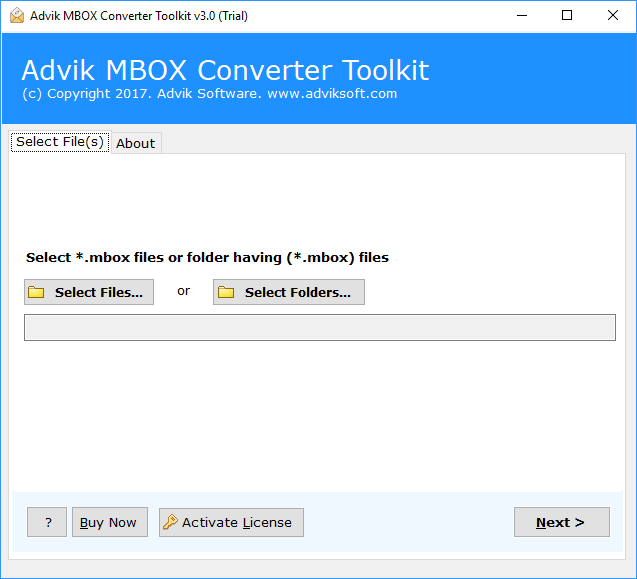
Step 2. Browse and locate .mbox file into the panel.
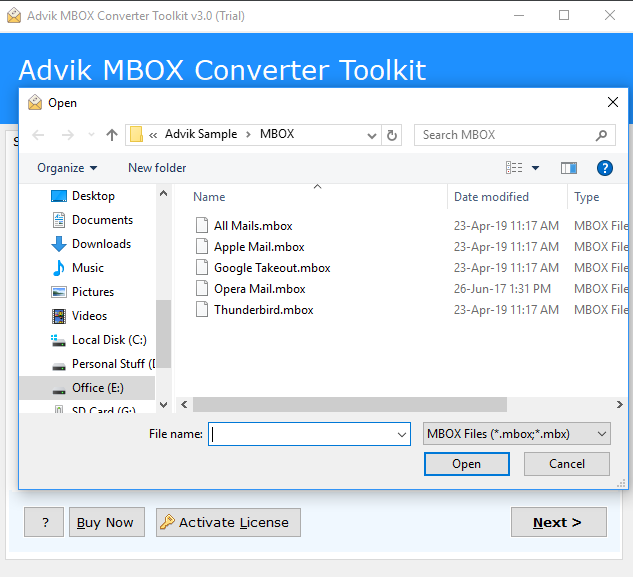
Step 3. Select Windows Live Mail as a saving option from the list.
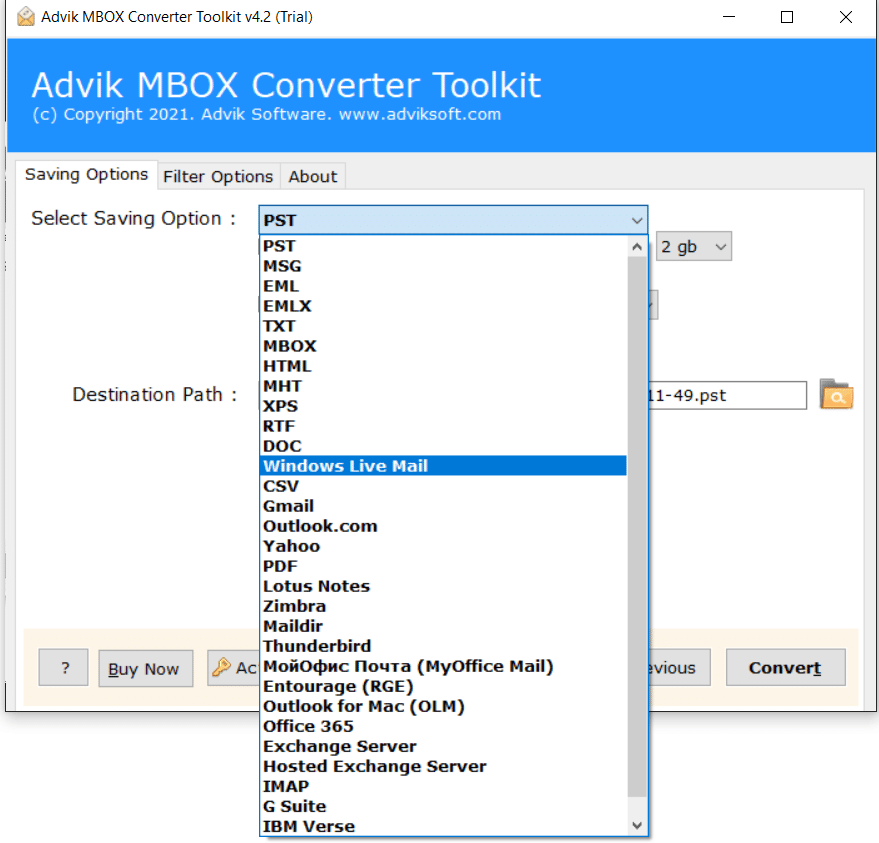
Step 4. Click on the convert button to start the importing process.
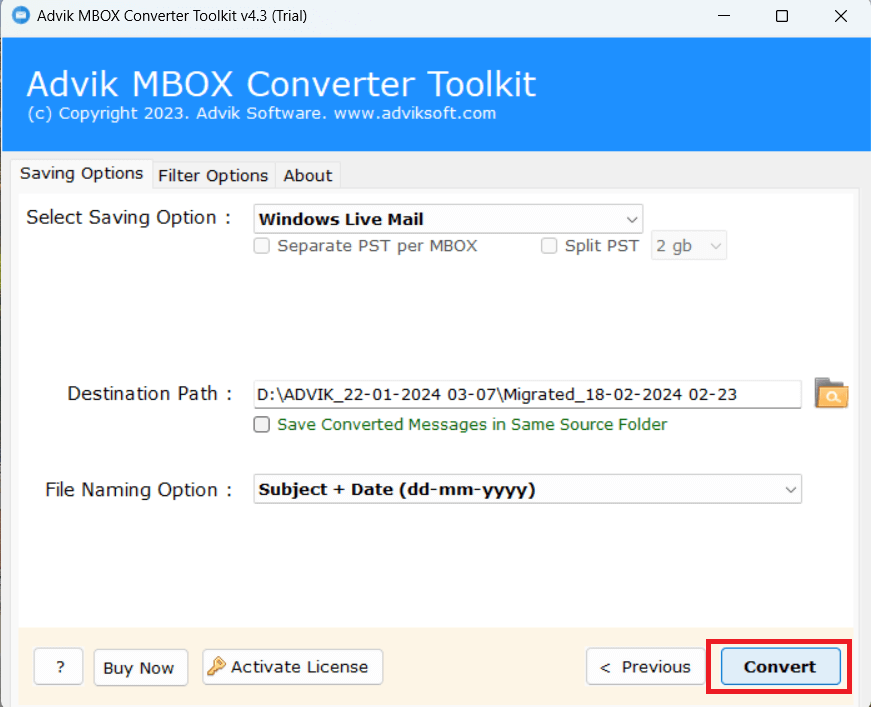
All Done, that’s how you can easily migrate emails from the Mailbox file to Windows Live Mail.
After import, you can access all emails in Windows Live Mail along with their attachment files.
Watch How to Open MBOX File in Windows Live Mail
Key Features of Importing MBOX to Windows Live Mail
The tool contains some amazing features, which are mentioned below.
- Easy-to-Use Interface: The software has a simple and user-friendly design, making it easy for anyone to import MBOX files into Windows Live Mail without technical knowledge.
- Multiple File Saving Options: You can save the converted emails in different formats, giving you flexibility in how you store or access your emails.
- Batch Conversion: This tool allows you to import multiple MBOX files at once, saving time and effort instead of converting them one by one.
- No Limit on File Size: You can import unlimited MBOX files without any restrictions, making it ideal for large-scale email transfers.
- Supports All MBOX Variants: The tool is compatible with MBOX files from different email clients like Thunderbird, Apple Mail, Eudora, and Postbox, ensuring smooth migration.
- No Data Loss: It preserves the original email formatting, attachments, and metadata during the import process, ensuring that no information is lost.
- Email Migration Support: Apart from importing MBOX to Windows Live Mail, the tool also allows you to transfer emails to other email clients or services if needed.
Final Words
Importing MBOX files to Windows Live Mail doesn’t have to be complicated or take too much time. With the right approach, you can save time, reduce mistakes, and make your work much easier. By using an automated solution, you can complete the whole process within the given time and avoid unnecessary errors. Whether you have just a few MBOX files or many to import, the right tool will ensure a smooth, fast, and error-free process.
Download for free and check out how it handles the MBOX to Windows Live Mail email transfer process.


