How to Import MBOX to Zimbra Mail Client?
Jackson Strong | December 15th, 2024 | Import Emails
Here in this post, we will discuss the complete process of importing MBOX emails to Zimbra Mail with attachments. If you are struggling to import MBOX to Zimbra, then this post is for you. Read the complete article and successfully move your emails from MBOX files to Zimbra Mail.
Managing emails can be difficult, especially when moving from one platform to another. If you have an MBOX file with emails and attachments that you want to transfer to Zimbra Mail, don’t worry! This guide will help you through the process step by step, making sure you don’t lose any important data.
So, let’s dive into how to import MBOX to Zimbra Mail with attachments without any delay.
Why Would You Want to Transfer MBOX Files to Zimbra Mail?
If you’re wondering why you might need to import MBOX to Zimbra Mail, here are a few key reasons. MBOX files are commonly used email storage formats supported by email clients like Thunderbird, Apple Mail, and Gmail. However, Zimbra doesn’t support MBOX files directly, which is why a proper migration method is required.
Here’s why importing your MBOX file to Zimbra Mail can be beneficial:
- Consolidate emails in one place: Manage all your emails efficiently in the Zimbra Mail client.
- Backup & Storage: Secure your MBOX emails in a cloud-based Zimbra environment.
- Access emails anytime, anywhere: With Zimbra’s webmail feature, you can check your emails from any device.
- Preserve attachments & formatting: Ensure that your emails and attachments are imported correctly.
Now that we understand the need for MBOX to Zimbra migration, let’s move ahead with the step-by-step process.
How to Import MBOX file to Zimbra Mail Automatically?
Moving MBOX emails with attachments to Zimbra requires specific steps. However, Zimbra doesn’t offer a direct way to import MBOX files. But, there’s a simple workaround! You can use Advik MBOX Converter which is a secure and efficient tool that allows you to import MBOX emails into Zimbra without affecting data integrity. The tool enables you to import multiple MBOX files into Zimbra Mail at once while maintaining folder structure.
You can also test the demo version to analyze the software’s functionality.
Steps to Import MBOX to Zimbra Mail Account
Step 1. Launch the software & add your MBOX file to the software.
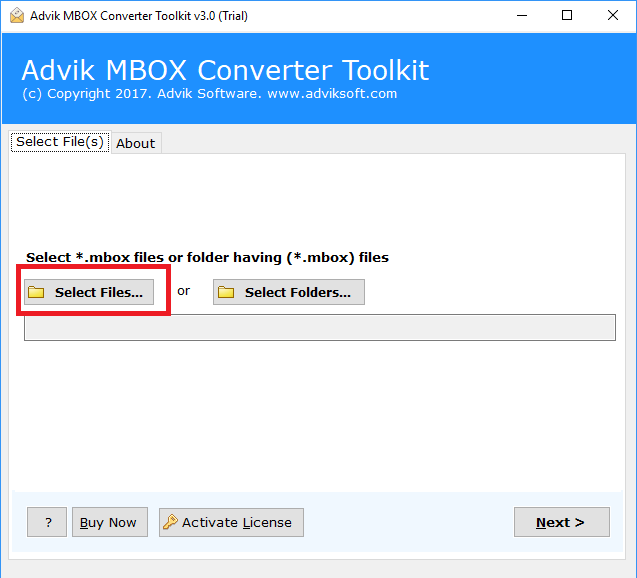
Step 2. Click “Add File” and upload .mbox file into the panel.
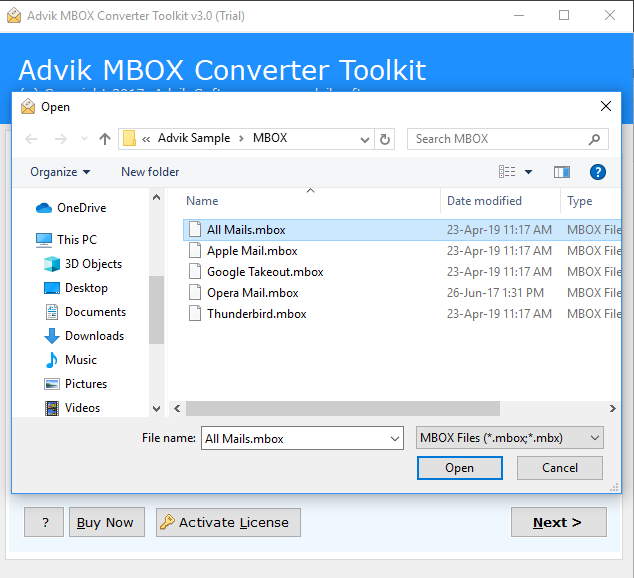
Step 3. Select Zimbra as a saving option from the list.
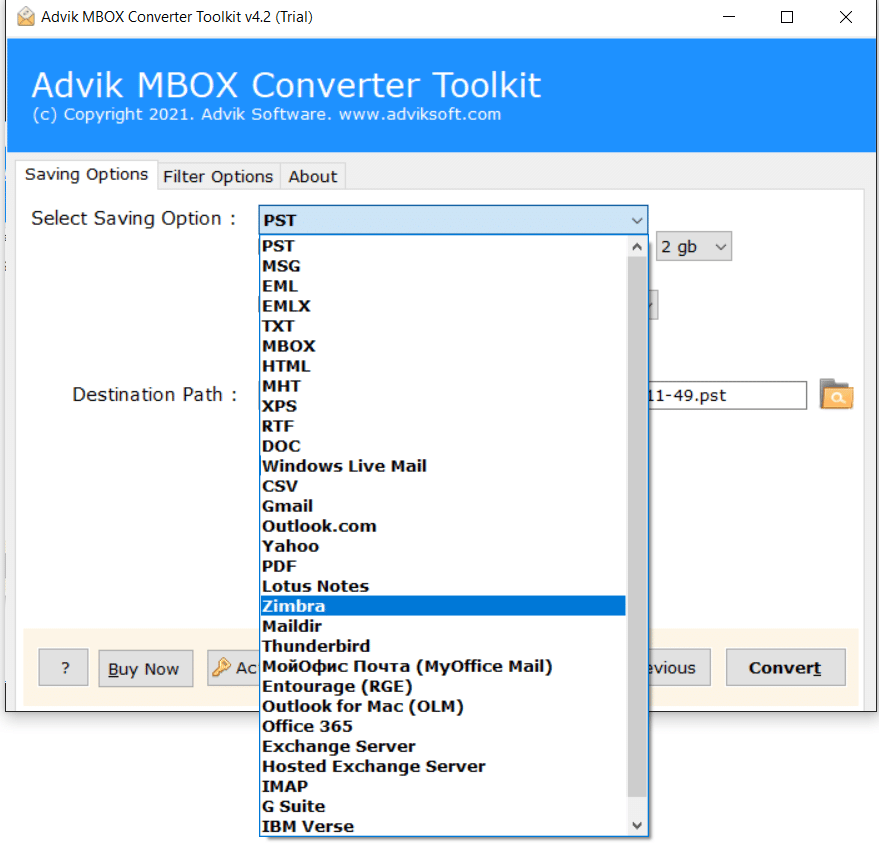
Step 4. Click the Convert button and analyze MBOX to TGZ Conversion process.
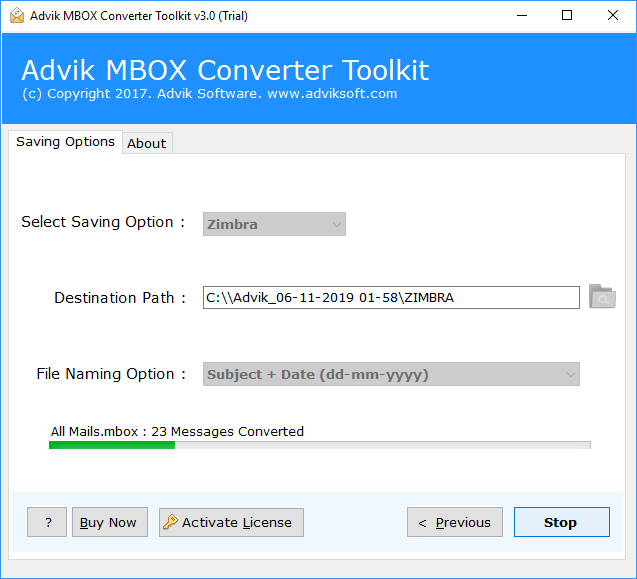
Step 5. After completion, open Zimbra Client and click the Import/Export option.
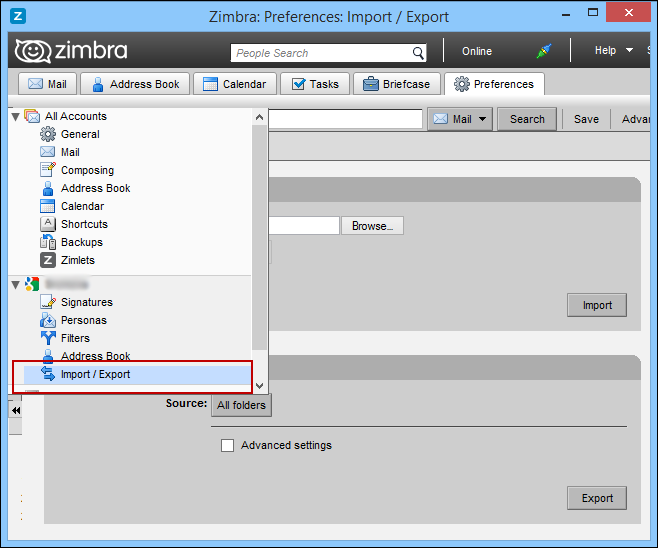
Now import converted TGZ file into Zimbra Mail using the above option. It will load all the emails with attachments. Hence no data loss will occur.
Watch How to Open MBOX File in Zimbra Mail Account
Watch the video tutorial to learn the exact step-by-step procedure through a video guide, which will help you complete the process more effectively, or you may also find mistakes if you commit while going through the process.
Final Words
This is how you can import MBOX file to Zimbra desktop client without facing any error. The alternate approach is the best approach for fast and effective migration. No manual configuration is required in the above solution. Last but not least, I recommend using the above solution so that it will reduce your manual efforts and time.
Frequently Asked Questions (FAQs)
Q1. Can I import MBOX to Zimbra without third-party software?
Ans. No, Zimbra does not provide a built-in option to import MBOX files directly. A conversion tool is required.
Q2. Will my attachments be imported along with emails?
Ans. Yes, a reliable tool like Advik Software ensures that all attachments are preserved.
Q3. Can I import multiple MBOX files into Zimbra at once?
Ans. Yes, batch importing is supported, allowing you to move multiple MBOX files into Zimbra Mail in one go.
Q4. How long does the import process take?
Ans. The time required depends on the MBOX file size and your system’s speed. Larger files with attachments take longer.
Q5. Can I try the tool before purchasing?
Ans. Yes! You can use the demo version of the Advik software to test its features.



