How to Import MBOX to Zoho Mail With Attachments?
Jackson Strong | October 4th, 2024 | Email Migration, Zoho Mail
Welcome to your guide on how to import MBOX to Zoho Mail. In this tutorial, we’ll explore the best possible and successful ways to transfer emails from MBOX file to Zoho Email Account. Whether you’re a student or a professional, this guide is crafted for you.
Users often face challenges like compatibility, limited features, and data integrity between file format and email server protocols. These challenges lead to data loss or corruption if not addressed properly. Therefore, it is necessary to look for solutions to import MBOX files to Zoho Mail even if they are not direct.
Although Zoho Mail doesn’t provide a direct method to import MBOX files, you can still do it by following these steps. You’ll need to use an email client like Thunderbird or an automated software to help with this email migration.
How to Open MBOX File in Zoho Mail Manually?
Thunderbird is a free, open-source email client that supports MBOX files. You can use this email client to import your MBOX file into Zoho Mail. Let’s see how to do it;
- Install Thunderbird on your computer.
- Open Thunderbird and click on Email under Set up an account.
- Enter your Zoho Mail credentials and click Continue.
- Thunderbird will automatically configure the Zoho Mail IMAP settings.
- In Thunderbird, go to the Tools menu and select Import.
- Choose Import directly one or more MBOX files.
- Browse and select the MBOX file you want to import and click Open.
- The emails will now appear in Thunderbird under the Local Folders section.
- Next, select the emails or folders you want to transfer.
- Right-click and select “Move To” and choose the appropriate folder in your Zoho Mail account.
The emails will be uploaded to your Zoho Mail account via IMAP.
Log into your Zoho Mail account and check the folders to confirm that all your emails from the MBOX file have been successfully imported.
How to Transfer MBOX Files to Zoho Mail Automatically?
Advik MBOX Converter is a professional tool that efficiently transfers MBOX emails to Zoho Mail. It is a straightforward approach that helps users import MBOX to Zoho Mail in batch. There will be no data loss or any type of glitch during bulk file migration. The software also maintains folder and sub-folder hierarchy during the entire process.
Download the software for FREE and try your hand at it. The trial edition will upload 25 emails from MBOX for free.
Steps to Import MBOX File to Zoho Mail
Step 1. Run MBOX to Zoho Mail Tool and click Select files.
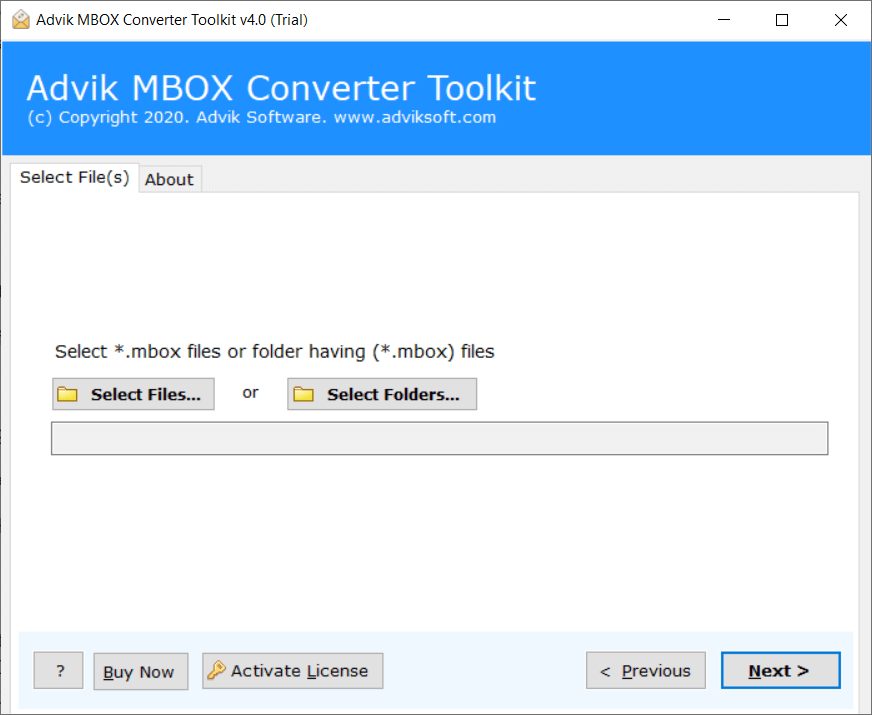
Step 2. Browse and add MBOX file into the software.
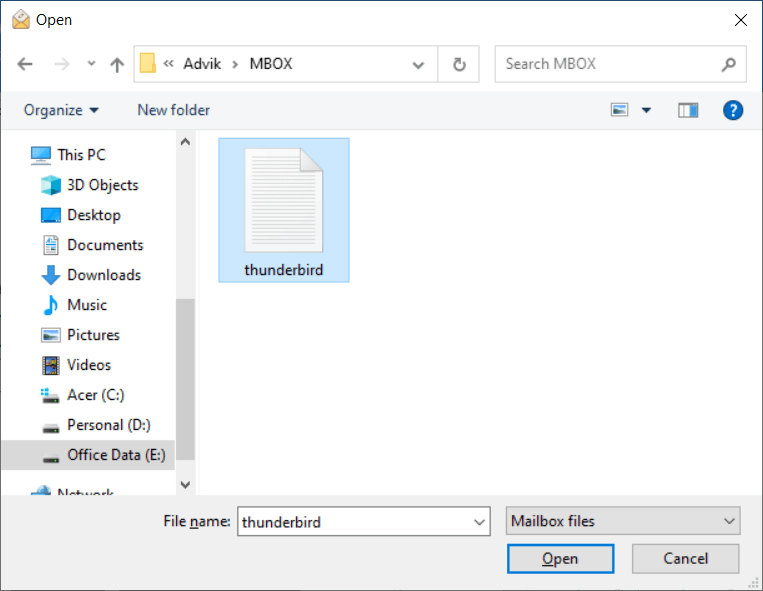
Step 3. Click Saving Option and choose the “IMAP” option.
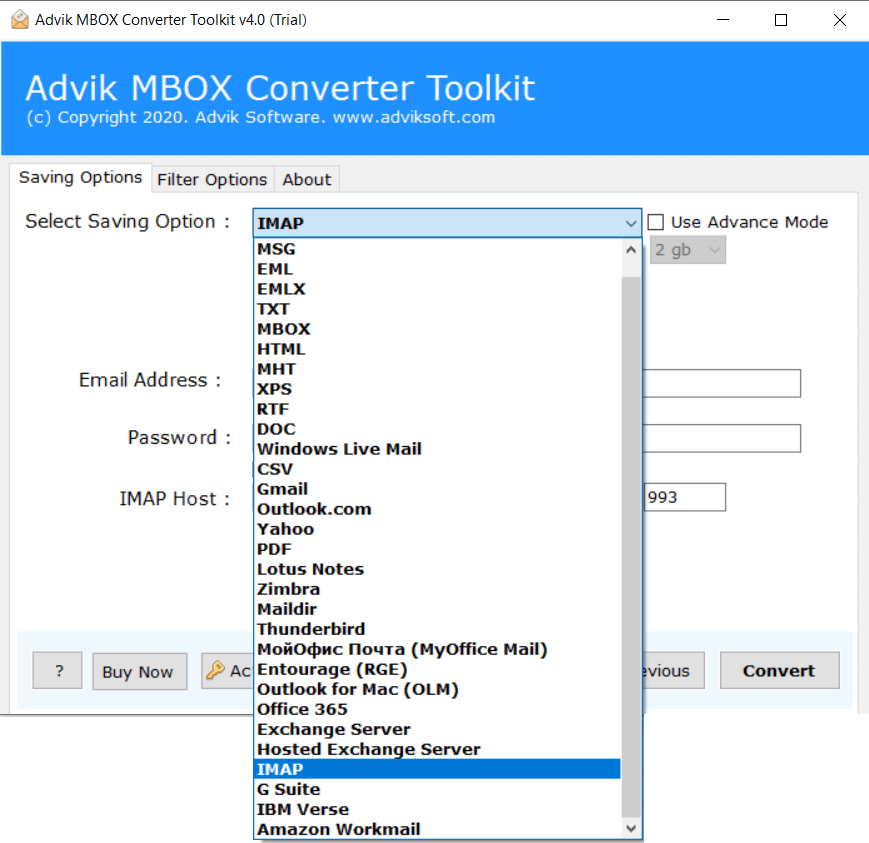
Step 4. Enter your Zoho mail login credentials.
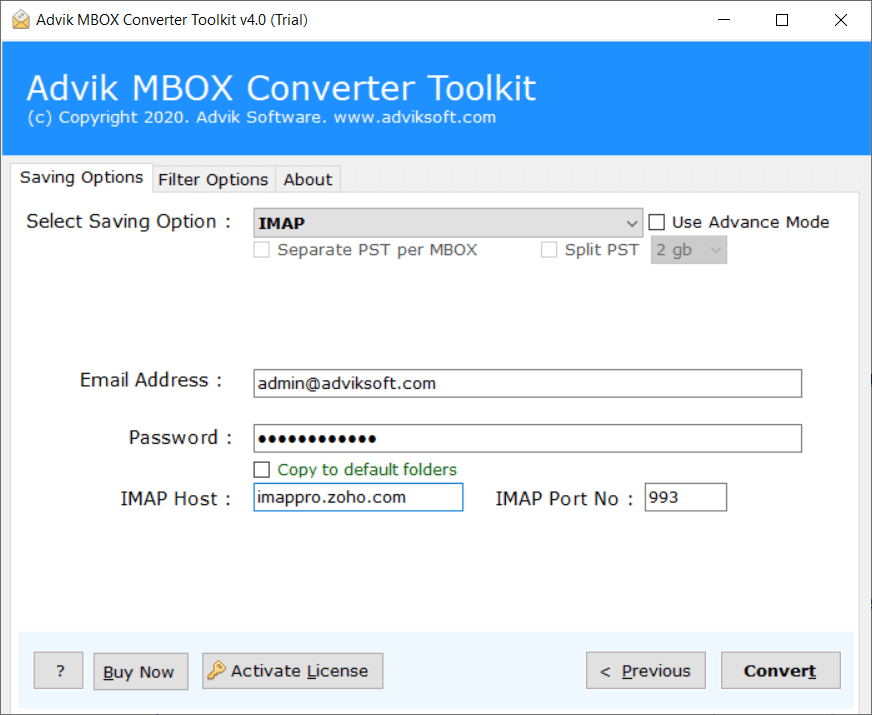
Step 5. Click Convert to start the migration process.
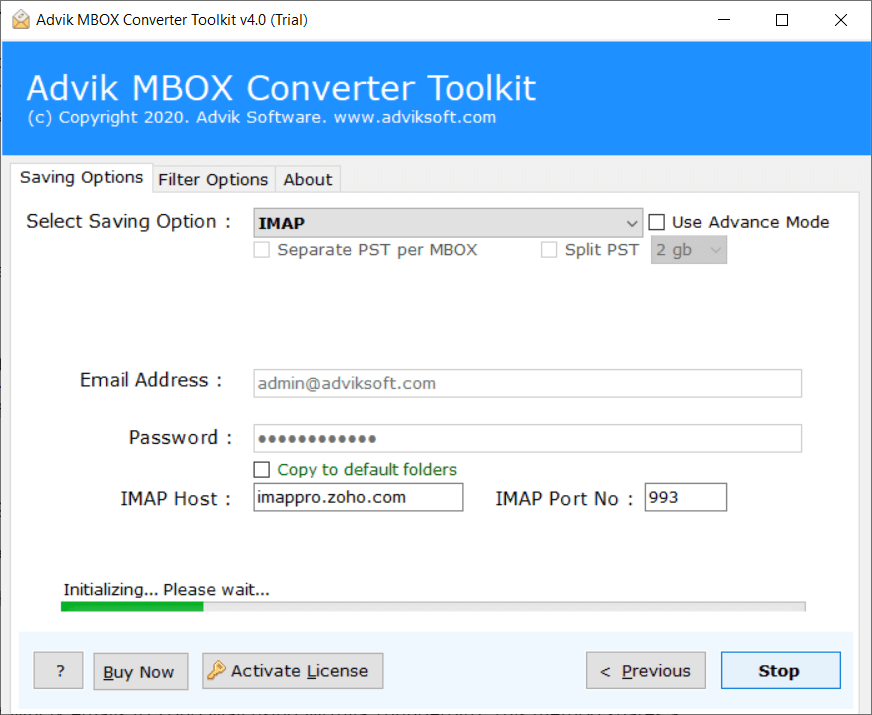
Alas! Now let the software do the rest. It will start converting or migrating emails from MBOX into Zoho Mail account.
Once, the process get finished, open Zoho email account and navigate to the Advik folder. The transferred emails are stored in this folder.
Watch How to Open MBOX File in Zoho Mail
Why Choose Automated Solution Over Manual Methods?
Batch Mode: This software makes it easy to import multiple MBOX files into Zoho Mail at once, and it’s one of the fastest options available to handle batch email migration.
Maintain Folder Structure: It preserves the original folder and sub-folder structure during the migration, so if you’re importing files like sent-mail.mbox, trash.mbox, or inbox.mbox, all your folders will remain intact.
Preserve Email Integrity: If your MBOX files contain attachments (like images, documents, PDFs, or PowerPoint files), this tool will import them to Zoho Mail account without altering their quality.
Supports MBOX Files of 20+ Mail Clients: The software supports all types of MBOX files, whether they are exported from email clients such as Apple Mail, Eudora, Thunderbird, or Netscape. It also works with MBOX files both with and without extensions.
Advanced Email Filters: Additionally, the software offers advanced filters that let you upload MBOX files to Zoho Mail based on specific criteria, such as date range, subject, sender, and receiver, or to exclude certain folders.
Final Words
Both methods will help you to import MBOX to Zoho Mail account. However, with an automation solution, you can import MBOX to Zoho Mail directly. On the other hand, the free or manual way will lead to little technical difficulties and consume more time to complete the process. Thus, as advised by experts you should go for Adviksoftware for an instant, and bulk email migration in one click.


