How to Import OLM to Lotus Notes Without Outlook?
Jackson Strong | May 24th, 2024 | Email Migration, Outlook
This write-up will explain an easy solution to import OLM to Lotus Notes. The mentioned method will help you open OLM file in Lotus Notes easily. Read this article and learn more about the method in detail.
OLM is an Outlook for Mac data file that consists of emails, contacts, calendars, and many other data. While Lotus Notes uses NSF (Notes Storage Facility) files. These two formats are not compatible with each other, which makes direct transfer impossible. As OLM files are specific to Outlook for Mac, they are hard to open in any application except Outlook. Therefore, you need a method to convert OLM to NSF file that Lotus Notes can read.
Many people search for a way to transfer OLM file to Lotus Notes due to various reasons. If you’re one of them, don’t worry. You can easily import OLM emails and other data to HCL Notes with automated software. Let’s get into this article to learn more.
How to Transfer Mac Outlook File to IBM Notes Automatically?
The easiest way to import OLM mailbox data into Lotus Notes is by using the Advik OLM Converter. This tool provides a simple and reliable way to transfer multiple emails from OLM file to Lotus Notes with attachments. It allows you to convert OLM to NSF file that you can import into Lotus Notes. It also transfers emails, contacts, calendars, and other data items from the OLM file to the IBM Notes .nsf file.
Moreover, it maintains a complete mailbox folder hierarchy of OLM file throughout the process. You can even choose selective emails based on various email filters such as To, From, Cc, Bcc, and many more.
Click on the FREE download button and test its working process.
Steps to Import OLM File to Lotus Notes
Step 1. Run the OLM to NSF Converter on your PC.
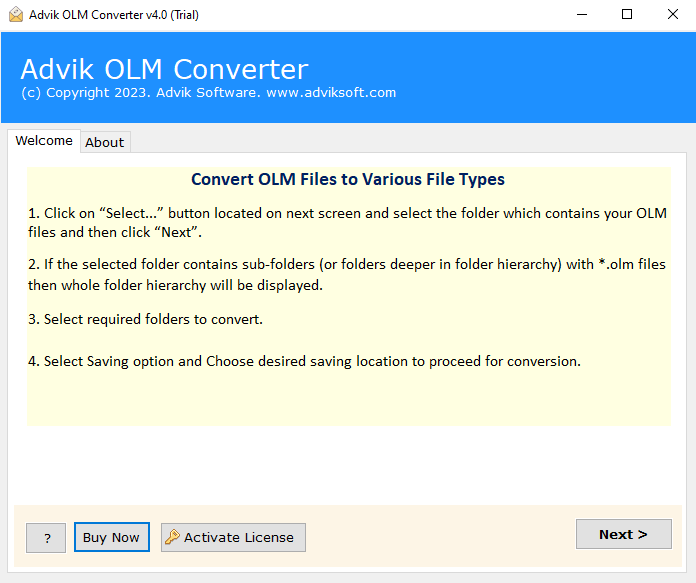
Step 2. Click Select File and Select Folder to add .olm files.
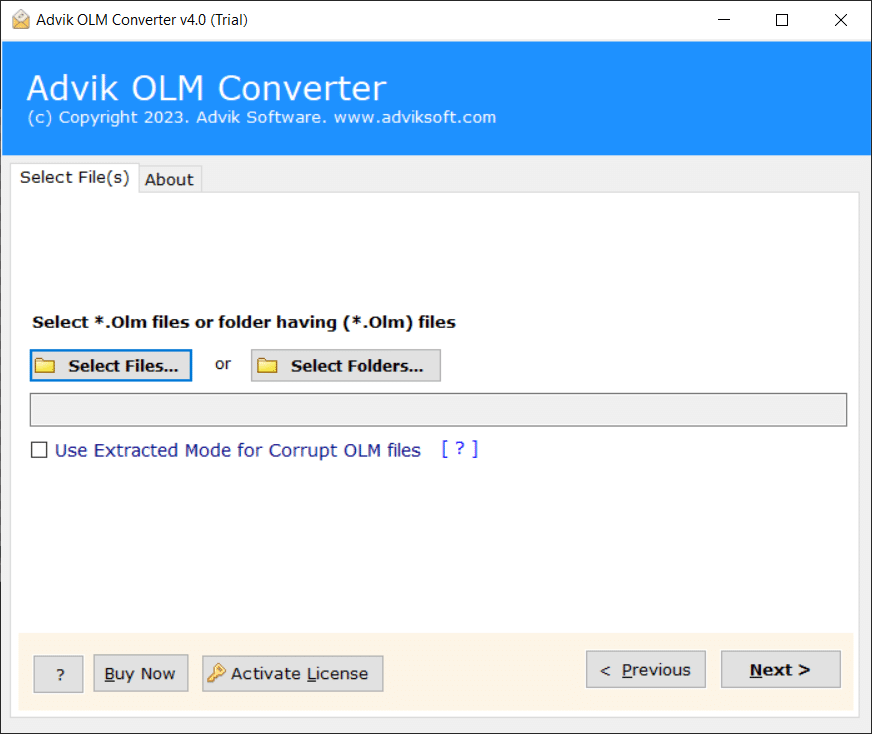
Step 3. Choose the required folders to transfer.
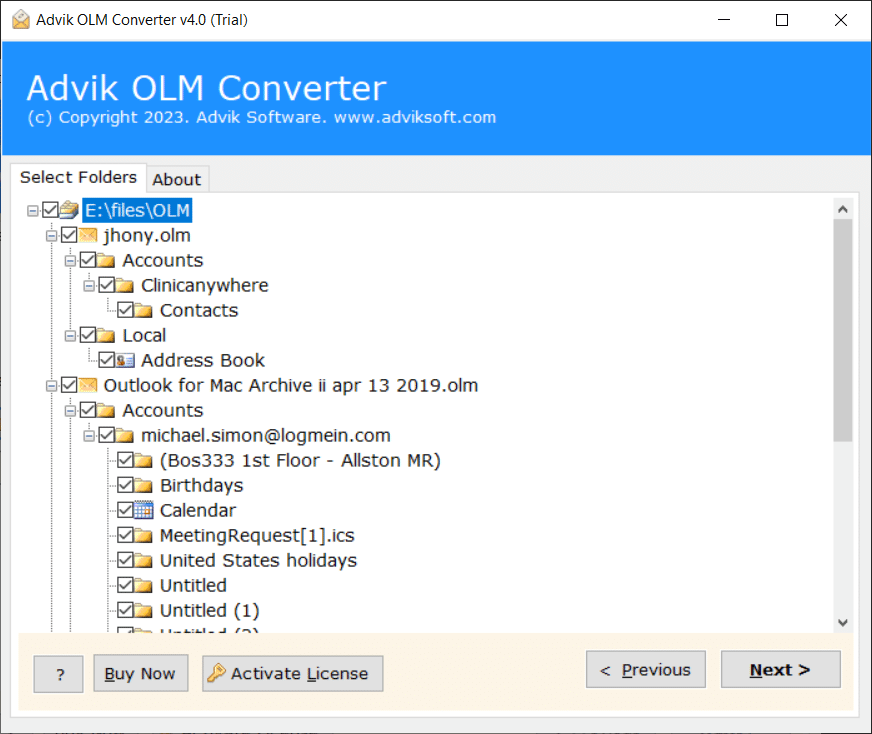
Step 4. Select Lotus Notes as saving option from the list.
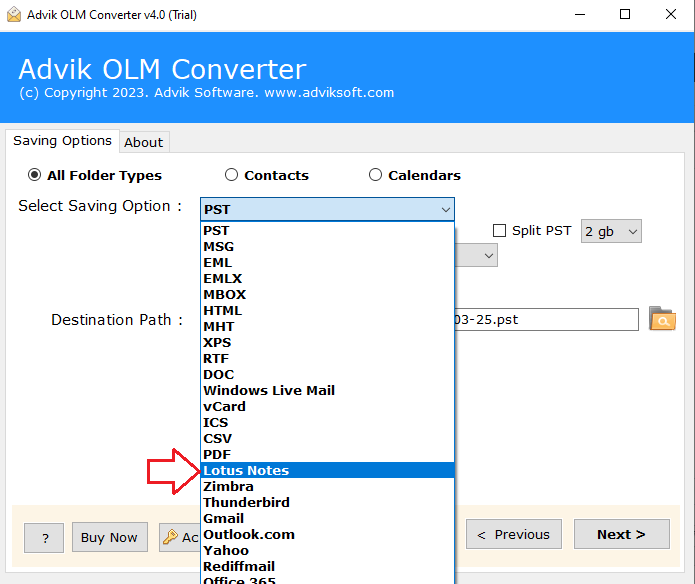
Step 5. Choose the target location and click Convert.
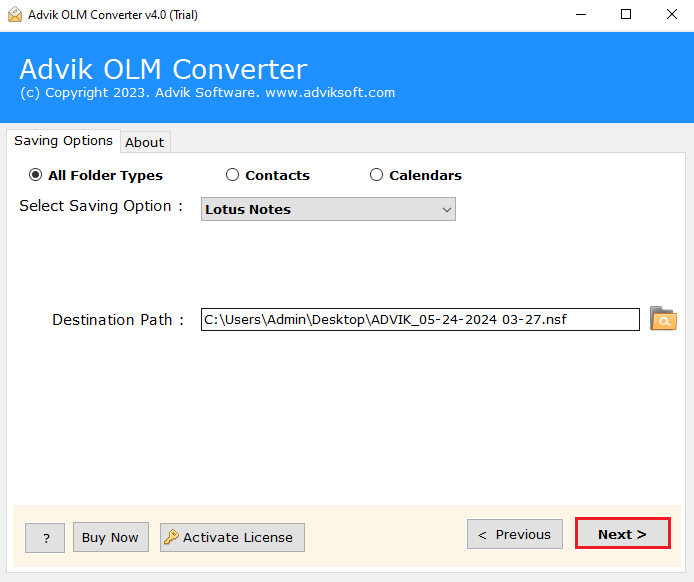
The process has been started and the software will directly open the destination path automatically.
Now, you can import the resultant NSF file into Lotus Notes. Click File>>Import menu.
Why Choose Advik OLM to NSF Converter?
Import OLM to Lotus Notes with Attachments: This tool can transfer OLM data to IBM Notes along with all types of attachments. It supports converting OLM emails with both embedded attachments and normal attachments.
Preserve Folder Hierarchy: This tool maintains the original folder structure of your mailboxes. It doesn’t change the system’s folder setup. During conversion, emails from each folder will stay in the same folder in the output file.
Transfer OLM file to Lotus Notes without Outlook: You can open OLM file in HCL Notes without needing Microsoft Outlook installed. This standalone application doesn’t require any external application, just use this tool and complete your task.
Batch Import OLM files to Lotus Notes: This tool lets you convert multiple OLM files Lotus Notes NSF file at once. You can load the files in two ways: either choose the Select Folders option to load multiple OLM files for conversion, and the application will handle the rest.
Convert Specific OLM Folders: Many users want to transfer only specific folders from their OLM mailbox. With this OLM to NSF Converter, you can do just that. The tool lists all mailbox folders like Inbox, Drafts, Sent, Trash, Junk Email, Spam, etc. You can choose any folder from this list.
Conclusion
We’ve covered all the important details for importing OLM files to Lotus Notes above. This guide offers an automated way to transfer OLM files to IBM Notes while maintaining the integrity of email data. By following these steps, you can easily complete your task.
This software also includes a free demo version that allows you to convert 25 emails from each OLM folder to your Lotus Notes. Start by trying out the free edition to see how it works. Once you’re satisfied, you can purchase the product with a 30-day money-back guarantee.


