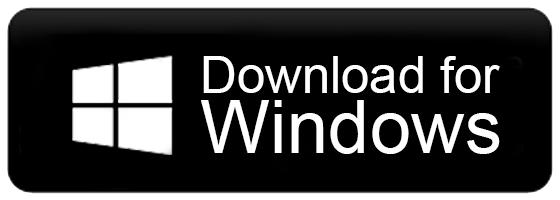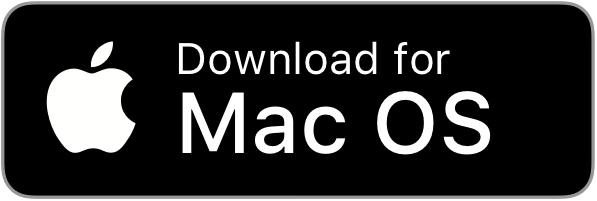How to Import OLM to Office 365 Account?
Jenny Lowrence | February 7th, 2025 | Data Backup, Outlook
Do you need to import OLM to Office 365 but don’t know how? Many users move to Office 365 because it lets them access emails from anywhere. In this article, you will find methods for both Mac and Windows users, making it helpful for everyone. This guide will take you through step-by-step instructions for both methods to easily transfer emails from OLM files to Office 365.
Microsoft Outlook for Mac stores emails, contacts, and other mailbox data in OLM format, while Office 365 is a cloud-based platform that does not support OLM files. If you are switching from Mac Outlook to Office 365, you need to import your OLM file into Office 365. However, there is no direct option to do this, so you must use alternative methods. That’s why, we will use an automated solution only.
Why Import OLM to Office 365 Account?
There are several reasons why users may want to import OLM files into their Office 365 account. Here are a few key benefits:
Access Emails Anywhere, Anytime: Office 365 is a cloud-based service that allows you to access your emails, contacts, and other data from any device with an internet connection. Whether you’re using a Windows PC, Mac, or mobile device, Office 365 ensures your data is available wherever you are.
Free Up Local Storage: OLM files can occupy significant space on your Mac, which may slow down your system. By importing OLM files to Office 365, you move your data to the cloud, freeing up valuable storage on your computer.
Enhanced Data Security: Office 365 automatically backs up your data to the cloud and protects against accidental deletions, system crashes, or hardware issues. Importing OLM files ensures that your emails, contacts, and other important data are securely stored and always recoverable.
Integration with Office 365 Apps: Office 365 offers advanced applications like Microsoft Teams, SharePoint, OneDrive, and many more. By importing OLM files into Office 365 account, you can take full advantage of these features to improve productivity.
Two Professional Methods to Upload OLM to Office 365
To make the process simple and efficient, we’ll guide you through two professional methods made for different operating systems:
- For Windows Users
- For Mac Users
Choose the method based on your operating system and follow the simple steps provided in this blog to complete OLM to Office 365 migration effortlessly.
How to Transfer OLM Files to Office 365 on Windows?
The Advik OLM Converter is an easy-to-use tool to migrate multiple OLM files to Office 365 account directly. It offers dual ways to upload OLM files into the software so that you can bulk import OLM to Office 365 with attachments. The best part of this tool is that it provides a review mode before proceeding to transfer OLM to Office 365 account to choose the selective OLM mailbox folders. Also, it maintains the OLM folder hierarchy throughout the OLM to Office 365 import process.
Moreover, it is compatible with all the latest and previous versions of Windows OS including 11, 1, 8, 8.1, 7, X, Vista, etc.
Click on the Free download button and check how it works;
Steps to Import OLM to Office 365 Account
- Install and Run the suggested tool on your Windows PC.
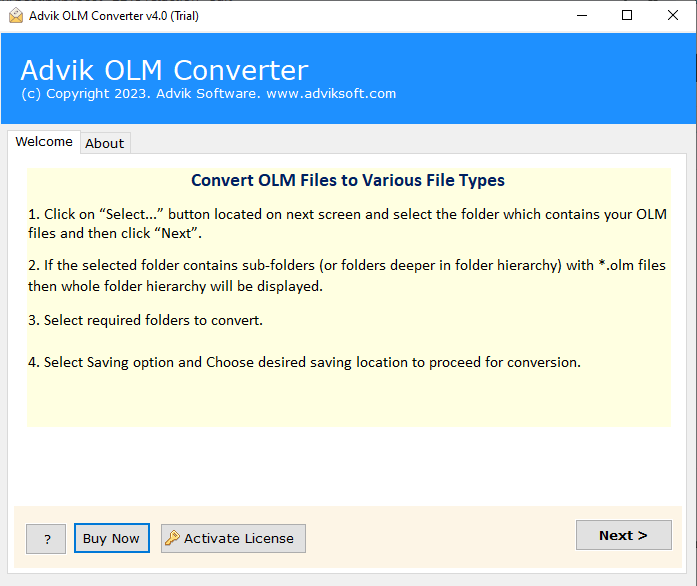
- Click Select File or Select Folders to add OLM files.
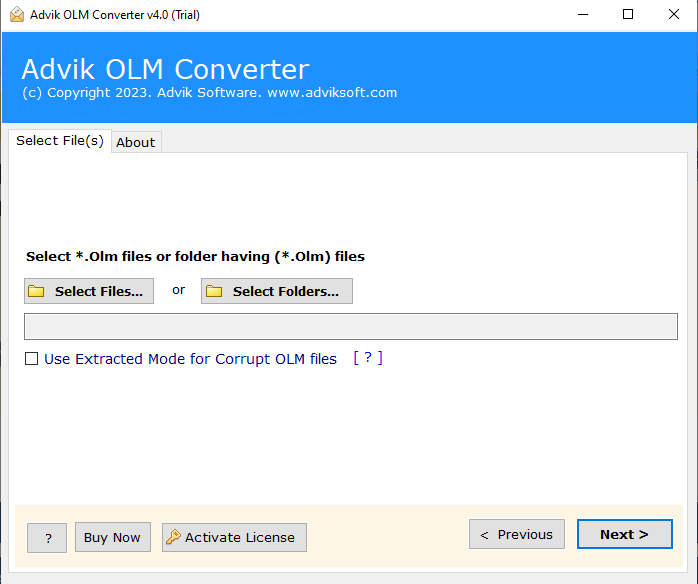
- Choose the required OLM mailbox folders from the preview.
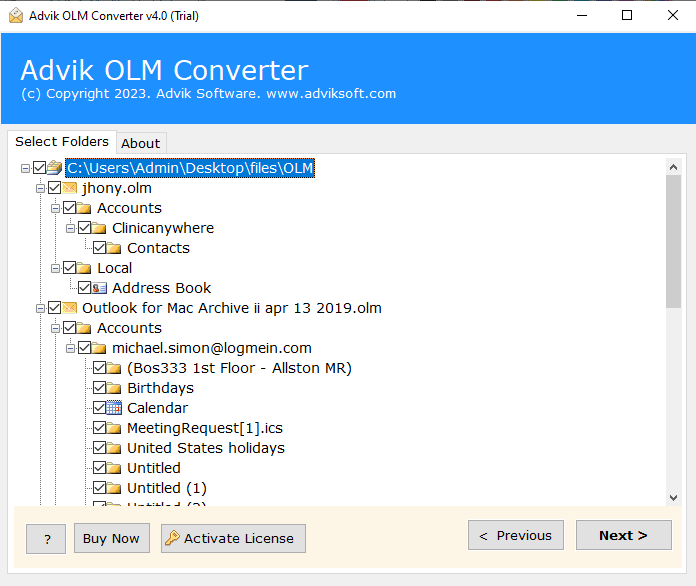
- Select Office 365 as a saving option from the list.
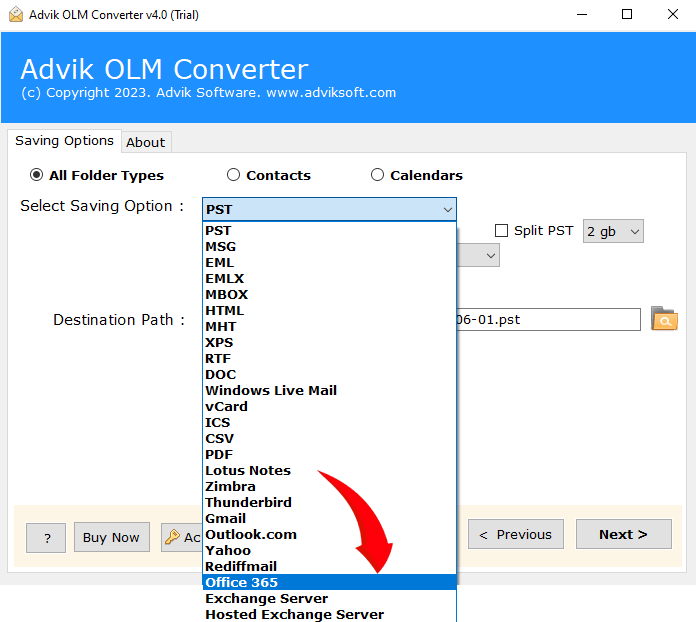
- Enter Office 365 account credentials and press the next button.
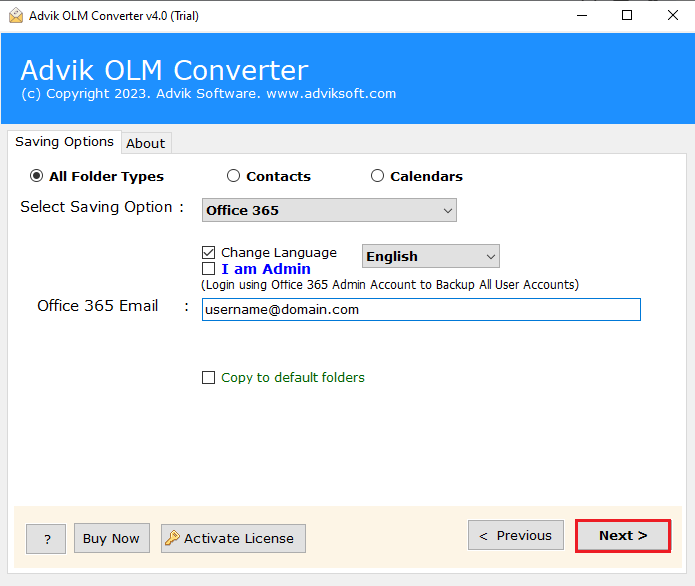
Done!! This is how you can easily import multiple OLM files into Office 365 account in bulk.
Now, let’s move ahead to learn another solution to transfer OLM to Office 365 on Mac OS.
How to Migrate OLM Files to Office 365 Account on Mac?
Advik OLM Converter for Mac is the right and secure solution for every user who wants to save time. It provides a direct way to migrate emails from OLM file to Office 365 account. You can easily upload multiple OLM files to Microsoft 365 without any limitations. It is one of the best tools to import OLM file to Office 365 safely and reliably on Mac OS. Overall, it is a must-have solution for users looking for a seamless OLM to Office 365 email migration process.
Click on the free download button and explore its working procedure;
Steps to Import OLM to Office 365 in Mac
- Run the Mac version Tool and add OLM files.
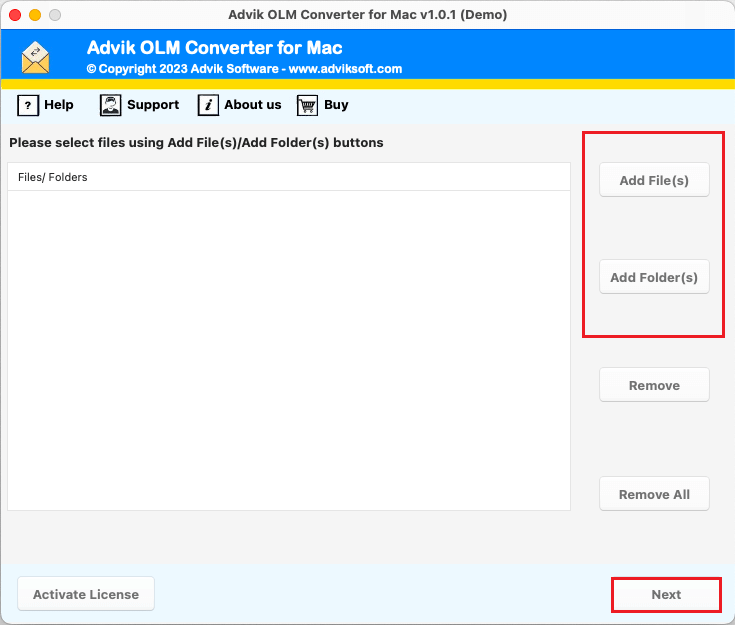
- Choose OLM email folders from the given preview mode.
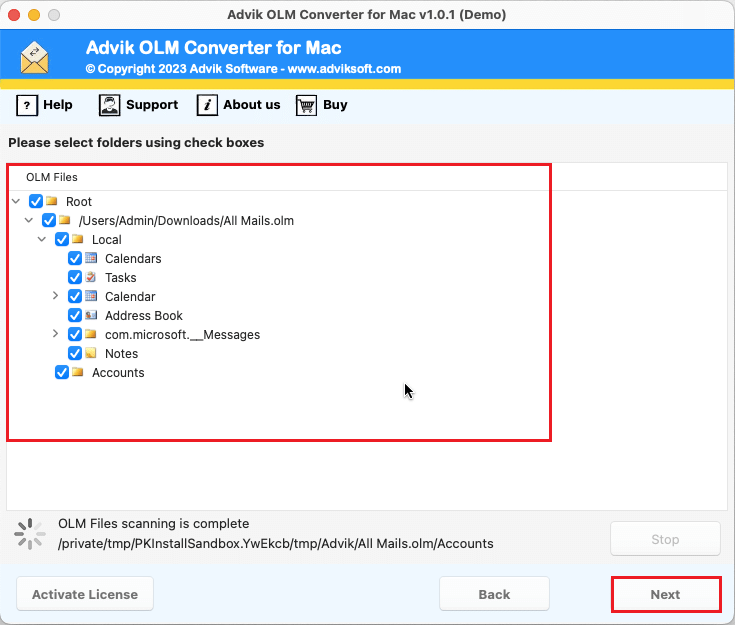
- Select Office 365 as a saving option from the list.
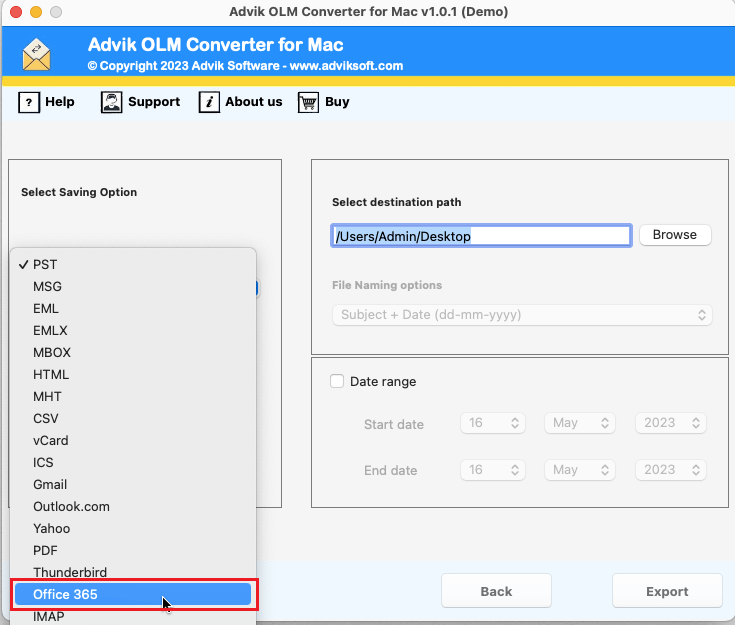
- Enter your Office 365 account credentials and press Export.
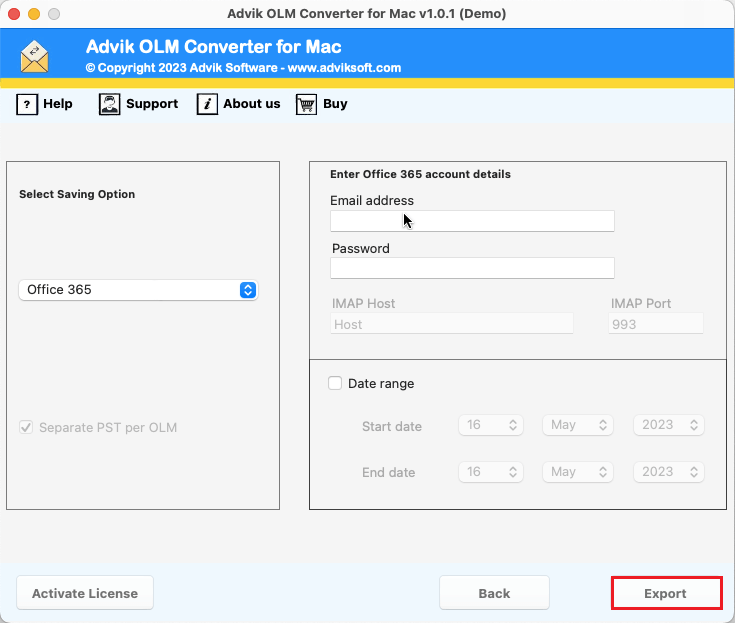
Therefore, the OLM to Office 365 importing process is live and one can view the report on their screen.
Watch How to Open OLM File in Office 365 Account
Why Choose an Automated Tool?
There are many advantages to using this single tool for many OLM conversions, migration-related. Let’s have a look at them one by one;
- Import OLM to Office 365 in Bulk: The tool allows you to easily add files or folders containing a large number of OLM files at once. For this, you just need to tap the Add Files or Folders button and upload an unlimited number of OLM files into the software interface.
- No OLM File Size Limitations: You can easily import thousands of OLM files to Office 365 in the exact form. As no file size limit is fixed in this tool. The tool can handle multiple OLM files in a single attempt.
- Simplified Graphical-User Interface: The application has an easy-to-use and user-friendly GUI that will be suitable for both technical and non-technical users. Anyone can independently operate this tool without any further assistance.
- OLM to Cloud Migration: This tool not only enables you to transfer OLM to Office 365 but you can also import OLM to Zoho Mail, Outlook.com, Yandex Mail, iCloud, Google Workspace, Exchange Online, Rackspace, cPanel, AOL Mail, etc.
- Preserved Email Data Integrity: This is the most approachable tool when it comes to preserving the key elements of the email without any issues.
- Multiple File-Saving Options: Additionally, this tool also allows you to export OLM files into 15+ different file-saving options. Such as that you can convert OLM to PST, EML, PDF, MSG, DOC, HTML, CSV, etc.
- Both Windows & Mac OS Compatibility: This tool is easily supported by all Mac OS-based and Windows OS systems. So that users can easily install and run this application on any of their Preferred PCs/Computers etc.
Conclusion
Whether you’re on Windows or Mac, AdvikSoftware provides an easy, efficient, and secure way to import OLM to Office 365. This tool is ideal for users who need to move their data from Outlook for Mac to Office 365, ensuring that all your emails, contacts, and other important data are transferred without any loss or corruption. With its simple interface, bulk import feature, and support for multiple platforms, it is the best solution for your OLM to Office 365 migration needs.
Now that you have a clear understanding of how to import OLM files to Office 365, you can easily follow the steps outlined above and complete your migration smoothly.
Frequently Asked Questions
Q1. How much time does it take to import OLM files into Office 365?
Ans. The time depends on the number of emails you are transferring. The software is designed for fast and efficient migration.
Q2. Can I try the software for free before buying?
Ans. Yes, the tool offers a free demo version, allowing you to import up to 25 emails to Office 365.
Q3. Is there a file size limit for migration?
Ans. No, the premium version lets you transfer unlimited OLM files without any size restrictions.