How to Import OLM to Outlook 2021 (Windows)?
Christopher Plummer | January 1st, 2022 | Data Conversion, Outlook
Summary: Do you want to know how to import OLM files to Outlook 2021? If so, then you’ve come to the right place. Now you don’t have to search here and there. In this blog, you will get two different ways how to do this tedious task easily and effectively. Since Outlook has succeeded from the previous version to the new version Outlook 2021, our users need to know how to import OLM to Outlook 2021.
Instant Solution: If you want to quickly import OLM files to Outlook 2021, you should use Advik OLM to PST converter. As there is no direct manual solution to convert OLM to PST. The best thing about this tool is that you can convert multiple OLM files to PST without data loss.
The file transfer process has always been a complicated subject. Take MS Outlook as an example. Outlook for Mac usually imports or exports OLM file format, which is not supported by other email clients. If users want to access OLM file in Outlook 2021, they need to convert OLM to PST file because Outlook for Windows only imports PST files. However, the conversion process varies depending on the operating system.
To better understand this issue, we picked up one of our user query:
” I’ve been working with Mac Outlook for 10 years and recently came to know about Outlook 2021. Now I want to switch from Mac Outlook to New Outlook 2021. To do this, I manually export data from Mac Outlook and now I have it an OLM file, but I don’t know how to import OLM to Outlook 2021.”
How to Import OLM to Outlook 2021? -Manual Solution
The manual process is divided into four steps. The users must follow all the steps otherwise you may face huge data loss situations. In this method, we will use a Gmail account as it is understandable that everyone has a Gmail account.
Pre-requisites:
- Gmail Account
- Mac Operating System
Step 1: Configure Gmail account with Mac Outlook
1. Open Mac Outlook and run in your system.
2. Go to the Outlook menu and select “Preferences”.
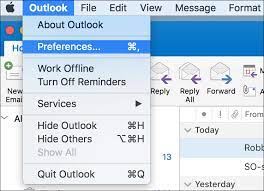
3. A new tab will open, select the “Accounts” option.
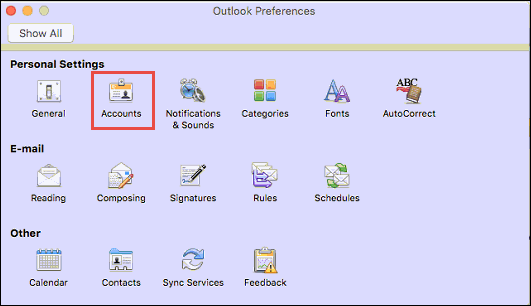
4. Now enter your Gmail account details like email address and password and don’t forget to check “Configure automatically” and tap “Add account”.
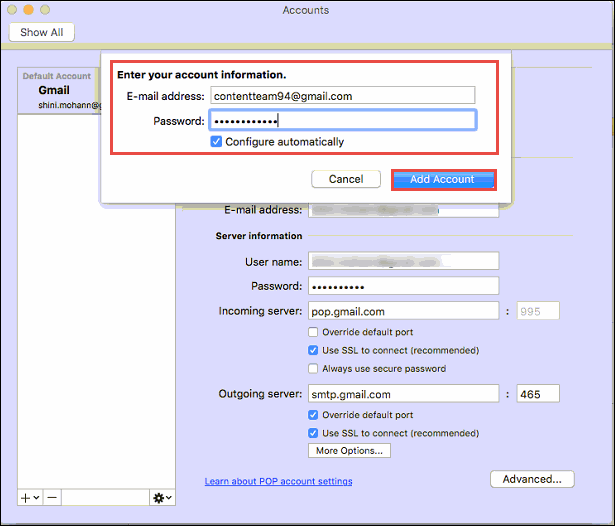
Now you have successfully added this Gmail account to Mac Outlook.
Step 2: Import OLM file to Gmail mailbox
Now that we have configured Gmail with Mac Outlook, it’s time to transfer OLM files to Gmail mailbox.
1. Restart the Mac Outlook application and right click on the configured Gmail account and select “New Folder”.
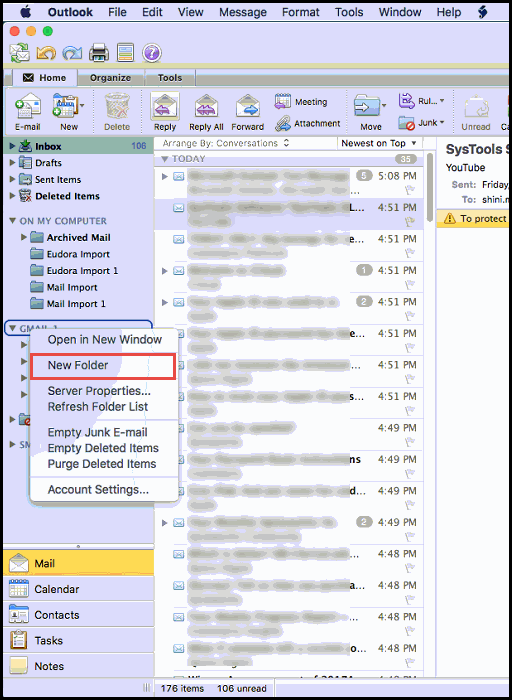
2. Enter a name for this folder, then click “File” and then select the “Import” option from the drop-down menu.
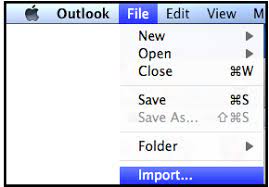
3. In the Import Wizard, select the Outlook data file (.olm) and click the Next arrow.
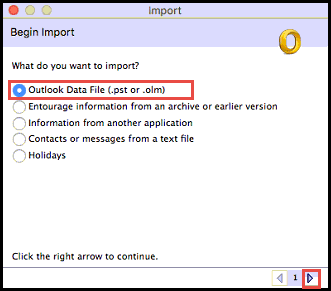
4. Select the Outlook for Mac Data File (.olm) option and click the right arrow again.
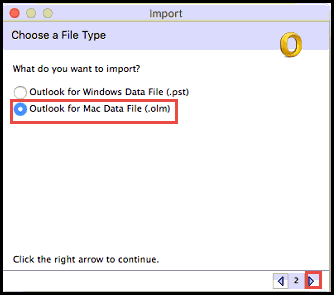
5. Select the “OLM” file in your location where you saved your OLM files and click the “Import” button.
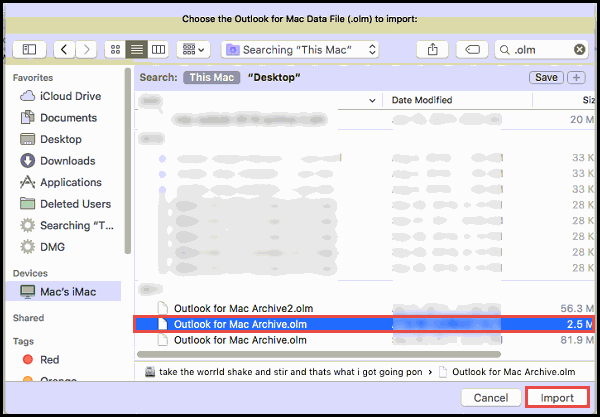
Wait for a while, your OLM file will be transferred to Mac Outlook. Once the process is complete, you will be notified by “Import Complete Notification”. Click Done and continue.
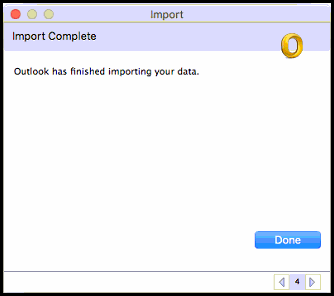
6. Now go to your Outlook mailbox folder and check all your imported OLM files. Choose All.
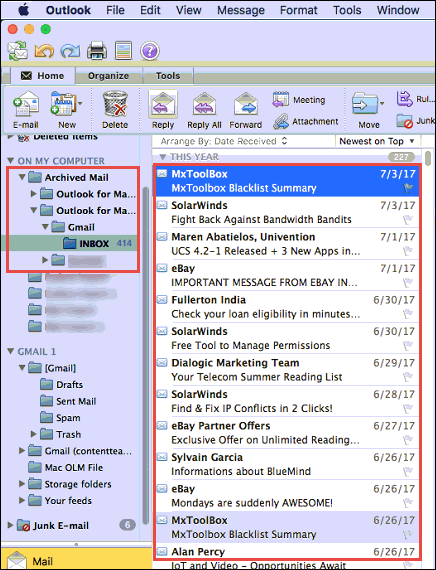
7. Right-click and select Move and then Folder.
8. Now select the folders and click on “Move”.
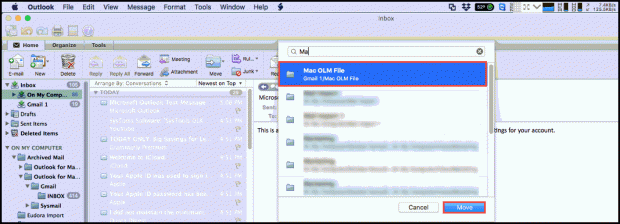
All emails from an OLM file are now transferred to the Gmail mailbox.
Step 3. Configure Gmail account with Outlook 2021.
These steps are the same whether you are adding your first Gmail account or adding an additional Gmail account.
1. Click “File” and select “Add Account”.
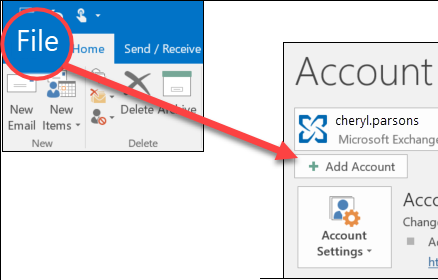
2. Now enter your Gmail address and click on “Connect”.
3. Re-enter your Gmail password and click Connect.
4. Now you will see a notification “Account added successfully” to complete these steps click “Done”.
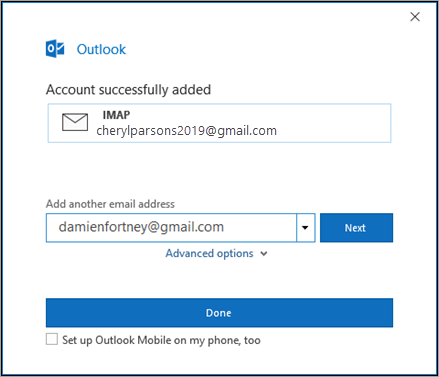
Now go to your Outlook 2021 mailbox folders and drag and drop the folder containing your OLM file data to Outlook 2021 local folders.
Drawbacks of Manual Solution:
- There are a number of limitations associated with manual solutions. As you can see, the method requires Mac OS.
- If you want to open OLM file on Windows Outlook 2021, you must have Mac OS to follow these steps, otherwise this method fails.
- Huge data loss can also occur as this method involves multiple steps.
- OLM file undergoes multiple conversions which can also lead to file corruption.
Method 2. How to Open OLM Files in Outlook 2021? – Effortless Solution
If you overcome the above solutions, then we have an alternative solution for that. Advik OLM to PST Converter is an ideal solution to help you import OLM to Outlook 2021 (Windows). This application helps users to transfer large OLM data files to Outlook 2021 easily.
The software also comes with advanced features like selective conversion, mailbox folder preview and a free trial version to test the efficiency and effectiveness of the software.
The best thing about this tool is that you don’t need Mac OS to perform this operation. All you need is just the OLM file and import it into Outlook 2021. You can also use this tool to Read OLM File on PC having Windows 11.
Steps to Convert OLM to PST using tool are as follows;
1. Launch the software and click “Add OLM Files” to convert.
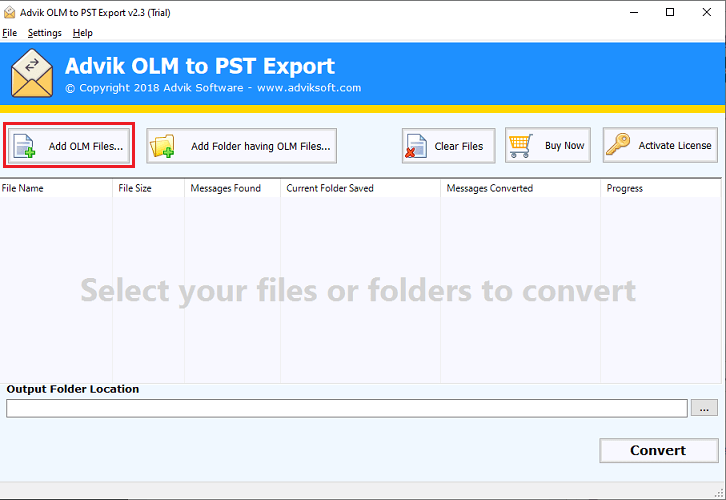
2. Now browse the OLM files and upload them to the software interface.
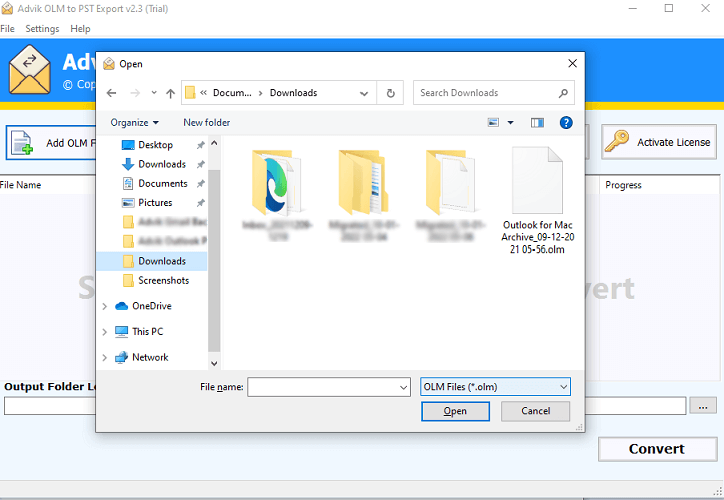
3. Click “Output Folder Location” to save the resulting PST file to the location you choose.
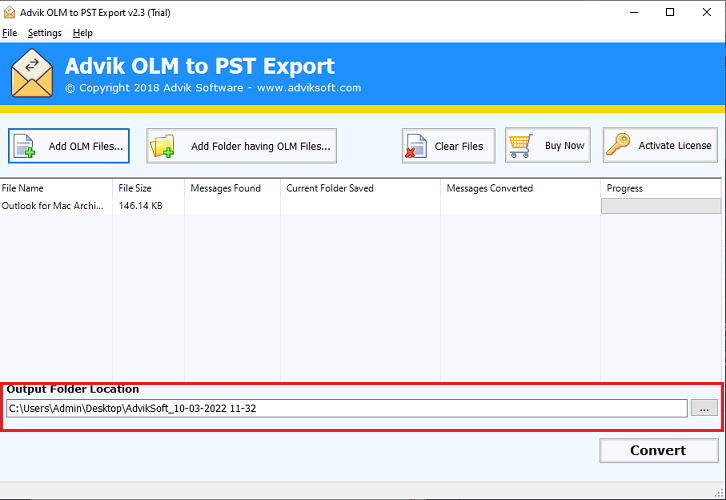
4. Now click the “Convert” button to start the conversion process.
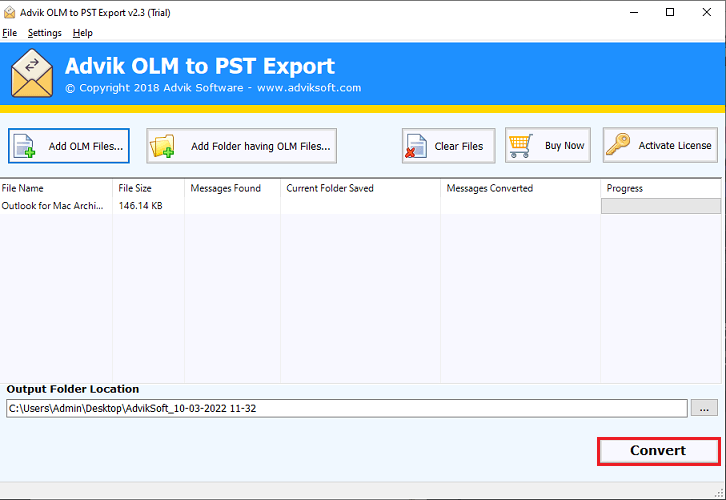
Done!! Just 4 steps, all your OLM files will be converted to PST files in a few simple steps.
The following are the steps to upload an OLM file to Windows Outlook:
1. Use the Outlook application to open and read the converted OLM file.
2. From the “Open & Export” menu, choose Outlook data file.
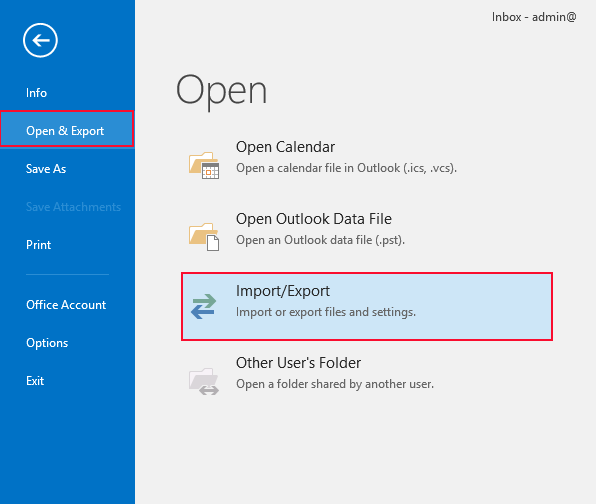
3. Click “Next” after selecting the Outlook PST file from the location of the PST file you previously exported.
4. Now you may open OLM data files in Windows Outlook with ease.
Conclusion
In this blog, we have discussed two easy solutions to import OLM to Outlook 2021. One is a manual while the other is a professional solution. You can choose any of these methods. However, you can also face great challenges when using manual solutions. To overcome these challenges, users can choose an alternative solution recommended by experts.


