How to Import OST to Exchange Online?
Jackson Strong | March 2nd, 2025 | Microsoft Exchange, Outlook
Microsoft Exchange is dominating the market and many users are trying to switch it to. So the question here is are you also looking for a way to import OST to Exchange Online mailboxes? If yes, this blog will guide you on how to do it easily. OST files store Outlook data locally, but they aren’t directly importable into Exchange Online. Thus, this process can seem complicated, but with the right approach, it’s easier than you think.
So, let’s explore the best ways to transfer OST files to Exchange Online, whether you have access to Outlook or not.
How to Open OST File in Exchange Online Account?
If you still have access to Outlook and the Exchange account, you can export your OST file as PST and then upload it to Exchange Online.
- Open Outlook and go to File > Open & Export > Import/Export.
- Select Export to a file and choose Outlook Data File (.pst).
- Pick the mailbox folders you want to save.
- Select a destination for the PST file and click Finish.
- Next, sign in to Microsoft 365 Admin Center.
- Navigate to Compliance Center > Information Governance > Import.
- Create a new import job and upload your PST file.
- Use Microsoft 365 Import Service to map and import emails into Exchange Online.
Note: Users who still have access to their Outlook profile.
How to Transfer OST Files to Exchange OnlineAutomatically?
Download and Install Advik Outlook OST Converter software on your Windows PC. The software can transfer all emails from OST file into Exchange Online. All the mailbox folders and emails will remain its the original folder hierarchy. With this powerful application, you can also import OST files to Exchange Online in batch. Plus, you will get advanced email filters to transfer emails based on to, from, cc, bcc and may more.
So, Download and Try it for free now!
Steps Import OST to Exchange Online Account
Step 1. Run OST to Exchange Online Converter and click Select Files.
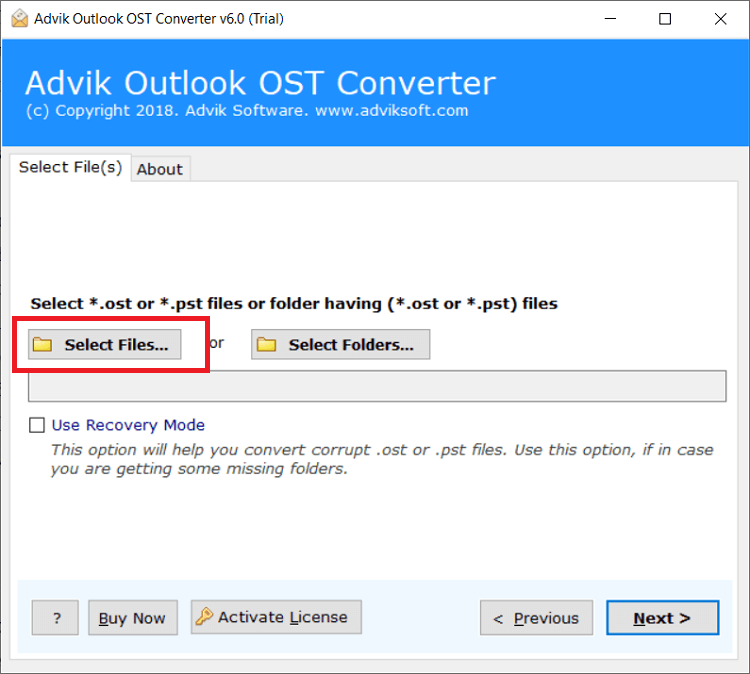
Step 2. Browse and add Outlook .ost file.
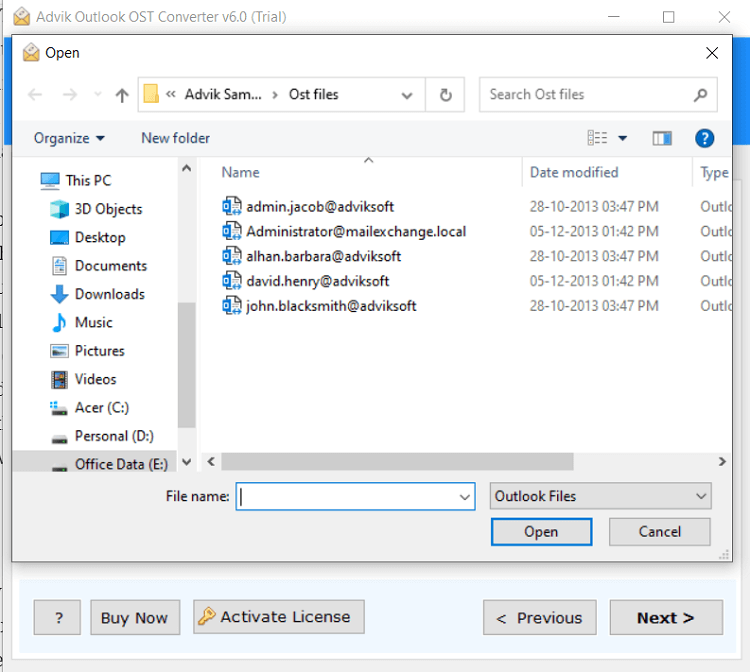
Step 3. Choose IMAP as a saving option from the list.
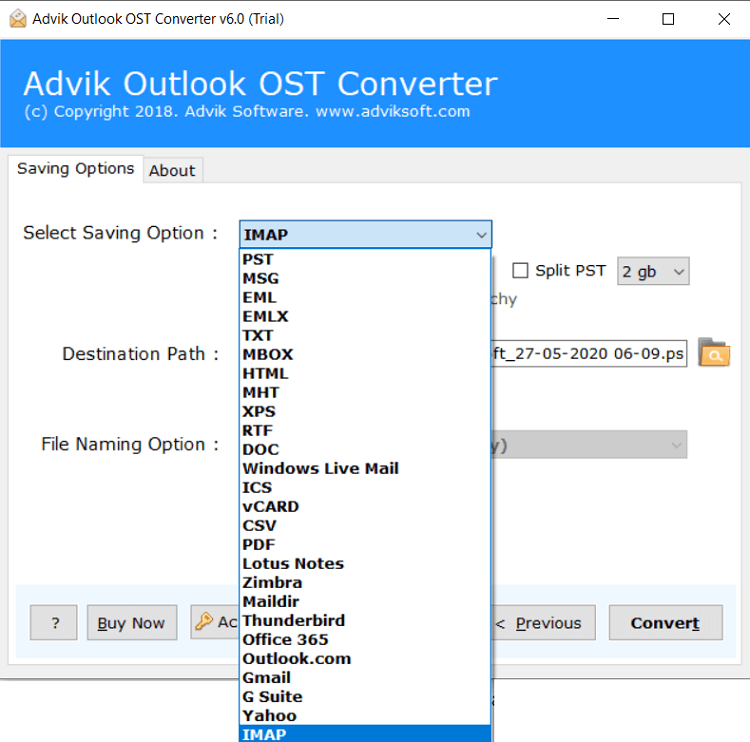
Step 4. Enter your Exchange Online credentials and click Convert.
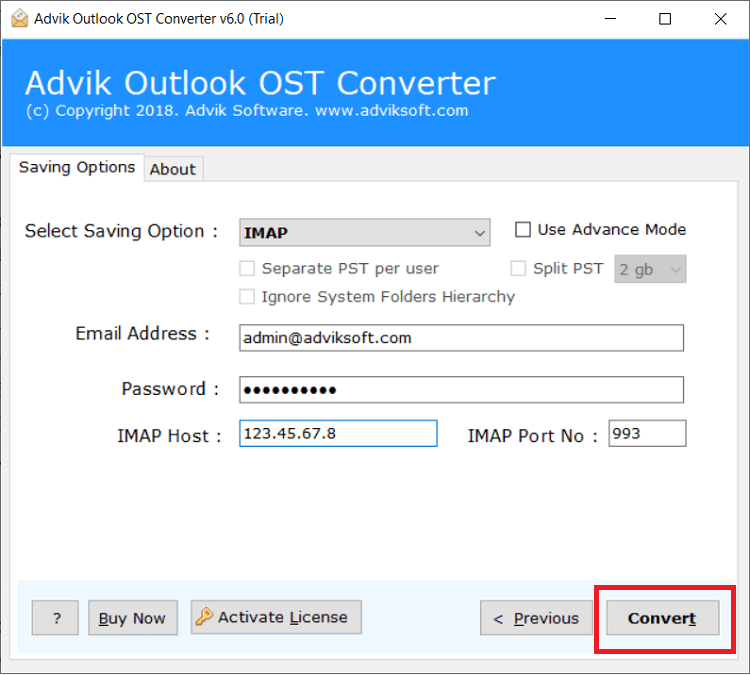
The software will start exporting emails from OST into Exchange Online mailbox.
You will receive a successful pop-up notification once the process is finished. After that, log in to your Exchange Online account and check all the transferred OST emails there.
Watch How to Open OST File in Exchange Online
Why Automated Solutions Outperform Manual Methods?
- Bulk Import of Multiple OST Files: The software allows you to import multiple OST files into your Exchange account in one go, saving time. Just select the emails you need, and the tool will perform a batch migration efficiently.
- Import to Hosted Exchange Server: This tool not only supports moving OST files to an Exchange Server but also allows importing emails into a Hosted Exchange Server account using the same application.
- Supports All OST Files: You can import OST files whether it is corrupted, orphaned or damaged OST files without any issues. It first repairs OST files if it is corrupted then proceeds with the needed task.
- Independent Application: The software works independently and does not require any Exchange Server configuration with Outlook or other applications to complete the OST-to-Exchange migration.
- OST to Cloud Migration: Using the same tool, you can also transfer emails from OST file to Gmail, Office 365, Zoho Mail, Yahoo Mail, iCloud, and many more email services and mail clients.
- Unlimited OST File Import: This tool is designed for bulk OST file migration to Exchange Online. It’s easy to use, even for non-technical users, to transfer large amounts of OST files.
- Compatible with all Windows OS: The software works on all versions of Microsoft Windows, making it versatile for users on different versions.
Final Words
This blog has explained two ways to import OST to Exchange Online: a manual method and a professional tool. The manual process is complex and time-consuming, making it difficult for beginners. Also, it is useful if OST file is connected to it’s Outlook profile. So, to simplify the migration, using a professional tool is recommended for a quick and hassle-free transfer. Users can also try the free demo version, which allows importing up to 25 items per folder, helping them understand how the tool works before purchasing the full version.
Common Questions and Answers
Q1: How to import OST files into Exchange for free?
Ans. Since Exchange doesn’t support direct OST file import, it can only be done for free if the OST file is linked to an active Outlook profile. You can then export it to PST and import it into Exchange.
Q2: How can I import an OST file to Exchange Online with attachments?
Ans. With Advik software, all your email attachments will remain intact during the import process.
Q3: What’s the best free method to import OST files into an Exchange account?
Ans. There is no completely free method to transfer OST files to an Exchange account. However, you can try the demo version of automated software, which allows you to import the first 25 emails from each OST folder to the Exchange account for free.

