How to Import OST to Gmail Account?
Jackson Strong | April 1st, 2025 | Import Emails
Summary: Are you looking for an easy way to import OST to Gmail account? If yes, then you are in the right place. In this guide, we will explain different ways to open OST file in Gmail account, whether manually or using an automated tool. Let’s get started!
Emails are an essential part of communication, and Gmail is one of the most popular platforms for managing emails. However, since Gmail does not support OST files directly, many users find it difficult to access their OST emails in Gmail. If you are also facing this issue, this blog will help you understand the best solutions to import OST file to Gmail effortlessly.
But do you know why many people prefer Gmail? Or why do you want to open OST files in Gmail? Let’s quickly look at some key benefits of using Gmail over other email services before we move on to the methods.
Why Choose Gmail?
Many users choose to transfer OST emails to Gmail for various reasons, such as:
- Gmail allows access to emails from any device with an internet connection.
- Storing emails in Gmail ensures they are safe from accidental deletion or corruption.
- Many organizations switch from Outlook to Google services, requiring email migration.
- Gmail offers 15GB of free storage and paid plans for more space.
However, OST files are tied to a specific Outlook profile and cannot be opened directly in Gmail. That is why users need a proper method to transfer OST emails to Gmail account.
There is no direct option to move OST emails to Gmail. To ensure a smooth and error-free migration, we will discuss the two most popular methods. So, let’s see how;
How to Open OST File in Gmail Account Free?
You can manually import OST emails to Gmail, though it’s lengthy users are advised to follow it carefully. Follow the below steps to import OST to Gmail successfully.
Step 1. Run Outlook and click File >> Account Settings>> Account Settings.
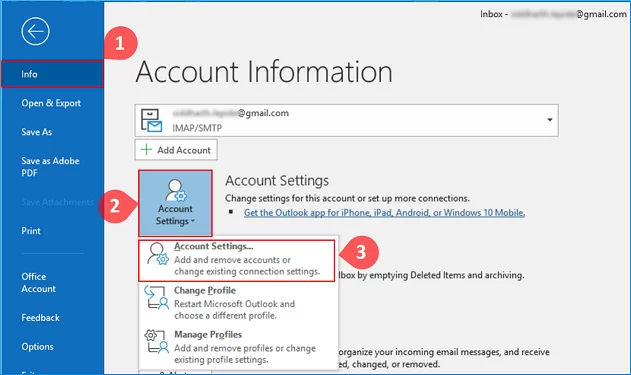
Step 2. Next, go to the Data Files >> choose OST file and open File Location.
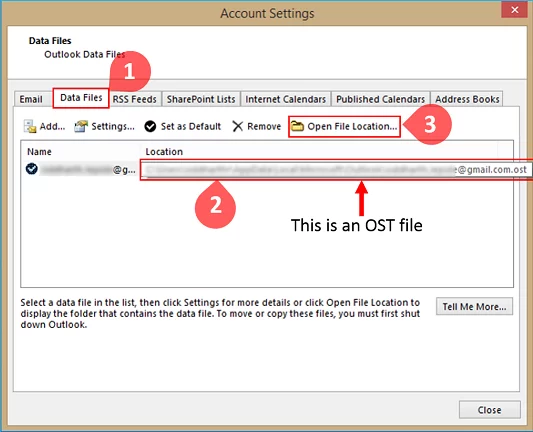
Step 3. Once located, go to the File tab in Outlook.
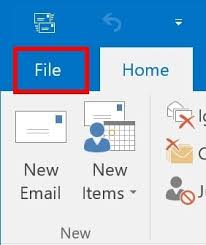
Step 4. Click on Open & Export, then select Import/Export.
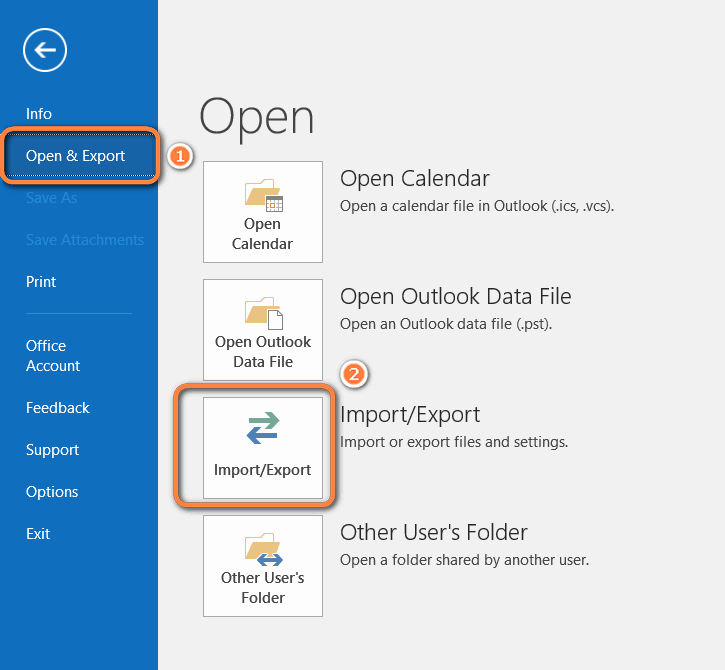
Step 5. Choose Export to a file and click Next.
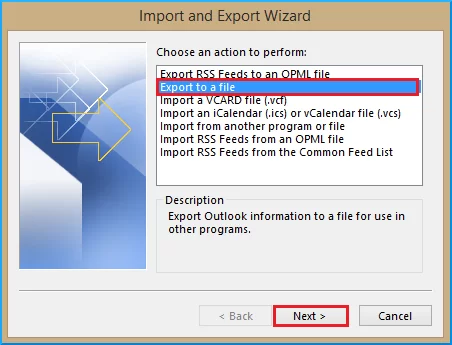
Step 6. Select Outlook Data File (.pst) and click Next.
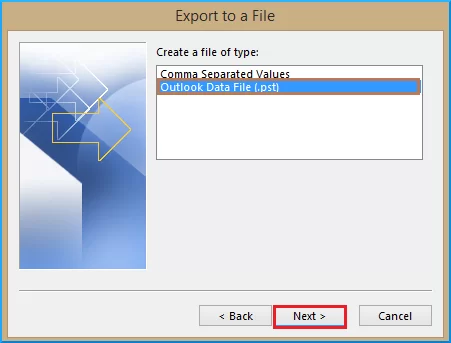
Step 7. Choose the mail account to export.
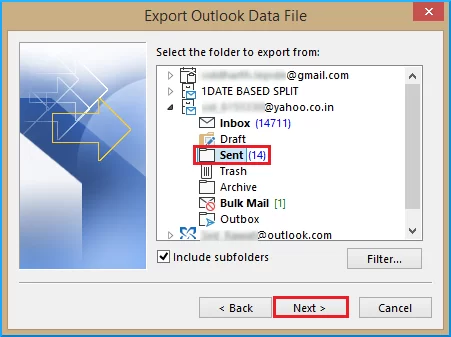
Step 8. Specify where to save the PST file and complete the process.
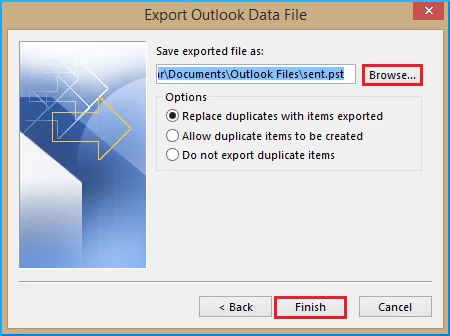
Step 9. Download and install the GSMMO (G Suite Migration for Microsoft Outlook) tool.
Step 10. Launch the tool and enter your Gmail account login credentials.
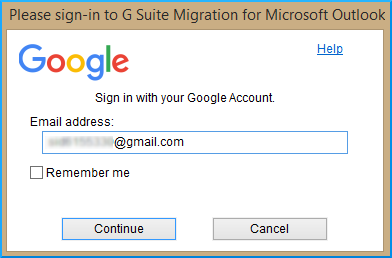
Step 11. Grant GSMMO access to your Google account by clicking Allow.
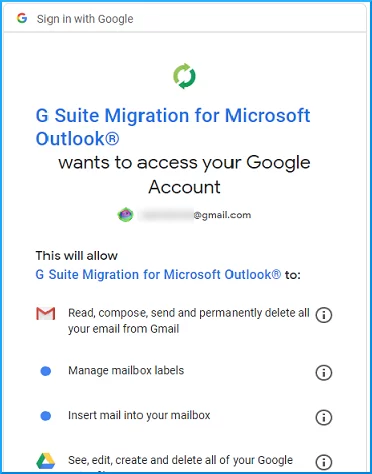
Step 12. Select From the PST file(s).
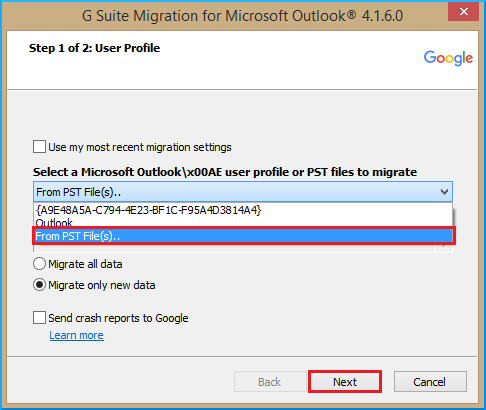
Step 13. Browse the PST file for migration and select to migrate all data.
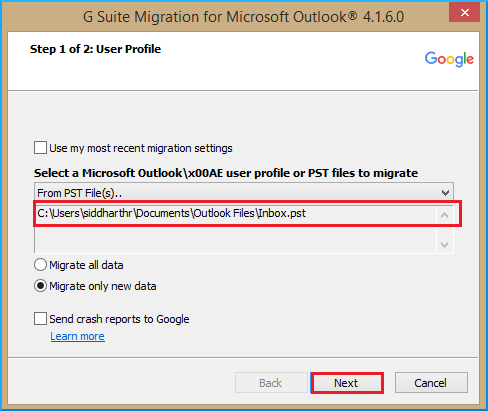
Step 14. Next, configure migration settings and start the process.
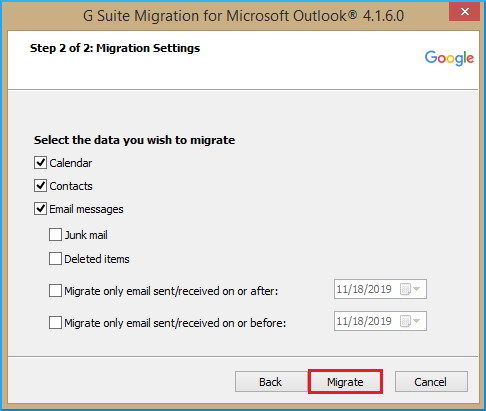
Once completed, you’ll get a notification with a confirmation of procedure completion.
Now you can access your Outlook OST file data in your Google account.
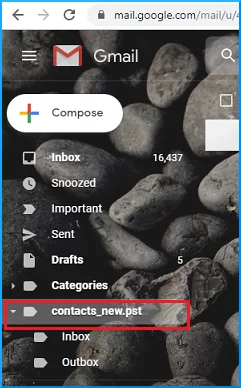
While the manual method is free, it can’t be used easily. Firstly, if you can’t locate OST file linked to your Outlook profile then it is impossible to import OST file to Gmail manually.
Additionally, you can’t use this method if you have an orphaned, inaccessible, or corrupted OST file.
To avoid these limitations, the below solution is recommended.
How to Import OST File to Gmail Automatically?
Check out the Advik OST Converter to easily import emails from OST file to Gmail in a few simple steps. The software offers a direct option to transfer OST files to Gmail account with attachments. It also keeps the folder structure intact during the conversion, ensuring everything stays organized. Also, you can choose selective OST email folders to transfer into Gmail.
A demo version of the OST to Gmail Migrator is available which allows you to import up to 25 items from each folder. You can download the software through the provided link and follow the simple steps to get started.
Steps to Import OST to Gmail Account
Step 1. Run the software and upload OST files.
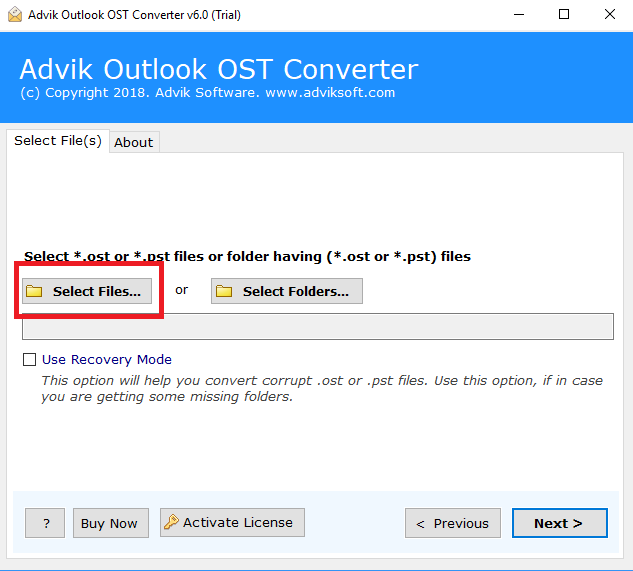
Step 2. Select the email folder to download.
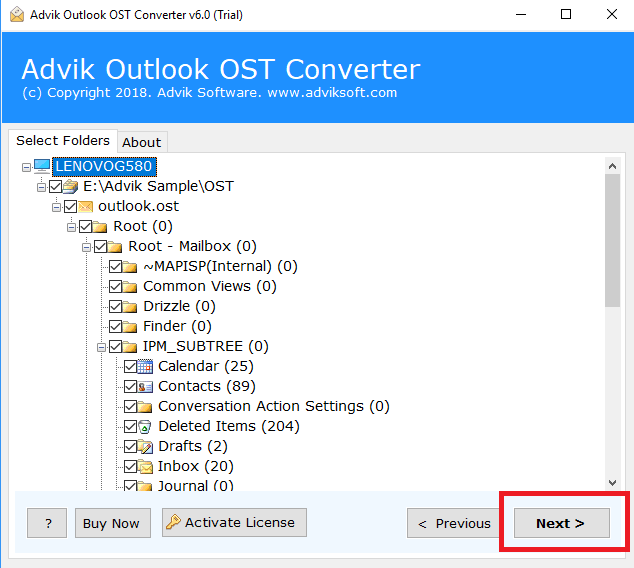
Step 3. Choose Gmail as a saving option from the list.
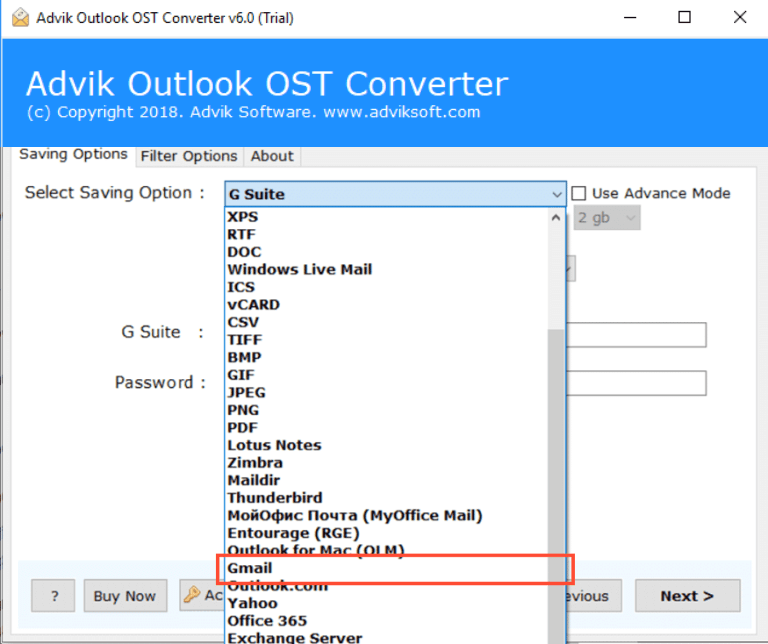
Step 4. Enter Gmail credentials and click the Next button.
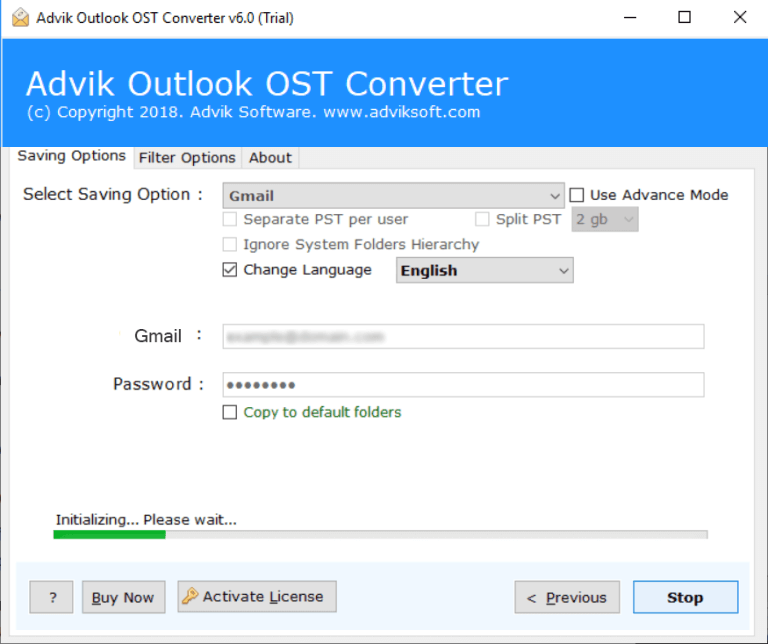
Now, this starts transferring emails from OST file to Gmail account instantly.
Login to your Gmail account and check all the imported OST mailbox folders into it.
Watch How to Open OST File in Gmail
Why Opt for an Automated Solution Instead of Manual Methods?
- Support all OST Files: The software smartly imports OST files into software created by almost all MS Outlook editions including 2019/2016/2013/2010 and previous versions.
- Preserve Email Properties: The software comes with an effective way to preserve all the key elements of emails such as cc, bcc, date, time, signature, etc.
- Selective Conversion: This tool allows you to easily import OST files directly into Gmail. You can choose specific items from your entire mailbox to transfer. It also lets you filter data by a specific date range and import only those items to your Gmail account.
- Automatic File Location Detection: This feature helps you automatically find the files on your system, which is especially useful if you’re unsure of the file location.
- Transfer OST to Multiple Accounts: This tool doesn’t just import OST files to Gmail but also supports other email services. Such as that you can import OST to Office 365, Yahoo Mail, Zoho Mail, Rackspace, Yandex Mail, Zimbra, and more.
- Batch Import OST Files: If you have multiple OST file(s) that you need to transfer into Gmail. Or want to upload a folder having multiple .ost files. This is possible with this handy tool. It enables you to export dozens of OST files into Gmail in a single attempt.
- Simple Graphical User Interface: No matter if you are a technical or non-technical user, the software is very lightweight and handy. Anyone with no technical experience or background can easily import OST to Gmail with ease.
- Unlimited Outlook Data Transfer: The best part of the software is that there is no limitation. No file size limitation, no maximum daily email transfer limit, no barriers to uploading multiple files, nothing.
Conclusion
To access OST emails on the cloud-based email platform, users need to import OST file to Gmail account. Here, in this blog, we have discussed two easy approaches to make this process easy and convenient. However, the manual method isn’t suitable for certain situations, so it is recommended to choose a reliable one. Go through each method separately and select the one that fulfills your needs to the fullest.
Frequently Asked Questions
Q1. What happens if the OST file is corrupted?
Ans. The Advik OST to Gmail Migration Tool can handle corrupt OST files, and it will attempt to recover and transfer the data to Gmail, even if the file is damaged or inaccessible.
Q2. Can I migrate multiple OST files at once?
Ans. Yes, with the Advik OST to Gmail Migration Tool, you can easily migrate multiple OST files in one go, saving you time and effort.
Q3. Is there a file size limit for migration?
Ans. No, the OST to Gmail Migration tool doesn’t have any file size restrictions. With the premium version, you can transfer unlimited OST files without any issues.
Q4. Does the tool work without Outlook installed on my Windows PC?
Ans. Yes, this tool works independently and allows you to import OST files to Gmail without needing Outlook installed.
Q5. How do I contact support if I need help?
Ans. Advik offers 24/7 customer support. If you need help with the tool or the migration process, you can contact the support team through their official website or via live chat.


