How to Import OST to Office 365 Webmail?
Jenny Lowrence | January 17th, 2025 | Import Emails
Learn the step-by-step process to import OST to Office 365 Webmail. Many users want to move their mailbox data to Office 365 to access emails from anywhere.
Microsoft 365 (formerly Office 365) is a cloud-based email service that provides better security, accessibility, and storage options. Migrating OST to Office 365 ensures that your emails, contacts, and calendar events are available online, even if your local Outlook profile is not accessible.
Importing OST to Office 365 is essential when users switch devices, change email providers, or need a backup for their mailbox. However, since Office 365 does not support direct OST file import, you need alternative solutions. This guide covers the methods to upload OST files to Office 365 manually and automatically.
How to Import OST to Office 365 Webmail Free?
The manual method involves converting OST to PST and then importing PST file into Office 365. While this is a free method, it requires technical knowledge and Outlook access, which might not be feasible for everyone.
- Go to File > Open & Export > Import/Export.
- Select Export to a file and click Next.
- Choose Outlook Data File (.pst) and click Next.
- Select the mail account or specific folders to export.
- Check the Include subfolders box and click Next.
- Click Browse to select a folder and click Finish.
- Next, use Azure AzCopy (a command-line tool) to upload the PST files to Azure storage.
- Alternatively, copy the PST files to a BitLocker-encrypted hard drive and ship it to a Microsoft data center.
- Microsoft will upload them to Azure Blob storage for a fee: $2/GB or $2000/1 TB.
- Create Office 365 user accounts and assign licenses.
- Map the PST files to the corresponding Office 365 mailboxes.
- Assign permissions to allow importing.
- Upload the CSV file to begin importing converted OST files into Office 365.
Note: This method only works if the Outlook profile is active and accessible. If the email profile has been deleted or the OST files belong to old or inactive accounts, this method won’t work. In that case, proceed to Method 2.
How to Transfer Emails from OST to Office 365 Automatically?
Now, try the Advik OST Converter Software to transfer OST files to Office 365 mailbox directly. This software ensures a smooth transfer while preserving the original folder structure, email formatting, and attachments. Whether you need to migrate a single file or multiple OST files, this tool is a reliable solution for effortless and accurate OST to Office 365 migration. Also, it supports to import corrupt or orphaned OST files into Office 365 webmail account. You can even use its advanced filters for selective migration, such as based on to, from, cc, bcc, subject, etc.
Download it’s free trial to check how it works effectively;
Steps to Import OST to Office 365 Account
Step 1. Launch the software & add Outlook OST file to the software.
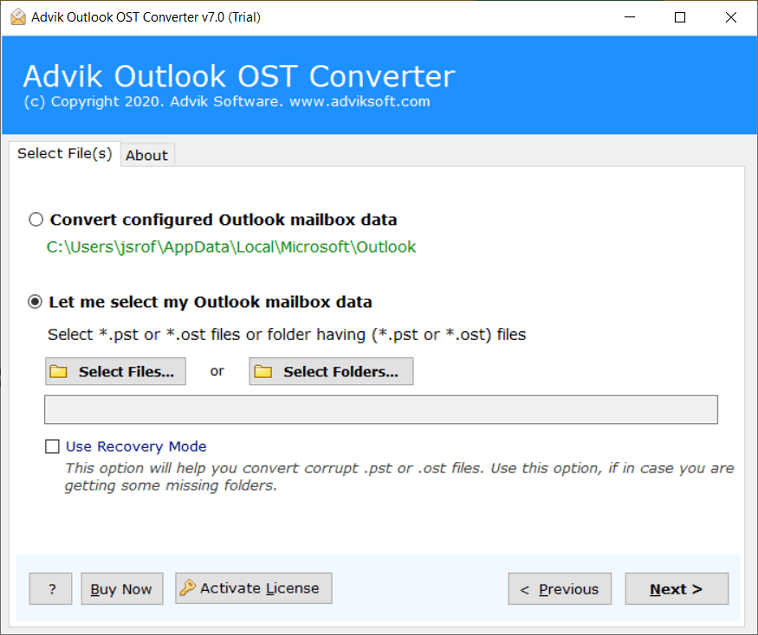
Step 2. Choose the mailbox folder(s) to migrate to Outlook 365.
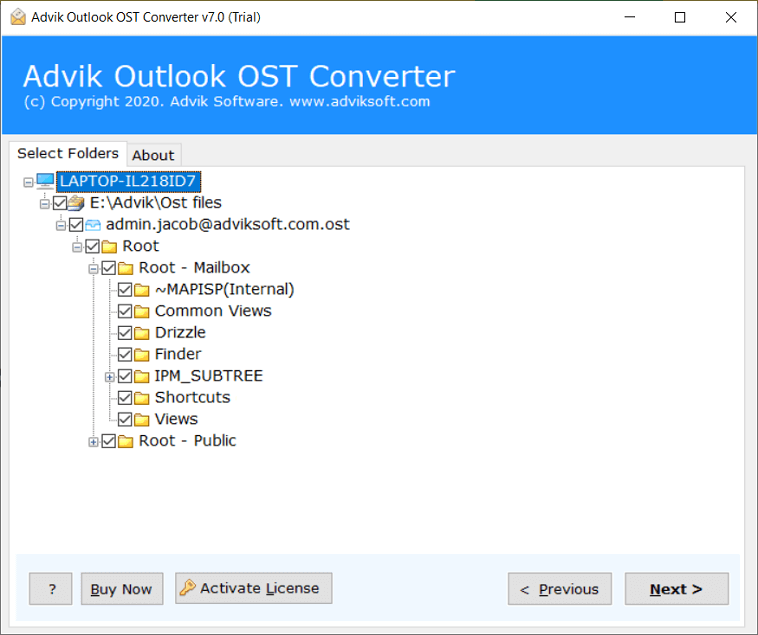
Step 3. Select Office 365 as a saving option from the list.
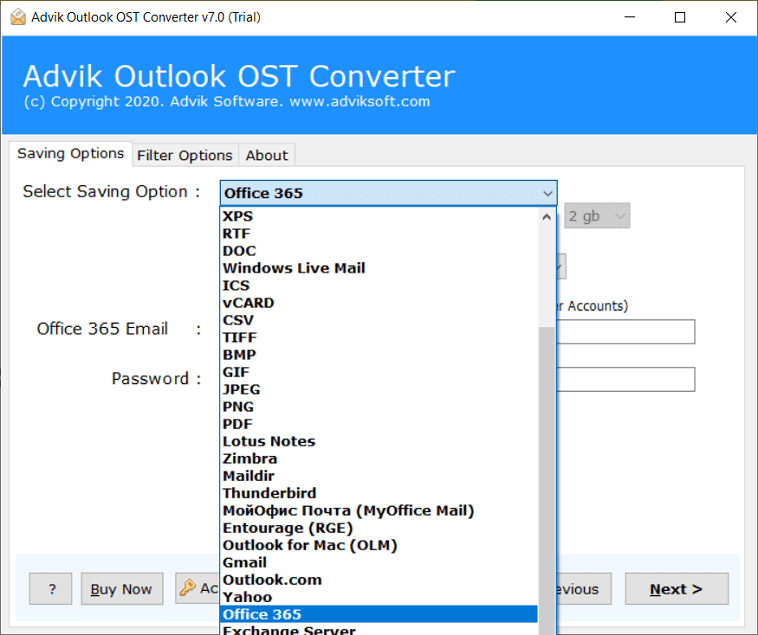
Step 4. Enter Office 365 email address and click the Next button.
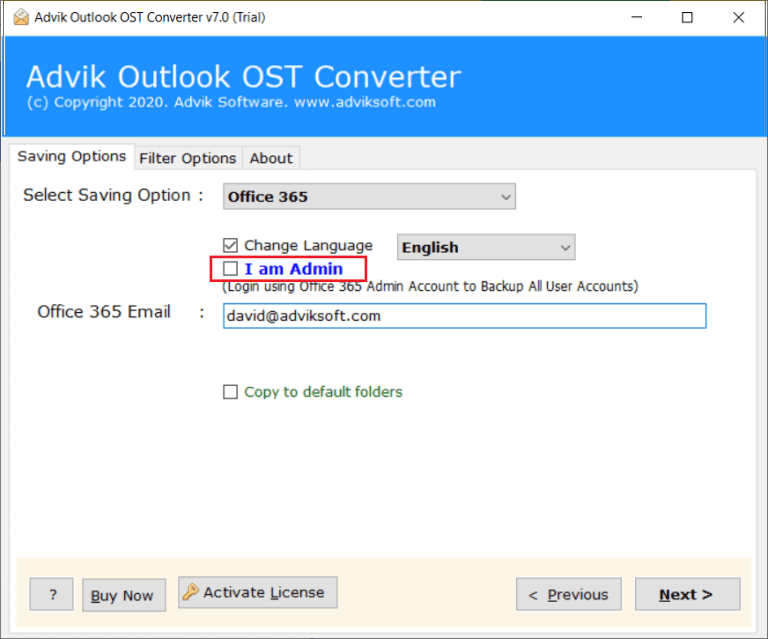
Step 5. Lastly, sign into the Microsoft page with login credentials.

Here, the OST to Office email migration process has been started.
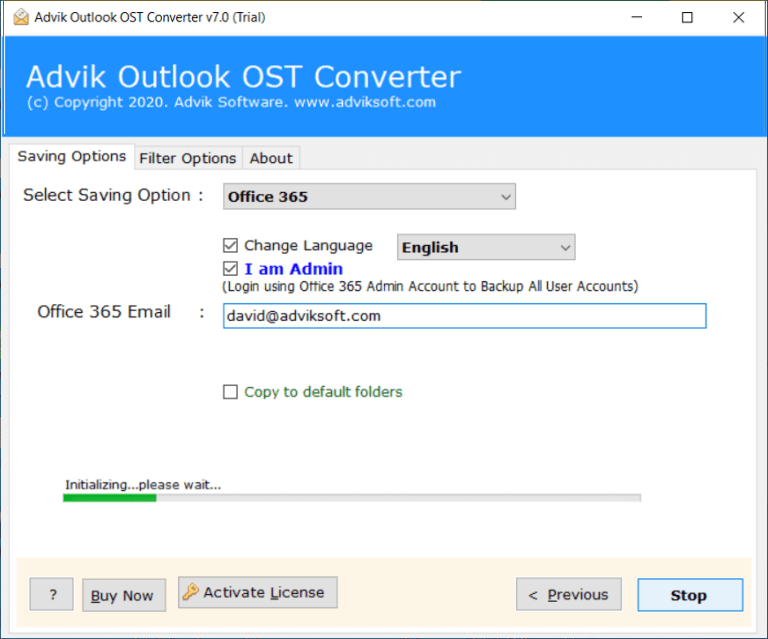
Once completed! you will be confirmed through a log report. Click OK.
Now, log in to your Office 365 account and check all the transferred emails there.
Watch How to Open OST File in Office 365
Advantages of Using the Best OST to Office 365 Converter Tool
- Import OST to Office 365 in Bulk: If you have multiple Outlook .ost files and want to transfer them to O365 in one single attempt, then here is the solution. Click Add Folder from the software interface and locate all OST files in one folder to batch upload. This option will help you migrate OST file to Office 365 in batch and save your precious time.
- Migrate OST file to Cloud: With this OST to Office 365 Migration tool, you can upload OST file to almost any email service provider easily. The software offers more than 20+ email-saving options. Using this program, you can import OST to Yahoo, Zoho Mail, Workmail, Workspace, G Suite, Zimbra, Thunderbird, Gmail, etc.
- Convert OST to 15+ File Formats: Apart from Office 365, the software provides an option to convert Outlook .ost files into various popular and useful file formats. With OST to Outlook 365 Converter, you can export OST to CSV, PST, PDF, EML, MSG, MBOX, TGZ, XPS, RTF, Maildir, OLM, and many more.
- Maintain Folder Hierarchy: Your email folder and subfolder of Outlook OST file will remain in its original format. The tool offers a secure and retentive email transfer, in which the OST file and its metadata are maintained throughout the migration process.
- Migrate Corrupt OST File to O365: Advik OST to O365 Migrator is a smart application that identifies corrupt and password-protected Outlook OST file. the tool can export emails from discontinued, corrupted, damaged, or encrypted OST file to Office 365 account effortlessly.
- Lifetime Free Support: Advik Software provides official live chat support to our valuable customers. In case you are facing any issues regarding this toolkit, you are free to contact us 24/7/365 days for the best assistance. Our team will assist you to open OST file in Office 365 webmail account easily.
Conclusion
This article explains two simple ways to import OST to Office 365 mailbox. You can choose the method that fits your needs. However, if the OST file is not linked to its current Outlook profile, importing it manually into Office 365 is not possible. In such cases, you will need to use an automated method to directly import OST file into Office 365 account. Whether you’re looking to import multiple files or recover data from inaccessible OST files, this tool can help. You can also try the free demo version to see if it works for you.
FAQs
Q1. Can I directly import OST file into Office 365 Webmail?
Ans. No, Office 365 does not support direct OST file imports. You need to first convert the OST file to PST and then use Microsoft’s Import Service or an OST to Office 365 migration tool.
Q2. What happens if my OST file is orphaned or inaccessible?
Ans. If your OST file is orphaned (not linked to Outlook), you cannot access it directly. In such cases, you need an OST to Office 365 Converter tool to extract emails and upload them to Office 365.
Q3. Will my email attachments and folder structure be preserved after importing to Office 365?
Ans. Yes, if you use a reliable OST to Office 365 migration tool, it will maintain the folder structure, email metadata, and attachments during the transfer process.
Q4. How long does it take to import OST to Office 365?
Ans. The time required depends on the OST file size and the migration method used. Manual methods take longer, while automated tools can complete the process in just a few minutes.
Q5. Can I transfer multiple OST files to Office 365 at once?
Ans. Yes, using an OST to Office 365 Converter tool allows batch migration, enabling you to transfer multiple OST files in one go without data loss.

