How to Import OST to Outlook.com Account?
Jackson Strong | August 3rd, 2024 | Email Migration
Do you want to import OST to Outlook.com account, one of the most popular email platforms today? If yes, you’re in the right place. In this blog, you’ll learn two simple methods to open OST file in Outlook.com.
An OST (Offline Storage Table) file is used by Microsoft Outlook to store a synchronized copy of mailbox items from an Exchange server or other services like Office 365. It allows you to access your emails, contacts, calendars, and tasks even when you’re not connected to the internet. However, you cannot directly import OST files into Outlook.com due to technical limitations. This is where alternative methods come in handy.
So, let’s check out some of the most important needs of importing OST file to Outlook.com account.
Why Import OST Files to Outlook.com?
There could be several reasons why users want to import OST files into Outlook.com account.
Access Anytime, Anywhere: Outlook.com is a web-based platform, which allows you to access your emails and other data from any device with an internet connection. By importing OST file data into Outlook.com, you can view and manage your information easily.
Backup OST Data: Many users wish to keep a backup of their OST file data in Outlook.com, as cloud storage provides a secure environment and easy accessibility.
Orphaned OST Files: When an Outlook profile becomes disconnected from the Exchange server, the OST file becomes orphaned. Importing this OST data into Outlook.com allows you to recover and access the lost information.
Prevent OST File Corruption: OST files are prone to corruption due to abrupt shutdowns, power failures, or sync issues. Importing the OST file data to Outlook.com ensures that your valuable information is secure in the cloud.
Whatever your reason, it’s crucial to have a reliable method for importing OST files into Outlook.com. Read this post carefully to learn an easy way to open OST files in your Outlook.com account.
Is There a Direct Way to Import OST to Outlook.com? Unfortunately, there is no direct way to import an OST file into Outlook.com because Outlook.com does not support OST file format. However, you can still transfer your OST data to Outlook.com by following two methods: Manual Conversion and using Automated Software.
Let’s dive into both methods in detail.
How to Open OST to Outlook.com (Hotmail) Free?
In this method, you will need MS Outlook installation on your computer.
- Run MS Outlook on your PC.
- Go to the Open/Export option from the main menu.
- Click Export to a File and choose Export to PST file.
- Select a target location where you want to save PST file.
- Now click the Finish button, and Outlook will export all its data into .pst file.
- Click on “Add Account” and add a new account with Hotmail over the existing one.
- Enter your login credentials and IMAP settings.
- After configuration, Outlook will load all Hotmail email folders.
- Go to Open/Export and select Import PST file.
- Choose PST file from your PC that you have created and Import it into Outlook.
Finished! This is an alternate approach to import OST to Hotmail (Outlook.com Online) account. Read the below section to discover more about it.
How to Transfer OST to Outlook.com Without Outlook?
Download and Install the Advik OST Converter on your Windows PC. This software will help you to import OST file to Hotmail accounts with attachments. With this tool, you can upload multiple Outlook OST data files into Outlook.com accounts without facing any technical errors.
- Maintain Folder and Sub Folder Hierarchy
- Preserve Email Elements with Attachments
- Convert OST to PST, MBOX, EML, CSV, etc.
- Import OST to Gmail, Yahoo, Office 365. etc.
- No File Size Limitations and many more
Click on the Free download button and explore it’s working steps;
Steps to Import Outlook OST file to Hotmail
Step 1. Run the software on your system.
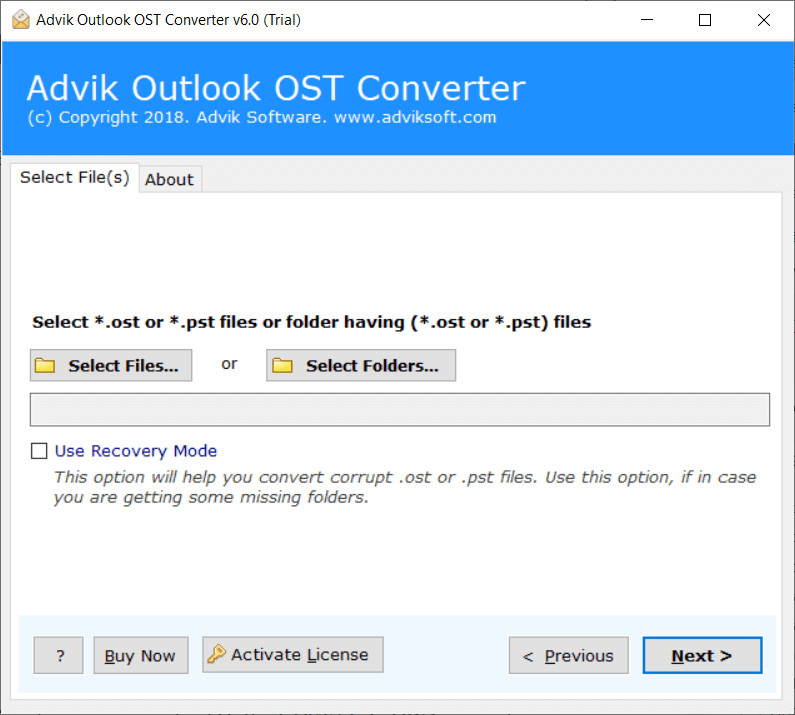
Step 2. Browse and add Outlook data file (.ost).
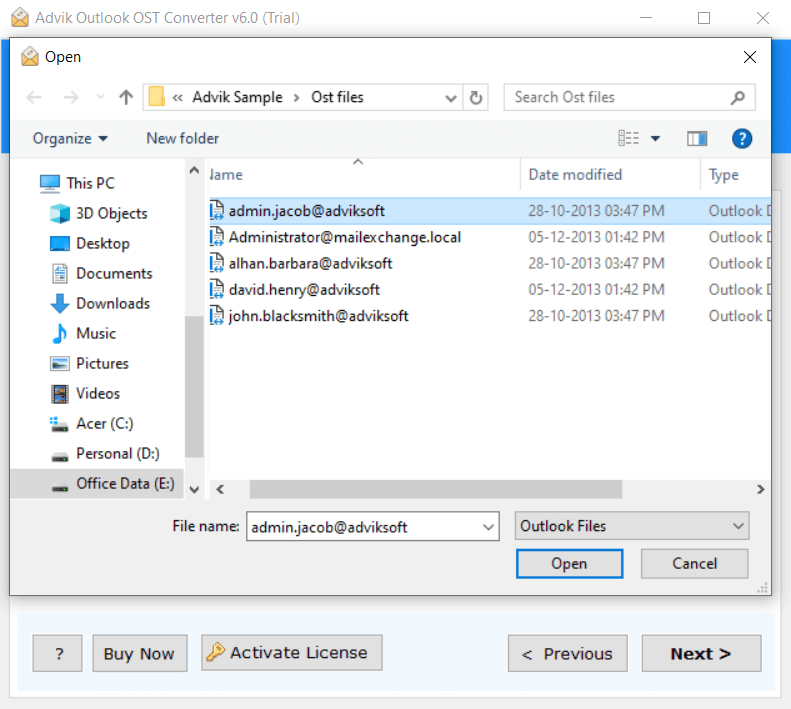
Step 3. Choose Outlook.com as saving option.
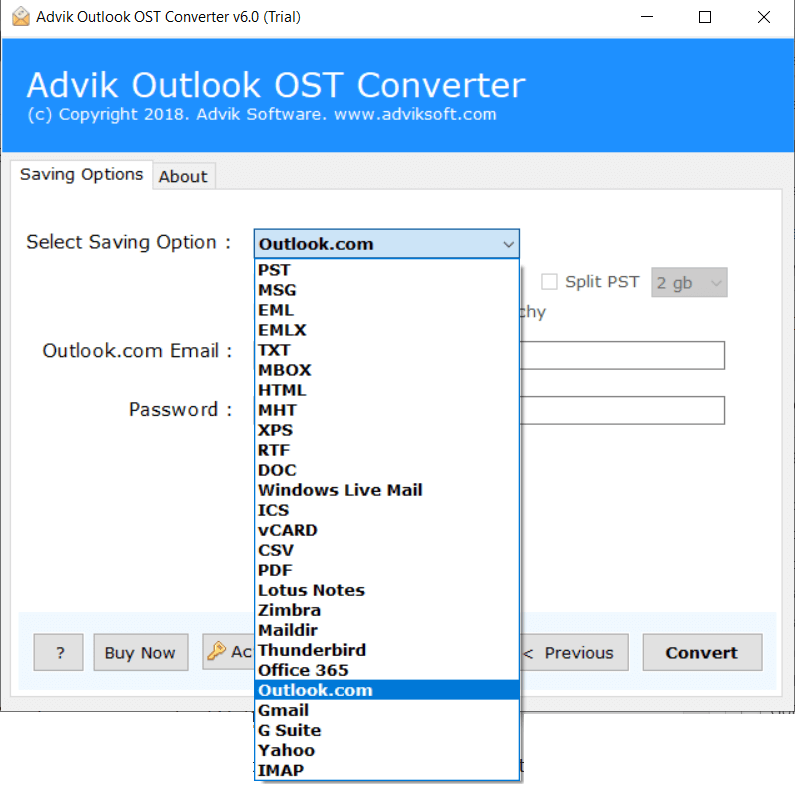
Step 4. Enter Outlook.com login credentials.
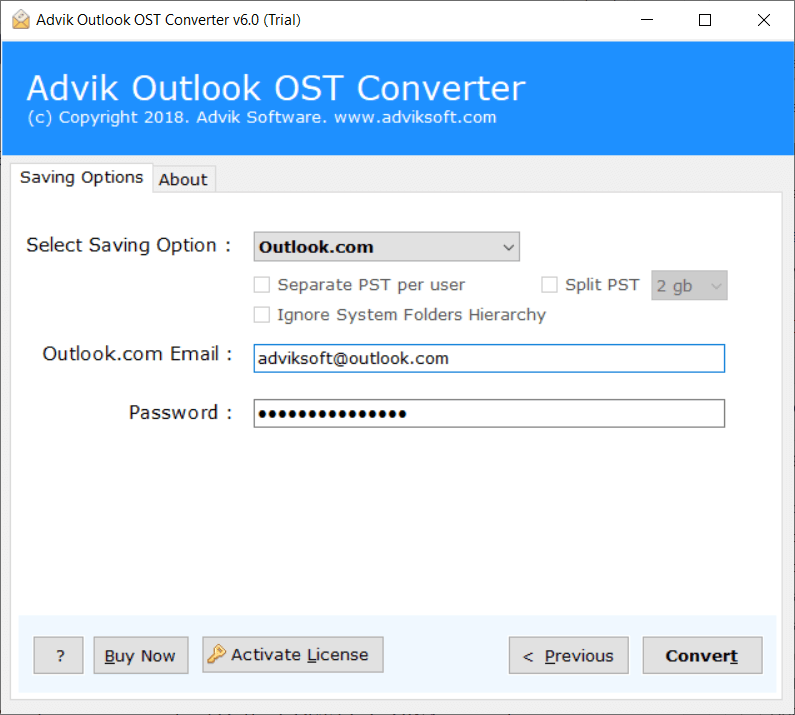
Step 5. Click Convert to start the migration process.
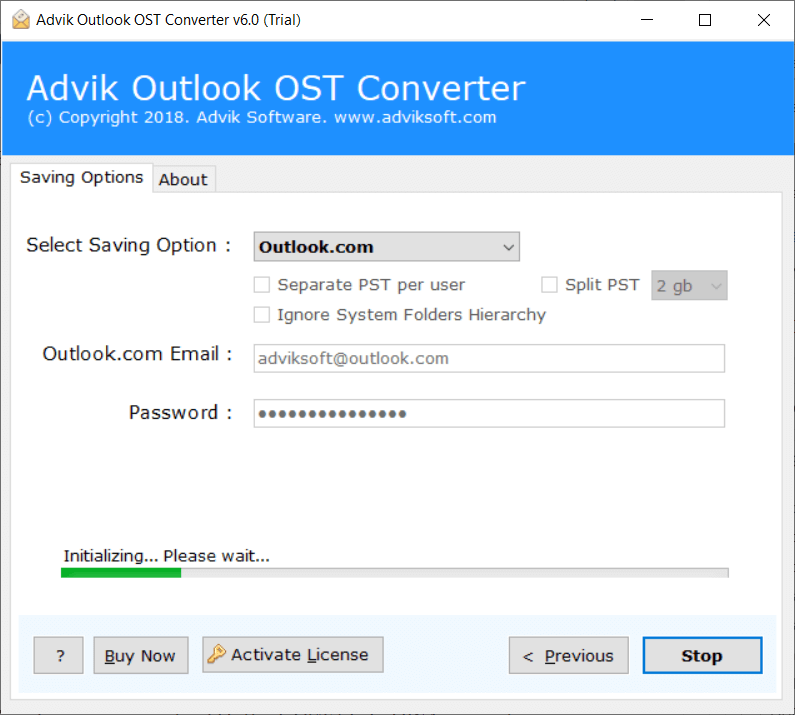
Done! Yes, no Outlook installation required no manual tricks. This is how you can upload Outlook OST file to OWA account.
Watch How to Transfer OST Files to Outlook.com
Final Words
Till now we had discussed two ways to upload emails from Outlook OST file into Outlook.com. Despite knowing the fact that the manual method is very time-consuming and needs technical assistance. It is recommended that you choose. The automation solution will minimize your manual efforts and save you precious time as well.

