How to Import OST to Thunderbird? Step-by-Step Tutorial
Jackson Strong | March 28th, 2025 | Import Emails
Many users struggle to import OST to Thunderbird as it does not support OST format. If you are facing the same issue, this guide will help you convert and open OST file in Thunderbird easily. Stay tuned with us and learn more important information by reading this article.
Why Can’t Thunderbird Import OST File?
OST files are linked to a specific Outlook account and cannot be opened independently. They are meant for offline storage and sync only when connected to the respective Outlook profile. Thunderbird, on the other hand, supports MBOX and EML formats, making OST files incompatible.
Key Challenges in Importing OST to Thunderbird:
- OST files are encrypted and tied to an Outlook profile.
- Thunderbird does not support direct OST import.
- Manual conversion is not possible without Outlook.
OST files are tied to an Outlook profile and cannot be accessed without Outlook. Thunderbird does not recognize OST files, so direct import is not possible.
The Solution: To overcome this, you need to extract emails from OST file and import them into Thunderbird using a compatible format. Let’s go through the explained methods below.
How to Open OST File in Thunderbird Free?
You can use the Import/Export Wizard in Outlook to import OST files including all your data.
- Open MS Outlook on your computer.
- Go to File > Open & Export > Import/Export.
- Select Import from another program and click Next.
- Choose Import from Outlook data file (.pst) and click Next.
- Click the Browse button to find your file, then click Finish to start.
- Set Outlook as your default email program.
- Next, Run Thunderbird; go to the menu options, and click on Tools.
- Select Import and choose Import from Outlook, then click Continue.
- Choose what to import from Outlook and click Continue.
- Finally, click on Import.
Please Wait! The process may take several minutes to complete.
- This method only works with an active Outlook profile and a healthy OST file.
- Only one OST file can be imported at a time.
If these criteria aren’t fulfilled, choose the below solution to complete your task without an issue.
How to Convert Outlook OST to Thunderbird Automatically?
Advik OST Converter enables you to import OST file to Thunderbird with attachments. With its dual-mode feature, you can even upload multiple OST files at the same time. The software will preserve email attributes like cc, bcc, date, time, signature, etc. OST to Thunderbird Converter will maintain folder hierarchy as well.
Click on the FREE download button to check its steps to import 25 emails from each OST folder at no cost.
Note: Thunderbird installation is required.
Steps to Import OST to Thunderbird
Step 1. Run OST to Thunderbird Tool on your PC.
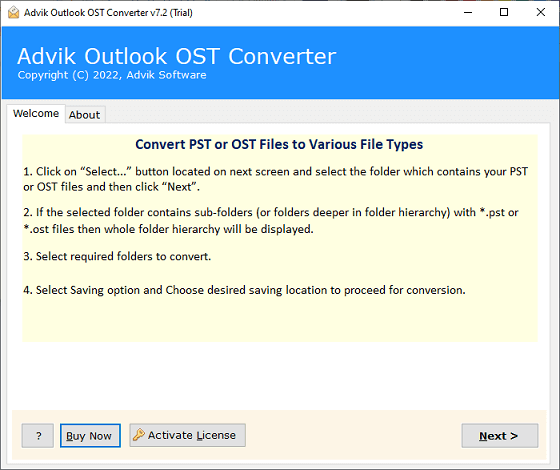
Step 2. Click Select Files and Select Folders to add .ost files.
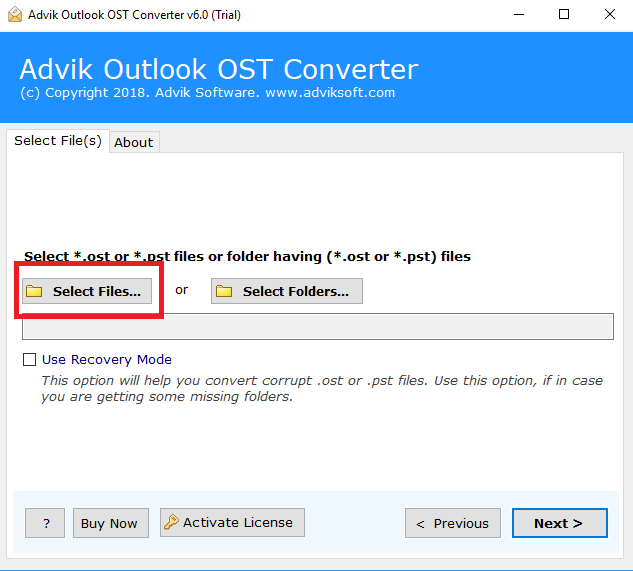
Step 3. Select the required mailbox folders to transfer.
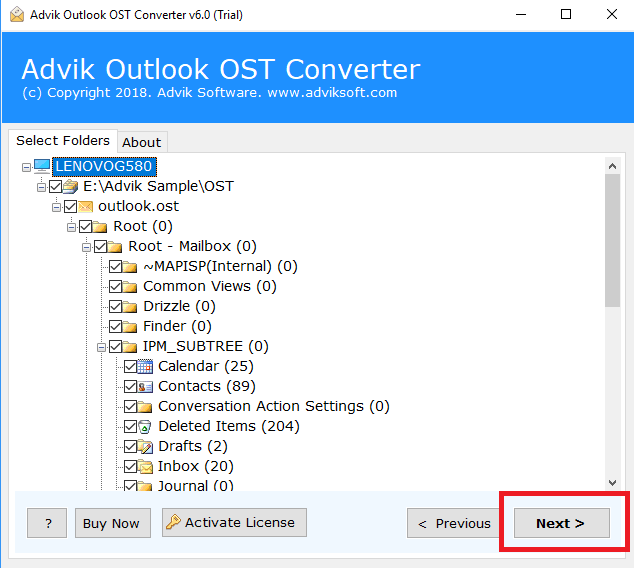
Step 4. Choose Thunderbird as a saving option from the list.
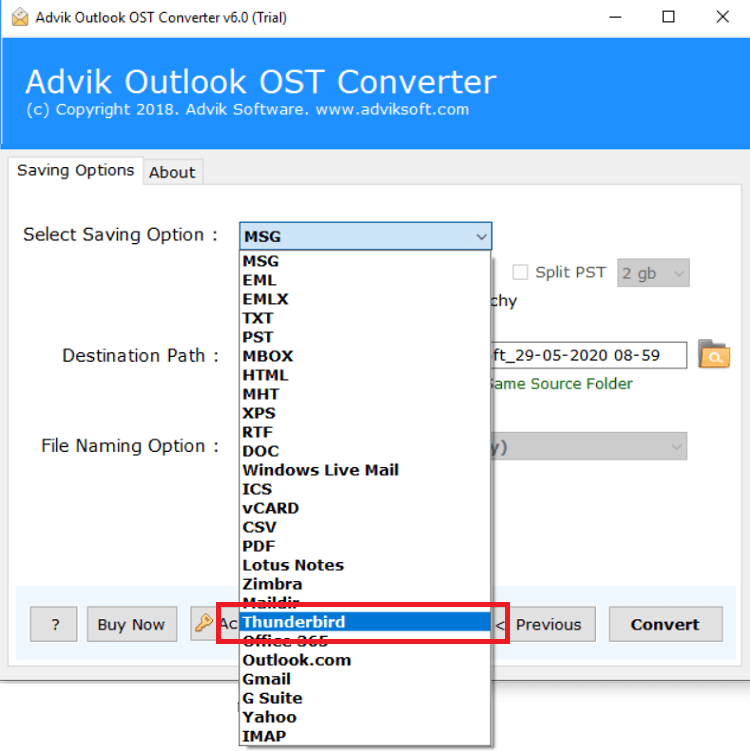
Step 5. Finally, click the Next button to start the procedure.
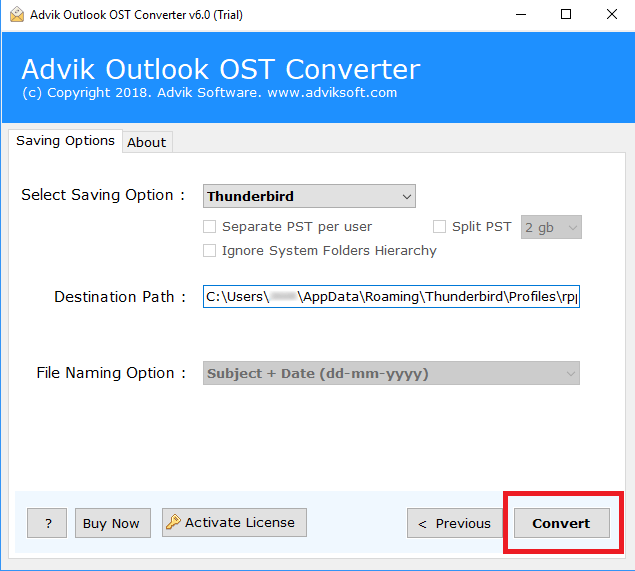
The software will start importing emails from Outlook OST to Thunderbird local folders.
Once done, you will be notified by the software with a successful message.
Now, open Thunderbird and check all the imported OST files into it.
Watch How to Open OST File in Thunderbird
Check out this step-by-step video guide to learn how to convert OST to Thunderbird effortlessly. This video will walk you through the entire process, from selecting your OST file to importing it into Thunderbird without losing any data. Watch now and follow along to complete the task in just a few clicks!
Top Reasons to Choose an Automated Solution Over Manual Methods
- Bulk transfer: Outlook OST to Thunderbird tool precisely transfers OST files to Thunderbird in both Single as well as Multiple Transfer Mode. The tool supports Protected, Corrupted, Orphan & Encrypted OST to export messages from OST to Thunderbird in bulk.
- Simple User Interface: The tool has the simplest User Interface which makes it easy to use for all kinds of users. You don’t need to be an expert to transfer OST file to Thunderbird account. You just need to follow a 3-4 steps process and the tool will directly import emails of OST file to Thunderbird account.
- Transfer OST to Multiple Accounts: This tool lets you move OST files not just to Thunderbird but also to other email clients and services. You can import OST to Windows Live Mail, Yahoo Mail, Gmail, Office 365, Zoho Mail, Rackspace, cPanel, and many more.
- Include Attachment: Email files are incomplete without attachments. Hence, the tool is designed in such a way that it includes all essential information including attachment files during the email migration process. So that you don’t need to worry about any data loss and concentrate on work that matters the most.
- Import Orphan OST File: You can easily import attachments, contacts, calendar, and other data from inbox, sent emails, trash emails, and other folders that are stored in your Orphan OST file. This tool supports almost all types of OST files such as discontinued, encrypted, corrupt, and damaged files.
- No File Size Limit: You can import almost any size of OST file to Thunderbird account. There is no file size limit bound by this tool. You just need to select your OST file and follow simple steps to import your file directly to Thunderbird mailbox.
Conclusion
Here, we have discussed all the details about how to import OST to Thunderbird in this article. Both manual and automated solutions are explained with step-by-step instructions, so you can choose any of those. However, the free method is only workable if you have an active Outlook profile otherwise it is impossible to open OST file in Thunderbird.
To ensure your satisfaction, a free trial version is available to test the software’s features. You can try it fully, and if you find it useful, you can purchase the license for more benefits. If you need any help, our support team is available 24/7.
Frequently Asked Questions
Q1. Can I import multiple OST files into Thunderbird at once?
Ans. Yes, the software supports bulk conversion which allows you to import multiple OST files into Thunderbird in a single process.
Q2. Do I need Outlook installed to open OST files in Thunderbird?
Ans. No, the software works independently and does not require Outlook. You can import OST files into Thunderbird without having Outlook installed.
Q3. Will my emails remain intact after the conversion?
Ans. Yes, the tool preserves email structure, metadata, attachments, and other details while importing OST files into Thunderbird.


