How to Export Outlook Contacts to iCloud?
Jackson Strong | April 7th, 2023 | Email Migration
What should be the right steps to transfer Outlook contacts to iCloud? I tried to export my contacts as a CSV file from Outlook and import them into iCloud, but I received an error message. Can you provide an appropriate method to directly import Outlook contacts to iCloud? – Microsoft Community
In this article, we have guided you through the process of exporting Outlook contacts to iCloud account. We have also talked about the benefits of transferring Outlook contacts to iCloud account.
If you are looking forward to immediately import Outlook contacts to iCloud account within a few clicks. Make use of reliable tool i.e., Advik OST Converter Tool that can effortlessly export the contact files from Outlook to iCloud without any hassle. Downlaod now!!
Outlook is primarily used as an email application but also includes emails, calendars, tasks, and contact. It is available for Windows and macOS. Users can store and manage their email messages, contacts, appointments, and tasks in Outlook.
iCloud on the other hand is a cloud-based email service offered by Apple that allows users to store various types of data across all their Apple devices. Users can access their data from any of their Apple devices.
Both Outlook and iCloud offer features for managing email data. While Outlook is primarily an email application that is accessed from the system only, iCloud is a cloud storage service that can be easily accessed across multiple Apple devices.
Numerous individuals seek to transfer Outlook address book to iCloud but often face challenges due to insufficient knowledge on how to complete this task easily. Therefore, we have come up with a comprehensive guide to help you to export Outlook contacts to iCloud effectively. By continuing to read, you can explore various feasible methods to get this done.
Methods to Export Outlook Contacts to iCloud Account
Follow the below-listed solutions to effortlessly import Outlook contact to iCloud. Both the manual and professional methods are descriptively explained based on their requirements.
Method 1. How to Transfer Outlook Address Book to iCloud?
Exporting Outlook contacts to iCloud are not as complicated as you think. However, you need to complete the two major steps to import Outlook contacts to iCloud effortlessly. As Outlook does not allow you to transfer Outlook address book to iCloud account directly. That’s why you need to save Outlook contacts in vCard file format first and then import the vCard file to iCloud account.
So, let’s begin;
Steps to Export Outlook Contacts into vCard file
1. Run the Outlook application on your system.
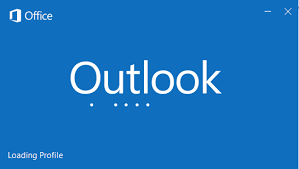
2. After that, navigate to the File tab and choose the Contacts folder.
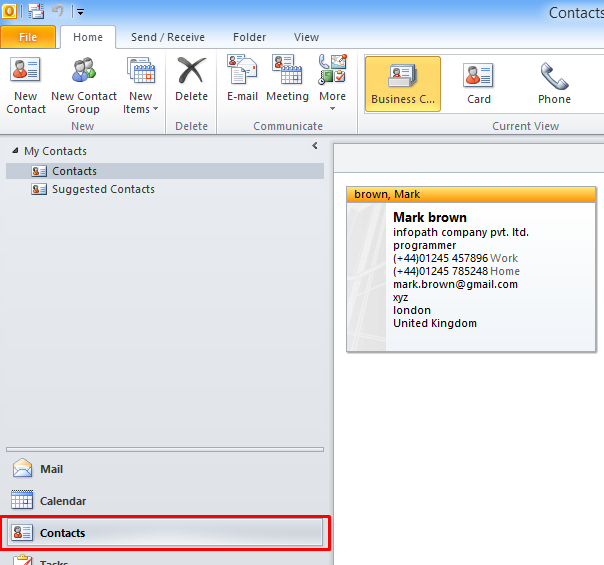
3. Now, choose the contacts that you need to export into iCloud.
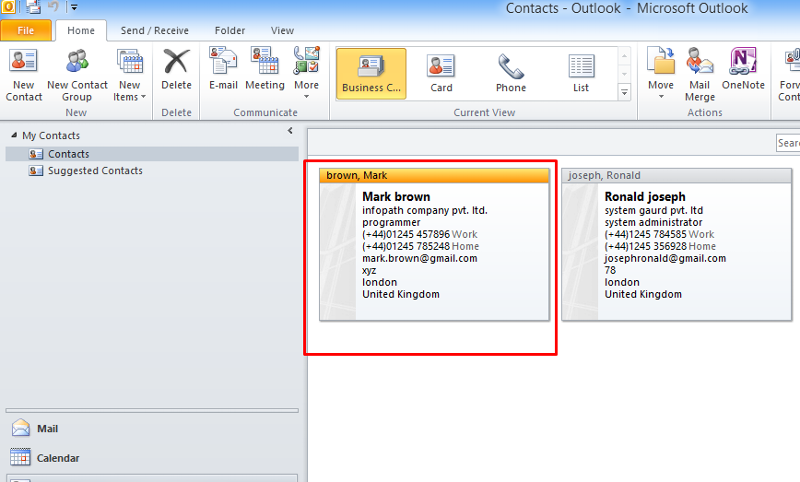
4. Thereafter, move to the file tab and choose the “Save as” option.
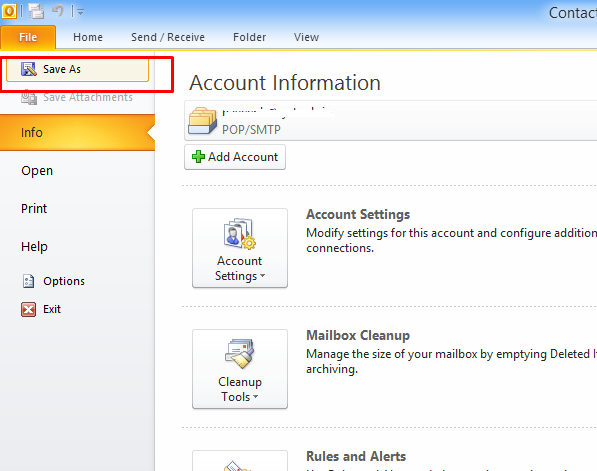
5. After that, browse the folder where you want to save the vCard file and select “vCard Files” as “Save as type” and tap on the “Save” button.
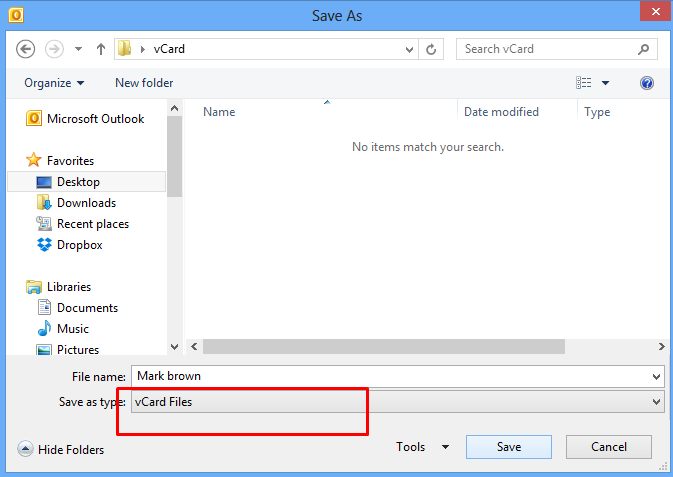
Now, the vCard file has been successfully saved in your targeted folder.
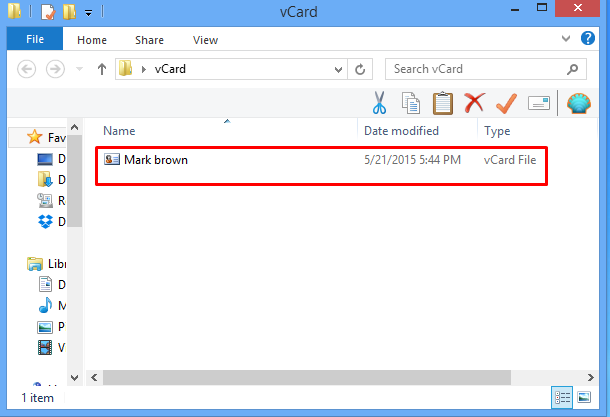
Steps to Import vCard File into iCloud Account
1. Visit icloud.com and log in with your account credentials.
2. After that, tap on the Contacts icon and click on the Gear icon in the left corner and select “Import vCard” as an option from the drop-down list.
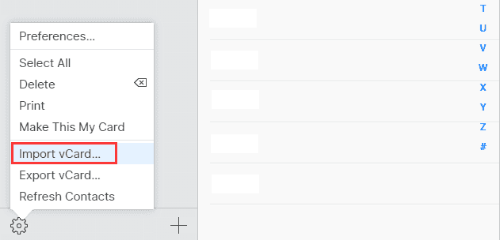
Done!! in this way, you can import Outlook contacts to iCloud via two steps.
Drawbacks of Manual Methods
However, there have certain limitations when it comes to exporting Outlook contacts to iCloud with a manual solution;
Not possible to bulk export Outlook contacts to vCard file.
Need to save Outlook contacts as vCard files individually, which can be time-consuming if a large number of contacts need to be exported.
If you are looking for a safe and quick process, move on to the next solution that offers amazing features to export Outlook contacts to iCloud.
Method 2. How to Import Outlook Contacts to iCloud via Automated Tool
To bulk export Outlook contacts to vCard file you can make use of Advik OST Converter Tool as the manual method of saving Outlook contacts as vCard file is hectic and time-consuming. This tool is aimed to make this complex process of exporting contacts from Outlook to iCloud easier. With this tool, you can also save Outlook emails into a variety of file formats such as you can convert OST to PDF, EML, MSG, MBOX, etc.
The software also allows you to export Outlook contacts to Apple Mail, Gmail, Jabber, Mailchip, Salesforce, Office 365, iPhone, Andriod, Yahoo Mail, Zoho Mail, and many others. Also, this tool doesn’t require any technicalities to operate it. So, that any user can efficiently operate it without any technical assistance.
Procedure to Export Outlook Contacts to iCloud Account Directly
Follow the steps to export contacts from Outlook to iCloud;
Step 1. Download and install Advik OST Converter Tool on your Windows PC.
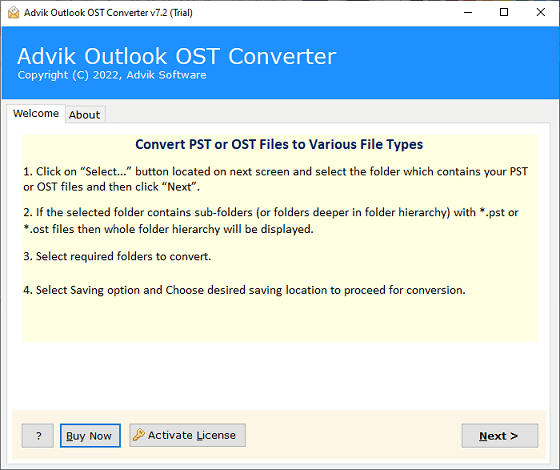
Step 2. Now, click on the “Convert Configured Outlook mailbox data” to automatically fetch Outlook data and click Next.
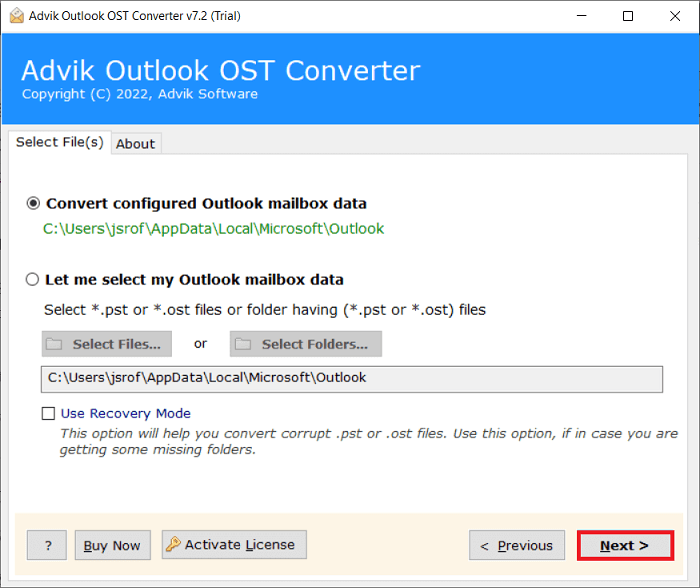
Step 3. After that, this program will give a preview of all Outlook mailbox folders on your screen. Choose the required ones and tap on the Next button.
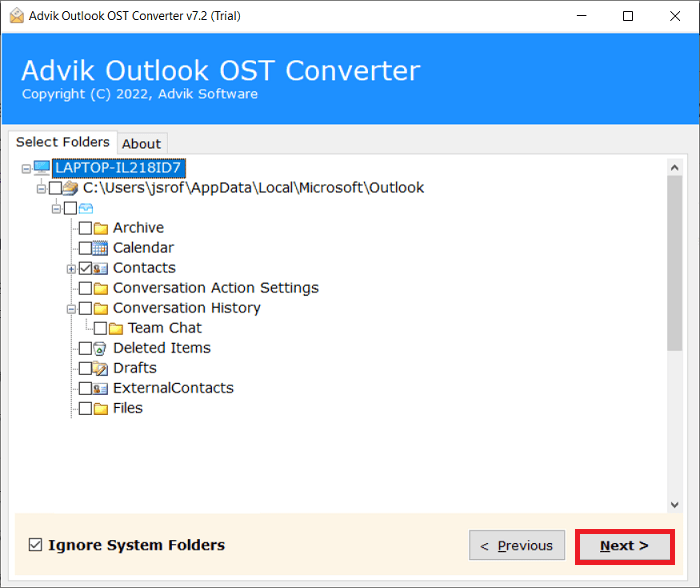
Step 4. Thereafter, select vCard as a saving option from the list.
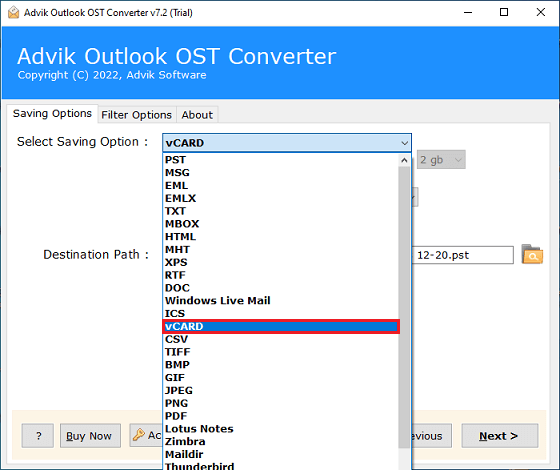
Step 5. Choose the destination path to save the resultant data file.
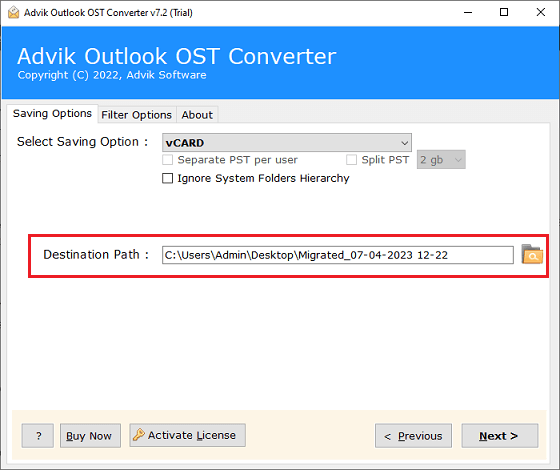
Step 6. Finally, tap on the Convert button to start exporting contacts from Outlook to vCard file in bulk.
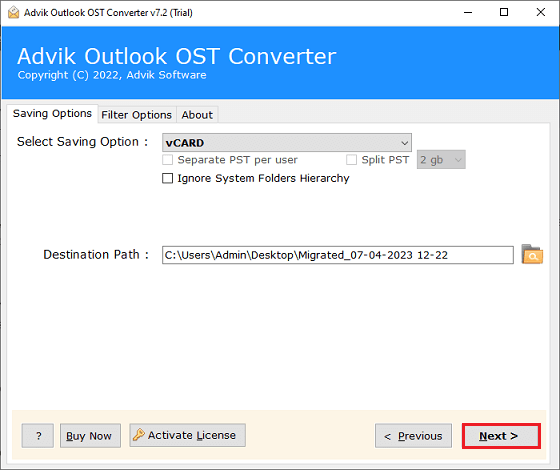
Now, go to icloud.com and import vCard file into your iCloud account as explained above.
Final Words
Therefore, that’s all for two ways to import Outlook contacts to iCloud. Compared with the two methods above, we found the second one is more reliable and faster to save Outlook contacts to vCard file because you can transfer multiple contacts to iCloud account in a single attempt.


