How to Fix “Import PST Access Denied” Issue?
Jackson Strong | January 16th, 2025 | Data Backup
Summary: In this write-up, we will discuss how to fix “Import PST Access Denied” issue. If you are facing such an error when trying to open PST file in Outlook, then post is for you. Here, you will get some tries and tested methods to solve PST file access denied in Outlook.
Nowadays, Microsoft Outlook is the most widely used email client. It use PST file to store emails, contacts, calendars, and other data items. PST file are commonly used for backing up emails or migrating data from other email platform. Sometimes, users encounter is the Import PST Access Denied issue due to various reasons such as permission issues, corruption of files, and many more.
What Cause Behind Open PST File Access Denied Error?
The error import PST access denied due to several reasons which are given below;
- It can happen if you try to open Outlook data file on any computer without administrator privileges.
- The error might occur when you import old PST file into updated Outlook application.
- If the PST file gets corrupted, it prevents access to saved data within Outlook.
- You can also get Outlook file access denied error if Outlook runs in compatibility mode.
- Sometimes antivirus or firewall restrictions might block access to the PST file
How to Fix “Import PST Access Denied” Issue?
In this section, we will discuss some possible solutions. Go through each method and resolve your issue quickly.
#1. Check File Permission
If you do not have the permission required to access the file when you import PST file then it can lead to file access is denied error. So, check the file permission and change it to fix issue.
- Right click on the PST file and select Properties.
- In the Properties, go to Security and click on Edit button.
- Select your account and allow full permission.
- Click Ok button to close all opening Windows.
Now, restart your Outlook application and check Outlook file access is denied is solved or not.
#2. Run Outlook as Administrator
If you are still unable to import or open PST file then close Outlook and restart it as administrator.
- Close Outlook application
- Right click on it and select Run as Administrator.
After that, try to import PST file into Outlook to check issue is solved or not.
#3. Open Outlook in Safe Mode
- Press Windows + R to open the Run command.
- Type Outlook.exe/safe in search box and press Enter.
- Click Yes to start Outlook in Safe mode.
Now, Outlook will launch in Safe Mode. Disable all add-ins and restart Outlook. After that, try to import PST and check if it open without encountering the issue, there are a faulty add-in that are causing the PST file access denied issue. You must remove it.
#4. Repair PST File
Outlook has its own repair tool i.e. ScanPST.exe that can fix the PST file issue. Open the ScanPST.exe tool and repair your PST file. The ScanPST.exe only be useful if the corruption is minor.
Alternative Solution to Resolve Import PST Access Denied Error
Download and install the Advik PST Repair Tool on your system. There is no matter that PST file is corrupted, damaged, or large, the tool can easily repair existing Outlook data file and create a new healthy PST file. After that, you can easily import it in your Outlook. It scans and repairs corrupted files and restore your data without losing any data.
Steps to Fix Import PST Access Denied Issue
1. Run the suggested tool on your system.
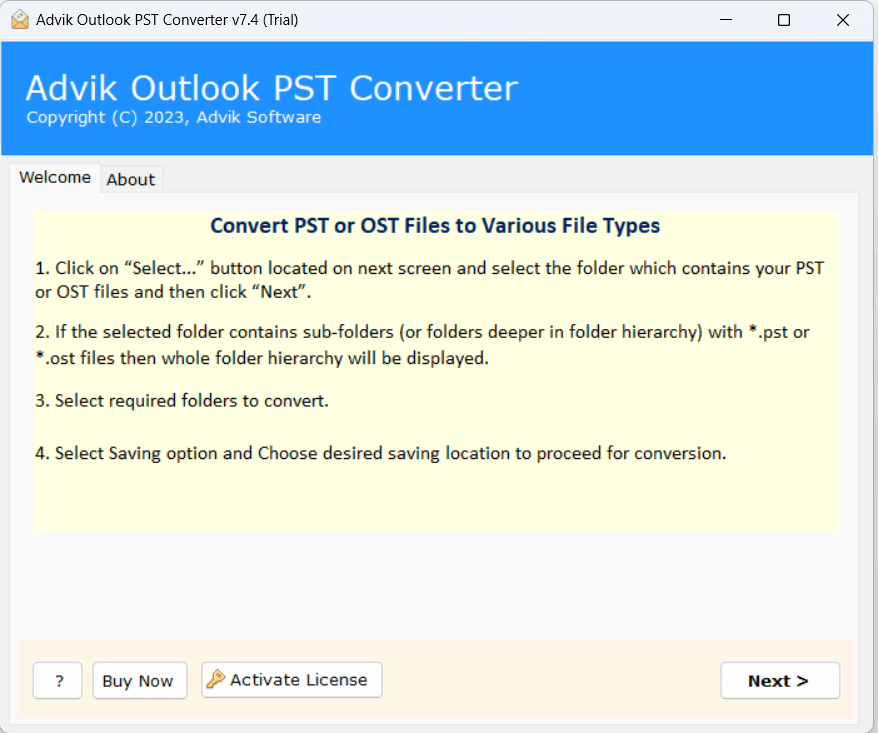
2. Add PST file and check Use Recovery Mode option.
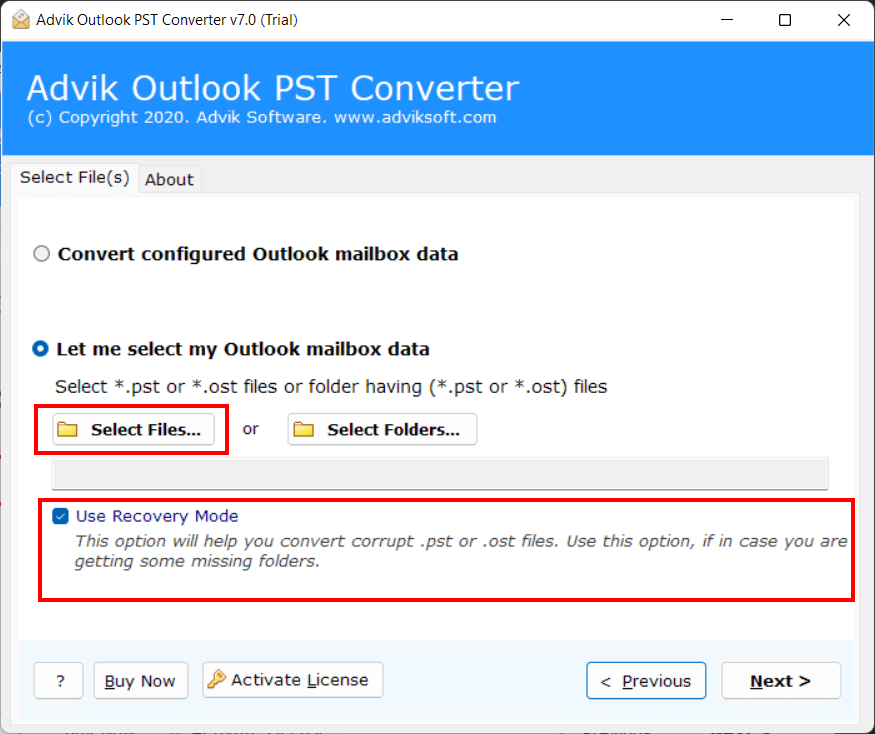
3. Choose required mailbox folders and click Next.
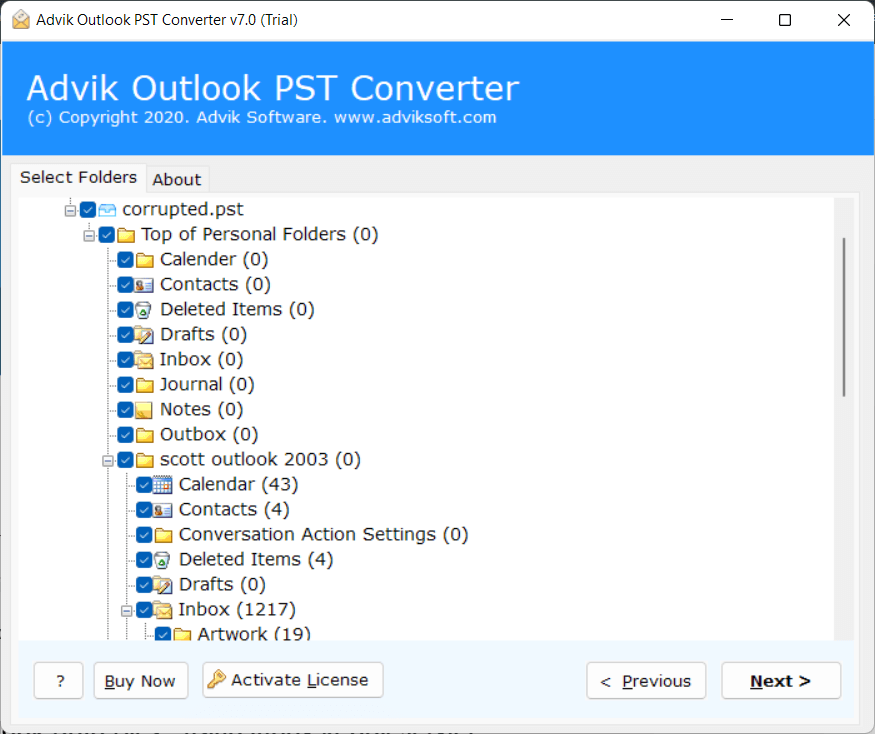
4. Now, select PST as a saving option.
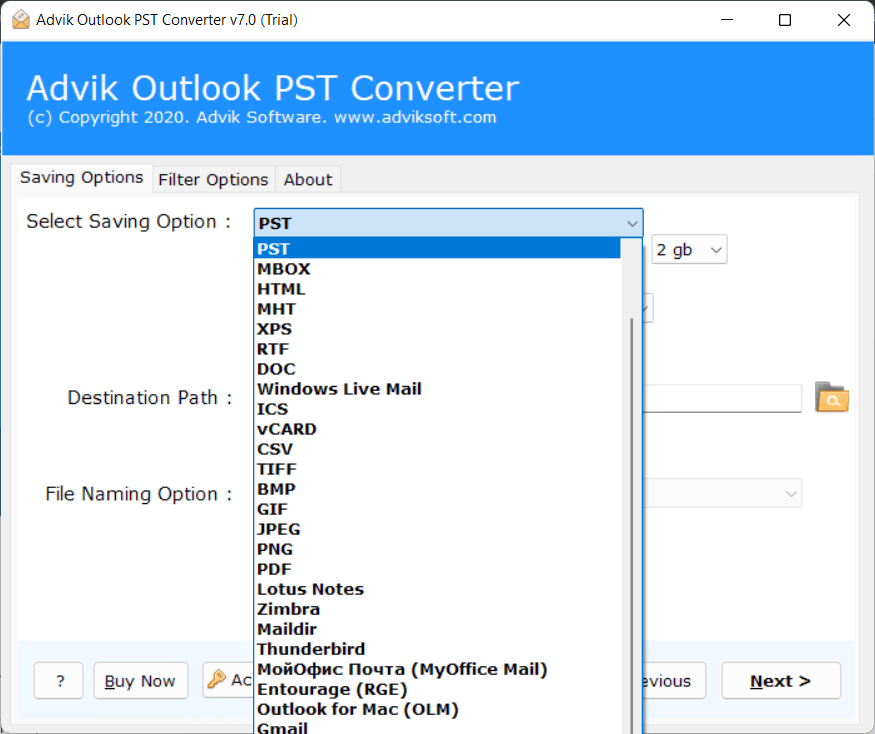
5. Browse target location and click Next.
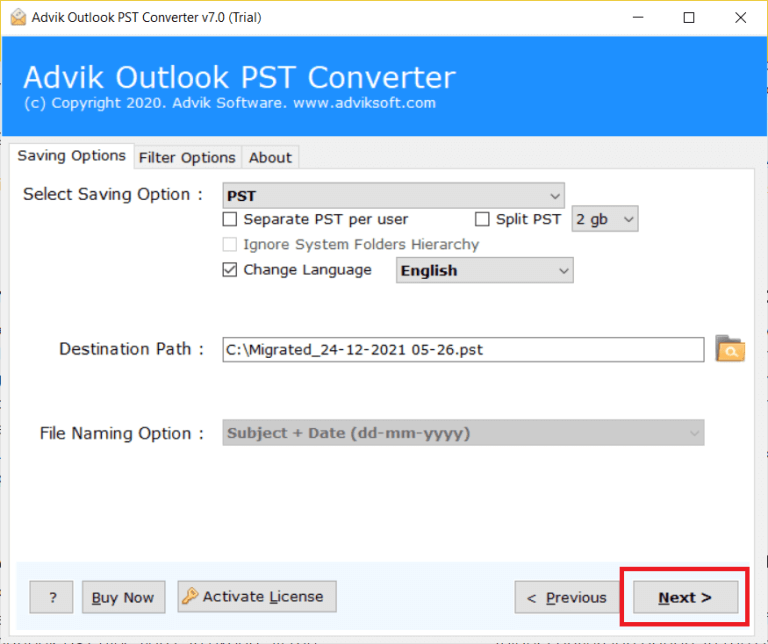
Now the software will start repairing your file and create a new healthy PST file in a few seconds. Once the process is complete, open Outlook and import the PST file easily.
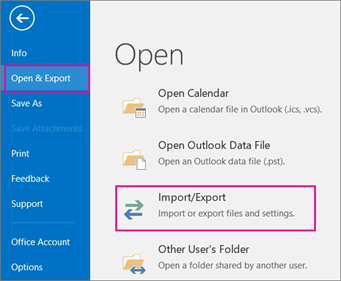
Conclusion
The error “Import PST Access Denied” can be frustrating while accessing important data. There could be many reasons why PST file access denied in Outlook. In this post, we have discussed some possible solutions to fix this issue. Check all the methods and choose the one which can solve the error.


