How to Import PST Contacts to iPhone?
Christopher Plummer | April 7th, 2022 | Outlook
“I bought new latest iPhone and looking for a reliable solution to Import PST Contacts to iPhone”. Can anyone help me regarding this??”
Do you also facing the same situation to access PST Contacts in iPhone and didn’t get any solution? Don’t worry!! All of your queries along with reliable and effortless solution, will be solved at the end of this article. We have given three best solutions to import contacts to iPhone from PST File.
Quick Approach: If you are in a hurry and need an instant solution? Then, you must choose Advik PST to VCF Converter for free. It is a reliable and effortless solution to extract Contacts from PST to vCard file in just 4 simple steps.
It is common issue that users faces mainly when they purchase new gadgets in pace with the advanced technology.
Manually Importing PST contacts is a time-consuming process that takes a long time to complete. If you have Outlook contacts backup, transferring your contacts to your new device is simple. Importing PST contacts to iPhone can be done in two ways. You can select the most convenient method and import PST contacts to iPhone with ease.
Use the built-in settings or go with the iCloud platform, a sophisticated intermediator. You will be able to import Google contacts in a precise and easy manner using these methods. It’s past time to quickly import PST contacts and set up your new iPhone for maximum functionality.
Some related user queries;
- How do I import PST file into iPhone contacts?
- Can I open a PST file on my iPhone?
- How do I export my Outlook contacts to my iPhone?
- Is it possible to import PST contacts to iPhone?
Effective methods to Import Outlook Contacts to iPhone
There are three efficient ways to import PST Contacts to iPhone. The first two methods manually allows to open and access PST Contacts to iPhone while the third one is a reliable and quick tool which successfully overcomes the drawbacks of manual solutions. The professional approach only takes 3 steps to complete the whole task in seconds.
Method 1: Upload Contacts to iPhone from PST File via “iCloud”
In this method, you will enlighten with the steps on how to import contacts from PST file to iPhone via iCloud environment. You have install iCloud control Panel to establish this transfer task. In this technique multiple contacts from PST file will import into your iPhone. You must manually remove the multiple contacts which were stored in PST file from the list.
1. Login into your iCloud account using iCloud ID and password.
2. Now, copy the entire Outlook PST file data to iCloud and make iCloud.pst as default.
3. In the iCloud main window, select “Sync Contacts with Outlook”, and then click “Apply”.
4. Go to settings >> iCloud, sign in with your iCloud account, and then turn on the contacts to enable Outlook syncing.
Important Note: Make sure iCloud is turned off before beginning this method.
Method 2: Use iTunes to Open PST contacts in iPhone
In the below section, you will learn how to import contacts from PST file to iPhone directly using iTunes. follow the steps carefully and import PST Contacts in easy way.
1. Connect your iPhone to your PC and install iTunes.
2. Go to the device entry and select the icon for your device(iPhone).
3. Click the Info tab in the left pane.
4. Select Sync contacts with >> Outlook after reviewing the items to sync.
5. You’re done when you click “Apply”.
Note: However, you must have complete technical knowledge in terms of importing contacts to iPhone in order to use manual techniques.
These manual approaches have a number of disadvantages. And also, it can be a long and exhausting process for non-technical users.
Method 3. How to Import Outlook PST Contacts to iPhone? – Professional Approach
As, we have seen that manual method of importing PST file to iPhone needs complex technical steps and necessitates the installation of iCloud Control Panel and iTunes. That’s why, we advise users to use a a reliable and effortless tool i.e. Advik PST Converter. It can import Outlook PST contacts to iPhone supported VCF file format. It can easily upload PST files to iPhone without using the any additional application.
Furthermore, it also capable to Import PST Contacts to iCloud at the same time without causing any errors. With this tool, users can copy all information from Outlook PST files, including From, To, Date, Subject.
Step-by-Step Solution to Import PST Contacts to iPhone Directly
1. First of all, Install and run PST Converter in your system.
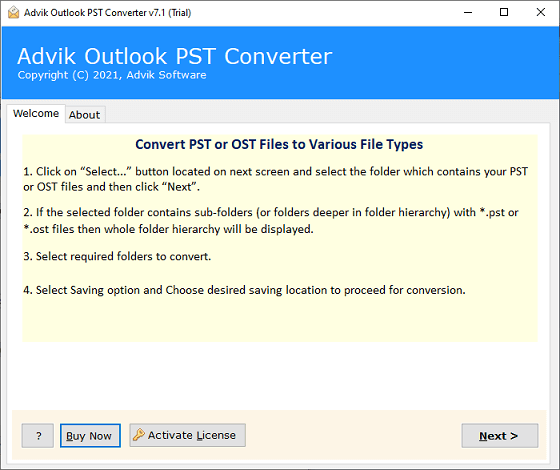
2. Now, you have to upload PST files, click “Select Files or Select Folders” to send contacts from PST files to iPhone. after that, click “Next” button.
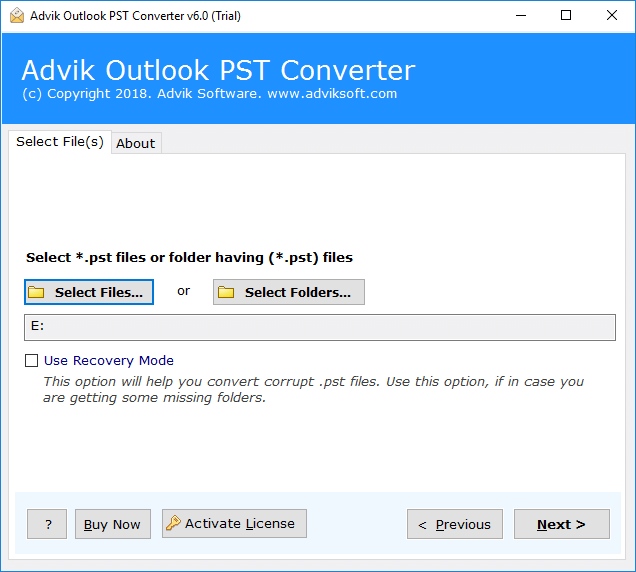
3. This tool will give you a preview of mailbox folders of PST file, choose “Contacts” folders and tap “Next” button.
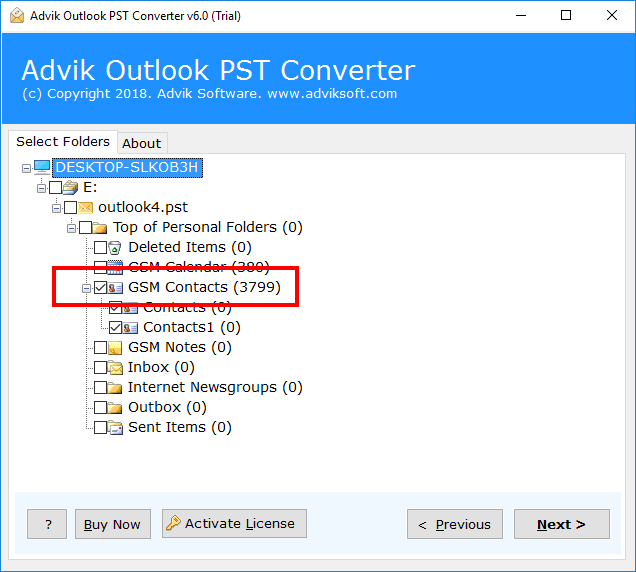
4. Select “vCard” as a saving option from the list of multiple file options.
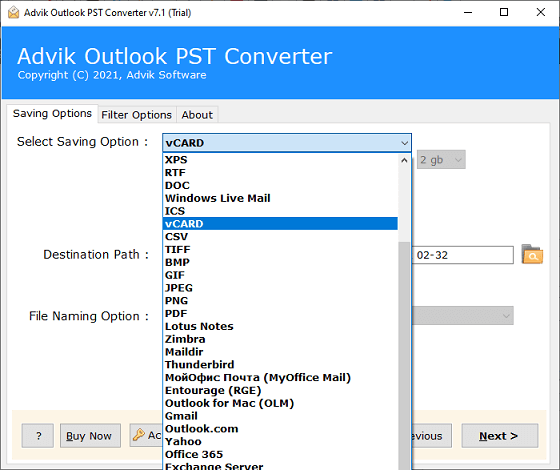
5. Now, choose the desired destination path to save resultant vCard file format.
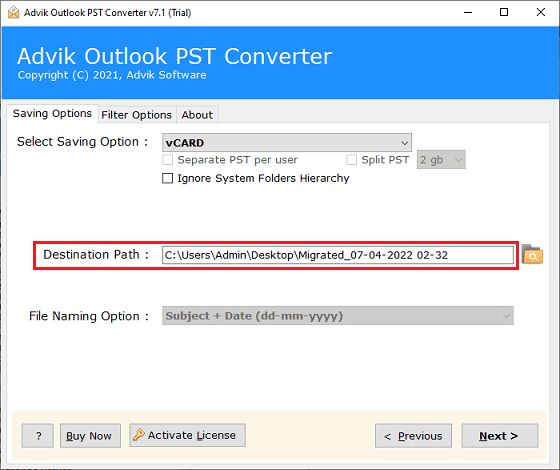
6. Lastly, click on the “Next” button to start PST to vCard conversion process.
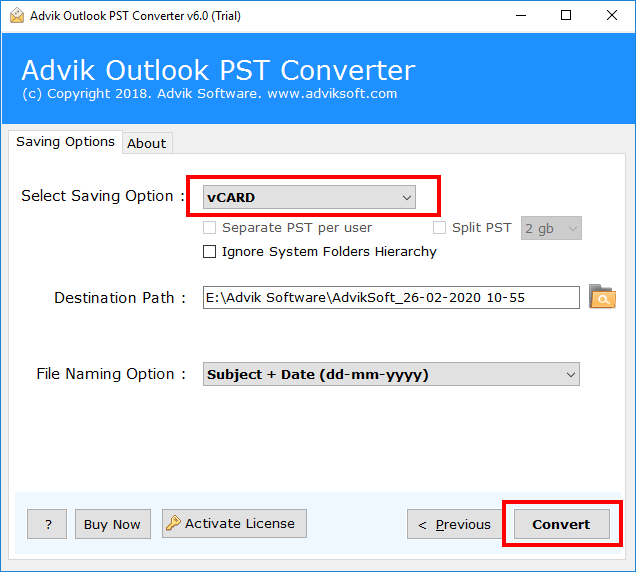
Wait for a while, Then this tool will automatically redirect you to place where PST contacts are converted into vCard File.

Now, after conversion process, we will see how to import vCard files to iPhone.
Steps to Upload vCard Files to iPhone;
1. Go to Contacts >> Settings >> Import/Export Contacts.
2. You have two options, either email the vCard file to the computer or transfer it directly to the computer.
3. Now navigate to https://www.icloud.com/ and sign in with your iCloud ID and password.
4. Click on “Contacts” in iCloud and go to the settings menu.
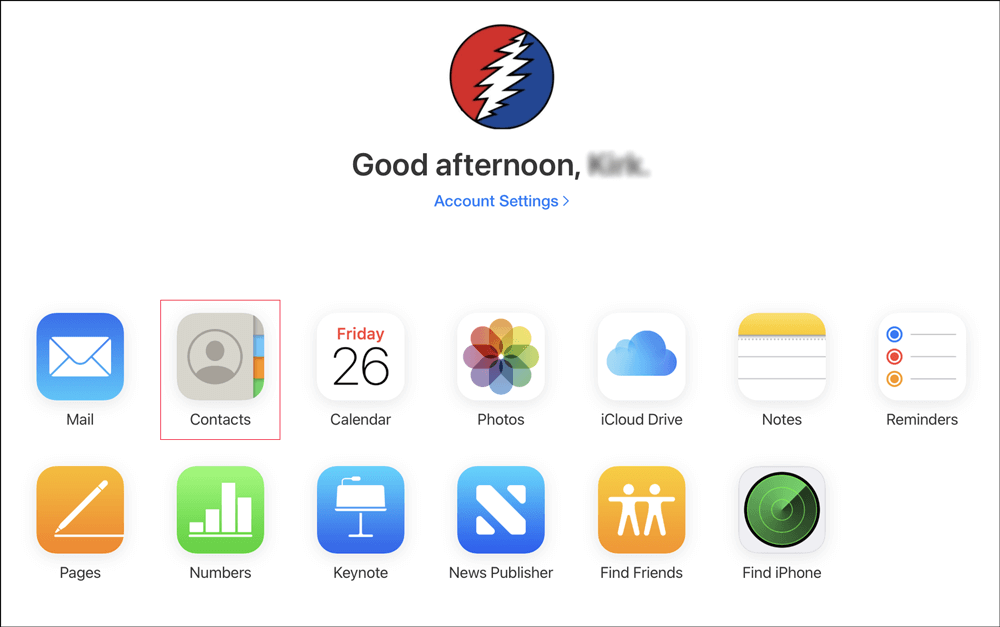
5. From the drop-down menu, select Import vCard.
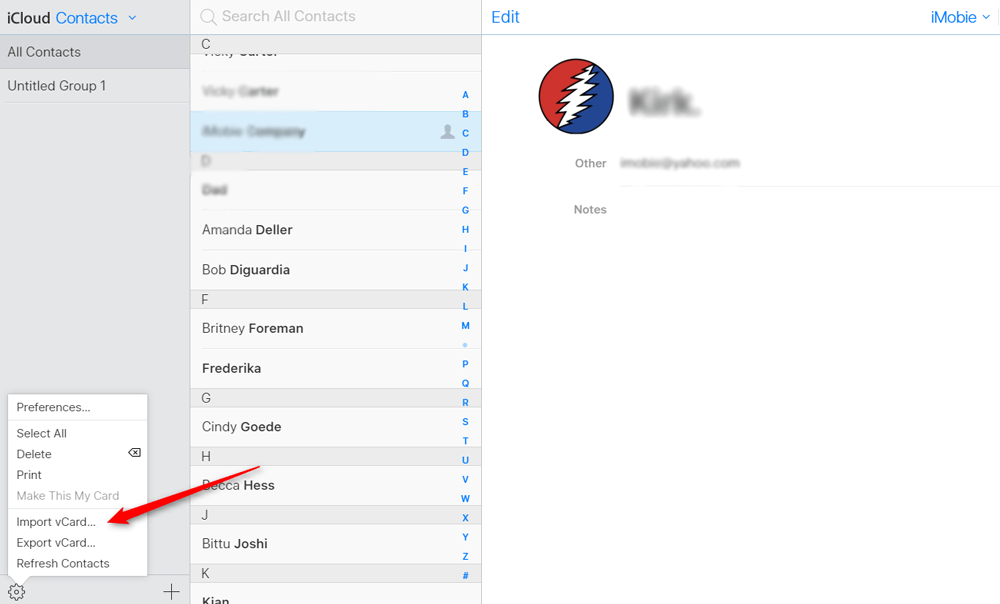
6. Finally, select the “vCard” file from Explorer and it will be imported to iPhone successfully.
Final Words
Therefore, the query of how to import PST Contacts to iPhone has been solved with three different approaches. Now, one can easily import contacts to iPhone from PST file. But, users have to aware of the drawbacks of manual solutions. To overcome the drawbacks of these manual techniques, we suggest users to choose an automated solution to safely and effectively.
This tool will import Outlook PST Contacts to iPhone in 4 simple steps. However, users are freely to choose any of those methods which suits best to your needs and requirements. If still you face problems, then try the free trial version of this software to check out it’s efficiency and effectiveness.


