How to Import PST Contacts to Office 365 Account?
Jackson Strong | March 3rd, 2023 | Email Migration, Outlook
Summary: Do you want to Import PST contacts to Office 365 account? If so, you had landed on the right page. This article will show you how to export contacts from a PST file to Office 365 account instantly. So, read this blog completely to find out the solution which you were looking for.
Introduction:
Before proceeding, you need to know what a PST file and Office 365 is.
PST stands for Personal Storage Table. This file format is used by Outlook Application to store multiple emails, contacts, events, calendars, tasks, journals and other personal information of users. On the other hand, Office 365 is a cloud-based service that Microsoft offers to manage the daily tasks of organizations and private users. This includes managing emails, contacts, tasks, documents, presentations, etc.
How to Import PST Contacts to Office 365 Manually
- Open MS Outlook on your Windows PC.
- Go to file and select “Open and Export” option.
- Select “Import from another program file” and click Next.
- Choose Outlook Data file (.pst) file from option.
- Browse and add PST file in your Outlook client.
- Select the contact folder and select “import items into the current folder” and click Finish.
This is the manual free solution that help you in copying contacts from PST file to Microsoft 365 account. Meanwhile, there are few drawbacks and limitations involved with this method.
- Configuration manually is quite a technical job, and needs experts assistance
- Time-consuming task
How to Export PST Contacts to Office 365 in Seconds?
To import PST contacts to Office 365 account, download and install Advik PST Converter program. With this software, you can easily export contacts from PST file to Office 365 accounts. Download this software for free and migrate PST contacts to Office 365 now.
Advik PST Converter is an all-in-one solution to export and migrate mail. The utility allows you to import pst to Office 365, Yahoo Mail, and to almost any email service provider. You can also use it as a PST Splitter tool to break large .pst files into smaller parts.
Download now and explore its amazing features.
Steps to transfer PST Contacts to Office 365 Account are as follows;
Step 1. Run the Advik PST Converter software on your system
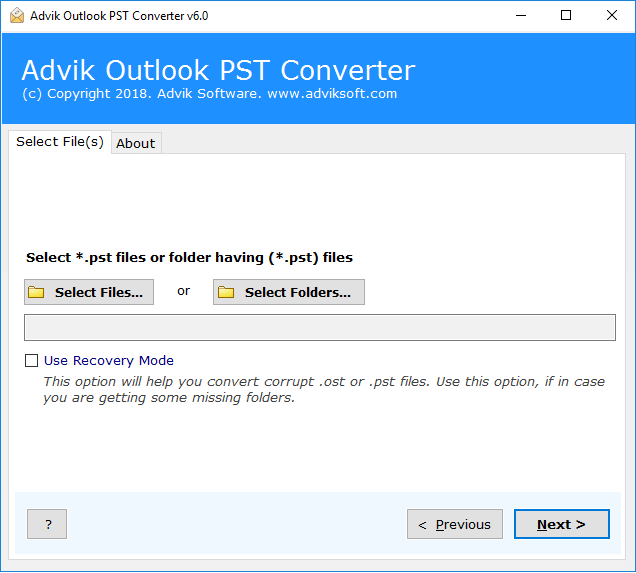
Step 2. Browse the PST file and add it in the tool.
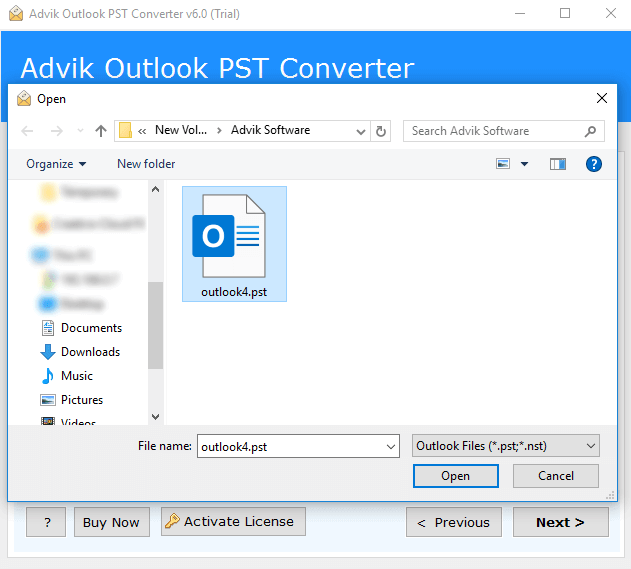
Step 3. Select the Contacts folder from PST file.
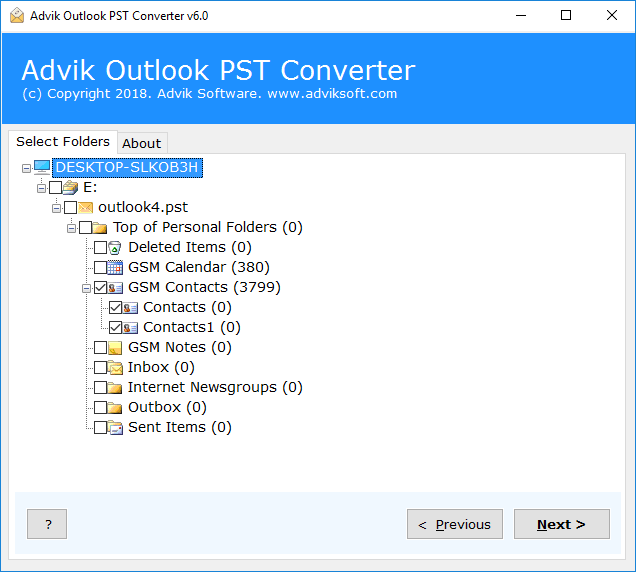
Step 4. Select CSV as the saving option and click the Convert button.
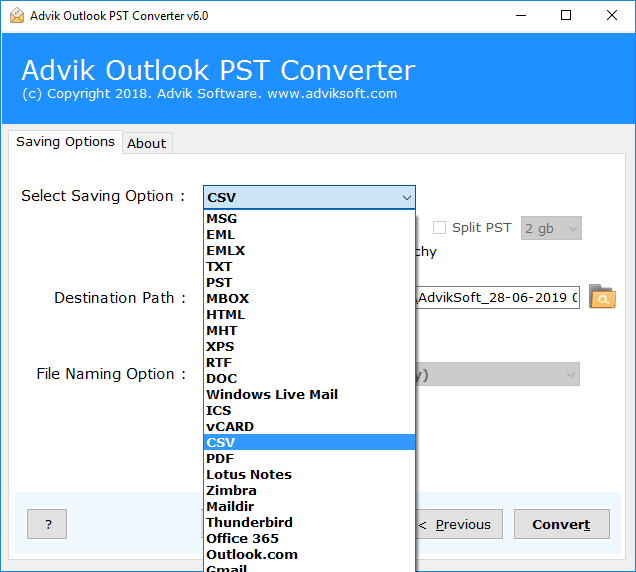
Done! The software extracts contacts from the PST file and creates a new CSV file.
Now you need to import the CSV file into the Office 365 contact account
Steps to Import Contacts.csv file into Office 365;
Step 1. Click here to sign to Office 365 Contact Group.
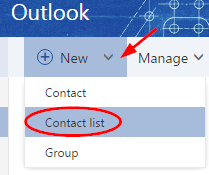
Step 2. Click the Manage button and then choose Import Contacts.
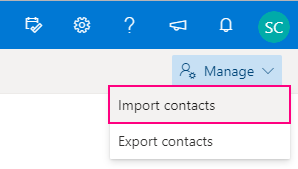
Step 3. Browse and add Contacts.csv file.
Step 4. Click the Import button.
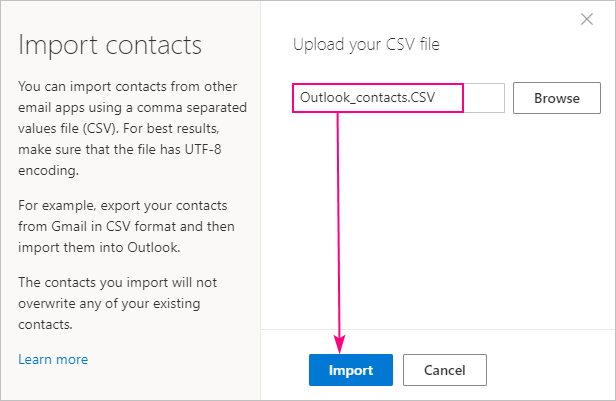
All done! Wait for the program to finish importing. You can then easily access your PST contacts in your Office 365 account.
Related Article: Import PST Contacts to Gmail
Some of the Amazing Features of Advik Outlook PST Converter
Advik Export PST Contacts to Office 365 solution offers users the simplest and most modern user interface. Anyone with basic computer skills can quickly import PST contacts to Office 365 account. Some of the amazing features of this tool are as follows:
- Maintains the data integrity of the PST Contacts throughout the process.
- Transfers the Large sized PST Contacts file into Office 365 account
- No Outlook or any third-party software installation needed to carry out this process
- Transfers Unlimited PST Contacts into Office 365 account
- Supports Multiple Saving Options to Convert PST to PDF, EML, MSG, MBOX, TGZ, etc. file format
- Free Demo Version Available to check the efficiency and effectiveness of this tool.
Frequently Asked Questions
1. Can I use this tool to import PST contacts to office 365 of selective month only?
Ans. Yes, with this tool you can migrate PST Contacts of a specific month with advanced email filter option.
2. Does this software allow me to export PST file from Outlook 2016 to Office 365 account?
Ans. Yes, this software supports all the versions of Outlook 2019, 2016, 2013, 2007 etc.
3. Can I Import multiple PST files into Office 365?
Yes, with Batch export feature you can easily import multiple files into Office 365.
Final Words
As explained above, I personally recommend choosing Advik PST Contacts to Office 365 Export tool. It helps you import PST contacts to Office 365 account without any glitches or errors. In addition, it offers a free trial version with which 25 contacts events can be transmitted free of charge. You can choose this tool to effectively and efficiently import PST Contacts to Office 365 with ease.

