How to Import PST File to Opera Mail?
Jackson Strong | April 18th, 2024 | Email Migration
Summary: In this article, we will learn the best way to import PST to Opera Mail. Here, you will get step-by-step instructions to open PST file in Opera Mail client. So that you can access your Outlook data file. If you are looking for the same query, this blog is for you. Read from start to end and solve your query with so much ease.
PST stands for Personal Storage Table which is a data storage file of Outlook. It is used to store copies of messages, calendar events, and other items. Whereas, Opera Mail (formerly known as M2) is an email and news client developed by Opera Software. It was an integrated component within the Opera web browser from version 2 to 12. With the release of Opera 15 in 2013, it became a separate product and is no longer integrated with Opera.
Many users are searching to import PST file into Opera Mail due to its open-source availability and its easy-to-use interface. Also accessing PST file data isn’t easy because it can only be opened with Outlook email client. Also, Opera Mail is free to use in comparison to Outlook. Thus, transferring email data from PST file to Opera Mail issue occurs.
If you are also looking for the same, you should know that it imports data in .mbox file format. So, you must follow the below methods to convert the PST file into its compatible file format. Let’s get started to accomplish this task without any issues.
How to Open PST File in Opera Mail Automatically?
Check out the Advik PST Converter utility for Windows. This software is specially designed to import PST to Opera Mail client without losing any information. It will easily convert PST to MBOX file that can be easily imported into Opera Mail client. Also, it will maintain a complete mailbox folder hierarchy and email key elements throughout the process. Thus, no data loss will take place.
Click on the FREE download button and analyze the working process.
Steps to Import PST to Opera Mail without Outlook
Step 1. Run the software and add the Outlook .pst file into the software.
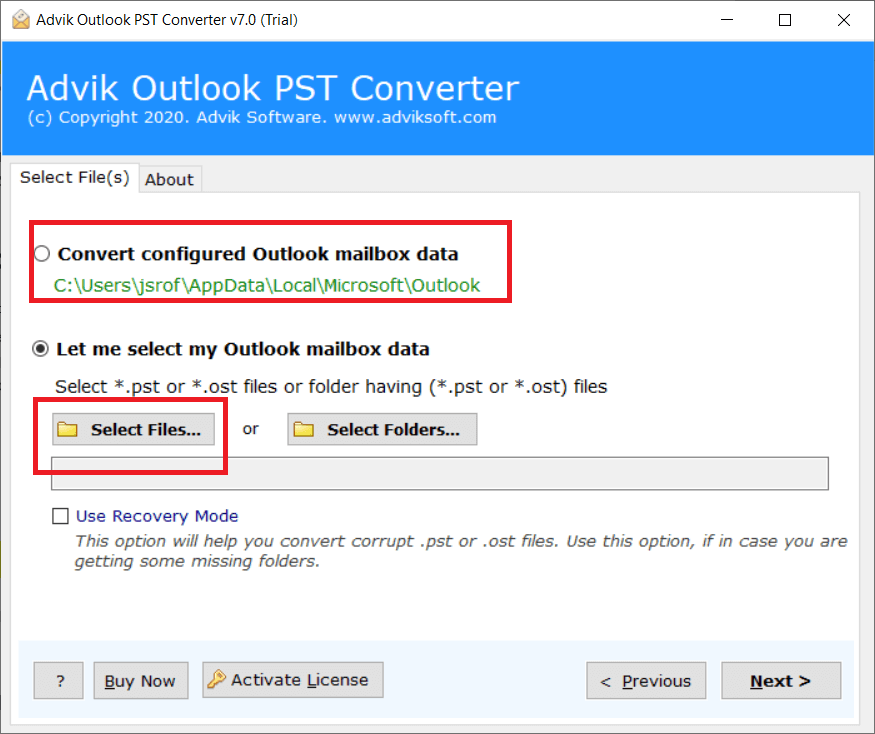
Step 2. Choose mailbox folders to export.
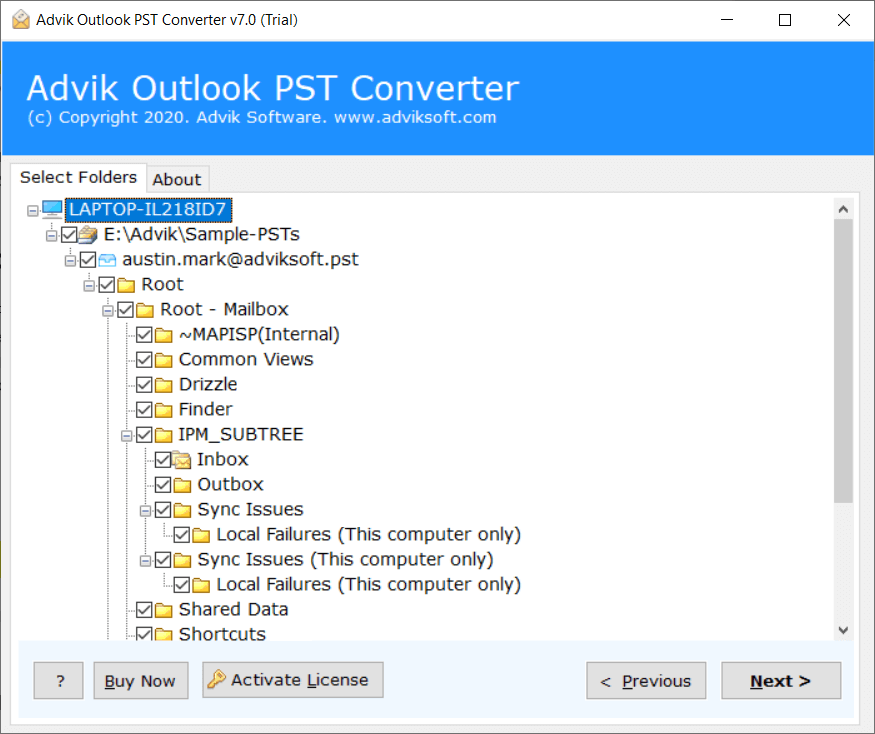
Step 3. Now, select MBOX as a saving option from the list.
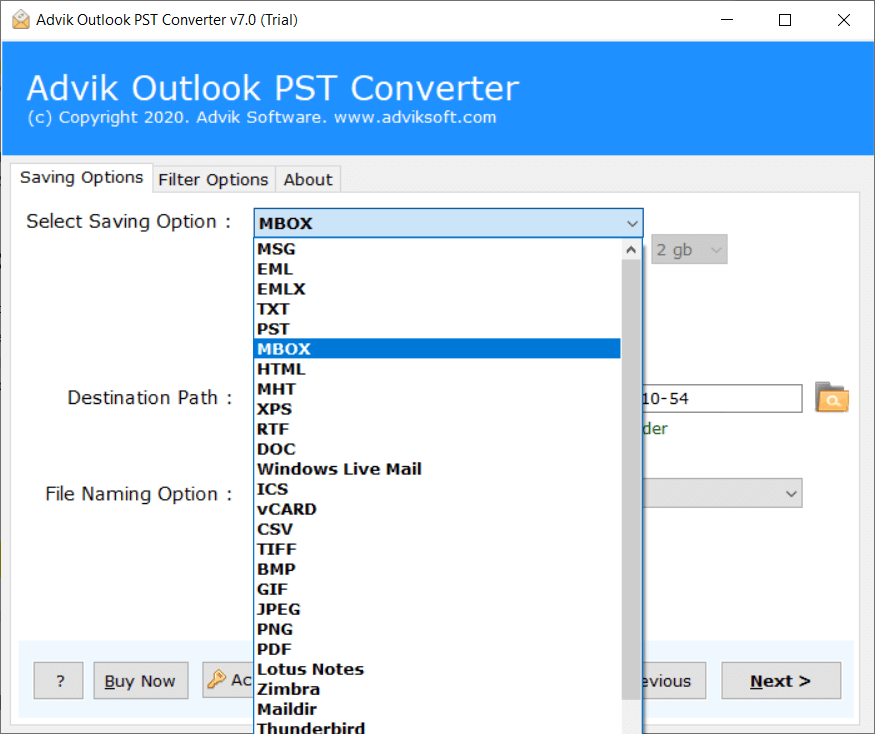
Step 4. Browse the destination path and click the Next button.
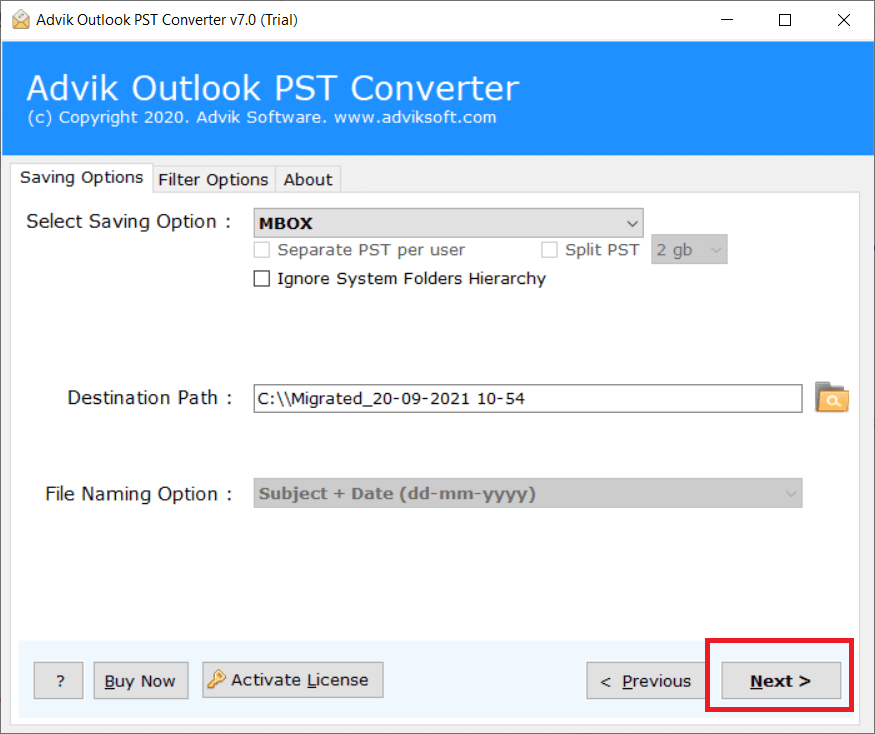
Step 5. Now import the converted .mbox file in Opera Mail from the Import/Export option.
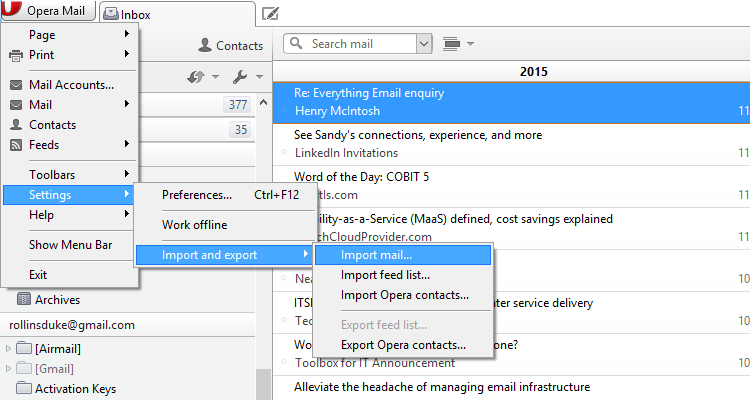
This is how you can import PST file in Opera Mail using just 5 simple steps.
Advanced Features and Benefits of Using Automated Software
- Migrates single or multiple PST files at once.
- Imports large PST files into Opera Mail without any issues.
- Offers over 10 ways to name and organize files before importing.
- Preserves email headers, folder structure, and HTML formatting.
- This feature-loaded software is available for Windows 11 and older versions.
- It also supports PST file created by all Microsoft Outlook editions.
- Free demo version to check the complete working steps along with features.

Conclusion
If you are tired enough while testing multiple ways to import PST to Opera Mail. I would like to recommend choosing the above solution. You can easily open PST file in Opera Mail with attachments. No data loss or omission of any information will take place. Also, you can try it’s FREE demo version to check the working steps.
Frequently Asked Questions
Q1. Why transfer Outlook PST file to Opera Mail?
Ans. Importing PST file into Opera Mail can be beneficial for many purposes. It has an easy-to-use interface. Opera Mail users can also use the Opera browser. Also, Opera Mail is completely free to use.
Q2. How to import PST to Opera Mail using Outlook?
Ans. Configure an IMAP account in Outlook, import PST data, and then copy its mailbox folders into the IMAP account that you were using in Outlook. Then access the same account in Opera Mail. This process is lengthy but works.
Q3. Is there a free trial to open my .pst file in Opera Mail?
Ans. Yes, download the free version here to test features and import the first 25 items from each folder to Opera Mail compatible format.

