How to Import PST to FastMail Account?
Jackson Strong | February 10th, 2025 | Import Emails
Learn how to import PST to FastMail account with attachments. This guide will help you open PST file in FastMail account without any hassle.
FastMail is a popular email service known for its security and efficiency. Moving emails between different platforms has become common for better email management. If you want to access all your PST emails in FastMail, importing them is the best solution. Since PST files require an email client to open, transferring them to FastMail makes access easier.
In the upcoming sections, we will walk you through both manual & automated methods to import PST file to FastMail effortlessly.
Can PST Files Be Imported Directly into FastMail?
No, FastMail does not provide a built-in feature to import PST files directly. Since PST files are specific to Outlook, you need to first convert PST into a format that FastMail supports, such as MBOX or EML, or use an IMAP method to transfer emails.
Let’s explore the best methods to achieve this.
How to Open PST File in FastMail Account Free?
This method involves adding your FastMail account in Outlook and then moving emails manually.
- Log in to your FastMail account.
- Go to Settings > Import & Setup > Other ways to access FastMail.
- Find the IMAP settings and note them down.
- Open Microsoft Outlook.
- Click on File > Add Account.
- Choose IMAP and enter your FastMail IMAP server details.
- Complete the setup and ensure all folders are synced.
- Click on File > Open & Export > Import/Export.
- Choose Import from another program or file > Outlook Data File (.pst).
- Select your PST file and click Next to import it.
- Open Outlook and locate the imported PST file.
- Drag and drop emails from the PST folders into FastMail folders.
Wait for the sync to complete. Your emails will now be available in FastMail.
Pros: Free, keeps folder structure intact.
Cons: Requires Outlook, manual process, time-consuming for large PST files.
How to Import PST Files to FastMail Automatically?
With the help of the Advik PST Converter, you can easily transfer emails from PST file to FastMail account without any issues. It is an advanced tool that allows you to upload PST emails with complete mailbox data directly into your FastMail account without any manual effort. This tool eliminates the need for Outlook and supports batch migration to import multiple PST files to FastMail account simultaneously.
Additionally, it preserves folder hierarchy, email formatting, and metadata throughout the process. With an intuitive interface, even non-technical users can easily transfer PST files to FastMail. Simply add your PST file, enter FastMail credentials, and start the migration easily.
Download the demo version of the software to analyze its working. The trial software will only import 25 emails from each folder for
Steps to Transfer PST File to FastMail Account
1. Run the software on your system.
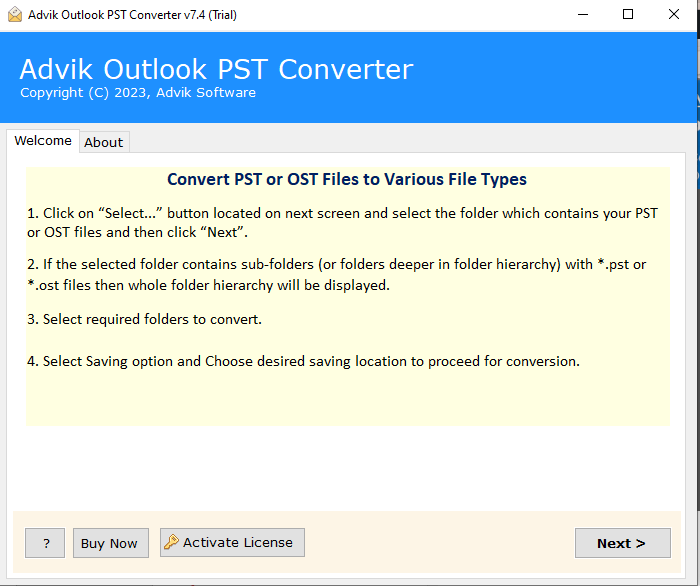
2. Add the PST files or folder.
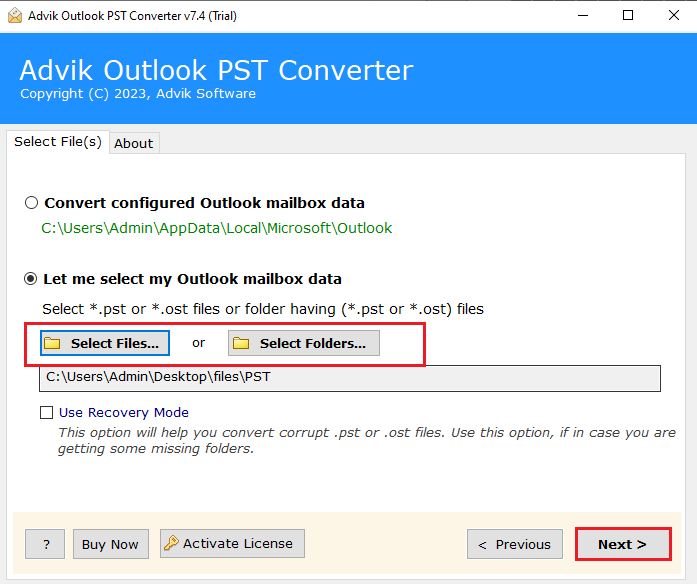
3. Select the email folders you want to import.
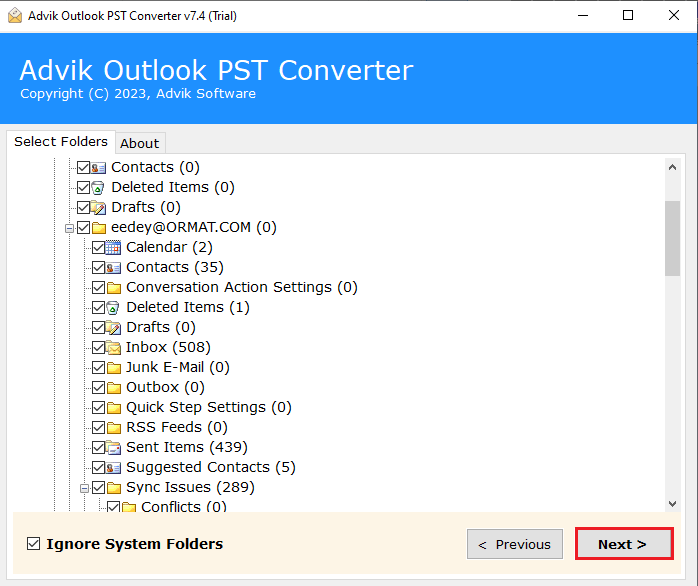
4. Choose IMAP from the saving options.
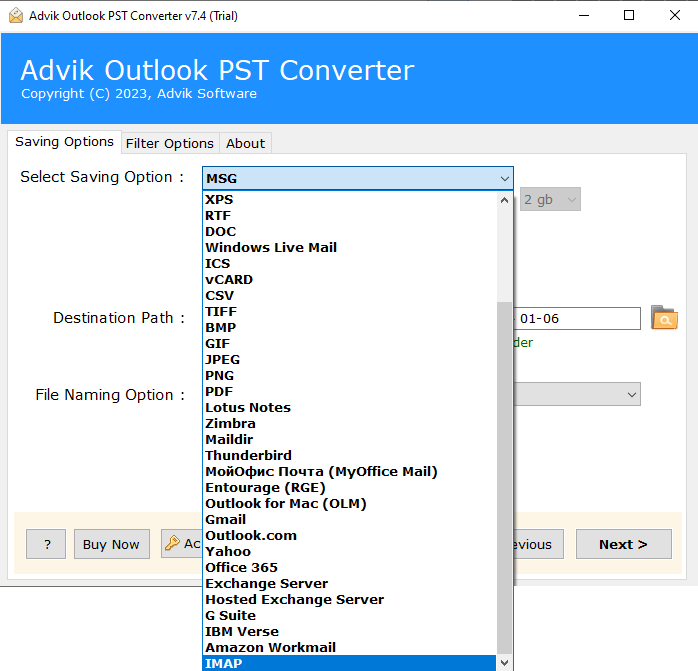
5. Enter your FastMail login id and app password. At last hit the Next button.
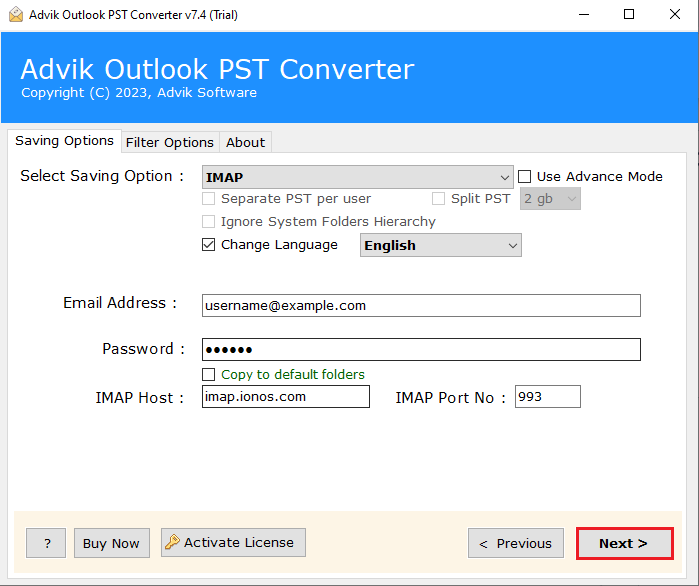
Done! Here you import emails from PST file into FastMail mailbox in 5 simple steps.
Watch How to Open PST File in FastMail Account
- Maintain email folder and sub-folder hierarchy.
- It also repair Outlook PST file and imports them to the Fastmail account.
- Advance filter options for selective importing.
- Preserve data integrity while moving PST file into Fastmail account.
- Allow to import PST to Gmail and other webmail accounts.
- Compatible with Windows 11, 10, 7 and all other older versions.
- A free demo version is available that can import 25 emails from each folder.
Conclusion
In this article, we discuss how to import PST to FastMail. To make the importing process easy for you we have shared the best automated and secure approach. Try the trial version of the tool and know it’s working. The best thing about the tool is it is completely error-free and preserves data integrity.


