How to Import PST to Apple Mail? – Full Tutorial
Max Wright | November 13th, 2025 | Email Migration
Are you shifting from MS Outlook to Apple Mail, and want to know how to import PST to Apple Mail. Many users get stuck when it comes to importing PST file into Apple Mail. Let’s explore how to open PST file in Apple Mail using two different techniques.
- Manual Method (free but time-consuming)
- Automatic Solution
Can Apple Mail Import .pst Files Directly?
No, Apple Mail doesn’t have an option to import PST file. Because both email clients are different with different database formats. You can only import MBOX to Apple Mail, that’s what the client allows you to, but you can still convert PST to Apple Mail using alternate ways.
Before diving into solutions, here’s a real concern shared by a user on Apple Discussion forums.
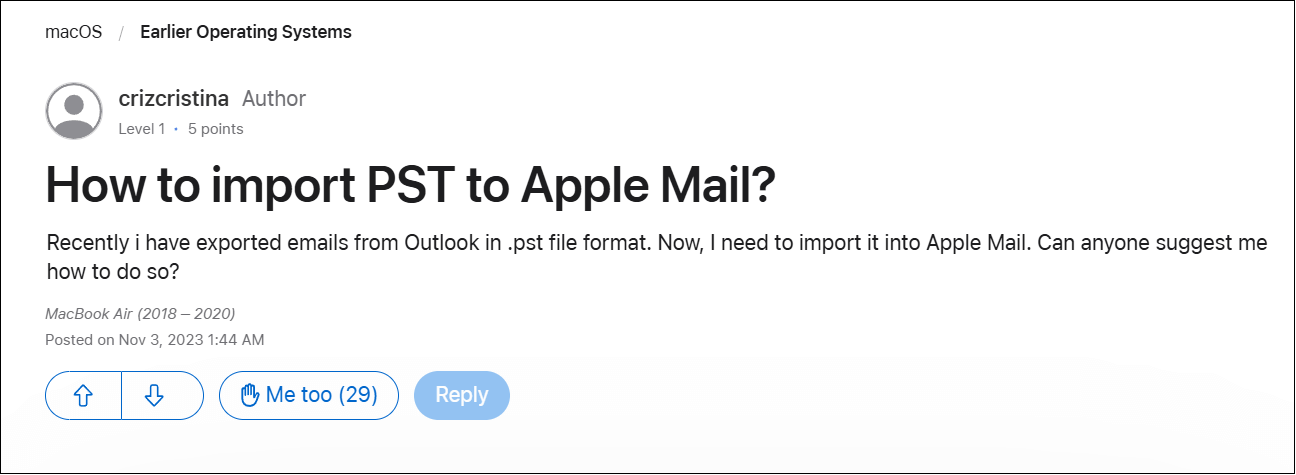
To help those users, here we have come up with two best and 100% workable methods to open a PST file in Apple Mail. Let’s begin the solutions.
How to Import PST to Apple Mail Manually?
- Launch Outlook for Mac on your Mac system.
- Click on the File tab and choose the Import option.
- Choose the Outlook for Windows archive file (.pst) option and click Continue.
- Locate the PSt file that you want to import and click Import.
- Once the importing is complete, you will see PST data in Outlook for Mac.
- Now, drag and drop this file to your desktop.
- It will save it as an MBOX file.
- Now, open Apple Mail and go to File >> Mailbox Import.
- Choose the Files in MBOX format and click Continue.
- Select the above saved MBOX file from your desktop.
- Click Import to begin the process.
Done! In this way, you can import PST to Apple Mail manually, but this is a lengthy and time-consuming process.
How to Open PST File in Apple Mail With Complete Data?
Advik PST File Converter is the #1 choice of tech geeks worldwide. This tool will help you import emails, contacts, calendar, and other data from PST into Apple Mail. Basically is convert .pst into .mbox format. The file format that Apple Mail allows you to import data. The best part of the software is that it will maintain folder hierarchy and email attributes in its original format.
Download the software and try it for free.
Steps to Import PST File to Apple Mail
Step 1. Launch this software and click Select File to add the PST file.
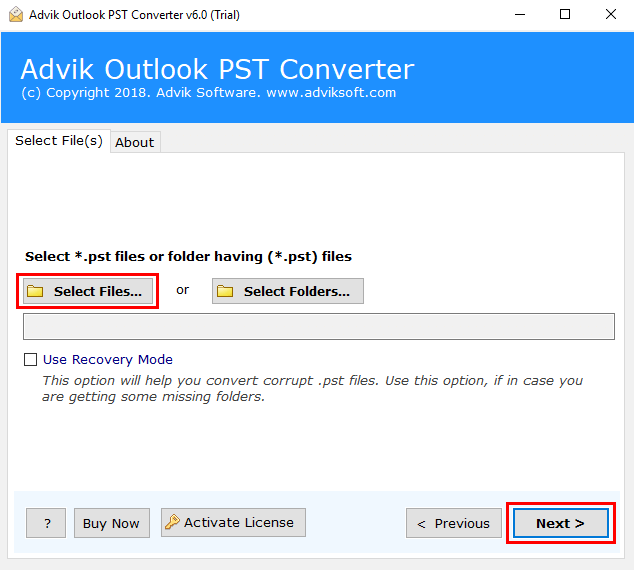
Step 2. Select the mailbox folder that you want to export.
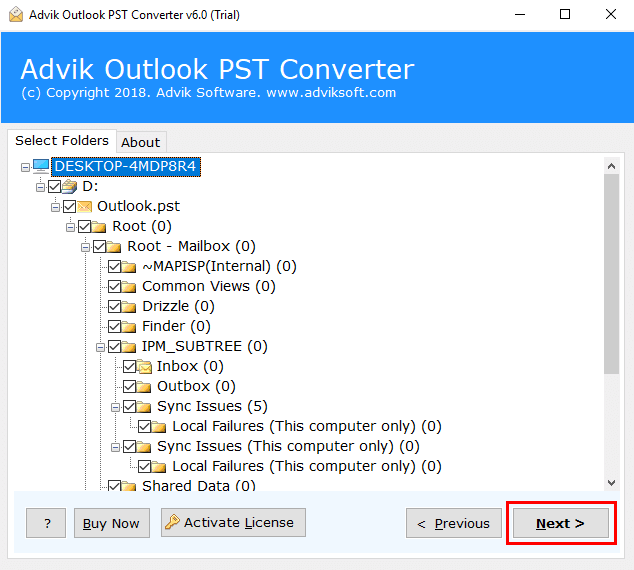
Step 3. Select “MBOX” as a saving option from the list.
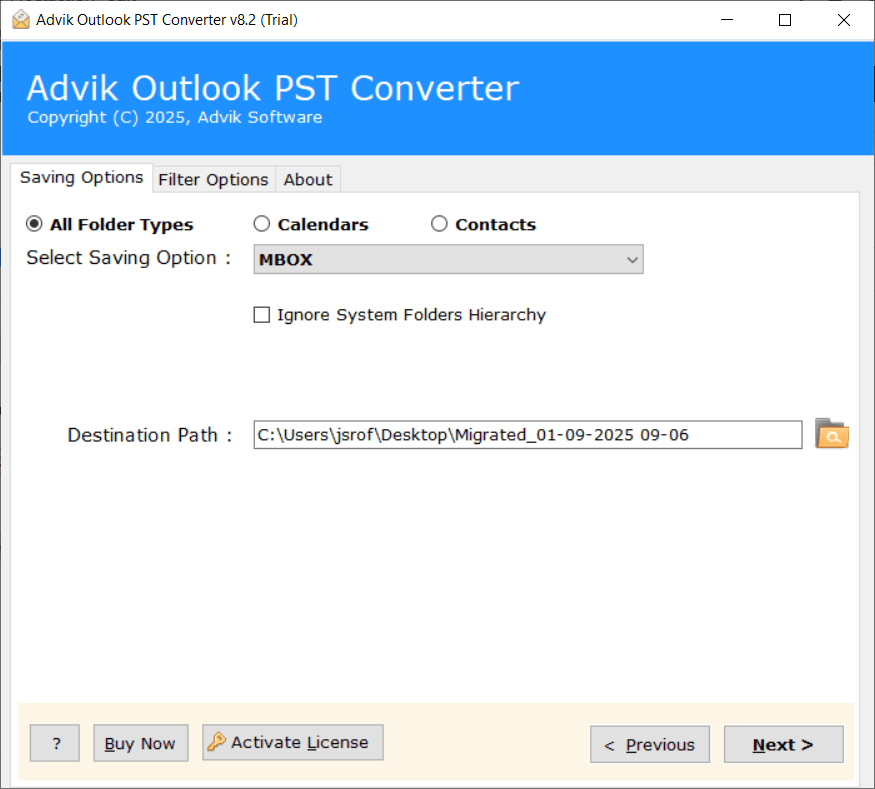
Step 4. Browse the destination path and hit the Convert button.
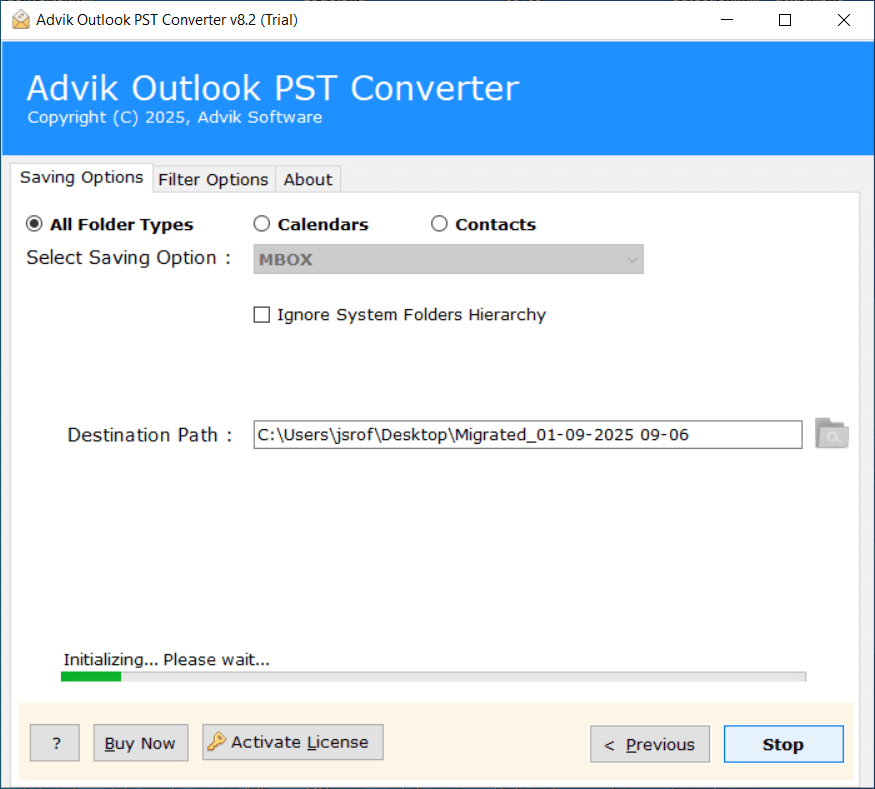
Step 5. Once the software has successfully converted the file format, open Apple Mail.
Step 6. Go to File and click Import Mailboxes in the menu.
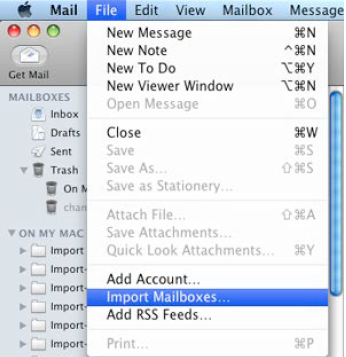
Now select the MBOX file and import it. This is how you can copy PST emails in Apple Mail. For importing contacts & calendar data choose the file format accordingly.
Watch How to Import Outlook PST File to apple Mail
Why Choose PST to Apple Mail Converter?
There are many reasons to choose Advik Software. Some of the best features of this tool are as follows;
- Maintain Folder Structure: This software can maintain the folder and sub-folder structure of emails. This feature allows users to navigate emails after the completion of PST to Mac Mail Migration.
- Include Attachment files; Attachment plays a very important role in email messages. That’s why this tool is designed to keep all your attachment files intact during the process of conversion.
- Preserve Key Elements: The tool preserves all the key elements of emails such as “to”, “Cc”, “Bcc”, “embed images”, “Unicode texts”, etc., during the process of PST to Apple Mail Migration.
- Multiple Output Format: Apart from PST to Mac Mail, this software allows users to convert PST file into various popular file formats.
- Cloud Migration: You can also use this software to upload .pst file into Gmail, Outlook, Office 365, G Suite, Yahoo Mail, Yandex Mail, etc.
- Support All Windows OS: This software can easily be installed on almost all versions of Windows OS, such as Windows 10, Windows 8, Windows 7, Windows Vista, and Windows XP.
- Free Demo Download: Download Advik PST to Mac Mail Converter software for free to check the efficiency and working of PST to Mac mail migration.
- Dedicated Customer Support: In case you are stuck somewhere while exporting PST file to Apple Mail, you can contact our customer support for further help.
Conclusion
As I mentioned earlier, Microsoft Outlook and Mac are two different email platforms. They store their data in different file formats. To import PST to Apple Mail, you need to convert them to a specific file format i.e. mbox that Apple Mail supports. You can manually import Outlook PST file to Mac Mail. While using an automated tool is better to avoid the long and tricky manual steps. Download the tool for FREE and try your hand at it. With the trial version, you can convert 25 items from each folder for free.
Frequently Asked Questions
Q. 1 Does the software have a filter option to import specific emails?
Ans. Yes, select the Filter Option from the software and apply email filters to convert specific emails.
Q 2. Is it possible to import multiple PST files at once?
Ans. Yes, you can import PST files to Mac Mail in batch.
Q 3. Can I run the software is Windows 11?
Ans. Yes, the software is workable in all versions of Windows, including 10 & 11.


