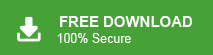How to Import PST to Mac Outlook?
Jenny Lowrence | March 7th, 2025 | Email Migration
Summary: Do you need to import PST to Mac Outlook but don’t know how? Are you searching for a safe and simple method to transfer emails and attachments without data loss? If yes, then this guide will help you!
Since PST files are designed for Windows Outlook, they cannot be opened directly in Mac Outlook. Outlook for Mac supports OLM format instead of PST, making the migration process a bit tricky. To successfully access your PST emails in Mac Outlook, you need a reliable method that ensures accuracy.
In this article, we will explain the two best ways to import PST to Mac Outlook easily and securely. Stay tuned for the complete step-by-step process!
Whatever the reason is this post will surely guide you with easy-to-understand instructions. Let’s begin to learn them one by one and decide which methods best suit your query.
How to Open PST File on Mac Outlook Free?
Migrating PST files into Outlook for Mac can be done manually. The following are the easy steps that you need to refer to import .pst file to Mac Outlook.
Follow the steps to Import PST to Mac Outlook.
- Run Mac Outlook on your system
- Go to File and select Import.
- Here, choose Outlook for Windows archive file (.pst).
- Click Continue and locate the PST file on your computer.
- Press Import to start loading the PST file into Mac Outlook.
- Once the import is complete, click Finish to see your data in Mac Outlook.
This manual method is suitable for importing a single PST file to Mac Outlook at a time. Also, it is only suitable to transfer Windows PST file to Mac Outlook 2016, 2019, and 2021. However, this method is no longer supported in Mac Outlook 2011 versions.
Also, it can be time-consuming but is still suitable for home users. However, it’s not suggested to use it if you have large or multiple PST files.
Thus, to avoid the limitations of manual methods, refer to the below method.
How to Import PST to Mac Outlook in Easy Steps?
You can try Advik PST to OLM Converter to directly convert unlimited PST emails, contacts, calendars, and any other data into Mac Outlook .olm file. Also, this utility allows you to batch import PST to Mac Outlook with complete emails, formatting, and attachments. It has a very simple GUI and anyone can use it without any issues.
Moreover, the tool also offers advanced email filter options that allow you to selectively import PST folders or items based on specific date ranges, To, From, Cc, Bcc, and many more. Also, it is suitable to open PST in to Mac Outlook 2016, 2011, 2021, etc.
Download and try it for FREE!!
Steps to Transfer PST Files to Mac Outlook Client
- Run the suggested tool on your system and add PST files.
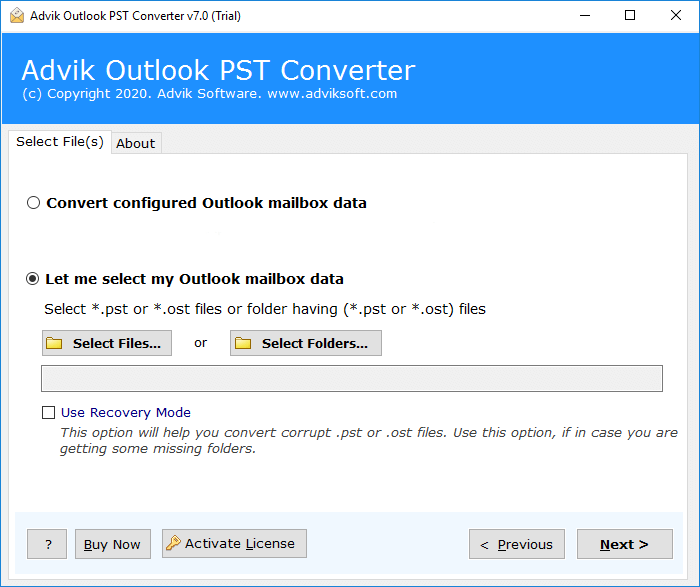
- Now, check the required email folders from the preview.
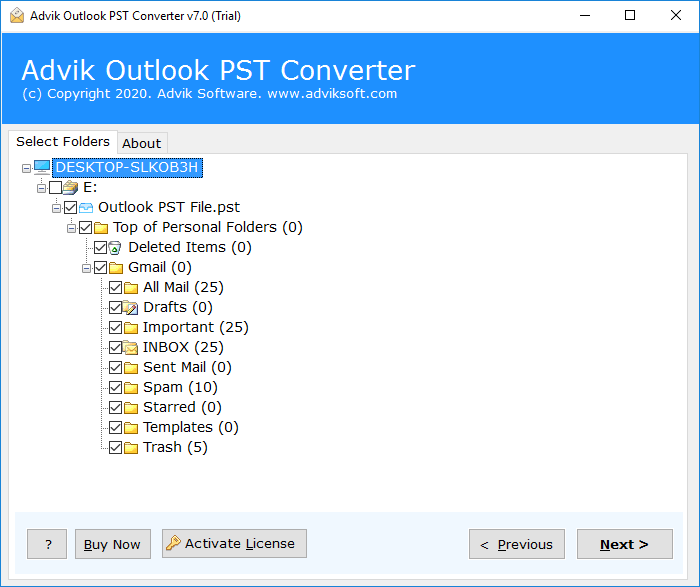
- Then, navigate to saving options and select OLM.
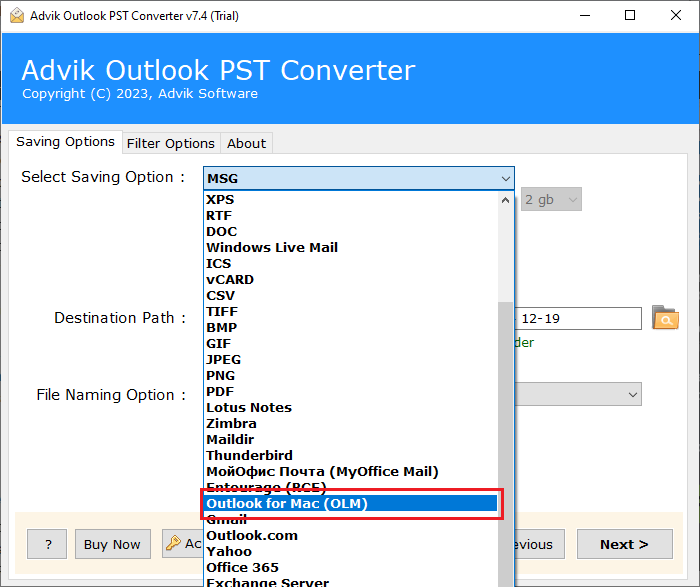
- Lastly, browse the destination path and click Convert.
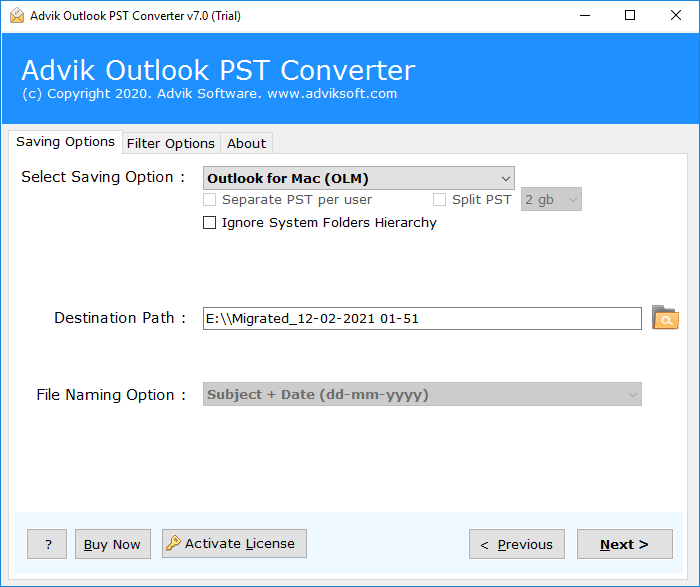
Now, one Mac Outlook and go to File >> Import and upload the OLM file.
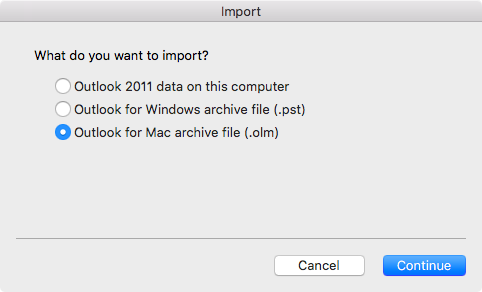
Done!! This stepwise guideline was to transfer PST files in Mac Outlook successfully.
Watch How to Import PST File to Outlook for Mac
Benefits of using Automated Software
- Convert PST to Mac Outlook with All Items: This software allows you to transfer PST files in Mac Outlook while maintaining all components, including attachments, subject lines, and sender and receiver details.
- Bulk Upload PST to Mac Outlook: This tool enables users to import Windows PST files into Outlook Mac in batch mode which saves valuable time.
- No Need for Application Installation: You can transfer PST file into Mac Outlook without having to rely on an external application. This tool is standalone and does not require any assistance, you can use it by yourself.
- Access Corrupted PST Files Easily: This tool can repair corrupted PST data and convert it into a healthy Mac Outlook format that allows you to open PST files in Mac Outlook with accurate data.
- No Manual Import Required: The tool automatically imports Outlook PST files into the application eliminating the need for any manual import/export processes.
- Multiple Saving Options: This utility can convert PST files into various formats such as PST to EML, EMLX, MBOX, PDF, XPS, DOC, TXT, RTF, etc.
- Advanced Filters: You can use advanced filters to import PST files into Mac OLM files based on date range, email address, subject, and folders.
Conclusion
After going through the above methods, we conclude that if you have a single Windows PST file then refer to the manual solution. However, to batch import PST to Mac Outlook, an automated solution is always recommended. This software simplifies the process and also offers many other helpful features to ease the process. You can try its demo version first to check all of its functionality along with the features. The trail edition will let you transfer 25 emails from each PST mail folder to Mac Outlook for FREE.
Frequently Asked Questions
Q1. Can I import a PST file into Mac Outlook?
Ans. Yes, you can open PST file into Outlook for Mac using the Import feature in the application.
- Open Mac Outlook, and go to File > Import.
- Select Outlook for Windows archive file (.pst).
- Next, follow the prompts to import your PST file.
Q2. Are there any size limits when importing PST files to Mac Outlook?
Ans. Mac Outlook can’t handle large PST files. It could lead to bad performance or slow-down issues. It’s better to use automated software like the one we explained in this blog.
Q3. What should I do if my PST file doesn’t import correctly into Mac Outlook?
Ans. If your PST file doesn’t import correctly, ensure it is not corrupted and try again. You may also use the PST repair tool to fix any issues with the file.
Q4. Can I transfer multiple PST files into Mac Outlook at once?
Ans. Yes, you can import multiple PST files into Outlook for Mac by repeating the process. To do it in a single attempt, try using Advik Software.